 Does your new blazing fast SSD appear to be sluggish when waking up from sleep?
Does your new blazing fast SSD appear to be sluggish when waking up from sleep?
There’s probably a good reason behind this, although I doubt it’s because you’re making it work too hard. Apple implemented a new Standby Mode with the Retina MacBook Pro and the MacBook Air Mid 2010 and newer units.
To see the full list of the affected computers, read Apple’s knowledgebase article.
But what if your computer isn’t listed there and you’re seeing these slow wake up speeds from your new SSD that you just put in? Some people have reported this issue with their MacBook Pro (Non-Retina) machines and have followed these steps and fixed the slow wake up issues. So it would seem that some computers not listed were also updated with this new Standby Mode.
How do I know if I’m affected by this slow wake up?
What typically happens is this: When you open the lid, press a key on the keyboard, or click the mouse button, the computer display will come up with what looks like a login screen prompting for your password, but the mouse doesn’t move and you can’t begin typing your password. Your mouse usually starts moving again and the keyboard will start typing again after 5-10 seconds, but sometimes it is a little longer. It will basically seem like the computer locked up.
Some people have noticed that the screen will just stay black for the 5-10 seconds or longer and it will seem like the computer isn’t waking up, but the power LED light is solid. They think it froze and so they do a hard shut down by holding the power button.
What does this new Standby Mode do for the customer?
Simply put, the computer will shut down a few extra things to extend the time that the battery has before it runs out of power.
When does Standby Mode Activate?
Standby Mode will activate after an hour of “regular” sleep. However, there are some other requirements before Standby Mode will kick in:
- Must be running on battery power
- Have no USB devices attached
- Have no Bluetooth devices currently paired
- Have no SD card inserted
- Have no external display attached
- Have Power Nap disabled (Power Nap support located here: http://support.apple.com/kb/HT5394)
How do I fix this slow wake up?
To fix this slow wake up issue, you will need to run a few Terminal Commands. If you’re not comfortable working inside Terminal, then it’s recommended to have a Certified Apple Technician perform the follow steps.
1) Run the following command to determine the current sleep time (NOTE: this will display in seconds)
pmset -g |grep standbydelay
Terminal will then display the time the computer has to be asleep beforet will enter Standby Mode.
***Make a note of what your default setting is should you want to revert it back to default.
It will display as the following:
standbydelay 4200
(4200 seconds is the default number, Approximately 70 minutes, though your number may vary)
2) To change this default number, run the following command:
sudo pmset -a standbydelay 86400
86400 seconds = 24 hours. I wouldn’t recommend putting it more than 24 hours because sleep should only be used when stepping away from the computer for 15-30 minutes. Beyond that, it’s recommended that the computer be put to sleep when not in use for long periods of time.




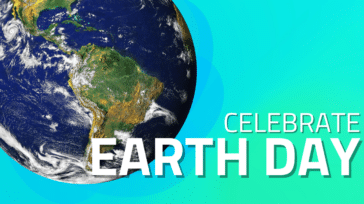




Want to try this on my 2012 Macbook retina
Got this from Terminal:
WARNING: Improper use of the sudo command could lead to data loss
or the deletion of important system files. Please double-check your
typing when using sudo. Type “man sudo” for more information.
To proceed, enter your password, or type Ctrl-C to abort.
Password:
That is a standard warning that will come up in terminal anytime you’re using the sudo command.
sudo – allows a standard “admin” user to run programs usually reserved for the “root” user. These are usually processes that affect the system as a whole – like this one.
There has been discussion on Apples’s support forums about this. Some macs hibernate after 4 hours even when plugged into ac power. Apple claims this is intentional, and lists affected models in this knowledge base article: http://support.apple.com/kb/HT1757
One good thread in Apple’s support forum is: https://discussions.apple.com/thread/4526009?start=0&tstart=0
Changing the standby delay did not work in my case, and indeed neither did changing the hibernation mode to 0, which sounds like a bug to me. It was sad that my wife’s new macbook pro woke up slower than my ancient 12″ powerbook. With enough fiddling with settings I did get it to eventually stop hibernating though. I have not tried the most recent update to see if it fixes this.
My OWComputing SSD is so fast, I no longer bother with putting my Mac sleep. Startup is as fast as waking from sleep. So I simply shut my Mac down.
As one of the few folks who was constantly calling about this ‘issue’, over the phone & chat, it’s nice to know that you guys finally have gotten around to reporting about it for other people to make a note of it. It sure drove me mad for the better part of two months after I purchased my OWC Mercury SSD thinking that it was incompatible in any way.
Talking now about the waking from sleep piece, when I enter “pmset –g |grep standbydelay” into the Terminal window, only my prompt is returned, and not the delay sleep time.
Can you check the command please?
Cheers and thanks, KL
pmset -g |grep standbydelay
There was a slight formatting issue in the posting, copy/paste should work now.
copy/pasted new command, still only returns prompt.
Message for Larry: your piece this morning (“Love the One You’re With“) was exceptional, in its vision, consistencey, optimism, and plain (un)ordinary common sense. I have been an early uptaker of your wonderful SSDs (I think I have bought 6 or seven for my family and friends, in addition to the ones for my two Macs) and sing their praises.
Until I read this morning’s blog, I had no idea of the extent to which you had created and driven this—for me, people like you are what completes the Mac environment, by making the extra bits and pieces (like externals) that Apple might have done themselves, but did not.
Congratulations, and sincere thanks, KL