 Mac mini – it’s a fantastic little machine. Packing a huge amount of power and performance into a sleek, compact form factor. The mini has been a favorite since its introduction in 2005.
Mac mini – it’s a fantastic little machine. Packing a huge amount of power and performance into a sleek, compact form factor. The mini has been a favorite since its introduction in 2005.
Because of their great specs, a lot of Mac minis end up seeing service as headless units operating as servers, media servers or home theater units. Not directly connected to a monitor, keyboard or mouse, these units are usually controlled via screen sharing. Whether it’s as a business server, in a production studio, or in the home, the Mac mini is a highly capable remote server with a tiny footprint.
As is often the case in life though, there is an annoying little problem that crops up when using the mini without an attached display. If there’s no display plugged in, the video drivers won’t load and the GPU isn’t activated. While this is unnoticeable most of the time, it will adversely affect the server’s performance, especially when you need to connect remotely to your mini via screen sharing. With the GPU inactive, it falls on the CPU to do all the work rendering the graphic interface and unfortunately this causes some issues.
The interface can lag and stutter, becoming slow and unresponsive. OS X animations get choppy, cursor movement is slow and menu navigation and typing suffer. Basically the super-smooth GUI experience that is one of the cornerstones of the OS X experience performs well below peak.
In the past, the best option was just to grin and bear it whenever you needed to remotely access your Mini, which is an entirely inadequate solution.
Plug in. Restore performance.
Thankfully, now there’s an easy, sleek solution from NewerTech. The Headless Mac Video Accelerator is a simple adapter that plugs into the display port and makes your headless Mac mini think there is a display attached. This loads the video drivers and fully activates the GPU leveraging its full power to render the interface. So you’re back to the 100% silky smooth OS X experience you know and love.
If you’re using the awesome little Mac mini as a headless unit, NewerTech has the simple solution to an annoying little problem, so you’ll never have to settle for a choppy interface again.
First Look: NewerTech Headless Mac Video Accelerator


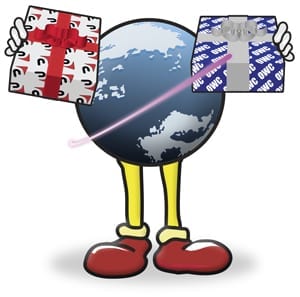

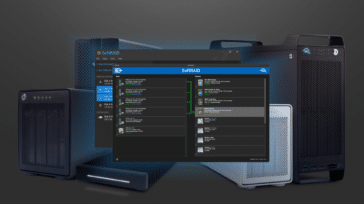




I found a very interesting new use for this adapter.
If you plug it into a MacBook Pro it will trick the machine into thinking a monitor is attached and allow it to keep running with the lid closed (clamshell mode).
This has been a challenge for years as OSX does not support this and a number of third-party solutions (InsomniaX, NoSleep) have tried to achieve this but with little success and neither support El Capitan.
The only way to keep a MacBook running with the lid closed is to have an external display attached and is fully supported by Apple:
https://support.apple.com/en-us/HT201834
So I ordered this adapter and it works perfectly, the MBP immediately detected a “second screen” and kept on running when the lid was closed (I use it as my media server and access it from my other machines using VNC).
It even supports daisy chaining so in fact my external Thunderbolt HDD is connected to the MacBook Pro’s Minidisplay Port and the Headless mac Video Accelerator is in turn connected to the HDD.
There is of course a theoretical risk of the machine overheating so should be left to the user’s own risk but it’s a chance I am willing to take.
Anybody else wishing to try this will do so at their own risk and I cannot be held responsible for any damage that may arise.
This video took 4.5 minutes to show something that could have been illustrated in 1 minute. Someone needs a producer!
Just bought one of those, plugged it in, but the behaviour i get is strange: when the resolution changes, the screen flickers, or has artifacts at the top of the shared screen. The mac then becomes very unresponsive, until set back to its default res. which in itself is hard to do, because of that strange behaviour…
We are sorry to hear about the issues. If you have any other computers to test the adapter on that will solidify the adapter is the source of the issue. Please contact our tech support if you continue to experience issues and we can have it replaced under warranty.
the specification says, 1920 X 1080 but I only see up to 1600 X 1200 which seems to be fine though it took a few tries to get it to hold. Using a thunderbolt display on a MacBook Pro early 2011.
I am also seeing 1600×1200 as the maximum resolution on a mid-2011 Mac Mini. I wonder if there is a way to access the maximum resolution of 1920×1080. Any word from OWC or NewerTech?
Hi,
My white macbook mid 2010 LCD is giving me problems. It keeps turning off, blinking multiple times. I point a flash light on it and I saw nothing. But it works perfectly when connected to external display. Both my Laptop LCD and external display works fine when connected. Will these headless mac video accelerator work with mid 2010 unibody and hopefully resolved my problems? Thank you.
That is a very odd issue. If your built in display works with an external display connected, than the headless adapter should be able to make your LCD work as well. However if you find it does not, we have a 30 day return for refund period.
I have a MM with a USB monitor utilizing DisplayLink as the only monitor. Upon boot monitor randomly doesn’t initialize. Problem can be corrected by just unpluging/repluging USB cable. Will the HMVA correct this problem?
The DisplayLink adapters don’t use the on board graphics processor on the Mac. Because of this, the Headless Mac Video Accelerator won’t help with USB video adapter performance issues. The best way to get the most video performance when using a monitor connected to the Mac itself is to connect to one of the native video ports. This device is best used when remotely connecting to a computer that is acting as a server and has no display of its own.
1020 x 1080 seems like a strange resolution to lock the adapter into.
I have a Mac Mini connected to my AV Receiver via HDMI which is usually off when I’m managing it remote and have a similar problem. However, I’ve tried this solution using a resistor in a VGA dongle before which had no effect. What makes this different?
How can we tell if the drivers are loaded or not? Would a KVM switch give us the same results as your adapter?
The Mac video drivers for the graphics processors themselves are built into the OS. The Headless Mac Video Accelerator doesn’t use any drivers of its own. It acts like a monitor plugged into your computer so the built in graphics acceleration turns on, though it doesn’t require extra power or make extra heat like a monitor.
Neither question was answered.
1. How can you tell if the GPU is active or not?
2. Would a KVM switch accomplish the same thing? If no, why not?
1. The graphics will be more responsive once the GPU is active, and you will get a higher resolution.
2. A KVM switch does not mimic a monitor. It is just a pass through connector and the computer won’t see a monitor, unless you connect an actual monitor or a NewerTech Headless Mac Video Accelerator, and therefor won’t activate the GPU.