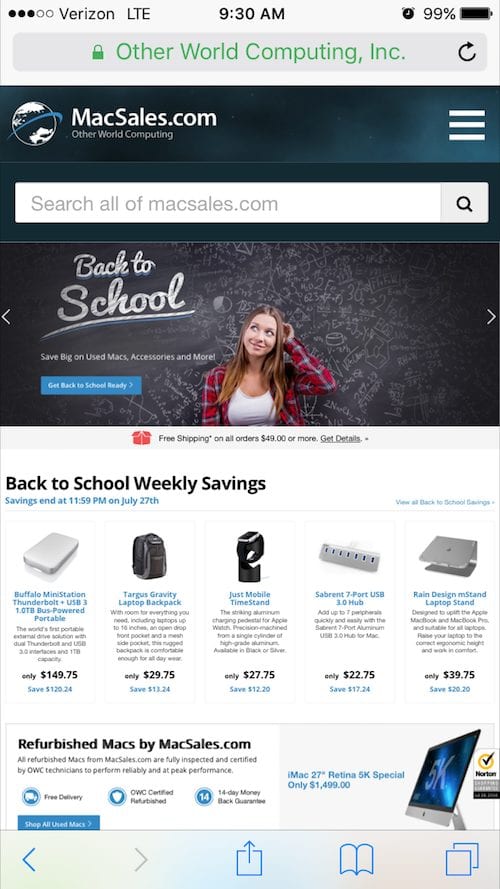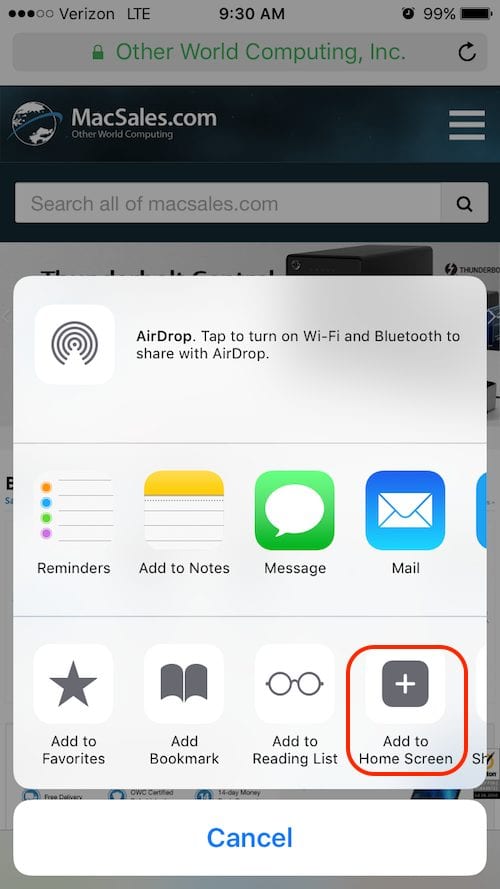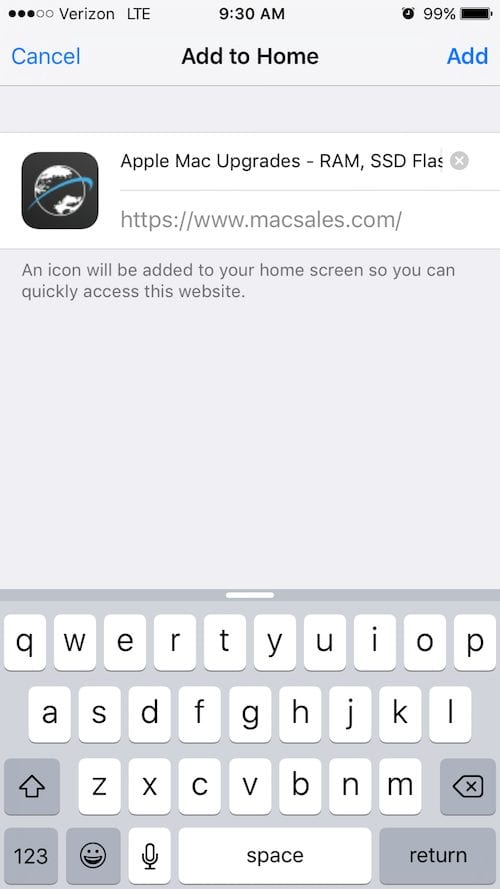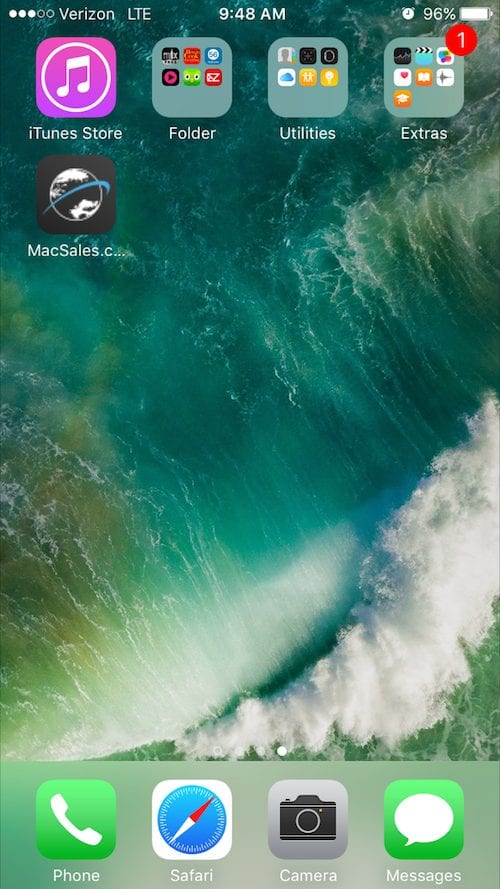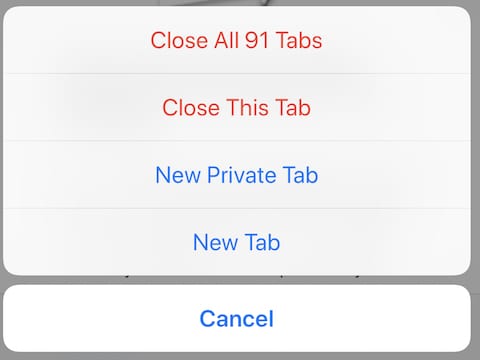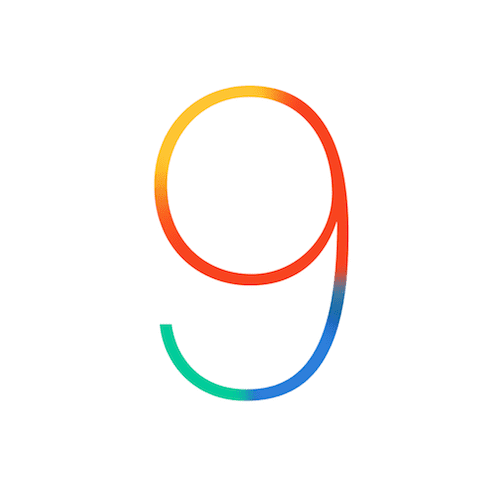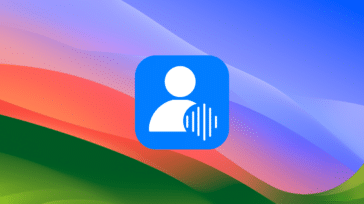We all have webpages or sites that we visit frequently on our iPhones and iPads. To get to them more quickly, you can keep the tab open permanently, add a bookmark, or a save it in a reading list that you’ll likely completely forget about. None of these options are very good…
We all have webpages or sites that we visit frequently on our iPhones and iPads. To get to them more quickly, you can keep the tab open permanently, add a bookmark, or a save it in a reading list that you’ll likely completely forget about. None of these options are very good…
Fortunately, there’s an easy way to access your favorite sites faster than opening them in Safari: adding them to your iPhone’s home screen.
While the iOS home screen is limited, it turns out you can add more than just apps to it. With this quick tip, we show you how to very easily create one-tap access for your favorite websites and pages. Here’s how it’s done:
First, open your Safari browser and type in your frequently visited website of choice and tap the “share” icon at the bottom center of the browser app (it’s the square with the arrow pointing up). On the right, you’ll see an “Add to Home Screen” button. Tap the button.
Next, you’ll be able to choose a name for the page you are saving. This can’t be changed, choose wisely… After that, simply tap add in the top right corner of Safari and the web page will be saved on your home screen.
Unfortunately, the icon’s default image will be low resolution (it has been for all sites that we have seen), but sometimes sacrifices must be made in the name of brevity!
Check out more of our quick tips in the Rocket Yard’s Tech Tips section!