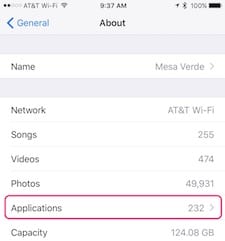
When iOS 11 emerges from beta status in a month or two and becomes the mobile operating system of choice for users of the iPhone, iPad and iPod touch, there will be some apps that just won’t work anymore. That’s because Apple has made a commitment to switching to a totally 64-bit application environment in iOS this year… and macOS will see the same transition in 2018. With only a short time left until iOS 11 becomes available in Software Update on your mobile device, it’s the perfect time for you to find out what apps won’t run under iOS 11 and what to do with them.
Checking for 32-bit Apps
This is the easy part. Launch Settings on your iOS device, then tap on General, and then on About. Scroll down to Applications, and you’ll see just how many apps you’ve managed to hoard on your device. In my case, it’s 232… (see screenshot at right).
See that little right-pointing arrow next to the number of applications? That indicates that there is at least one app on my iPhone 7 Plus that is 32-bit and will not make the cut to iOS 11. With a tap on Applications, I can see those offending apps (see screenshot below):
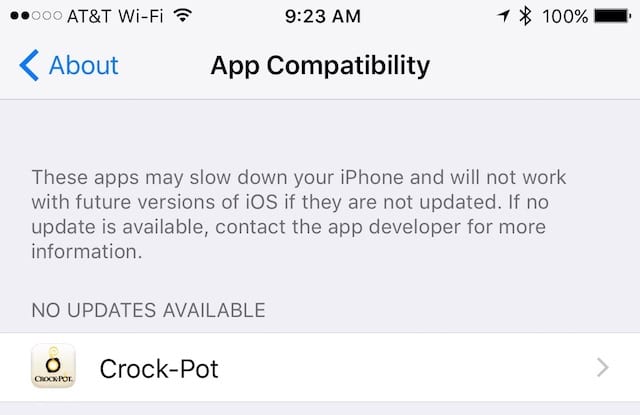
Now, I’ve managed to clean up most of my 32-bit apps over the past few months and only have one straggler — the official Crock-Pot app for slow-cooking. It wasn’t that great an app anyway, but it had an easy chili recipe that was really good. As you can see from the App Compatibility screenshot above, there’s no update available for this app. In fact, a tap on the app name shows that the app is no longer in the App Store.
While it’s not shown here, other apps that have been updated by developers will show up under an “Updates Available” tag. That doesn’t necessarily mean that the app has been updated for 64-bit compatibility, but that an update is available and hasn’t yet been downloaded and installed.
If the Applications listing doesn’t show an arrow pointing to the right, that’s a good thing! It indicates that you have no 32-bit apps on your system that won’t run under iOS 11. Give yourself a pat on the back.
When An App Shows ‘No Updates Available’
Sadly, if no update is available or support for an app has been dropped, there’s nothing you can do except search the App Store for a similar app. In my case I was able to search for “slow cooker” and found a variety of apps that could easily take the place of the neglected and abandoned official Crock-Pot app.
Deleting Obsolete Apps
Many of our readers will already know how to delete iOS apps, but there are always some new readers who might be new to the iOS ecosystem who don’t know how to delete apps…so we’ll cover it quickly here:
1) Tap and hold on the app you wish to delete until it and all of the other app icons begin to “jiggle”.
2) You’ll now notice that most of the jiggling app icons have a small gray circle with a black X in it located in the top left corner of the icon. That’s what you tap to delete the app.
3) A message appears warning you that you’re about to delete the app and all of the data associated with it (see image below):
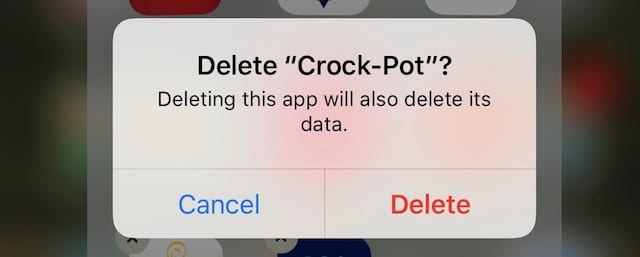
4) Tap Delete and that pesky 32-bit app is gone for good.
What If You Really Need An App That Hasn’t Been Updated?
Chances are good that some iOS users will be out of luck with apps that they rely on, but haven’t been updated in quite a while. Here are some options:
1) If the app is still in the App Store, contact the developer. Launch the App Store app on your iOS device, then find the app in question. Tap on the app icon in the App Store app, then scroll down under Details until. you find “Developer Website” (see screenshot below):
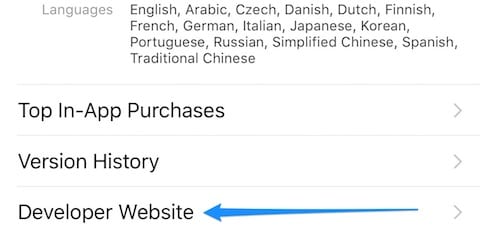
Tapping that link should take you to the developer’s website where you can seek support and ask for a 64-bit update.
2) Look for similar apps that may be able to fill your need. One great way to do this is to use Twitter and other social networks to send out a request: “Any suggestions on an app to replace XYZ?” The only issue with this is that if XYZ was a seldom-used app, nobody may answer! In that case, rephrase your request: “Any suggestions on an app that can do ABC and DEF?” Making your request task-oriented may get you an workable answer.
Check out our Tech Tips section for more tricks and guides!


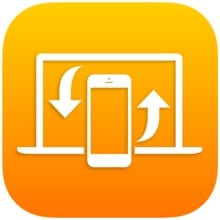

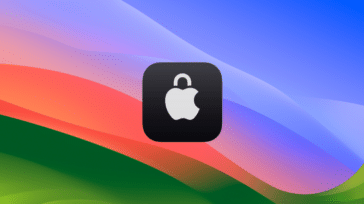



Is there a breakdown by devices listing which “new” features will actually be available? I have an iPad air, pretty sure most of the nifty new features won’t work.
I was surprised to find “Google Earth” on the top of my list!
No problem! Google updated Google Earth today and it’s now a 64-bit app!
Steve
I bought my iPad Mini 4 is on June 27, 2017. That predates your article. I followed your instructions and found Applications, the number is 6 (whew!), but no little arrow to the right, no nothing, no more beyond, only itchy fingers.
Can you tell me what else to try, or should I contact Apple?
Many thanks,
B.J.K.
Nope – that tells you that you’re fine! You have no 32-bit apps, so you’re ready to go. Thanks for reading!
Steve
There was no arrow on mine either, but I did find several apps for which there was no update available and deleted and replaced them.
One of those forbidden apps is “Klammer”. Which provided a way to display .eml files with attachments, outside of Mail. Anyone know of an equivalent way to do this?
Ed – you might want to check with LawBox LLC, which has an app called WinMail DAT Viewer Pro that apparently supports other attachments (possibly .eml files). There’s not too much info in the App Store about it, which is why I’m suggesting contacting the developer: info@lawbox.com
If that doesn’t meet your needs, there’s also an app called “EML Viewer” by Matrix Logic Corporation that might do the trick. The email address for this developer is sales@matrix-logic.com .
In both cases, I’d check with the developers to make sure their products are 64-bit and will be supported for iOS 11 and beyond.
Steve
Or simply don’t update iOS!
Also, note if you do a wipe and restore your Apple backup, Apple will not download the old apps…….
A consequential issue is many apps are getting bloated (>100MB) with ‘feature’ updates/additions and bug fixes on those, often on a weekly basis (pray you’re using WiFi for the regular tidal wave). This means app developer overhead is rising. A lot of what I’m seeing in the shift is what was free (& what hasn’t yet been dropped) probably will be dropped in the 64 bit conversion – with more costs to the end user via in-app purchases (or use a hobbled Swiss army knife app) or as a paid 64 bit app. This is another aspect of the pay, pay, pay and pay over & over just to tread water……