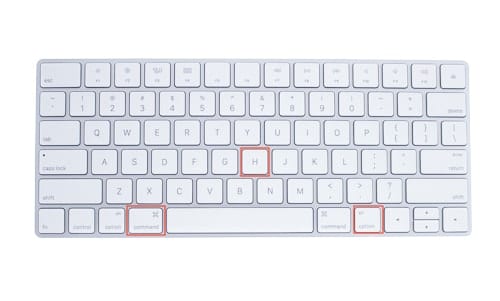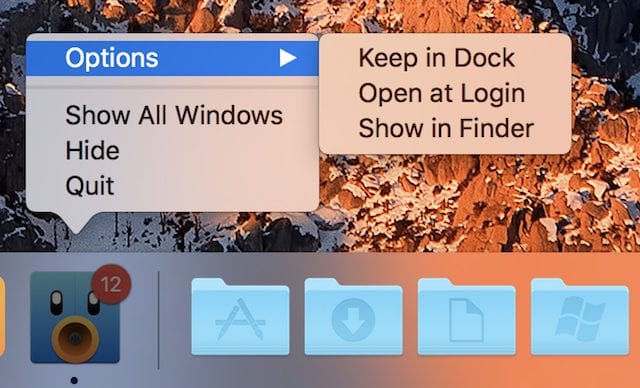Have you talked to your Mac lately? While Siri is a helpful assistant to many iOS users, it gets short shrift on the Mac. Today I’ll cover two quick ways that you can use Siri on your Mac to streamline your life — making lists and calendar appointments without touching the keyboard. Of course, these same Siri commands work on your iPhone and iPad as well, so once you’ve mastered them on the Mac it will be second nature to use them on your iOS devices.
Have you talked to your Mac lately? While Siri is a helpful assistant to many iOS users, it gets short shrift on the Mac. Today I’ll cover two quick ways that you can use Siri on your Mac to streamline your life — making lists and calendar appointments without touching the keyboard. Of course, these same Siri commands work on your iPhone and iPad as well, so once you’ve mastered them on the Mac it will be second nature to use them on your iOS devices.
Making Lists
Are you a list-driven person? Speaking for myself, it seems impossible to get much done unless I write myself a list of things to do, then check off those items as I complete them. Siri excels in being able to do this type of task, and it’s helpful that once the list is created on my Mac, it’s on all of my Apple devices from iPhone to Apple Watch.
1) Create a new list. In this example, I’ll create a list of things that need to be done with my home landscaping to get things started for spring. Logically, I’ll call this list “Landscaping”. Clicking the Siri icon in the Mac menubar, I say “Create a new list called landscaping” (see screenshot below):
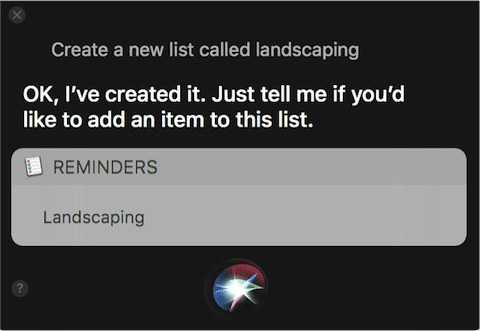
Siri dutifully creates the list in the Reminders app and then reminds me to tell it if I’d like to add an item to this list.
2) Add items to the list. Where do I begin with the spring landscaping tasks? Well, I need to install a new sprinkler timer, purchase some Roundup to kill a few weeds, prune the rosebushes, ad infinitum. Let’s get started with the list by saying “Put install a new sprinkler timer on my landscaping list” (see screenshot below):
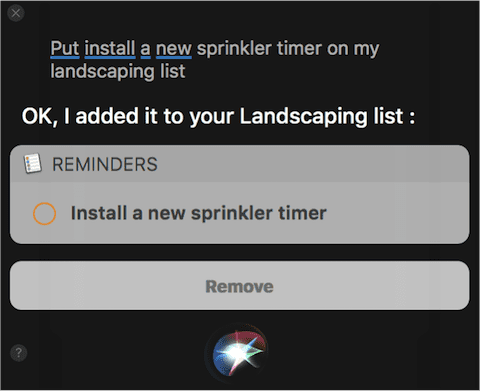
Get the picture? Note that if I made a mistake, I can click the Remove button to take an item off of the list. I’ll add some more items…
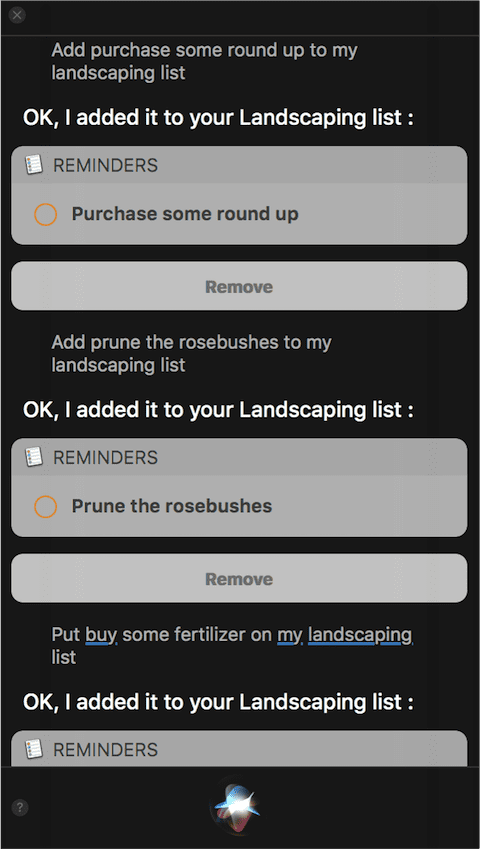
Each time Siri tells me that the item has been added to the list, and there’s always a Remove button if I make a mistake. If I want to see what’s on my Landscaping list, I can ask Siri “Show me my landscaping list” and it immediately complies (see screenshot below):
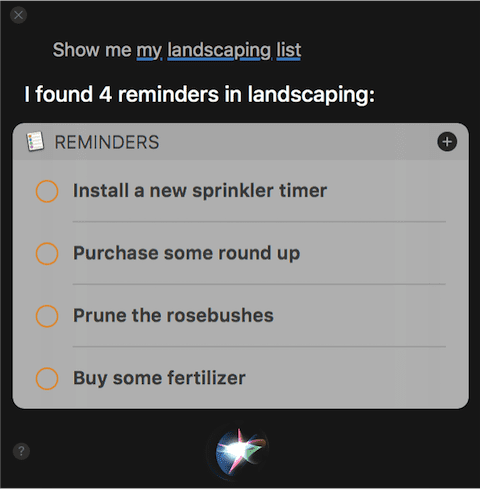
As mentioned earlier, that list is now on all of the Apple devices I own that have the Reminders app. Here’s a screenshot of the list on my Apple Watch, so I can now check it and mark items off as I get them done:
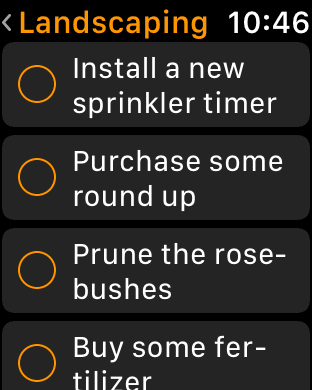
I like to keep lists like this permanently, since there’s never an end to keeping up my property. However, if the day comes that I need to delete a list, I can’t ask Siri to do that. It tells me to go to the Reminders app to delete lists.
Adding Calendar Appointments
Siri’s also great for making appointments on Calendar without touching the keyboard. There are several ways to ask Siri to add appointments after clicking the Siri icon in the Mac menubar:
“Add a meeting with Jarrod Tuesday at 11:30 in the morning”
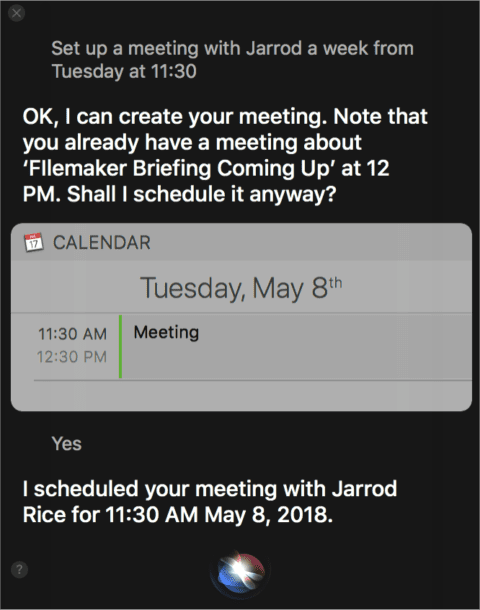
Wow, Siri realized that I already have a meeting scheduled at that time, and asked if I wanted to put the new meeting on the calendar anyway. Not only that, Siri knew that I have only one Jarrod in my contacts list, so it even invited him to the meeting. Siri’s pretty smart!
“Make an appointment with the landscaper two weeks from yesterday at 1:30”
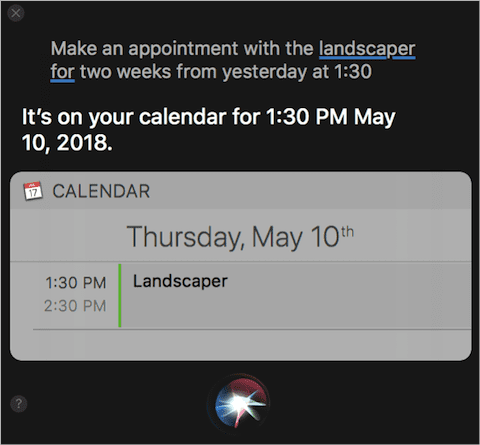
Siri knows what day yesterday was, looks two weeks ahead, and realizes that nobody in their right mind would have a meeting at 1:30 AM.
While Siri isn’t as “smart” as some of the other intelligent assistants out there, it can be used for some very productive purposes on your Mac, iOS and watchOS devices. If you’re not currently using Siri to make lists or set appointments for you, hopefully this short tutorial provided the confidence you need to put Siri to work more often.