![]() During the buildup to Wednesday’s “Gather Round” Apple event in Cupertino, California, we’ve been providing readers of The Rocket Yard with guides to the new features that are currently in beta versions of macOS 10.14 Mojave and expected to ship soon. Today we’re going to take a look at one of the more widely used Mac apps — Safari — and see what new features to expect in the next few weeks when Mojave ships.
During the buildup to Wednesday’s “Gather Round” Apple event in Cupertino, California, we’ve been providing readers of The Rocket Yard with guides to the new features that are currently in beta versions of macOS 10.14 Mojave and expected to ship soon. Today we’re going to take a look at one of the more widely used Mac apps — Safari — and see what new features to expect in the next few weeks when Mojave ships.
Other articles in this series include:
- Stacks on Stacks: A Guide to macOS Mojave’s Simplest New Desktop Feature
- A Guide to macOS Mojave’s New Screenshot Tool
- A Guide to Quick Actions in macOS Mojave
Favicons
Favicons are tiny icons that represent websites, generally mimicking the logo for the site. They’ve been somewhat hidden in browsers in past years since Apple and other browser developers have chosen to highlight security features (the ubiquitous “lock” icon to designate a secure, encrypted website, for example) rather than make it easier to see at a glance which browser tab is displaying your favorite site.

Mojave’s version of Safari brings back favicons. You’ll need to turn them on in Safari > Preferences > Tabs, where a checkbox titled Show Website Icons in Tabs brings those favicons back to life. Now you’ll know, with a glance at the little rocket favicon, in which tab The Rocket Yard is open.
Security
The security of Mac users has been foremost in the redesign of Safari for macOS Mojave, and Apple has been working behind the scenes to improve Safari’s security.
Intelligent Tracking Protection – While this is a feature that’s been baked into Safari since last year (preventing third party cookies), this year’s Safari does even more to shut down cookies that track your surfing history. A lot of websites have used “like” buttons or comment sections to track users without their permission, and as Apple VP of Software Engineering Craig Federighi said in June at the 2018 Worldwide Developer Conference, “This year, we’re shutting that down.”
Even if a website has displayed a pop-up telling users what the company is using cookie data for, Safari can now present a pop-up alert when a site is attempting to grab some of your data. That alert asks if you wish to allow a particular site to use cookies and website data.
Other changes in Safari make it more difficult for data trackers to follow your “digital fingerprints” by not sharing information on fonts installed on your Mac or Safari plug-ins you may have installed.
Stronger Passwords – Security experts hound us relentlessly to use strong passwords, preferably a different one for every website visited. Mojave gains support for automatic strong passwords, and Safari can create, autofill and store passwords automatically.
Password Auditing – Have you reused a password? With so many website passwords to remember, it’s tempting to use the same password for each site although security experts warn against this. In macOS Mojave, Safari flags passwords that are used elsewhere, and you’ll be asked to create a unique password for each login to make it more difficult for hackers to gain access to your accounts.
This is done in Safari Preferences under the Passwords tab. Any password that has been reused on another site is tagged with a yellow warning triangle (see screenshot below) to make you aware that it would be a good idea to change to a different and unique password.
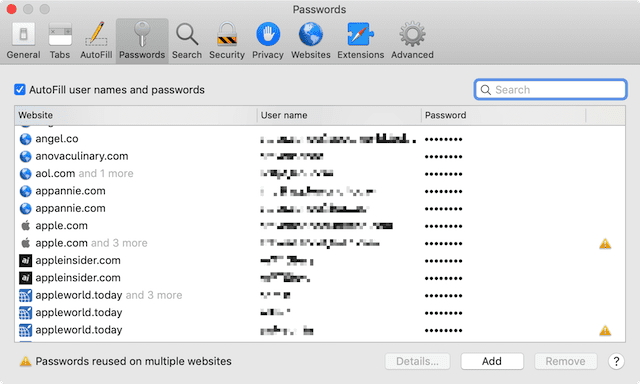
Autofilled Two-Factor Authentication Codes
During my testing of macOS Mojave this summer, the one feature in Safari that I’ve come to love is the ability of the browser to autofill two-factor authentication codes. Now, when you visit a site that you’ve set up with two-factor authentication, Safari automatically reads the text message when it comes in, then offers to fill it into the field on the website that’s requesting the code. For those of us who have a problem remembering a six-digit authentication code for the five seconds or so it takes to read a message and then type it into a field on a website, this is a very useful feature.
When Is macOS Mojave Shipping?
We’ll find out for sure on Wednesday, which means that it could be as early as Wednesday or as late as a few weeks from now. Apple tries to ship no operating system before its time, so they’ll wait until every last bug has been eliminated … or at least identified.
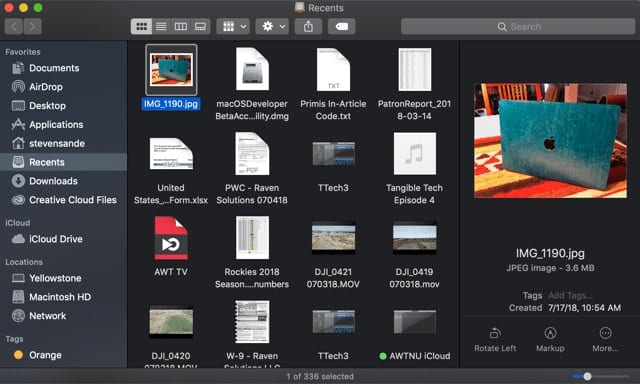

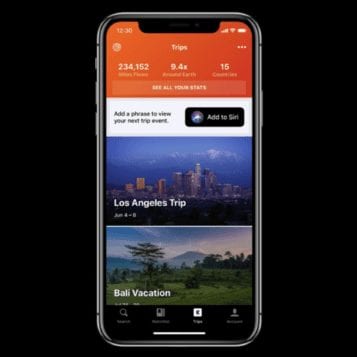
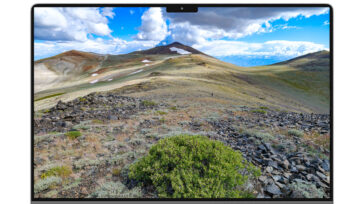


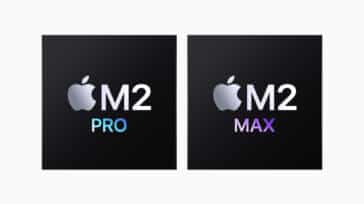


Please restore integration with Facebook. I am annoyed that I cannot send photos from my MacBook Air to Facebook.