 With the addition of Siri Shortcuts in iOS 12, Apple’s intelligent assistant became a lot more powerful. Siri Shortcuts give iOS 12 users the ability to create their own voice commands for various built-in functions, but the real power comes from being able to control third-party apps that support the feature.
With the addition of Siri Shortcuts in iOS 12, Apple’s intelligent assistant became a lot more powerful. Siri Shortcuts give iOS 12 users the ability to create their own voice commands for various built-in functions, but the real power comes from being able to control third-party apps that support the feature.
In this guide, we will not be covering the Shortcuts app that is also new to iOS 12. This app used to be known as Workflow, was purchased by Apple in 2017, and can be used to perform multiple actions on many apps through a sophisticated interface that includes a number of programming features. While these powerful shortcuts can be launched by Siri, we’re strictly targeting Siri Shortcuts that work with a specific app when invoked by voice. (Get more iOS 12 tips here)
What Apps Support Siri Shortcuts?
In order to create a Siri Shortcut for an app, the app must include support for Siri Shortcuts. At this early date in the life of Siri Shortcuts, there’s no common method that developers use to let their users know that an app supports Siri Shortcuts. There are a number of ways that users can determine this:
Siri & Search: One good place to start a search for possible Siri Shortcuts is to launch the Settings app, then go to Settings > Siri & Search. On this screen are Suggested Shortcuts that iOS 12 has chosen for you based on your recent activity. For example, on a recent road trip I was looking at weather in various New Mexico towns, sending text messages to our petsitter, and checking the Dark Sky app to see if snow was in the forecast for the high country. As you can see in the screenshot below, all of those actions appear under Suggested Shortcuts:
On this screen, My Shortcuts lists all of the shortcuts that you have created so far. Under Suggested Shortcuts, tapping All Shortcuts presents a list of suggested actions based on what you’ve done recently. For example, the list in the screenshot below shows Siri Shortcuts for Dark Sky, FlightRadar24, and Mail — two third-party apps and one that’s built into iOS 12:
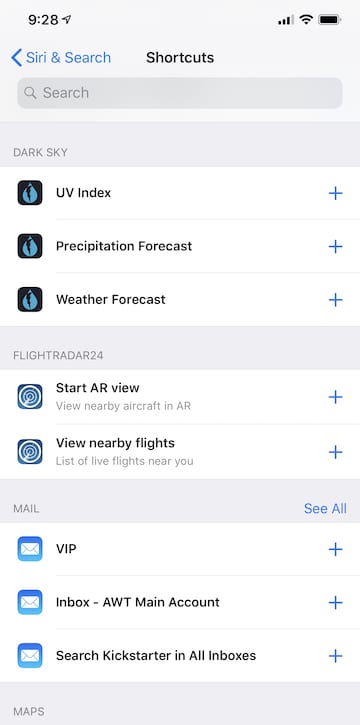
You might not find a Siri Shortcut for your favorite app in the shortcut list, but one thing you can do is perform an action manually a few times and then check the list again to see if the app or action has been added. For example, I own a QardioArm blood pressure cuff — after taking my blood pressure recently, I noticed that a shortcut appeared for “View my blood pressure history”. Quite useful!
Check the App Store: While researching apps that support Siri Shortcuts for this post, I found that many apps that have recently added support make a point of telling potential users about it in the App Store description or version history. Dark Sky listed the addition of Siri Shortcuts support in the version history about a week ago (see screenshot below):
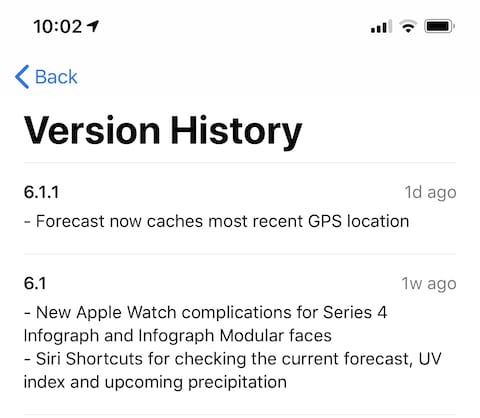
Add to Siri Button: Several apps that were updated recently actually added an “Add to Siri” button or ask if you wish to create a Siri Shortcut during the setup process. Check in the app’s interface (usually under Settings in the app) to see if there’s an Add to Siri button.
Creating a Siri Shortcut
Finding out whether or not an app supports Siri Shortcuts seems to be the hardest part of the process at this point — hopefully Apple will streamline the ability to search for supported apps on an iOS 12 device. Once you’ve found an app that does support Siri Shortcuts, it’s quite easy to create a shortcut to do your bidding. In this section, I’ll set up two easy Siri Shortcuts as examples.
Example — Ask Siri to Show You Your Combined Walking and Running Distance So Far Today
1) In Settings > Siri & Search, tap All Shortcuts and look for the Health app. On my iPhone, there were three shortcuts suggested: Today, Active Energy and Walking + Running Distance (see screenshot below).
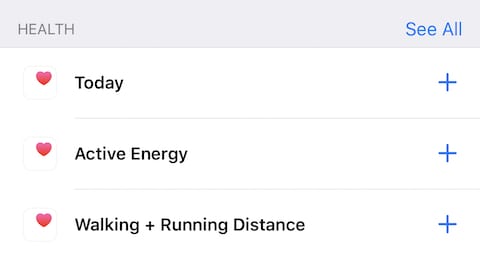
By the way, tapping See All shows other shortcuts that may not be visible.
2) Tap the shortcut you wish to add. In this case, tap “Walking and Running Distance” (see screenshot below):
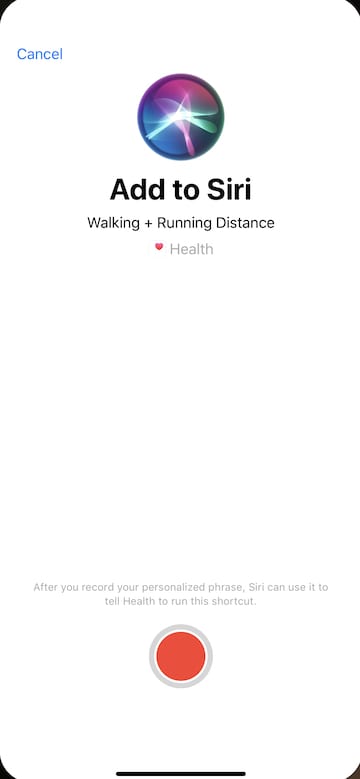
3) Think of a voice command you want to use to ask Siri how far you’ve walked and run during a day. In this case, I’m going to use “How far have I walked?”. Tap the red button, and when you hear the “ding” from your iOS device, record the phrase and then tap the stop button. If Siri didn’t hear you correctly, tap Re-Record Phrase to change it (see screenshot below).
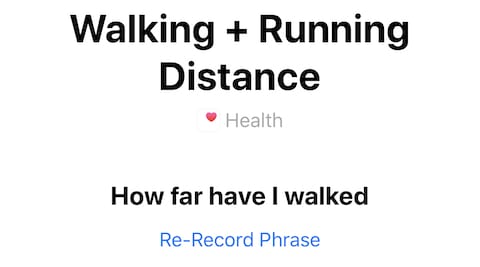
4) Tap Done to save the Siri Shortcut.
Now you ask Siri “How far have I walked?” and get an answer. Siri launches the Health app, opens Activity, and displays the Walking + Running Distance (see screenshot below). Considering that I average over two miles a day, I’d better stop writing and go do some walking!
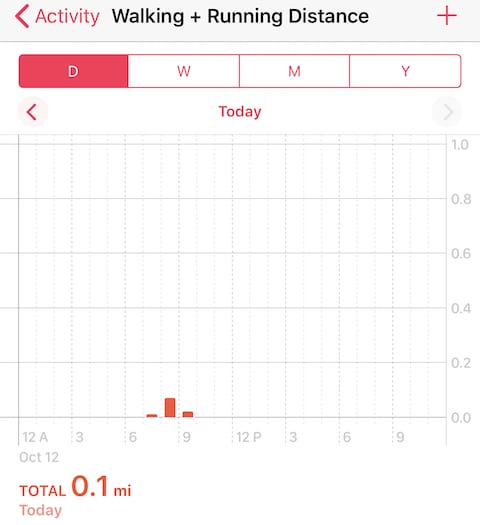
Example — Ask Siri to Display a Trello Board
Trello is a good example of a third-party app that supports Siri Shortcuts. If you’re not familiar with Trello, it’s a multi-platform task management app that makes easy work of organizing complex projects into manageable tasks. We use it here at the Rocket Yard to keep track of upcoming articles to write, and after opening the app to look at a project, I was happy to see it was added to the list of All Shortcuts. The process was the same as with the first example:
1) In Settings, tap Siri & Search, then All Shortcuts. Scroll down until you see the entry for Trello (see image below):
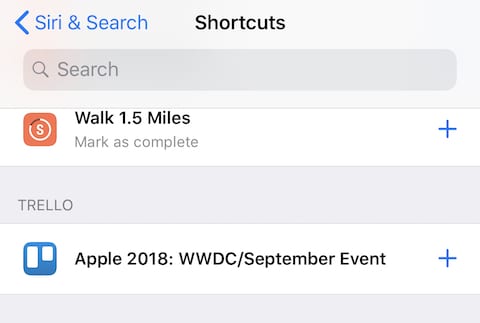
2) Since I had opened only this one Trello board (project), it only showed the project “Apple 2018”. With a tap on that, the familiar Add to Siri screen appeared (see screenshot below):

3) I want to tell Siri to “Show me future Rocket Yard posts” to see this Trello board, so I tap the red record button, listen for the “ding”, record the phrase, and then tap the stop button. Now all I need to do is use the phrase with Siri and the Trello information is at my fingertips (see screenshot below).
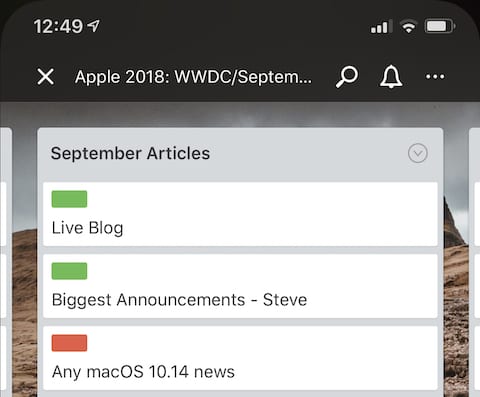
Siri Shortcuts are only the tip of the Shortcuts iceberg in iOS 12. Coming soon, we’ll show you how the new iOS 12 Shortcuts app can be used to provide even more voice commands to streamline your life. With the ability to pause for input, use programming techniques, and control multiple actions in multiple apps, the Shortcut app is a powerful tool that should revolutionize the way we use our iOS devices.
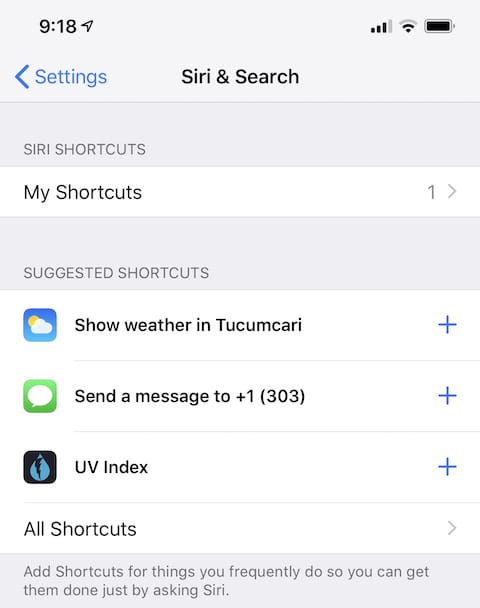

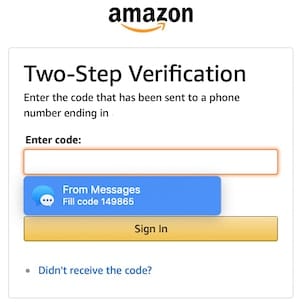
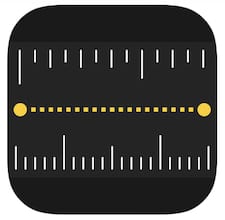
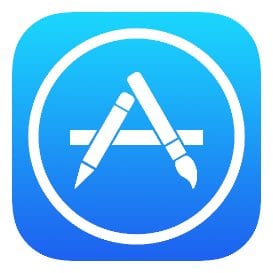

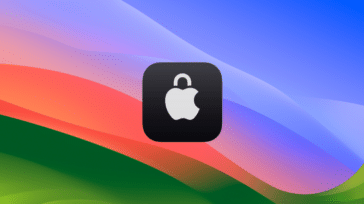



My problem with Suggested Siri shortcuts is instead of suggesting an app based on my usage it’s saving my search history. I was in Yahoo search checking my history and location settings and it saved private links pertaining to my location settings in Yahoo.