macOS Mojave introduced six new
These colors affect various different parts of the operating system, such as menu button clicks and more.
To give ‘em a try:
Click on the Apple menu and choose System Preferences.
Click General.
Below the Light and Dark buttons, you’ll see the Accent color option.
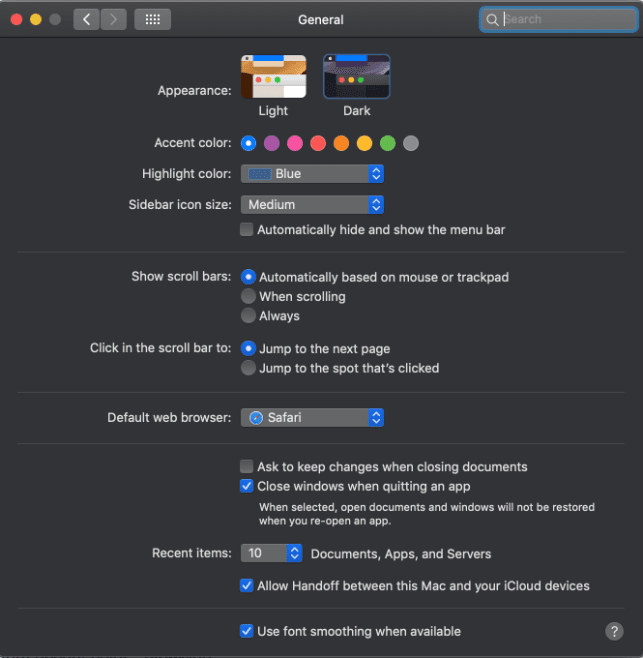
You can choose from blue, purple, pink, red, orange, yellow, green, or graphite.
Don’t like any of those choices? Click on “Other” in the Highlight Color dropdown and a color picker will pop up allowing you to customize your accent color.
Changing your accent color will automatically change your highlight color to match. Highlight color is the color of highlighted text. However, you can choose to have different highlight colors and accent colors. To change the former, just select a color from the Highlight color drop-down menu.
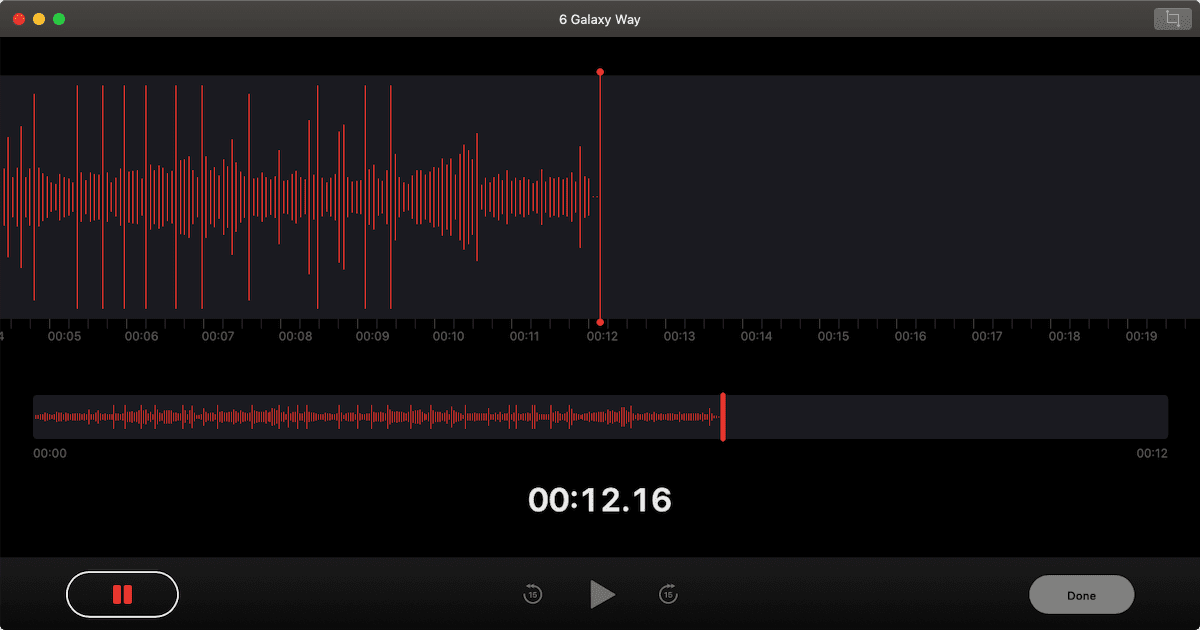



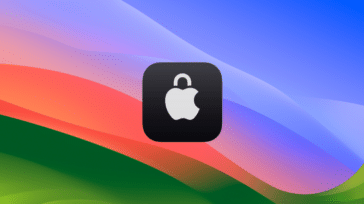



Thank you for pointing out the “Other” options at the bottom of the list – works like a charm! ( OS X 10.15 Apple -> System Preferences -> General). I only wish the Accent color allowed an “other.”
This doesn’t work. I followed the instructions to change the accent colour for when I select text to edit or copy. When I try to do that then in Word or on Safari, the colour is invisible. I have selected text but the colour doesn’t show. I am using iMac, System 15.6. Not impressed. Very irritating and inconvenient. I never used to have this problem, so maybe the fault is in the updated system? Other comments below suggest this is common and nothing has been done to correct it!!!
Yes, but these colors are too light.when selecting a text, I need to actually see what I am selecting. The highlight color is too sheer.
On catalina 10.15.x I can not see my hi-light or accent colours. I first asked how to set. this I knew; however it does not show in a text screen, I thought the color might be lightened or darkened….bfmckown@gmail.com…please include “highlight01” in the subject line
All of my highlight colors including other are white? How do I set a blue or any color. I cannot see what I have highlighted and it is very annoying. I am running mac)S Catalina Version 10.15.5 on my 2019 16-inch mac book Pro.
i don’t have the appearance or accent color option. How do i get it?
Um, this doesn’t seem to allow customizing both, only the highlight color, despite the claim?!?
Hey Clark, try choosing the highlight color first with the “other” option and then you should be able to select a different accent color.
It lets me choose a color but then it never shows up :/
I’m having the same problem.
Apple should implement again full label colors, as previously available. Those tiny dots are hard to spot a a huge productivity block!
Agreed!
Agreed!