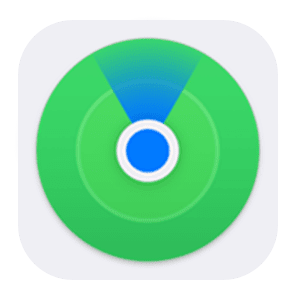
In macOS Catalina, the Find My iPhone and Find My Friends apps are combined into one app that can be used to help you find a missing device and/or find out where your friends are.
You can locate a missing device even if it’s not connected to Wi-Fi using crowd-sourced location. When you mark your device as missing and another Apple user’s device is nearby, it can detect your device’s Bluetooth signal and report its location to you. It’s completely anonymous and encrypted end-to-end, so everyone’s privacy is protected.
Even if your Mac is in sleep mode, it can still send low-energy Bluetooth signals that can be picked up by any other Apple device within range by folks with an iPhone, iPad or Mac within Bluetooth range of the Mac. The location will be relayed back to you.
If you have Family Sharing enabled, all of your family’s devices will be listed in Find My along with your own, so you can location family members’ missing/hiding devices for them.
The Find My app lets you find friends and family members that have shared their location with you. You can view their location using the “People” tab within the Find My app.
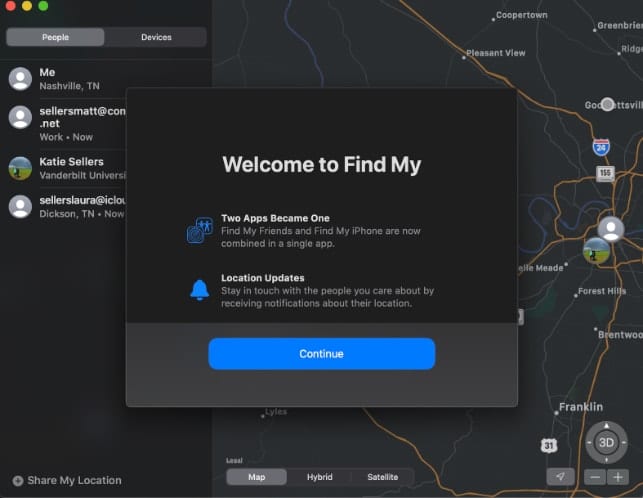
To find a friend, launch the Find My app, and click the People option in the top of the screen. You’ll see a list of folks with whom you’ve shared locations. Select one and you’ll see a constantly updated view of his/her location.
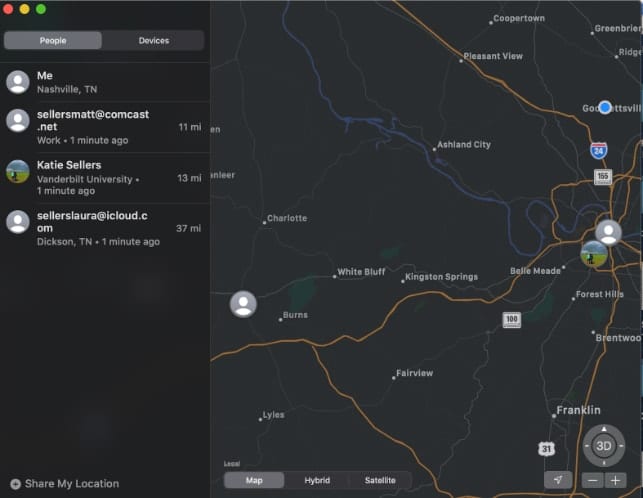
If your friend can be located, they’ll appear on a map so you can see where they are. If your friend can’t be located, you’ll see “No location found” below their name. If you aren’t following your friend, you should be able to see “Can see your location” below their name. You can ask to follow a friend to see their location.
If you press the “Share My Location” button, you can share your own location with any of your contacts even if they haven’t shared a location with you. Tapping on a person’s name in the list provides an option to bring up their Contacts card for sending a message or an option to get directions to their location.
Find My can help you locate a missing device (Apple Watch, iPhone, AirPods, etc.) — even if it’s offline and sleeping — by sending out Bluetooth signals that can be detected by Apple devices in use nearby. These devices then relay the detected location of your device to iCloud so you can locate it in the Find My app. Apple says that it’s all anonymous and encrypted end-to-end so no one, including the tech giant itself, knows the identity of any reporting device.
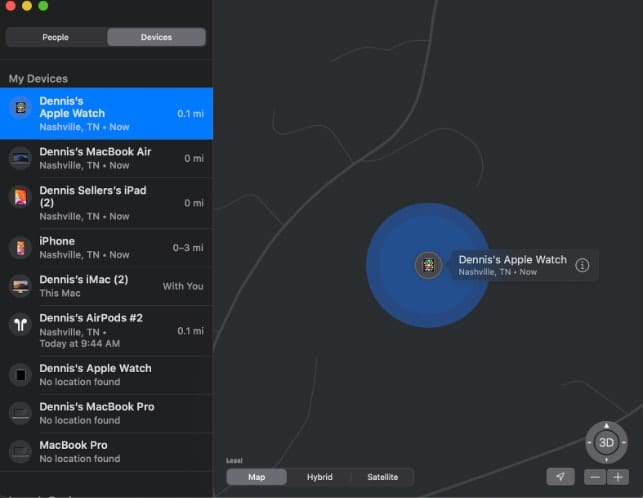
To find a device, launch Find My and select Devices in the top of the app screen. You’ll see a list of your registered devices. Click one and it’s location is disclosed.
You can use “+” and “-“ signs at the bottom right of the Find My app to zoom in or out from the locations of your friends or devices.
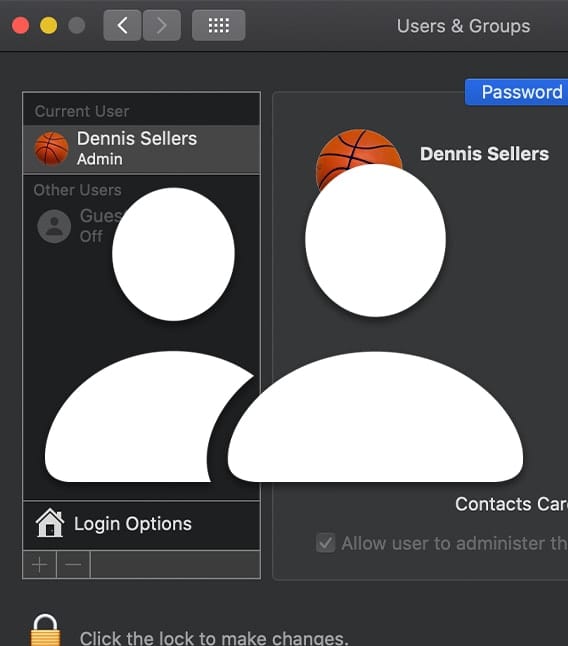
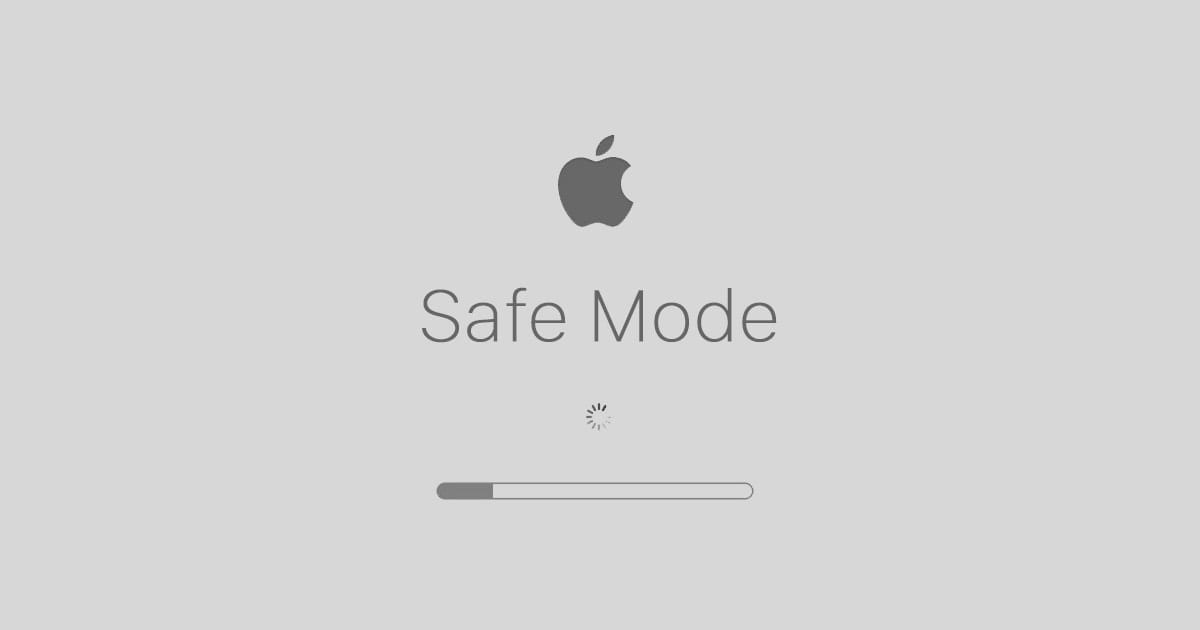
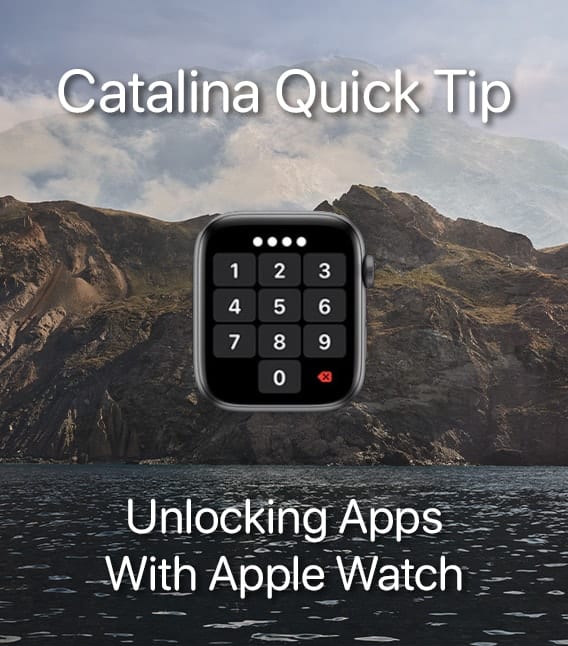
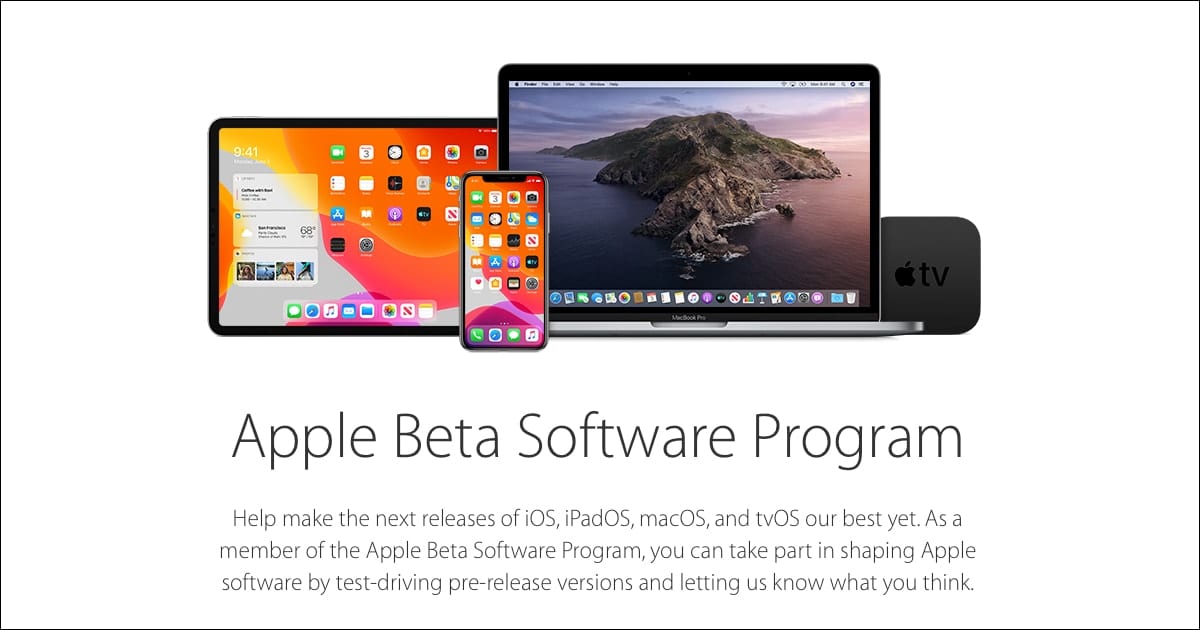

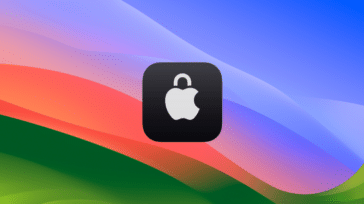



Can the user be switched? In other words, can I let a friend use my computer to find their phone/computer?