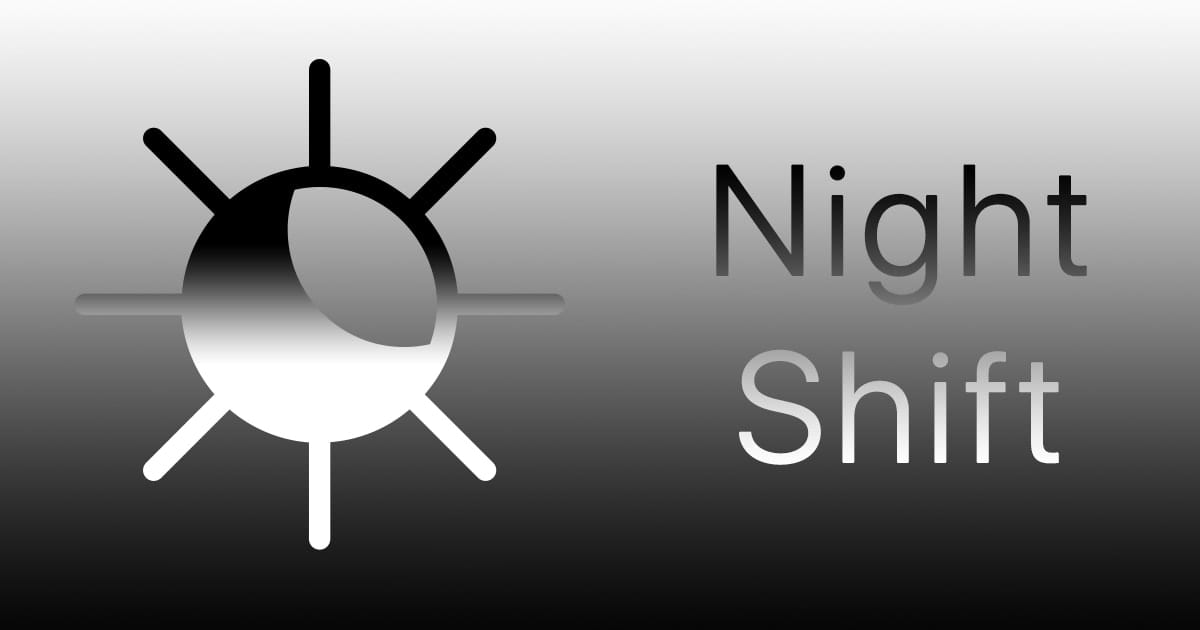
macOS’s Night Shift is a feature brought over from iOS starting with macOS High Sierra. It helps you reduce the amount of blue light you’re exposed to during the evening by shifting the display of your Mac to a more yellow tone.
The idea behind Night Shift is that, by making colors warmer, it won’t disrupt your body’s circadian rhythm, or the body clock that controls them, at least to the same degree. This can be useful if you use your Mac right up to bedtime. I imagine most of us don’t, but it’s a nice feature to have. And the iOS/iPadOS version of Night Shift is probably even more useful as those are devices folks are most likely to use right up to bedtime — or even in bed.
To implement Night Shift in macOS, here’s how:
1. Open the System Preferences app.
2. Click Displays.
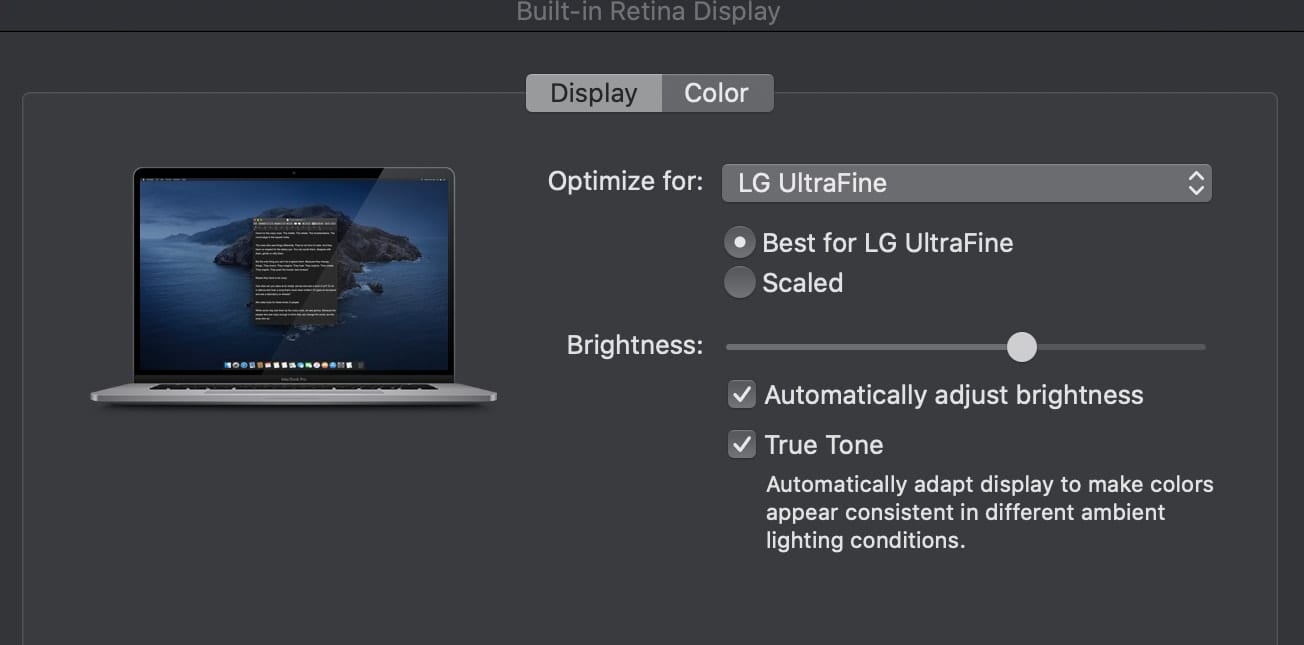
3. Select Night Shift.
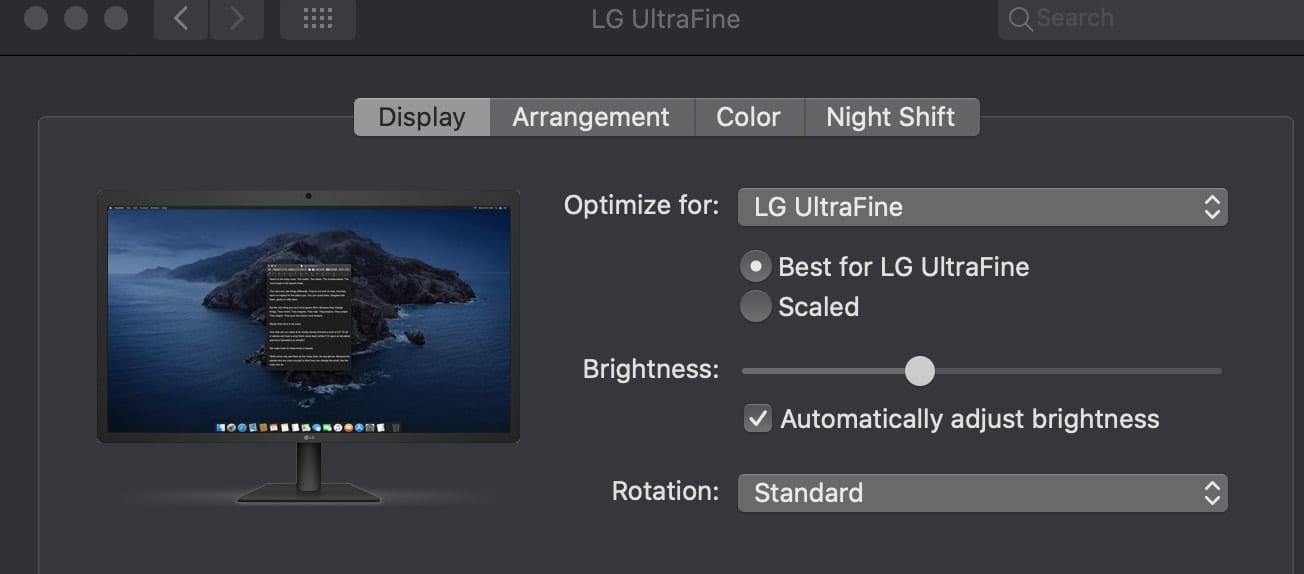
You can turn Night Shift on or off.
You can set it to come on from sunset to sunrise — or you can use the Customize options to implement it for the hours of your choosing.
You can also adjust the color temperature via a slider. Warmer settings may affect the appearance of some onscreen motion. To control Night Shift manually.
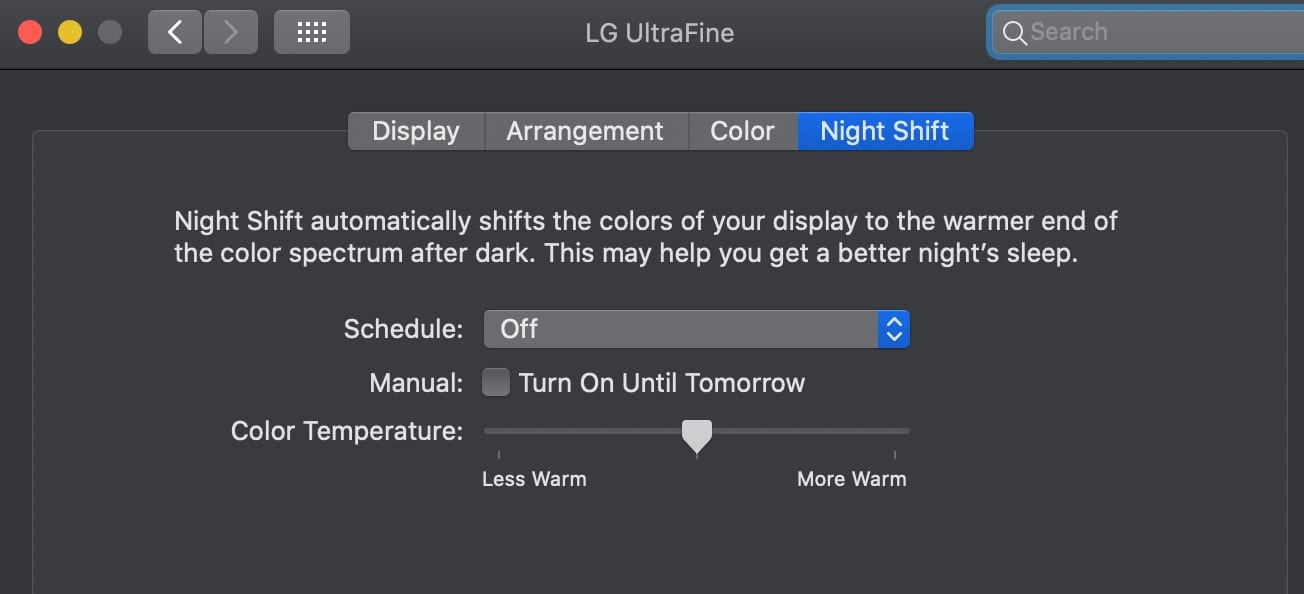
- If Night Shift is off, select the checkbox to turn Night Shift on until 7 a.m. If you’re using a schedule, Night Shift automatically turns off at the scheduled time.
- If Night Shift is on, deselect the checkbox to turn Night Shift off. If you’re using a schedule, Night Shift turns on again at the scheduled time.
Drag the slider to make the color temperature more or less warm when Night Shift is on. Warmer color temperatures show more yellow and less blue.
Color temperature is a way to describe the light appearance provided by a light source. At the lower end of the scale, from 2000K to 3000K, the light produced is called “warm white” and ranges from orange to yellow-white in appearance.
Color temperatures between 3100K and 4500K are referred to as “cool.”
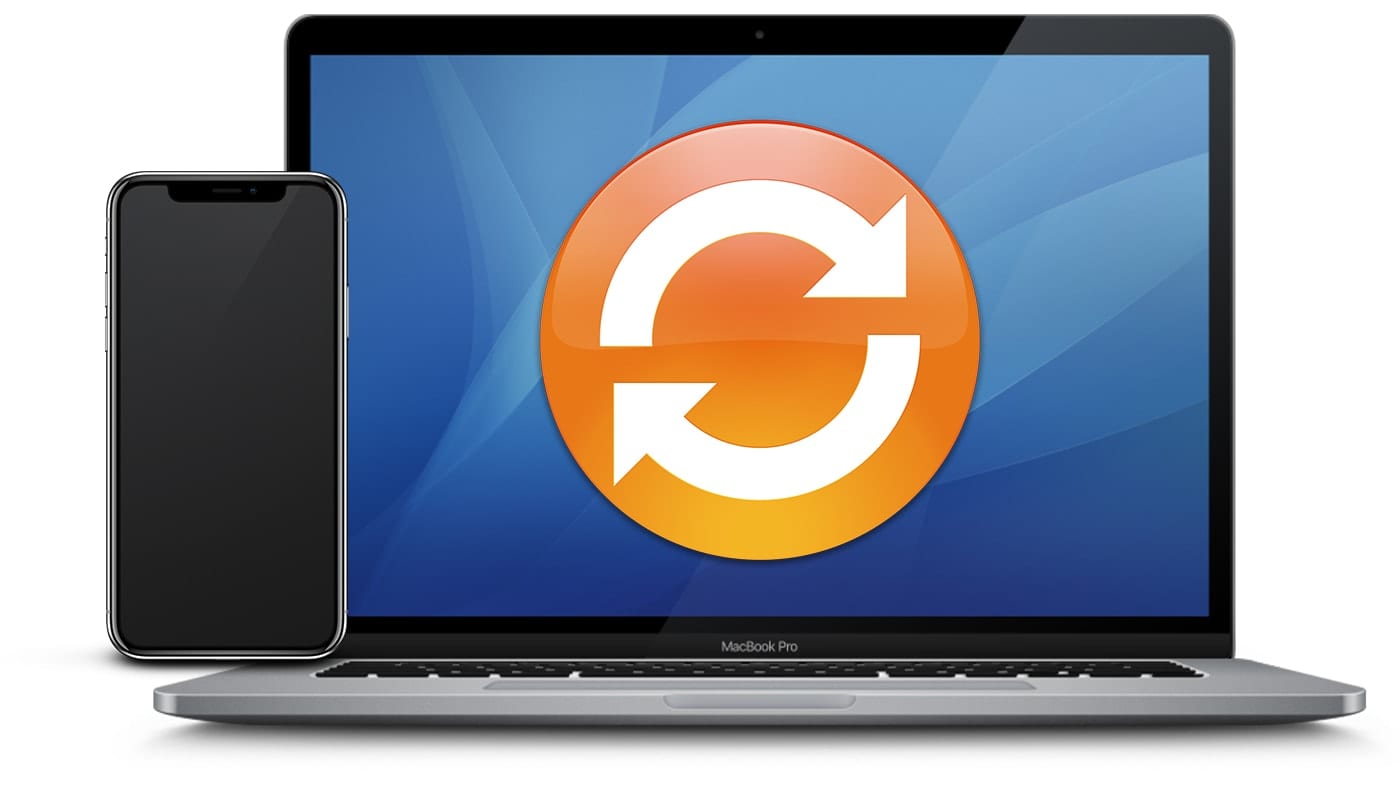

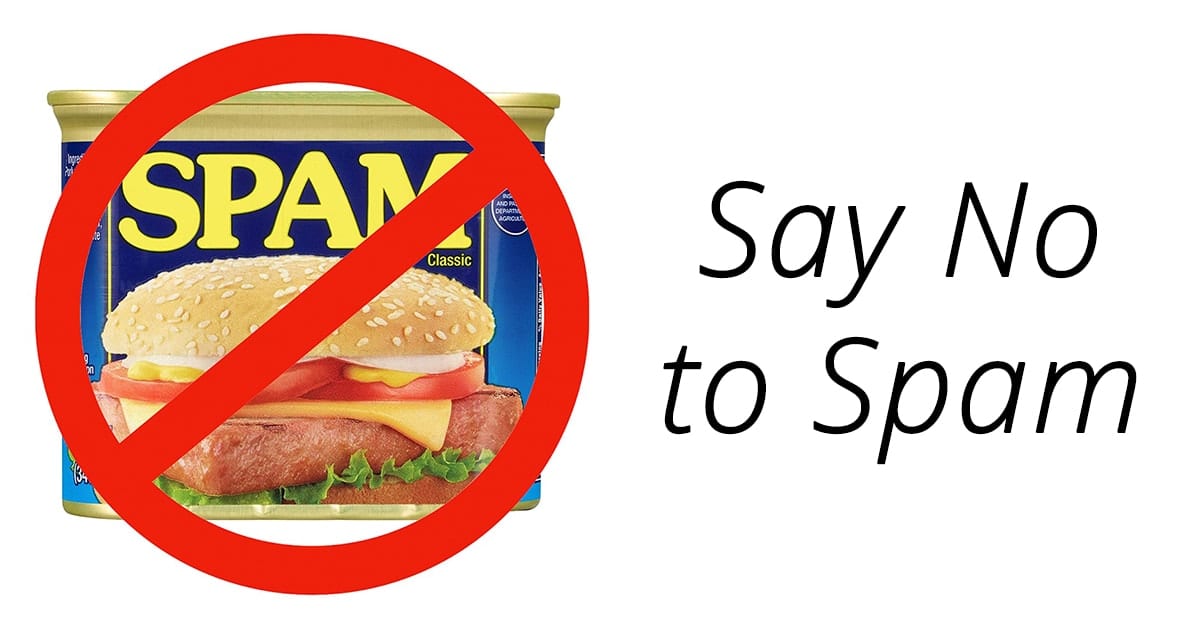
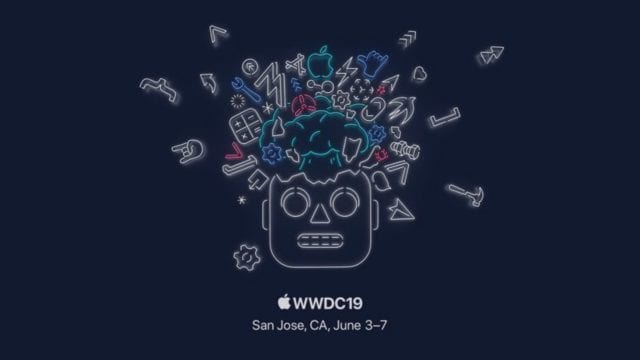



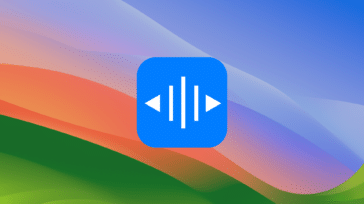


Amazing article ! Extremely useful and helpful that’s provide with the useful information ,
that’s why I bookmarked this page for get news feed with perfectly information in the next coming post ,
Really appreciate thanks for sharing the post !!!!!
How to fix the issue of the iMac 27-inch 5K Retina display (mid 2017) “Apple – System Preferences – Displays – Display – Brightness” value not sticking (automatically going with more brightness along the day, after rebooting or cold booting), even when the “Automatically adjust brightness” is NOT selected? And with Night Shift configured as follows?
Schedule: Custom
From: 05:00 to 04:59
Manual: “Turn On Until Later Today” selected
Color Temperature: set to maximum “More Warm”
Using macOS 10.12.6 (16G2136) Sierra.
I don’t have a 27-inch iMac with 5K Retina display, so I can’t test the problem you’re facing. Perhaps someone who has such a system can offer a suggestion. I did the test on a 16-inch MacBook Pro attached to an LG UltraFine 5K.