
Apple’s AirDrop feature is a great way to share files with macOS Catalina. It lets you send documents, photos, webpages, map locations, and more to anyone near you, wirelessly. You can send and receive items between Macs and iOS devices that are on the same network.
AirDrop uses Bluetooth and Wi-Fi to transfer items between these devices. You’ll need to have Bluetooth and Wi-Fi enabled on your Mac to use AirDrop.
You can send items from the Finder, the Desktop, or from within apps such as Safari and Maps. Use one of the following methods to send items using AirDrop:
1. From the desktop or a Finder window: Control-click the item you want to send, choose Share > AirDrop from the shortcut menu, then select the device you want to send it to.
Graphic one
2. From the Finder: In the Finder sidebar, click Go > AirDrop. Drag the item to the device you want to send it to.
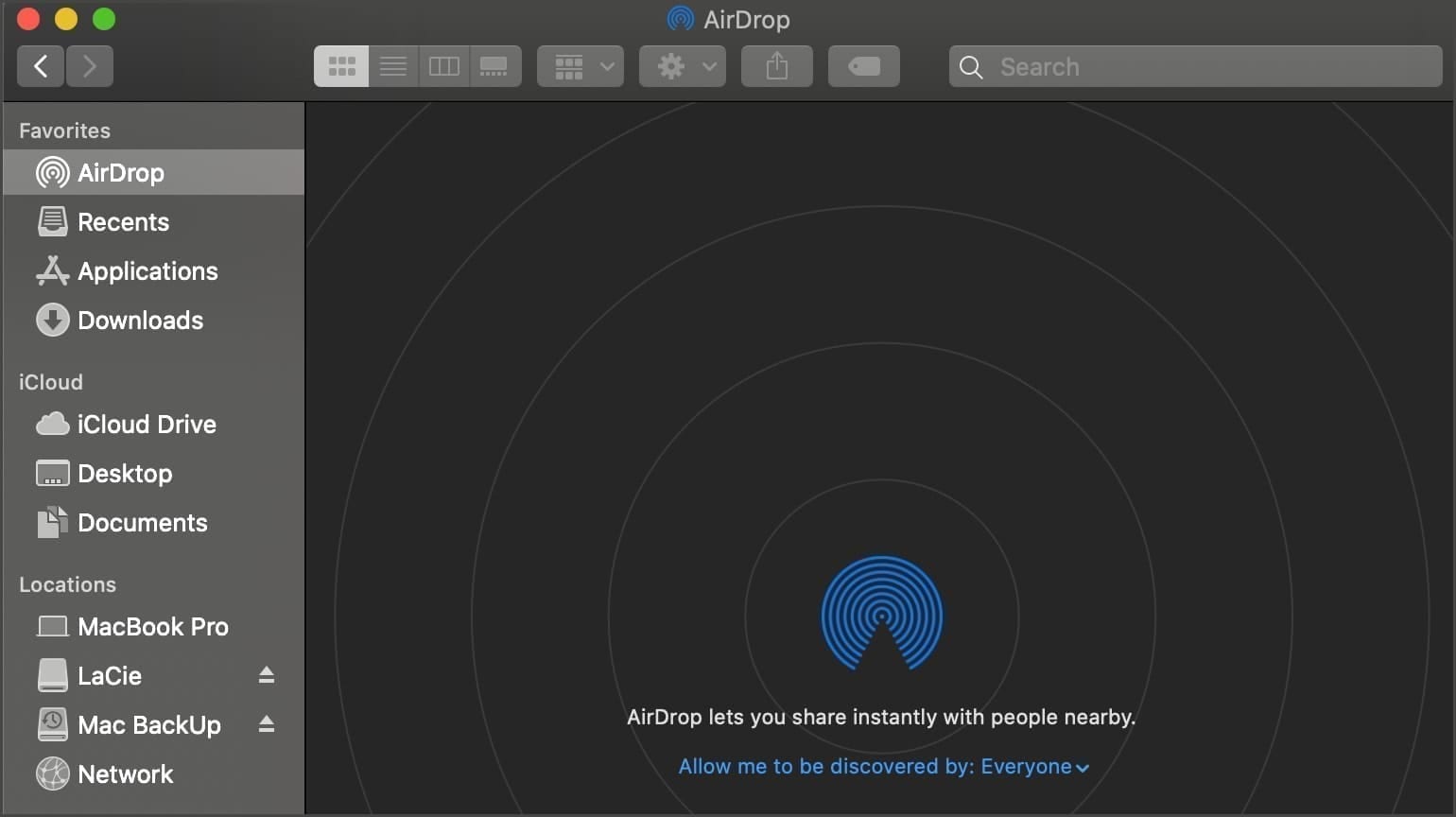
3. From an app: Click the Share button in the app’s toolbar, choose AirDrop, then select the device you want to send it to.
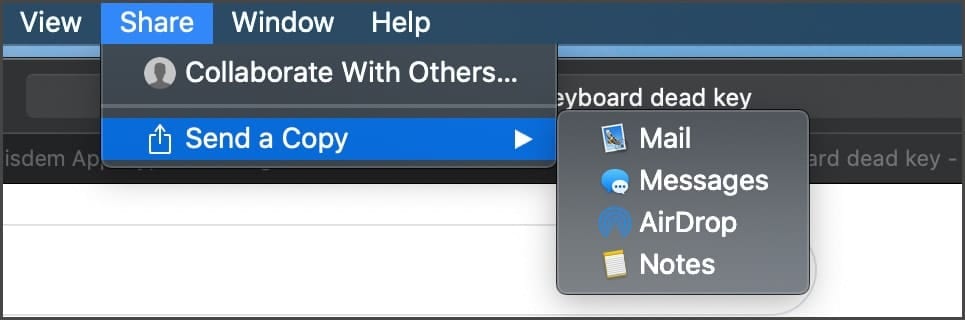
If you don’t see the device you want to share an item within the AirDrop window, click “Don’t see who you’re looking for?”
If someone who wants to send you a file can’t see your device, make sure you’ve set up the device to allow others to send items to you using AirDrop.
If the device that receives an item is signed in to your iCloud account; the item is automatically accepted and saved. Otherwise, the person you sent the item to can choose whether to accept the item.
On a Mac, look for the item in your Downloads folder. On an iOS device, look for the item in the appropriate app. For example, photos open in the Photos app and webpages open in Safari.
You control who can send items to you using AirDrop by choosing to allow no one, contacts only, or everyone to discover your Mac or iOS device. On a Mac, click Go > AirDrop in the Finder sidebar, then choose an option in the “Allow me to be discovered by” pop-up menu: no one, contacts, or everyone.
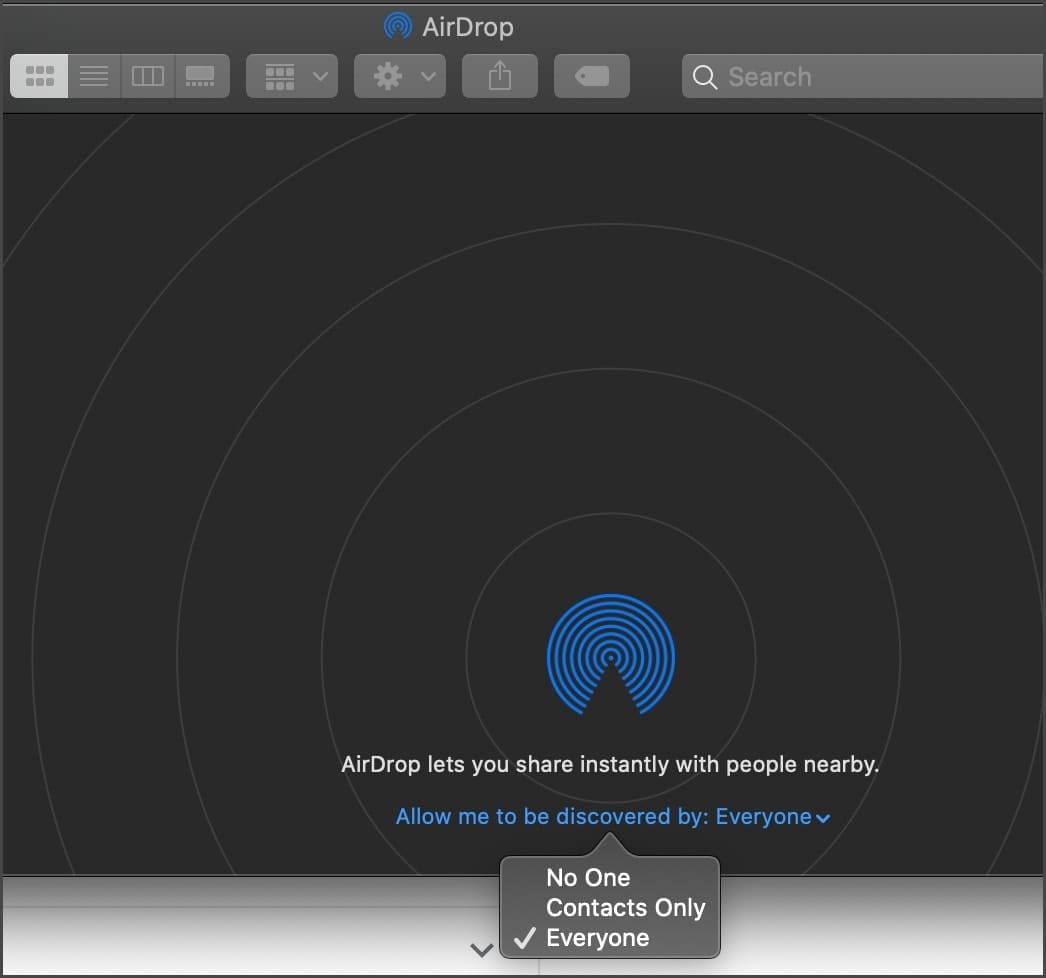
These instructions apply, for the most part, to other versions of macOS besides Catalina. However, I’m using Catalina on a 16-inch MacBook Pro for this tutorial.
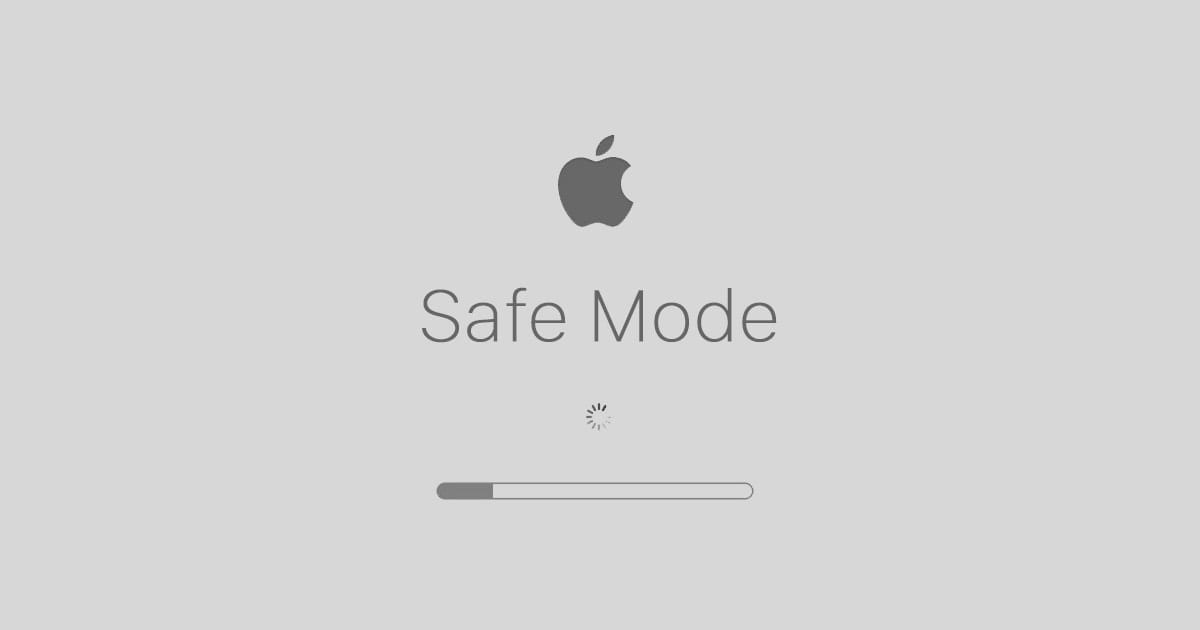

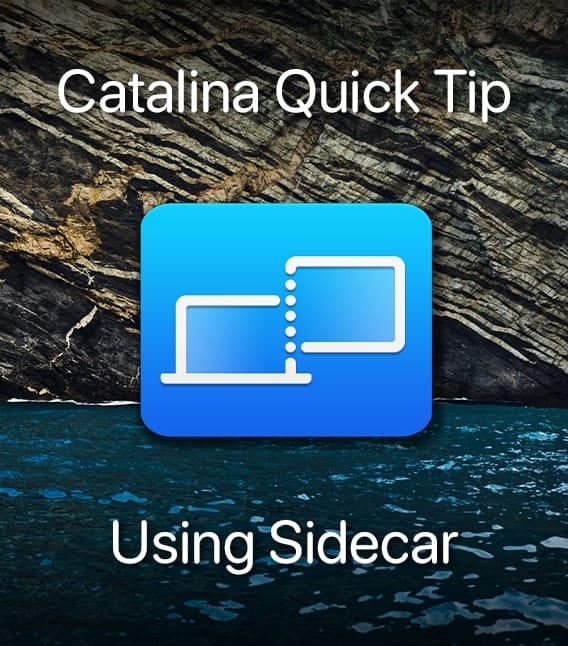
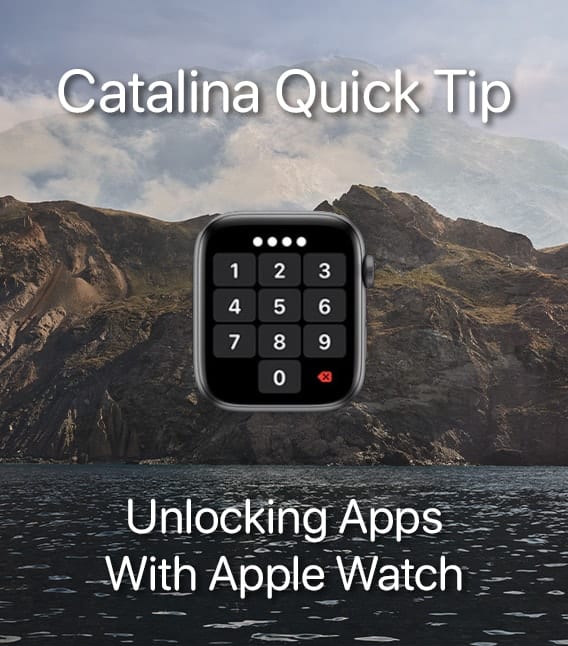






Your entire tutorial for locating and using AirDrop on a MacOS Catalina is like reading Aramaic without an interlinear.
It might’ve helped if you had written your instructions on a MacOS Catalina ITSELF!
I am no greenie . . . I have used Macs intensively since the 512K juiced with a software RAM and text saved to a one-sided ‘floppy’.
But your sparse instructions were clear as mud because you OMITTED details and clarification.
when i updated to MacOS Catalina I lost the ability to use Airdrop. I’ve now checked “everyone” instead of “contacts only” and it will not register my phone on my computer screen to airdrop between the two, which it use to pop up automatically. I’ve checked settings, firewall settings, etc. I’m very frustrated. do you have any other suggestions. thank you
Sorry, I didn’t make it clear that the photos i want to transfer are in my iPhone and i then seek to transfer them via airdrop to my iMac which is on the same circuit, Could i also send them to my iPad and if so, how?
Before Catalina I used ElCapitan. Photos moved faultlessly to Photos on my iMac. Now Photos is not offered as a destination, the only ones offered are Downloads or (with difficulty) Pictures (which isnt a alternative title of Photos). The old Photos subdivisions have vanished, so it seems like touch and go whether the photo I send across can be found and enabled for editing. Why does Apple improve things only to make them more difficult?