
I posted an article last week called “What You Need (And Need to Know) to Work From Home Successfully,” which has been getting quite a bit of traffic. But we have come to a point with the COVID-19 outbreak that in just a few days, the conversation has quickly moved from “you might be asked to work from home” to “you are now required to work from home” (WFH) for many of us.
With this in mind, we here at Rocket Yard wanted to expand on several of the things we previously mentioned and give you the nuts and bolts, how-tos, recommendations, and whys to help set you up, make you comfortable, productive, and successful. Especially if this is your first time working from home.
In this post, we are going to hit what might be one of the most indispensable pieces of peripheral gear you will need – a dock.
What is a Dock?
Benjamin Mayo from 9to5Mac recently said in an article, “I personally started using [an] OWC dock a few weeks after I got the MacBook Pro in 2016, and haven’t stopped since. I sit down to work for the day, and I only need to plug in one cable.”
If you have purchased a new computer within the last few years, you likely lack something – ports. You know, places to plug in your stuff. With streamlining and consolidation, many modern computers (including the entire MacBook family) have shifted to utilizing only USB-C/Thunderbolt 3. Because of this, a dock or hub is essential when you WFH.
A dock helps expand the usable connections available to you by adding back what you may have lost. It can also be used to extend the number of ports available even if you do have more than just USB-C or Thunderbolt 3. Add Ethernet for security and speed, an SD card reader to import photos and other media, HDMI or DisplayPort for video output or to connect an external display, and audio jacks to plug in your Beats headphones. These are but a few of the available options depending on the dock you choose.
There are many companies producing docks and hubs, so do your research to find what is best for you. As always, be sure to consider cost, quality, and customer service in case there are issues. Of course, I would recommend putting OWC docks at the top of your list, so here are a few offerings to help you on your quest! 😊
Thunderbolt 3 Pro Dock

The newest in the line, and designed for pro-creative workflows, the Thunderbolt 3 Pro Dock is an on-location and post-production “mission control” featuring 10Gb Ethernet, front-side CFast and SD card readers, two Thunderbolt 3 ports, three USB 3.1 ports, and full support for eSATA devices and drives.
On location, the dock is a huge asset, helping manage multiple card uploads efficiently. When back in the office or studio, the Thunderbolt 3 Pro Dock has the power and ports needed to handle any workflow. The dock is compact, allowing the easy organization of peripherals and keeping your workspace free of clutter. Its 10Gb Ethernet connection allows top-speed connectivity, and with 60W of pass-through charging, the new MacBook Pro 16-inch will be ready for mobile use.
Quick Specs:
- (2) Thunderbolt 3
- (3) USB-A 5Gb/s
- (1) SD 4.0
- (1) CFast 2.0
- (1) eSATA 6Gb/s
- (1) DisplayPort 1.2
- (1) 10 Gigabit Ethernet
USB-C Travel Dock

In today’s workforce, the office is wherever the work is — that day. OWC’s USB-C Travel Dock keeps vital connections on-hand wherever needed: on-set, on location, at the studio, in a conference room, or lounging at a coffee shop. The Travel Dock transfers up to 100W of pass-through charging from a USB-C power adapter, ensuring users are powered up and ready to deliver a client presentation or download the day’s last shots.
With five essential ports and just one cable, users are prepared to display, charge, connect, and import while on the move. The USB-C Travel Dock features an HDMI port for easy display connections up to 4K resolution and can be used via bus power when users don’t have access to a power outlet. Or use the MacBook Pro’s USB-C adapter to deliver up to 100W of pass-through power and use the open port on your computer to connect another device. And with its tiny size, it’s the perfect holiday stocking stuffer for every tech user.
Quick Specs:
- (2) USB-A 10Gb/s
- (1) USB-C power passthrough only
- (1) SD 4.0
- (1) HDMI 2.0
Thunderbolt 3 Dock
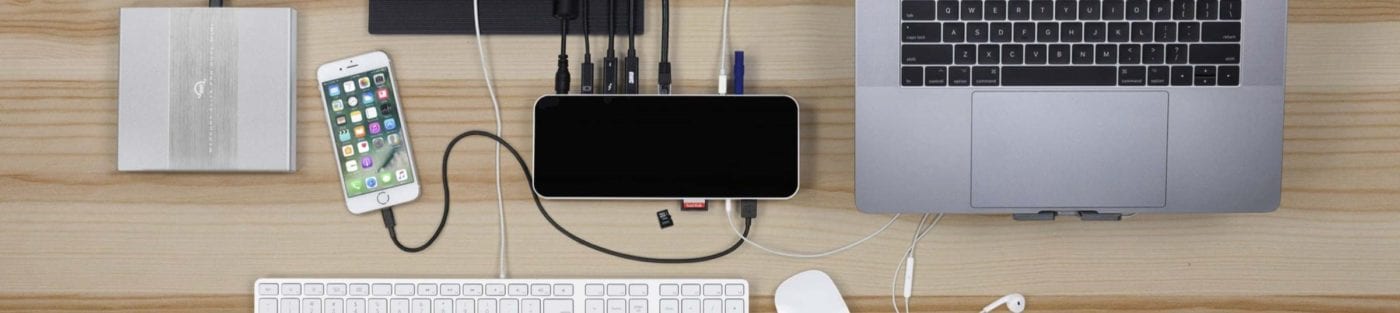
With its 14 ports of connectivity thoughtfully placed, the OWC Thunderbolt 3 Dock delivers convenience while keeping desktops clutter-free. The dock’s front is designed for the easy connection of portable devices, headphones, and media cards, while the rear features a multitude of ports for your devices, so cables stay out of sight. With its single connection to the MacBook Pro, the OWC Thunderbolt 3 Dock makes coming and going from a desk a much quicker and easier endeavor.
The carefully chosen ports and functionality bring a new world of possibilities to the desktop, but OWC also worked to ensure the Thunderbolt 3 Dock is built to last. A seamless design wrapped in a single piece of aluminum brings a rugged exterior to endure the day-to-day while maintaining a stylish design that complements any workspace.
Quick Specs:
- (2) Thunderbolt 3
- (1) USB-C 10Gb/s
- (5) USB-A 5Gb/s
- (1) microSD 4.0
- (1) SD 4.0
- (1) mini DisplayPort 1.2
- (1) Gigabit Ethernet
- (1) Combo headphone/mic jack
- (1) S/PDIF digital audio port
USB-C Dock
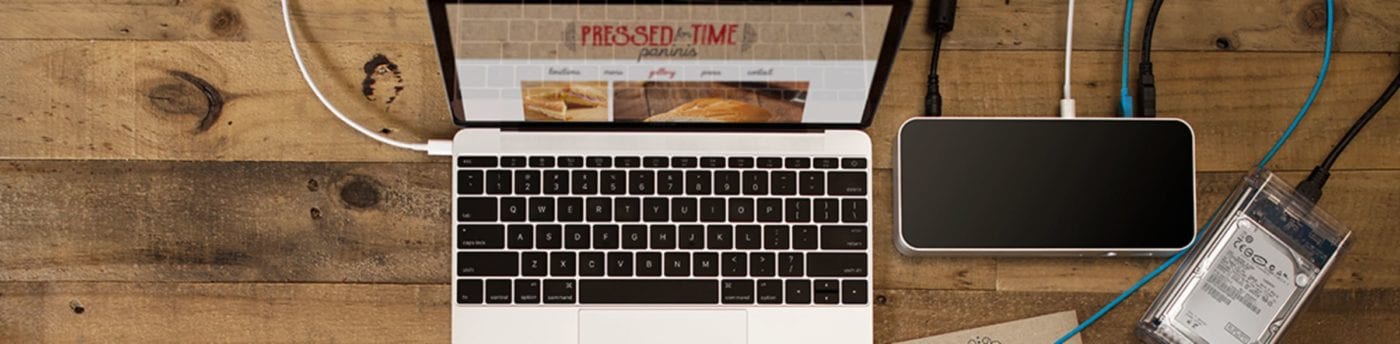
The OWC USB-C Dock’s ten ports of connectivity versatility allow users to link five USB devices, charge two power-demanding USB devices, connect to wired Gigabit Ethernet, download images and videos from the front-mounted SD card slot, listen to or capture audio via the 3.5mm audio jack, and connect to a second display, TV, or projector via Mini DisplayPort or HDMI.
All that connectivity makes it easy to tap into digital needs and utilize the new MacBook Pro 16-inch to perform double-duty as a desktop workstation at home, in the office, or in the studio. Forget about messing around with dongles and adapters to connect everything. The OWC USB-C Dock makes it easy to connect an entire workflow. And leave that power adapter in the travel bag, as the USB-C Dock charges laptops as well.
Quick Specs
- (1) USB-C 5Gb/s uplink/charging
- (1) USB-C 5Gb/s
- (4) USB-A 5Gb/s
- (1) SD
- (1) Mini DisplayPort
- (1) Gigabit Ethernet
- (1) Combo headphone/mic jack
Mercury Elite Pro Dock

Need some more heft and beef? How about combining a Thunderbolt 3 dock with a Dual-Drive RAID Solution?
With dual drive bays and seven connectivity ports, including an SD 4.0 card reader, the OWC Mercury Elite Pro Dock is the do-it-all tool that will organize your digital life. You’ll have plenty of room to duplicate footage, create and manage archives, or render and process effects. Connect your favorite peripherals via USB ports. Ingest the day’s shoot or drone footage with the frontside reader.
The Mercury Elite Pro Dock utilizes hardware RAID to unleash the full potential of two 3.5″ 7200RPM hard drives. Preconfigured in high-speed RAID 0 mode to deliver maximum throughput from its drives, the Mercury Elite Pro Dock offers real-world speeds up to 773MB/s to handle HD video workflows. If you desire the extra security of mirrored data, you can configure the Mercury Elite Pro Dual in RAID 1 mode. Need more drive flexibility? Set up a span to combine the capacity of the two drives into one colossal volume or use the drives as independent volumes.
Quick Specs:
- (2) Thunderbolt 3
- (2) USB-A 5Gb/s
- (1) SD 4.0
- (1) DisplayPort 1.2
- (1) Gigabit Ethernet
“Thunderbolt 3 docks are pricey,” said Mayo. “The one I personally use is the OWC 14-port dock, and that costs almost $300. However, it’s a one-time investment. If you compare the cost of the dock versus buying five different dongles, the cost difference isn’t that big. And the benefits are huge.”
I have two docks – a Thunderbolt 3 Dock that sits on my desk, and a USB-C Travel Dock that I keep in my bag. I’d love to hear what your setup looks like. What connection needs do you have when working from home? Have you found other ways to solve connectivity issues or have experience in MacGyvering a workable solution in a pinch? Let us know!
We are lining up a series of “Work From Home Essentials” posts to help encourage conversations among our readers and beyond. We will talk about hardware and software needs as well as the “home office” environment and ways to set yourself up for success. Working remotely is brand new for so many people, and it can frankly be terrifying if you’re not used to it.
If you have any specific topics you’d like to see covered, please let us know in the comment section below. Remember, we are all in this together, so whatever knowledge we can share to help others, helps us too!
More Work From Home Essentials
- What You Need (And Need to Know) to Work From Home Successfully
- Use a Dock or Hub With Your Computer
- Choosing a UPS for Your Computer System
- FaceTime and Other Videoconference Apps
- Get More From Your Printer
- Helpful Apps and Utilities
- Photoshop Alternative – Affinity Photo
- InDesign Alternative – Affinity Publisher
- Illustrator Alternative – Affinity Designer
- Going Mobile While Staying Home


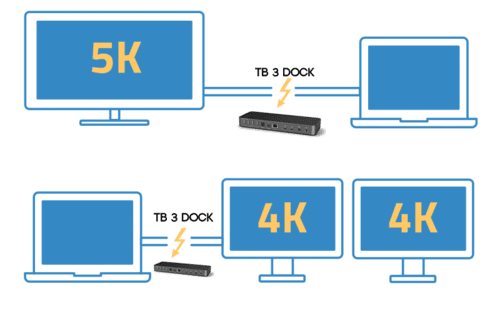

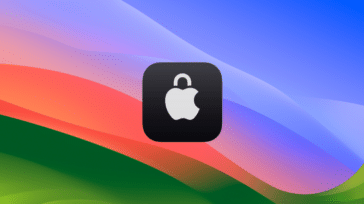



What is your recommendation if I have a MacBook Pro 12.1, early 2015
This MacBook Pro have thunderbolt 2 and USB 3.0
I am looking to connect to ethernet cable, video HDMI, power charge, DVD, and HDD and SSD
Regards
Unfortunately, we no longer manufacture docking solutions for Thunderbolt 2 – only Thunderbolt 3. With an Apple Thunderbolt 3 to Thunderbolt 2 bi-directional adapter, you can use any of our docks. However, power charging will not be supported, speeds will be limited to that of Thunderbolt 2, and displays will only support TB2 resolutions.
So just to verify, TB2 cable out of my 2015 MBP to the Apple adapter (https://www.apple.com/shop/product/MMEL2AM/A/thunderbolt-3-usb-c-to-thunderbolt-2-adapter) and the TB3 end of the adapter into any of the docks. That is all that is required?
That is correct. Just remember that it won’t support power delivery and there will be certain bandwidth issues such as display capability being limited what TB2 on the machine can do.
How to use printer wirelesly
I know Thunderbolt 3 is all the rage now. I have a Mac Mini 2014 that only has Thunderbolt 2 connection. Are there any hubs still available that will work Thunderbolt 2?
OWC no longer makes Thunderbolt 2 docks, but depending on what it is you want to use the dock for, an Apple TB3 > TB2 cable might work for you with a Thunderbolt 3 dock. You would not have power pass-through, and the bandwidth would be limited so video resolutions could be restrained, etc.
This is not really a comment, but a question. I just bought a refurbed MacBookPro from OWC. Well, I bought it in December. It is the 2018 (MBP15,1) version. I also have a relatively new iMac (iMac17,1). I’m trying to figure out how to use the two together and take advantage of that gorgeous screen on the iMac, while still working mostly from the newer MBP. I thought I could use the iMac like an external monitor, but it is too new for that. I have managed some file syncing between the two and things like having my checking statement open on the iMac while I’m reconciling it in Quicken on the MBP. So the question is what do you recommend for this situation? Would a dock with both connected to it be useful?
Unfortunately, a dock won’t help. Perhaps it’s similar to what you do, but I keep everything in sync with iCloud. This essentially gives me a mirrored copy of my Documents folder. I can then keep my MBP and iMac open and work with any application on any document on either computer at any time as changes are synced almost instantly.