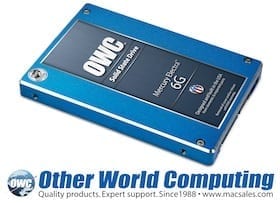 Other World Computing today announced the $129.99 MSRP 60GB capacity model to its award-winning, built in the USA OWC Mercury Electra 6G Solid State Drive line. Offering a lower starting price point to one of the industry’s fastest 6G SSD lines, the new SandForce Driven 6Gb/s 60GB capacity OWC Mercury Electra 6G SSD utilizes the highest quality components available, including Tier 1/Grade A NAND, to deliver 556MB/s read and 523MB/s write sustained data rates for over 7X faster performance than a standard factory hard drive found in Mac and PC computers.
Other World Computing today announced the $129.99 MSRP 60GB capacity model to its award-winning, built in the USA OWC Mercury Electra 6G Solid State Drive line. Offering a lower starting price point to one of the industry’s fastest 6G SSD lines, the new SandForce Driven 6Gb/s 60GB capacity OWC Mercury Electra 6G SSD utilizes the highest quality components available, including Tier 1/Grade A NAND, to deliver 556MB/s read and 523MB/s write sustained data rates for over 7X faster performance than a standard factory hard drive found in Mac and PC computers.
Two Consumer/Prosumer Models in Seven Capacities Starting at $129.99
OWC Mercury 6G SSDs come in two models (Mercury Electra 6G and Mercury EXTREME Pro 6G) offering seven capacities from 60GB to 480GB, priced starting at $129.99:
- Mercury Electra 6G SSD: offers over 500MB/s sustained data rate performance of a 6G SSD for high speed personal computing, home office environments, gaming, and production workstations, but is aggressively priced like a 3G SSD. In addition to single drive use, it can be incorporated into a RAID 1 or SPAN configuration and is available for immediate ordering in 60GB, 120GB, 240GB, and 480GB capacities.
- Mercury EXTREME Pro 6G SSD: offers prosumers and A/V, photography, and graphic production professionals the ultimate in professional grade SSD performance with over 500MB/s sustained data rates and up to 479MB/s incompressible data rates. In addition to single drive use, it can be incorporated into a RAID 0, 1, 10 or SPAN configuration, and is available for immediate ordering in 120GB, 240GB, and 480GB capacities.
“Our newest 60GB Mercury Electra 6G SSD is priced aggressively to offer one of lowest price points on the market for one of the highest performance SSD available,” said Larry O’Connor, Founder and CEO, Other World Computing. “Then factor in our best in class warranty coverage and support services reputation and it’s safe to say this new model represents the best value on the market for a 6G based SSD.”
OWC’s existing line of performance leading, world speed record breaking Mercury SSDs for nearly every Mac and PC produced over the past decade available in capacities from 40GB to 480GB start from $87.99.
Maximizes Any Computer’s 1.5G, 3G, Or 6Gb/s Data Bus
Whether a consumer has a Mac or PC with the SATA Revision 2.0 (3Gb/s) data bus or the latest SATA Revision 3.0 (6Gb/s) interface, the OWC Mercury 6G SSD line is able to deliver near bus saturating speed when installed in either interface. OWC benchmark testing confirms OWC Mercury 6G SSDs delivers sustained data rates over 275MB/s in the “3G’s” 300MB/s max speed bus. Taking advantage of “6G’s” interface’s maximum bandwidth of 600MB/s, Mercury 6G SSDs provide up to 559MB/s sustained reads and 527MB/s writes.
Doesn’t Slow Down With Use Like Ordinary SSDs
Ordinary SSDs offer fast read/write performance during first initial uses, but can then experience significant write speed degradation over repeated, long-term usage. Independent simulation tests by leading drive performance experts confirm OWC Mercury SSDs’ ultra-efficient block management, wear leveling technologies, and real-time data redundancies enable incredibly high performance and extreme reliability, both of which are maintained over long-term intensive use.
Up To 100X Greater Data Protection
Thanks to SandForce DuraClass technology, OWC Mercury 6G SSDs are able to provide up to 100X higher data protection than provided by ordinary SSDs as well as leading enterprise class hard disk drives. By combining the highest level of Error Correction Code (ECC) and SandForce RAISE (Redundant Array of Independent Silicon Elements) technology along with 7% over provisioning reserve/overhead flash allocation, OWC Mercury 6G SSDs provide RAID like data protection and reliability in a single drive application.
Risk-Free 30-Day Satisfaction Guarantee
To ensure the highest level of customer satisfaction and confidence, OWC is extending its 30-Day Money Back Guarantee to include the new Mercury Electra 6G 60GB model. If a consumer is not completely satisfied with any OWC Mercury 6G SSD for any reason, they simply need to contact OWC’s award-winning Customer Service department – which offers 24/7 Live Chat support – to request a full, hassle-free refund.


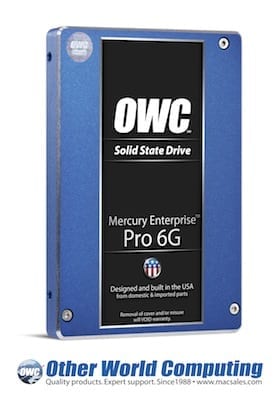

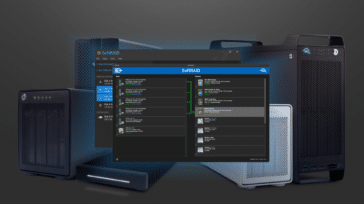




Hi, I purchased an OWC Mercury Electra 6G SSD and installed it in my late 2008 MBP. Although the MBP is capable of sata 2, the drive negotiates to sata 1, which substantially limits its capabilities. Is there a way around this limitation?
Thanks
No, there isn’t a workaround for that limitation. We do list the details at the top of the specifications tab of all Electra 6G models:
This OWC Mercury Electra 6G SSD is performance certified for use with all Macs and PCs equipped with SATA Revisions 3.0, 2.0, and 1.0 interfaces (SATA 6Gb/s, 3Gb/s & 1.5Gb/s) except for the following machines:
2008/2009 MacBook/MacBook Pro 13″, 15″, and 17″ models. (Model IDs: MacBookPro5,1; 5,2; 5,3; 5,4; 5,5 and MacBook5,1)
While a 6G SSD does function, it will only do so at SATA Revision 1.0 (1.5Gb/s) speeds rather that the SATA Revision 2.0 (3.0Gb/s) speed the machine can deliver. Should owners of these machines desire another SSD option, the Mercury Extreme Pro 3G SSD does run at the full SATA Revision 2.0 (3Gb/s) specification.
Chris, great article in the “Tips and Tricks” section, but I think it might need updating. I think you have moved the testing tip (the one that shows you the folder “It Worked”) into a yellow side-bar higher in the article at another time. If I have understood your intent, the final paragraph of the article, below, needs to be rewritten so that your usual Home screen shows, and not what’s written below:
This is the final section, copied from the article:
Restart and Go!
At this point, all the “moving” is done. To use your new Home folder, simply restart and log in as usual. If you followed my tip above, and your other steps were performed correctly, you should have a folder that says “It Worked!” on the Desktop. If not, go back to the beginning of this section and try it again.
After “correctly.”, should’t it read “you should see your usual Home screen.”? The way I read the article, we had done the testing and (once that produced the results in the sidebar) we then did the process for real—so should see our usual Home screen. I might be completely wrong of course!
Cheers,
Kit
Or did you mean that, if you had NOT deleted the test folder “It Worked” from the original desktop, once you restart from the moved Home folder, you should see your usual desktop PLUS the folder “It Worked”?
Cheers,
KL
The tip is for setting up a basic “yes/no test.” When creating the test folder, it should only have been made in the Desktop folder of the Home directory created in the previous step (i.e., the relocated one). The original home folder should have been left alone.
That way, if you changed the location correctly, the computer would reference the home folder that contains the “It Worked!” folder on the desktop. If it didn’t work, it would have referenced the original home folder, which would appear without that folder.
After reading the OWC Blogs and reviews for quite some time, I invested in two SSDs. It seems that most of your site pushes using and SSD for a boot drive and for maximum performance, replacing the cd-rom tray with an ssd. So I following your guidance but I’ve had nothing but headaches.
I was trying to use my second ssd as my data drive to keep all my user folders on. Is this not possible? I have gotten nothing but permission errors when I try to run programes like Skype. Is it possible to do a “how-to” on correctly setting up home folders on the second ssd? If not then I dont see how the second ssd is any useful.
What you’re running into is conflicts with OS X’s UNIX underpinnings. The short form is that OS X expects certain folders to be in certain places and it cries like a toddler who dropped his ice cream cone when it can’t find them where they “should” be.
Fortunately, those same UNIX underpinnings allow us to do what sysadmins have been doing for ages – moving the user folder (our home folder) to a different drive or volume. I’ve been doing the exact same thing since 2002, when my Wallstreet PowerBook’s limitations required me to install Jaguar on an 8GB partition of my 40GB drive. The processed changed a little with 10.5, but has remained the same since; we recently checked it out in Lion, and the process is the same.
You can find the instructions for 10.5 and later in the Tips and Tricks section on our Web Site
Thanks for the info, I followed the instructions and so far so good.
Do these have the firmware panic issues that the 240GB 6g’s have?
No OWC SSD models have suffered from any “firmware panic issues”.
To date there have been only two issues with any OWC brand Solid State Drive.
When the first drives were introduced, there were some sleep / hibernation issues. A firmware update was released and those with the updated firmware no longer experience those issues.
The second issue is that ALL 6G SSDs (not just OWC brand drives) experience issues when installed in 17″ MacBook Pro 2011 models.
Visit the blog links for further details on each.
Are you going to add the 60GB Electra as an option for the new 2011 iMac Turnkey program?
We do plan to make this an option in the very near future, yes.