 The “Fusion Drive” option for the 2012 Mac minis can cause some severe data loss if you’re not careful. It’s a bit of a “perfect storm,” but it’s worth noting if you’re adding an SSD as a second drive in your Mac mini.
The “Fusion Drive” option for the 2012 Mac minis can cause some severe data loss if you’re not careful. It’s a bit of a “perfect storm,” but it’s worth noting if you’re adding an SSD as a second drive in your Mac mini.
This particular instance affects you only if:
- You are upgrading a 2012 Mac mini.
- That 2012 Mac mini shipped with Mac OS X 10.8.2
- You are adding an SSD to this Mac mini as a second drive, alongside the existing Hard Drive using an OWC Data Doubler Kit.
If your installation involves all three factors, then you need to pay attention, as your installation will be affected. If one or more of these factors are not involved, then you don’t have to worry, you can proceed as normal.
If you are one of the affected Mac mini owners, then installing an SSD is a little different. The preferred method is the “Internet Restore” method. Perform the following steps in order to format your SSD and transfer your OS and data from your original drive.
- Make sure your data is backed up, just to be safe.
- Install your SSD in your Mac mini, following the instructions.
- Restart your computer and boot to the internal hard drive like normal.
- You will likely get a dialog box stating that a drive is “unreadable.” Click the “Initialize” button to open Disk Utility. If you don’t get this warning, you can find Disk Utility at Applications/Utilities/Disk Utility.app
- Select the SSD from the list on the left side of the Disk Utility window and Click on the Partition tab.
- Select “1 partition” for the Volume Scheme, set the format to “Mac OS Extended (Journaled)” and give the drive a name. You can then click the “Apply” button to format the drive.
- Once the drive is formatted and shows in the Finder, you can then shut down.
- Make sure you’re connected to a network. While it’s preferable that you connect via Ethernet, you can connect via AirPort; it will just be slower.
- Restart to the OS X Recovery Partition by holding down Command-R until you get the Recovery Partition’s main window. It is very important to note that you should not use the version of Disk Utility in the Recovery Partition; it will see the two separate drives as a “damaged” Fusion drive and try to repair it; allowing it to do so will destroy your data.
- Select the option to “Reinstall OS X” choosing the SSD to install the OS on. If you’re connecting via AirPort, you may be prompted to connect to your wireless network.
- Follow the prompts to install.The actual downloading and installation process may take a while.
- After the OS is installed, follow the prompts to set up your computer. When asked, choose the option to import your data from another drive and select your original drive as the source.
- Once the migration is complete, your computer should boot to your SSD.
- You can use the Disk Utility like you did before and format your original hard drive as desired.
- You will now be able to use your Mac mini normally.
While the above method is the preferred way to do this, if you do not have an Internet connection, you won’t be able to reinstall your OS this way. In this instance, you will need to use the “External” method.
- Install your SSD in an external enclosure (USB or FireWire) and connect it to your Mac mini.
- Boot to your Hard Drive.
- You will likely get a dialog box stating that a drive is “unreadable.” Click the “Initialize” button to open Disk Utility. If you don’t get this warning, you can find Disk Utility at Applications/Utilities/Disk Utility.app
- Select the SSD from the list on the left side of the Disk Utility window and Click on the Partition tab.
- Select “1 partition” for the Volume Scheme, set the format to “Mac OS Extended (Journaled)” and give the drive a name. You can then click the “Apply” button to format the drive.
- Once the drive is formatted and shows in the Finder, you can then shut down.
- Restart to the OS X Recovery Partition by holding down Command-R until you get the Recovery Partition’s main window.
- Enter Disk Utility – since the SSD is in an external enclosure, you don’t need to worry about Disk Utility trying to create a Fusion drive.
- Click on the SSD in the list on the left and select the Restore tab. Drag the original drive’s icon from the left onto the “Source” field. Do the same with the SSD into the “Destination” field.
- Click the Restore button to copy all your data over to the SSD, then shut down.
- Restart holding down the Option key. Select the SSD/External drive as your boot drive and continue.
- Use the Disk Utility in Applications/Utilites to format your hard drive as desired.
- Shutdown, remove your SSD from the external enclosure, and install it in your mini.
- Once the SSD is installed, you should restart the mini and login. Go to to the Startup Disk preference pane and select your SSD as your boot drive.
- You can now use your Mac mini normally.
No matter which method you use, once you have both an SSD and a platter-based drive installed in your Mac mini, you should not use the Disk Utility in your Recovery Partition on those drives; it will see those drives as a “broken” Fusion array and try to repair it, destroying your data in the process.





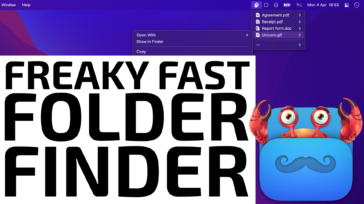




I installed the SSD data doubler and went to format it but it says that the partition map is not supported? What do I do?
Hi Edward,
That can be for a number of reasons. If you are trying to erase a volume and not the disk level it may not erase properly, and also if you are trying to take an existing drive that was set to APFS and run it on an older OS that does support that format. I would suggest you work with our tech support team so they can get some more details about what setup you have and walk you through getting that running: https://eshop.macsales.com/Service/
hey OWC,
I just installed a new 1tb SSD in my 2012 mac mini, bc the original HD was bad and crashed. I had a tech recover my files, and put them on my external GLYPH. but after replacing and turning on the mini, i get the flashing (?) folder..
Whats the best or correct way to format, and replace OS X High Sierra to put my files back onto the new SSD??
Hi Folks
I was thinking of adding my spare 250GB SSD to my mac mini 2012. However, I am already running a 1 TB SS/HD hybrid drive in there just now. Is it possible, or worth it to add the second drive?
Thanks for your help in advance!
Hi there.
I recently purchased a 2012 Mac mini i7.
The plan is to install an SSD and a separate Tb hard drive internally.
The unit came with high sierra, but I plan to go back to Sierra because of different filing systems.
I am glad I came across the comments here. This will hopefully help me to successfully get my system up and running.
My question is, what is the easiest way to back up a Mac Mini with two internal hard drives?
Normally, I use time machine and do regular clone backups.
Hey Guys.
I just added the SSD to my 2012 mac mini.
Reinstalled the OS X (mountain lion) and formatted the HDD (just like in this tutorial).
Strange here is… the boot time of the OS….still the SAME when the OS was in the HDD….Really SLOW (like 90 seconds of gray apple logo screen)
THe funny here is SSD is working fine. The data transfer is Fast, as you expect from an SSD. Is just the booting time what buggs me.
Any one has an idea why this occurs? any suggestion to improve boot time?
Well, that’s weird. Is it a “Fusion” setup or are the SSD and HDD two separate volumes? If separate, is there a chance that the OS is on the HDD by accident? I’ve done stuff like that before :(
The first boot will be slow (long explanation) but subsequent ones should be very quick. They are on mine (separate volumes; music on HDD, everything else on SSD)
PETER
No. I´m pretty sure I installed the OS in the SSD…and the HDD was formatted (again, I followed this tutorial step by step).
Having said that, when I go to System Preferences in ´Start up disk´ appears an interrogation symbol (?).
However, When I click to see only 1 drive appears (my SSD)
http://i.imgur.com/jSjOFsp.png
http://i.imgur.com/V7XruHM.png
I restarted but everything still the same. The mac mini takes like 1:30 minute to start up the OS.
Maybe something went wrong when I choose the option to import your data from another drive?
Taking 1:30 to start really is strange. It does seem that you’ve followed the procedure correctly though.
Try this: restart the Mini and hold down the “option” key. This should show you a list of bootable volumes. Choose the SSD and see how long it takes. That would be useful info.
Seems to me that if both drives were installed at the same time the OS installation interpreted you were doing an installation in a fusion drive format and that’s why you see only one drive. The install combined both drives as one.
In a fusion format I believe the OS is installed in the regular HD and the SSD part is used for frequently used apps to accelerate the boot times of than program in particular
EDWIN
I dont think its possible. As I mentioned, after re-install the OS in the SSD, I proceed to format the HDD.
I can see and use both drives from the finder.
But when I enter to Preferences/Start Up disk, I only see the SSD. (photos in previous message)
Already did it….and the funny is…only appears the SSD. Check this…
http://i.imgur.com/IabtnBC.jpg
What it means this?
BTW, even booting from SSD, the boot time still the same.
More or less is the same thing that happened to me with the first SSD I put in my 2012 Mini. Strange thing I also had troubles opening apps that took more than usual to open with the SSD than with the HD. After reading a lot about it on the web I resolved my problem with an app, had to buy it for $20, that worked with TRIM. In my Mini TRIM was off and after activating it problem solved. It should take between 12 and 15 secs to boot up. Hope this help.
That’s puzzling. I am at a loss to know why TRIM would have an impact on app-launch time. Or boot-time.
I did activate TRIM when Apple started supporting it for non-Apple drives (Yosemite?). But I wasn’t having app-launch or boot-time slowness either before or after. Note: my SSD is 1 TB, so is HDD.
EDWIN
Well, my problem is not with the Apps. As I mentioned, the SSD works fast to write and read….is just it takes the same amount of time to start up the OS (90 secs, just like my old HDD)
Whats TRIM? do I have to code that?
And why this tutorial never mentioned?
BTW, my SSD is a Sandisk Ultra II 240 Gb.
Nevermind. Already solved.
What I did was disconect the HDD and re-install the OS with SSD only. Then reconect the HDD and format and woala! :)
I may be totally naive (I’m by no means a Mac / computer expert), but why can’t you simply unplug the existing (old) drive in the the top bay, install the new SSD drive in the lower bay, follow the far more simple upgrade options and call it good? In other words the old drive would just sit in the chassis as a dead component and the mini would be up and running on it’s new SSD.
If booting to external ssd OS drive. Is it okay to reformat the pre installed internal drive on a mac mini if I have a bootable USB Install Drive?
Can I assume using a bootable flash drive to install the OS on the new SSD will cause problems (in lieu of using the internet to install the OS)????
I do not see why that would be so. I did mine from a bootable USB external drive (HDD, not flash) and had no problem.
I wasn’t installing the original OS though – I was installing El Capitan.
Hello Mark,
Thank you so much for your question! Using a bootable flash drive is a great option for putting a new OS on a new drive! This being said, if there is ever any corruption on that USB drive, it will be transferred onto the new drive as well. If you fresh install the OS onto the USB drive every time, you will not have any problems!
The safest way to download an OS would be to do an internet recovery!
If you have any further questions, please feel free to contact our Technical Support Team!
Hi, I found this blog after having problems with my 2012 Mac Mini after installing an SSD drive and creating a Fusion Drive. After many attempts, I was able to get it working but since then, my Mac keeps crashing and I’m losing hope that this DIY Fusion drive setup is going to work for me. I’ve looked over your article but don’t see anything special regarding setting up a Fusion Drive except for the part about setting up a Partition on the SSD drive. Can someone tell me of I’m missing something. This article looks like a setup for a separate SSD and HDD. Thanks for any clarification you can provide, much appreciated
Hello Chris,
We actually have a step by step instruction on how to create your own Fusion Drive!
Please follow these steps and feel free to contact our Technical Support Team if you have any questions!
I’ve just read this article and the entire contents thread and I’m still confused. I would like some points clarified, if possible.
I have a refurbished 2012 MacMini that I bought in late 2014. I don’t remember which OS version it came installed with. I immediately re-formatted the 1 TB HDD (in the “lower” bay) and installed OS X 10.9.5. The recovery partition also contains OS X 10.9.5.
I now have the OWC Data Doubler kit and a 1 TB Sandisk SSD. I’ve reformatted the SSD and installed El Capitan (OS X 10.11.x) on it. I’m going to install the SSD and use it as my boot disk. The HDD in the second slot will be used as a clone backup. I will *not* be making a Fusion drive.
Does this “special” problem affecting the 2012 Mac Mini still apply to my system since I’ve reformatted the original drive and created a new recovery partition? And if so, will it always apply regardless of the version of OS X and recovery partition installed?
If yes, can I avoid this problem by installing the SSD in the “lower” drive bay and moving the original HDD into the “upper” drive bay?
Why is only the 2012 Mac Mini affected by this behaviour?
I
I am giving up on trying to create a DIY Fusion Drive on my late-2012 Mac Mini. I have read countless horror stories around this and after 4 days of following all kids of advice and dealing with constant system crashes and restarts, I’m going back to the way it was. This whole ordeal has been way more trouble than it was worth
Hello Vic,
Great questions! Updating the OS should update your recovery partition. I would however recommend to follow the instructions in the article just in case.
When upgrading a drive or changing out a drive in a 2012 MacMini it will be best to follow these instructions to ensure that there will be no data loss. It will not matter what bay the SSD is in.
If you have any further questions, please contact our Technical Support Team!
Question: I have the mac mini 2012 model with a Ssd and normal drive on both drives is Mountain Lion installed and i am booting from Ssd > can I safely do an os upgrade to Sierra ?
Hi, Marcel. The 2012 Mac mini is compatible with macOS Sierra. If you have any further questions, feel free to contact our helpful customer service team!
Hello I meant can I do the upgrade from mountain lion to Sierra > Do I not get in trouble that then my disk will be damaged during the fact that i have an SSD and normal HD and the system want to make it a fusion drive?( see article above)
I have this exact same setup (SSD + HDD, not Fusion) and had no problem. There was no suggestion that it wanted to try Fusion on them.
The SSD on mine is bootable, the HDD is data-only.
I have done this as well: Samsung EVO 850 in lower drive bay (original hdd location) and Seagate 2tb in the other bay. Kept them as separate drives. I’ve been getting kernel panics on startup after upgrading to Sierra. Messages like “OS not set yet”. No issues when running Mountain Lion or EL Cap. I have done so much troubleshooting I don’t know what else to do. I’ve run all the diagnostic tools that I can find. I’m not confident that Sierra is working properly with third-party disks. Is anyone running Sierra smoothly with third party disks? Or is this a new level of proprietary tyranny from Apple?
Is there a version number of the Disk Utility app we can just check to know if it is the version that will try and repair a new install thinking the two drives are one fusion drive? I’ve got a Mac Mini 6,1 that I picked up used and have no idea what OS version it came with.
Hello George,
To check what OS you have, you will want to go into “about this Mac”. Once opened you will be able to see what OS you are currently running!
If you have any further questions, please contact our Technical Support Team!
a follow-up to my Nov 27 post:-
I installed the two-drive upgrade without any major issue. It was not a quick job by any means but OK if you have the right tools and are patient. One note – a couple of the screws labeled as T-8 are actually T-9 (the ones attaching the drive to the antenna grate)
I configured it as a Fusion drive using “Terminal” and “diskutil coreStorage” command-line stuff. No drama. Simple.
Installing OS X (El Cap) went OK until there was one second left and stayed there for a l o n g time (I was installing from a local hard-drive installer, not Internet). Then I migrated my data from the backup copy. In my case, I couldn’t migrate from the old drive as it was a Fusion drive, not a single drive. So I’d made a separate backup and migrated from that.
A day or so later I reconsidered my setup, realizing that the majority of my data was music (iTunes library) and that doesn’t need to be on SSD. So I reconfigured the drives, eliminating the Fusion lvg and reformatting as two separate drives. The iTunes library went on the HDD and everything else on SSD. This is now working very nicely.
A few notes on the installation process:
– everything is tight. I looked at the installation videos. The details on iFixit were helpful especially because there are still photos and it’s easier to identify exactly where the screws are. The videos are great though because it shows exactly how the sequence proceeds
– my system came with a Fusion drive and so everthing that was needed was already in place. For the 2012 Mini, the SSD is a standard format 2.5″ drive. Later models are different, but the 2012 is an easy upgrade. All the cables and screws are already there. You just need to move them from the old drives to the new ones.
– there are no temperature sensors on this model. Earlier models, such as 2010 Mini, had some but these are external and can be transferred. For the 2012 though, this isn’t an issue.
– both drives have insulation stuck on them, even the SSD which has no exposed circuitry. You can peel these off by gently lifting on the sides and then reapply to the new drives. For the 2010 Mini, the temperature sensors are attached to these plastic sheets. For the 2012 there are no sensors
– it can be hard to get the “bottom” drive (closest to you as you work on it, but the bottom one when in operation) located into its mounting points. This is easier if you tip the mini onto its front face (the one opposite all the connectors) so that the drive goes in vertically. Slip a business card underneath it when you re-seat the motherboard – this will help get the screws (from the antenna grate) to go in properly
– you don’t need to fully dismantle if you’re not changing the “upper” drive (the one deepest in the case). But you still need to pull the motherboard out a bit to get clearance for the drive to come out
– the Apple HDD was in the upper (deepest) spot and the SSD was lower (closer as you work on it). I placed the new drives in the same configuration
I have a late 2012 Mac Mini and I was having the hardest time installing OS X with the HDD in the “Original” spot and the SSD using the data doubler from OWC. Even when I got OS X installed on the SSD, rebooting would show the “no smoking” symbol and I could not get back into OS X. I finally solved it by switching the 2 drives position, and voila it works amazingly. I also created a bootable OS X El Capitan installed to skip the Internet Recovery load time (which was always trying to force me into a Fusion Drive). I hope this helps someone!
I have a 2012 Mini (Macmini6,2) that came with Apple’s Fusion drive and I’d like to upgrade it. I am thinking of the Mercury Electra 6G SSD 1.0TB and WD Blue WD10JPVX. OS X 10.11 El Capitan is installed. I guess that the new system will be a Fusion drive, but either way is fine from my viewpoint.
If I understand the (very helpful) comments and suggestions correctly, I should install the SSD in the upper slot (deepest into the Mini, working from the bottom) and the HDD closer to the antenna grate.
Q: do I need a “Data Doubler” or any extra cables, screws, grommets etc? Or are the existing items suitable?
Q: after installation, do I just boot into recovery to format the drives and create a Fusion drive? Is anything else needed? Is it better if I format the two drives first? Or should I not do that?
Hello Peter,
You will need the OWC Data Doubler in order to properly install two 2.5″ SATA drives in your MacMini 6,2. Depending on where the original drive is located will determine what kit you will need. If your drive is located in the “lower” bay, you will need to purchase the OWC DIY Installation Kit . If your drive is located in the “upper” bay, you will need the OWC ‘Data Doubler’ SSD/2.5″ Hard Drive installation Kit.
When you have installed both drives into your MacMini, you will need to manually create the new fusion. For further instructions, please reference OWC blog article “Creating your own Fusion Drive”
If you have any further questions, please contact our Technical Support Team!
Follow-up answer to my earlier question.
(1)if the Mini originally came with Fusion drive, then everything needed is already there. Data Doubler is NOT required.
(2)I originally created the setup as a new Fusion drive, but then thought better of that and re-did the setup as a boot drive(SSD) and second drive(HDD). This worked for me because I have lots of music and put all that on HDD. Everything else is on SSD.
Curious if anyone has tried doing a fusion drive? I am guessing that most of us would prefer to know what is where rather than letting OSX manage things? And with bigger ssd’s fairly inexpensive it seems like the benefits of a fusion drive setup are minimal?
I’ve got a 256gb 840 evo ssd and the stock 5400 500gb hdd. Trying to decide what to do with it all. No data of any value as this is just an htpc.
I did a fusion drive (120GB OWC SSD + 1 TB apple HDD) and it worked out fine, until the drive was getting over 90% full, it lost the performance boost it used to have. I’ve since changed it to a 960 GB SSD and 1 TB Apple HDD non-fusion, and I like having control over what needs to be fast.
About a month ago I bought a new Mercury Pro 6G SSD for my 2012 mac mini as an upgrade for the main drive. It was a nightmare trying to do a clean install or an internet restore. Never couldn’t do it because every time it was in the last couple of minutes of installation an error always came up. Ended up doing a restore from the main drive as this was the only thing that worked.
The boot up process was a fast as advertised. But after 10 minutes of using it and opening several apps noticed that the system became very slow, unreliable and the multicolor ball of doom started to appear a lot, taking longer than usual for an app to open.
Read a lot on the internet about similar problems, but nothing sims to fit what I am experimenting with my mini. I don’t know if this has to do with try TRIM thing or something else. The SSD firmware is up to date.
Thanks God I have not formatted the drive I removed as I plan to reinstall it in the mini and using the SSD for an external drive.
Any help or advise please.
Just a couple of things to try.
Repair permissions.
How much memory is installed, is it all recognized in system report?
Run a disk speed test (many free ones in internet)
Does system report see the MercuryPro at 6GB link speed?
Mini i5 with Yosemite and 16 megs of memory. Did all you mentioned several times. The SSD is recognized fine and the speed tests gives the specified 6G speed the SSD was advertised. But every time the same thing happen. Boot up fast, start working fine, but after several apps openings and between 10 and 20 minutes the ball of doom appears taking more than usual to open, close or move between apps. Do a shut down, restart and the same thing happen. I am frustrated as I didn’t buy an SSD to convert it to an expensive thumb drive.
Hello Edwin,
What I would suggest trying first is disabling TRIM on your computer. You can follow the OWC Blog “Disable TRIM Before Upgrading to Yosemite”
If this does not fix the problematic SSD, please contact OWC and we will be more than happy to help!
Update: after looking and reading a lot of articles on the internet about SSD on macs and doing all the diagnostics and permissions fix on my drive I decided to try a very cheap program to manage my HD’s. What I found out was that TRIM was disabled on my Mini 2012. After enabling it all the problems were solved. Now I get all the speed of the SSD without the ball of doom appearing every time and slowing all apps. Maybe this will help other with the same problems.
You’re pretty clear that one must follow this special method of formatting the new SSD IF the original OS was 10.8.2. I bought this Mini with Mountain Lion, then upgraded that to Mavericks and finally Yosemite.
1 — how would I determine if I had 10.8.2 originally and not 10.8.1, 10.8.3, 10.8.4, etc. ?
2 — Is the Recovery HD not recreated with each installation of a newer OS X version?
3 — How would I proceed if I actually wish the new set of drives to be formatted as a Fusion drive?
4 — following the successful installation and formatting of the new SSD, the OS will be 10.8. Is it necessary to upgrade that to Mavericks, or may 10.8.x be directly upgraded to Yosemite?
OK, I checked the System Report/Software/Installations and found that the there was an upgrade to 10.8.3 the day I set the Mini up, so I DID start with 10.8.2. Question 1 is answered. I’d still like to know about 2 – 4. Thanks in advance.
Hello Ron,
The Recovery HDD should be recreated with each installation of a newer OS X version. But in reality it will only recreated if you format the drive, then install to it. If you simply erase the OS, then install the OS from the recovery partition on that drive you won’t get a new recovery volume.
If you are wanting to proceed with setting up your new drives to be Fusion, please take a look at this OWC Blog Post on “Creating your own Fusion Drive”
If you are looking to run the drives individually and you have successfully installed and formatted the new SSD, all you will need to do is upgrade directly to Yosemite. You do not have to upgrade form 10.8.X to 10.9.X.
If you have any further questions please feel free to contact OWC!
I installed an SSD in my 2012 Mac Mini, which is in addition to the original HDD. Using the OS Recovery Partition, I reinstalled a new OS X on the SSD and migrated my applications from the HDD to the SSD. All data is stored on the HDD. (I did not delete the OS X and applications from my HDD.)
Prior to the installation of the SDD, the HDD had been backed up to an external drive using Time Machine. I want TM to only backup the HDD (not the SSD) and inherit the HDD history. Do I need to change any settings in TM, e.g. tell it to inherit the HDD history? Currently, I turned TM off.
(I rarely add new applications and can always keep the OS X and applications in the HDD by making the HDD the start up disk.)
Time Machine, by default, backs up all the drives on the computer. You can alter the settings, though, to exclude any drives you don’t want to back up. You can find the current version of the instructions to do so from Apple here.
Hi, is there any other way to format installed SSD drive so I don’t need to take it out?
Thanks very much!
Hello Lukas,
Here are the instructions to format the SSD that is installed in your computer:
Restart your computer and boot to the internal hard drive like normal.
You will likely get a dialog box stating that a drive is “unreadable.” Click the “Initialize” button to open Disk Utility. If you don’t get this warning, you can find Disk Utility at Applications/Utilities/Disk Utility.app
Select the SSD from the list on the left side of the Disk Utility window and Click on the Partition tab.Select “1 partition” for the Volume Scheme, set the format to “Mac OS Extended (Journaled)” and give the drive a name. You can then click the “Apply” button to format the drive.
Once the drive is formatted and shows in the Finder, you can then shut down.
Make sure you’re connected to a network. While it’s preferable that you connect via Ethernet, you can connect via AirPort; it will just be slower.
Restart to the OS X Recovery Partition by holding down Command-R until you get the Recovery Partition’s main window. It is very important to note that you should not use the version of Disk Utility in the Recovery Partition; it will see the two separate drives as a “damaged” Fusion drive and try to repair it; allowing it to do so will destroy your data.
Select the option to “Reinstall OS X” choosing the SSD to install the OS on. If you’re connecting via AirPort, you may be prompted to connect to your wireless network.
Follow the prompts to install.The actual downloading and installation process may take a while.
After the OS is installed, follow the prompts to set up your computer. When asked, choose the option to import your data from another drive and select your original drive as the source.
Once the migration is complete, your computer should boot to your SSD.
If you have any further questions please contact OWC!
First Question:
I will be installing an SSD into my late 2012 MacMini 2.3 i7 using the OWC data doubler I just received. The HDD has 10.10.3 installed.
In the Important Note, there appears to be an action that needs to be taken between Internet Restore Method step 8 and step 9.
(8. Restart to the OS X Recovery Partition by holding down Command-R until you get the Recovery Partition’s main window.
Note: It is very important to note that you should not use the version of Disk Utility in the Recovery Partition; it will see the two separate drives as a “damaged” Fusion drive and try to repair it; allowing it to do so will destroy your data.
9. Select the option to “Reinstall OS X” and select the SSD as the target disk. The installation process will take some time.)
Am I closing a window after step 8 and then opening Disk Utility from the HDD?
Second Question:
If I keep the latest version of Yosemite on the SSD, and install an earlier OSX on the HDD (e.g. Mountain Lion), can I just migrate my Applications and Library folders to the SSD, but keep and share my documents in the same User folder on the HDD?
To answer your first question, please format the drive before booting to the Recovery Partition. Though unnumbered, this is steps 4-6 in the first set of instructions at the start of this blog post.
Since the HDD is being treated like any other drive without an OS when you are booted to the SSD, you can keep your data on it and access it while booted to either the SSD or HDD.
Hi, I have a MacMini 6,2 with OS 10.8.5. I bought the data doubler a couple years ago and set it up so the OWC SSD has the OS and the old internal drive is used as a work/storage drive. Not a Fusion drive.
This setup was working flawlessly since I installed it. Until I rebooted the other day and wham! The MacMini won’t detect any bootable OS. I did a standard restart. No buttons being held during the process. Fortunately, I was able to Target disk mode to both internal drives and backup.
What would cause this after years of perfect use and nothing different happening? Does it matter which SATA port on the motherboard the OS drive is connected to?
I removed the secondary spinning drive and I am now reinstalling the OS on the SSD only. I’m too scared to put the second drive back in.
Thanks,
Bryan
When installing an SSD or HDD into a MacMini, it does not matter what SATA port on the motherboard the OS drive is connected to.
This may have been caused by a corruption in the Operating System (OS). I would recommend doing a fresh install of the OS. If you have any further issues with it, please feel free to contact our technical support team.
Installed the new SSD in one of our 2012 i7 Mac Minis with no issue. One of my helpers offered to finish formatting the new SSD. I’d cautioned him about not creating a fusion drive. By accident he did. Followed the MacWorld instructions to split out the SSD from the HD. Disk Utility can see the original Apple HD, but not the SSD. Any suggestions?
Thanks
A Fusion drive will show up as a single volume. When looking in Disk Utility you will only be able to see the single volume and the name that was provided to it.
To make sure you have successfully created a Fusion, you will want to look in Disk Utility under “Type” and make sure it states “Logical Volume Group”.
You can also go into “About This Mac” select “System Report” and then under “Hardware” select “SATA/SATA Express”. You will then be able to see every SATA drive in your computer independently.
If you are still not able to find the SSD or confirm the Fusion was set up correctly, please feel free to contact our Technical support team!
Hi,
I just got an OWC SSD and data doubler kit. 2011 Mac Mini.
– I currently have 10.9 installed on the original harddrive.
– What I want to do is install 10.10 on the SSD (and keep 10.9 intact on the original drive).
My goal is to have the original 10.9 bootable and a fresh new 10.10 bootable … and then pick which drive to boot from.
So my question is:
Once I install the SSD can I simply partition it GUID from within the 10.9 Disk utility (not the recovery disk utility but the OS disk utility) and then download and install 10.10 on it?
And then use System Preferences / Startup disk to decide which drive to boot from.
Will that be possible?
Hello Jason,
This is very much possible. Once you install the new SSD, you will want to boot your computer as you normally would. You will then be able to go into disk utility and format the new SSD. Once the new SSD has been formatted you will be able to proceed with the fresh install of 10.10.
Once both drives have operating systems on them, you will be able to choose what drive you would like to boot up off of and use. Please take a look at this Apple document for instructions on how to use and set this up.
Thanks for verifying. It worked perfectly. Up and running with 2 drives thanks to OWC!!!
Hi,
I currently have a Mac Mini Late 2012 2.3Ghz server. I swapped one of the HDD and installed a Crucial SSD. It is running Yosemite perfectly, it is not in a fusion array.
I have just purchased another Mac Mini server late 2012, this time a 2.6Ghz model with 1Tb Fusion drive setup. What I want to do is swap out the 120gb SSD that on the new Mac mini I bought and replace it with the Crucial SSD (512gb) that is currently in the 2.3Ghz model I have.
So the question I have are
1. Is this just a straight for swap out from the 2.3Ghz to the 2.6Ghz
2. Does it matter that the O/S was setup in the 2.3Ghz, and should it work in the 2.6Ghz
3. I read elsewhere that I should break the Fusion drive array through terminal commands before I put the new SSD I
Many thanks
You will want to break the fusion drive on the 2.6Ghz model first and be sure the drive that will be staying in the computer is formatted and ready for use. You can then swap in the new SSD you want. Since both drives will be formatted and ready for use you will not run into an issue. It is only when you go into disk utility in the built-in recovery partition that it will try and force a fusion drive on you.
Best practice of course is to be sure everything is backed up before beginning just in case things do not go according to plan.
Many thanks for the speedy response!
If somewhere down the track could I look to setup a Fusion array with the new configuration? I am of the understanding that it will wipe all my data on both drives.
Is this something I can do which will work fine without issues or would you advise against setting up a fusion drive with SSD components that are not factor?
You certainly can make the two drives become a fusion drive down the road if you’d like. The easiest way would be doing what we advise against in this article. Boot your computer into the built-in recovery partition and proceed to Disk Utility to format your drives. It will automatically erase the information on both drives and create a fusion drive for you at that point.
Hi,
First thank you for that description, I got a new Mac mini with all three In your article mentioned factores. It helped me. Now I updated Yosemite on my SSD, after I installed via Internet Recovery mountain lion. I got no OS on my HDD. Only updated Yosemite.
To my question:
I got a updated Yosemite OS on my SSD now, it is not a fresh/clean one.
How can I make a clean installation of Yosemite on my SSD, without using the recovery disk-utility-management? Backup is not required, cause no important data on Mac.
Greetings from Germany
Clark
By clean installation I mean a new Yosemite installation from zero\nothing on my disk. The opposite of a updated installation. I read about the USB method, but will it be possible WITHOUT using the version of disk utility in the recovery partition?
Greeting
Clark
Hi,
I just did it =) thanks for this Tutorial. I have a Samsung 840 evo 120 GB SSD and had problems with installing Yosemite or another OS in my Mac mini late 2012. Finally I made it! The problem was the data doubler/data cable. If you want to use your SSD for your Yosemite OS X, YOU NEED TO USE THE ORIGINAL DATA CABLE / SATA CONNECTION CABLE WHICH IS USED FOR THE HDD.
And second important note: IT HAS TO BE THE SATA CONECTION SLOT ON YOUR MOTHER BOARD, WHICH IS NEARER TO THE MIDDLE OF THE BOARD.
Only with those two conditions it will work without problems.
Hope this helps
Greetings from Germany
Clark
I have a Macmini6,2 with Mavericks (10.9.5) factory installed with a regular internal hard disk in the lower bay.
I cloned the internal drive to my SSD via the “external method,” using the recovery partition’s Disk Utility in the factory installed hard disk. At this point, I’ve fixed disk permissions on the SSD and booted it up to confirm the internal drive was cloned properly.
I just received my Data Doubler kit from you today, and read about this potential issue with the Fusion drive array setup.
The goal is to make my SSD the main system disk and to use the original factory hard disk my secondary drive for data. I don’t want a Fusion drive array; I just want a discrete secondary drive.
Questions:
1) Does the procedure outlined in this post still apply to me (doesn’t sound like it?)?
2) Does it matter which bay I install the SSD in if I want it to be the main system drive?
3) Can I keep my OS/data in my old factory hard disk in my secondary drive?
Just trying to be careful before I tear down my Mini and install the drive! :)
Thanks in advance for your advice!
1) Since you’ve already restored the HDD contents to your SSD, you do not need to worry about installing the drive into your Mac Mini.
2) It will not matter which bay the SSD is in
3) There are a few avenues to accomplish this. I go in depth in how I did it myself here. I mention and link the other two alternatives in that blog post as well if you’re interested in looking into them.
The most important thing to remember is if you ever go to format the original HDD or new SSD while both are in your computer, it will try and create a fusion drive. If you ever need to erase and format one of the drives, you’ll need to remove one of them.
Yowza! I didn’t realize this issue was for “if you _ever_ format” either drive — I thought it was just a bug of the version of Disk Utility on the original 10.8 Recovery Partition.
Thank you for the response!
Thanks to your Data Doubler kit and awesome instructions, I got my SSD installed and now my Mac mini’s disk access performance rocks!
It’s not clear if this special note applies to adding a 2nd SSD Drive to a factory built Mini (6,2 / 10.8.2) already configured with an SSD drive.
After installing the OWC data doubler using a Samsung evo 500 gig to the lower tray and rebooting, the Mac will not boot into the existing 10.8 (factory installed 10.8.2 on 256 SSD Drive fully updated to 10.8.5).
The drive showed up in the Disk Utility (that was available from the automatically started repair screen) with a green icon as an external drive.
Booting from an external USB Mac build of Mavericks (and Yosemite) and using the Mavericks DU, I can’t even see that the factory SSD drive is present. The new 500 gig was clearly available.
I formatted the 500 gig using the Mavericks DU and have started the recommended Internet Restore (command-R) now after auto reboot I get the blinking question mark screen…
My Mini (6,2) is not the server edition. Will my system actually support two SSDs ?
Perhaps I have a loose connection… The Disk Utility showing what I thought was the factory SSD is version 13 (444). Looking closer “disk2” has a partition indicating “OS X 10.8.2 Base System, Disk Description: Apple disk image, capacity: 1.24 gig. It has a yellow icon and Mount Point: /
The questions still stands though:
Will the non-server edition of 6,2 mini support two internal SSDs ?
Opened the Mini back up… and found a LOOSE SATA Connection…
The SATA connection must have become disconnected when I installed the wifi antenna.
After reconnecting and booting up it launched directly into my existing 10.8 factory installed system… Both drives are clearly functioning..
Thanks OWC for the great installation Video!
Glad it was helpful! Please let us know if you need further assistance.
Am I correct in thinking that this is only an issue with certain versions of disk utility pre installed on the recovery partition?
I’ve completely erased the HD (nOt just the partition) that came with the Mac mini and clean installed Yosemite.
To erase a newly installed SSD can I do so by booting into Yosemite on the HD and using the disk utility installed there?
Thanks
I recently bought the 120GB OWC Electra 6G and The OWC Kit for Mac Mini 2011 and 2012 2nd 2.5.
I do not think I will have any problem installing the 2nd drive but my concern is transferring the system to the new drive.
OS X 10.9.4 and the mac is the Mac Mini 6.2 with an i7 Processor at 2.3 Ghz.
Does cloud already have this backed up or do I need to back it up to another drive?
I guess once I get the 2nd drive installed then I will install the system on it?
Do I keep or use my new drive for the system only?
I already have a tool kit and the extra internal drive cable I guess it came in the bundle?
07/04/2014 Order SO-8762530 Batch # 25594
Steve Brown
Hello Steven,
You may follow the instructions in this blog if you would like to keep your original drive and the new SSD separate drives, otherwise you’ll end up with a Fusion drive when you go to format the new SSD.
If you prefer keeping your two drives separate you have two options for keeping your data and OS file separate. My preferred method was outlined in this blog
and another method is outlined in our video here
Can this method work with a 2012 mac mini 256 SSD housing a OS X and Windows 7 Bootcamp OS and a single ExFat partitioned 1TB HDD? I want both OSs to have access to the ExFat HDD disk.
Both successfully see the HDD when connected externally now. My fear is when I finally connect it internally that the bootcamp setup will be lost and it will try to create a Fusion Drive.
If you are not going to be reformatting either of the drives you have no risk of losing any partitions. The fusion drive is only forcefully created when formatting one of the two internal drives.
Hi! I have this issue so I booted from my USB installation and I’m installing base system on my SSD but it is taking a lot considering it is an SSD. should I worry? better to download everything from internet recovery? Better to swap lower with upper drives?
I’m sorry to hear it’s taking so long to install. It is possible this is perfectly normal; it all depends on what USB device you are using to install the operating system. If it is USB 2.0 based, then it is going to go very slowly even though you are installing to an SSD. If you have the option of a USB 3.0 device it will go much faster.
If you are already using a USB 3.0 drive to install from, then I would suggest using the online recovery to try installing as the sluggishness may be indicative of a problem with the installer itself.
How can I restore to factory settings? I did upgrade to SSD and followed the above steps in 2013 when I got my mac mini. But how do I restore it to factory settings. Any help would be great
To restore you computer to factory default OS settings you’ll need to boot from an external drive to safely erase your SSD. This can be an external clone backup or a recovery partition on a time machine backup. Once you have erased your SSD from an external you may reinstall the OS from the built in recovery partition. This clean install of Mac OS will restore your computer to factory OS settings
Great tips,.. Ok I have 30 day old Mac mini with latest Mavericks pre-installed, have purchased data doubler Kit, and Samsung evo SSD. Everything is backed up to Time machine, but even so, I just haven’t added anything to the mini that it didn’t come with.
I intended to create a fusion drive, have read several articles, and have have notes on how to name each drive and create the fusion drive in detail. However, if mavericks will create a fusion drive automatically by booting to the newly installed SSD and HD, what is the benefit of going into all of that detail? Basically I want a fusion, I have a good, small backup in Time Capsule, what would be the difference in letting Mavericks think its “repairing a fusion drive”, or me creating my own?
That is an excellent question Jonathan. Allowing the computer to “repair” the fusion volume using the new drives will work just fine. The only caveat is that the SSD needs to be in the upper bay in Disk Utility and the HDD needs to be in the lower bay to make sure it works properly. Just to clarify, the upper bay is the one closer to the top of the computer’s chassis, the bottom bay is the one closer to the big, circular foot pad of the machine.
Thanks for the great tips Chris. I tried to wing it and on the fourth try I found this page and your directions worked great. My plan was to buy an external drive to run the system and backup before the mini goes back home to mostly be gutted and refilled under warranty and then install the SSD after return. I installed a fresh version of the OS (3.56+ download hours yuk!) and the installer asked if I wanted to transfer files and apps etc, clicked yes and it was done in ten minutes. That was nice. The problem is that as I take personal junk off the old hard drive, they disappear from the usb connected SSD also. Got any suggestions to unlink these drives or what is going on?
I am contemplating adding a SSD to my mac mini using OWC DATA DOUBLER.
My concern is I purchased the mac in april 2013 with OS X Mountain Lion and have since updated to OS X Maverick 10.9.1 I do not know if the OS X was 10.2.1 when purchased.
Would it be advisable to follow the instructions in the special note for adding a SSD to a 2012 mac mini to be safe?
I will back up all data to a external hard drive before commencing.
You will definitely want to follow the above steps if you do not wish to end up with a Fusion drive. 10.8.2 was released in the Fall of 2012 so your machine would be affected by this.
Hi,
I got a Mini in Jan 2103, and added your data-doubler with a 128 GB SSD right off. I originally followed the install notes above, to avoid accidental fusion drive creation. I’m now at 10.8.5, and thinking about the free Mavericks update. So, most importantly, is there anything to be concerned about with the standard “download and install” Mavericks update? (As far as I know, the update does not use the recovery partition boot for anything.)
Beyond that, is there any way to update the recovery partition on my disks to resolve this issue? Feels kind of like a time bomb waiting to fuse my drives, (though I guess it is unlikely that I’d ever inadvertently start up in recovery mode.) That is, is this still an issue with Apple’s current OS recovery partition: does it still assume that SSD+regular HD == broken fusion drive; or, do newer versions of the OS accept both valid drives as an okay state?
Thanks,
Steve
As with any update we do recommend backing up your drive(s) before doing any upgrades or updates.
Downloading and updating your Mac Mini current Operating System drive to Mavericks will not force your drives to become Fusion.
I just ordered a new Mac Mini and received your Data Doubler Kit. The mac mini model I purchased has a single SSD only and not a Fusion drive. I bought your kit to have 2 SSDs.
Do I still need to follow these instructions?
yes, with a dual drive setup it will try to create a fusion drive unless you follow these steps
Hi – how can I tell whether or not my 2012 Mac Mini shipped with 10.8.2? I bought it from Best Buy in September but for all I know it could have been sitting in stock for the past year. Am I understanding correctly that if I can verify that it did not ship with 10.8.2, then I can just install the drive and format it through Disk Utility without it erasing the data on my original drive? Thanks!
10.8.2 came out in September of 2012, if you bought your Mac Mini in September of 2013 it is very unlikely it came with 10.8.2 or earlier. The safest thing to do is assume it came with 10.8.3 or later and follow our steps outlined in the blog.
Can you suggest a replacement software for Disk Utility in case such a tool is necessary?
Drive Genius is a great piece of software that will allow you to format drives. It has a few other features that come in handy for Hard Drives as well. It does have a defrag feature that should never be use on SSD or Fusion drives.
So once I have the SSD and a platter drive, how can I reformat the SSD without taking it out? I already have the OS running from the SSD (and not OS on the original internal drive) but I want to erase the SSD and do a complete install again. If the Disk Utility is not usable, what method can I use? Thanks.
You just cannot format the drive you’re booted from, so you can either install the OS on the platter drive and boot from that or Boot from an external drive in order to reformat your SSD.
Have just purchased OWC ‘Data Doubler’ SSD/2.5″ Hard Drive installation Kit for 2012 mini mac. Going to proceed as follows have current hard drive formatted with partitions:
1. OS drive 200GB operating system,
2. Music 250 GB itunes and all music related files
3. Data 290 GB all data related
4.Video 250 GB video related, processing
Want to use SSD drive for processing of video (Blackmagic) and OS and do not want SSD space filled up with files that need for processing video and music (fusion drive). Plan on installing SSD format it as required and then using Carbon Copy Cloner to move OS drive to SSD? Would like to split SSD and use one section for OS and other for Video and Music processing. I clone for major backups and use Time Machine too. Do you see a problem in this procedure? Looking to get fastest SSD speed for Blackmagic to operate at highest video settings.
The partitioning layout sounds good. With the amount of partitions you’ll be setting up, I would recommend following the “external” method we outline in the blog. We do not recommend restoring from clones, we only recommend clean installs and using migration assistant to copy information.
I learned from you guys what Apple could not tell me in over 2 hours on the phone with support. Bungled my install and learned how to get the SSD identified again by comments in this blog. Thanks!
I have a Mac mini 2.3 I5 of early 2012 vintage around February or March which originally had Lion but then I upgraded to Mountain Lion. I used Time machine to move stuff over from my previous computer. I installed the ssd and kept the factory hd. Followed all the directions and updated the software. Upon migrating to the ssd i chose not to move over my music and videos. The initial time frame for migration was 5.5 hours which later moved to 1.5 hours which seemed rather short. My computer now shows Lion as the operating system despite my having upgraded the os. I’m missing photos from the last few years and the second hd isn’t visible. How do I recover from this state? I can fit all my data on to the ssd. Should I do a time machine restore? How do I recover the “lost” HD?
Thanks
In cases like these, where we don’t exactly know why information is missing or not where it is suppose to be, it is recommended to simply start the process over.
You will want to be sure to erase the SSD before attempting it again. The time machine restore is the best option.
If your HDD is still not mounting you will want to check the cables going to the hard drive, when you were installing the SSD they might not have been reconnected all the way or came loose.
For more detailed troubleshooting or if you continue to experience issues please contact
our tech support
Thanks a lot, i has that combination of elemments, and my… (my wife’s) mini was in coma; thankfully it was brand new and didn’t have any important data. I found this article after everything had happened, after that the Disk Utility in the Recovery Partition won’t see either the hard disk neither the SSD. If anyone is in the same situation, what i did was unscrew the fan and the wifi “holed” base and carefully disconect the HDD, then start the recovery, and now you can use the Disk Utility to format the SSD and reinstall OSX on it (you have to be conected to the internet), it takes one and a half hour, once you see the desktop again, turn it off and conect again the HDD, turn it on and use the Disk Utility to format the 1TB HDD and you got it. Now my cuestion: is it is worth it to make a fusion drive instead of having the ssd with the OS and programs and the HDD for data?
There’s three basic setups that you can do with a SSD & HDD internally.
1. Use the SSD to keep your OS and system files, while keeping your data on the separate disk. You can set this up seamlessly by following the instructions in our TechKNOWlogy video here.
2. If you have enough space on your SSD, keep that as the main drive and use the HDD as a completely separate volume (like having a permanently-connected external drive).
or 3. Setting up a Fusion drive.
There are definite merits to each.
The Fusion gives you a seamless way to let the OS store your data, but there is an increased need for current backups as if either drive fails, it will corrupt all the data on both drives.
Keeping the drives separate means you have to manage which data is stored on which drive manually – which can be good or bad depending on how you’re using it – but it means that you decide where the data will be stored, not the OS.
Relocating your home folder to the HDD and keeping system files on the SSD will speed up the overall system, and in case of drive failure does not affect the data on the other drive.
Do the same steps in that video apply to Mavericks? I’m having a hard time finding any info on setting the SSD as the OS drive and keeping the HDD as the home folder.
Thanks
Hi,
I just had the same happening to me. I am a new Mac user with a brand new Mac Mini. I have installed the second SSD drive, tried the OS Lion re installation and cancelled before started. Now the mini won’t boot to either drive. All I get at start up is a blinking folder with a question mark in it.
Can you elaborate on how you got your comatose Mini to come back to life?
Thanks in advance,
Alfredo
Article left me slightly confused:
Is there any reason why I can’t format both drives, and install a fresh copy of OSX from a USB installer?
This article seems to make a BIG deal out of transferring data. If I’m starting fresh, can proceed as normal and not have to bother with Internet Recovery.
The only supported USB installer would be an external hard drive with a recovery partition from another Mac OS X install or creating a stand alone recovery partition using this utility – http://support.apple.com/kb/dl1433.
The primary focus of this blog is to make sure people do not accidentally delete their information and unknowingly creating a fusion drive they do not want. If you do not wish to preserve the data on the drives and do not wish to create a fusion drive you will still want to follow the steps above.
#1: I don’t like fusion drives in general – they’re slow as molasses in data management.
#2: I followed the guidelines included with my OWC Data Doubler kit for Mac Mini, using the SSD as the primary and the 500Gb “Apple” hard disk as strictly a data disk. So I basically downloaded the Mountain Lion OS on the SSD, migrated the contents from the hard drive, wiped the hard drive after the migration and re-partitioned it as a single partition named “Data”. I then made that drive sharable so the Mini becomes a data server to my other Macs for photos, music, etc., eliminating the need to purchase additional icloud space from Apple.
#3: Using the SSD as the primary, boot up takes about 7-8 seconds and internet is much faster. Worth the price and effort!
Hope this helps!
I still don’t get it, Ben. Why can I not simply install a blank SSD in to the open bay, boot from USB image of OS X, go into Disk Utility, format both drives, and install OS X on the SSD?
I have done this with Macs for years. Why is this suddenly NOT the way of doing things?
If your USB image of OS X was created with the utility I linked previously you can do what you normally do. This article is warning if you were to use the built in recovery partition (not a USB drive) it would force the new SSD to be made into a Fusion drive with the original HDD.
Just got my data-doubler kit this afternoon and now up and running – yea! I installed a SSD as the primary drive and the “Apple” 500Gb as a separate data drive.My question is: can I mix these two types of drives as a RAID 0 configuration in a new 2013 Mac Mini (6,1) using 10.8.3? Would I gain speed?
As a RAID 0, no. When setting up a RAID you generally want to have identical drives in both bays. However, you could setup a Fusion drive to increase the overall speed.
Thanks for your reply and valuable link regarding fusion drives! The way I’m working it right now (as two separate drives) seems to be working fast and good. I’m happy…
If the speed you have is sufficient, rather than creating a Fusion drive, you may want to consider installing your OS and apps on the SSD (where they can benefit from the speed) and put your Home folder(s) on the standard hard drive (where you can benefit from having lots of extra space). I’ve been doing this on my personal computer for years and though theoretically not quite as fast as Fusion, I’ve never noticed any significant lag in performance (and believe me, I do some pretty crazy stuff with my Macs).
If you’ve got everything installed on the SSD, and little-to-nothing on your standard hard drive, move what few files you have on the standard drive and follow the instructions in this article I wrote several years ago. Don’t worry if it seems a little dated; the process is identical with more modern OS X versions..
If you have everything on your hard drive and have just installed an SSD, then you’ll want to check out our techKNOWlogy video, which walks you through the process in that direction.
Hi there. Am planning to get the OWC Data doubler kit for my mac mini 2013 which i got yesterday (July 29). I understand this latest model of the mac mini has a different hdd layout than the previous 2012 model where the hdd is beneath and not on top. I saw in the video the need for 2 T6 screws to mount the ssd above the hdd. Are these 2 T6 screws included in the package coz i didnt see them in the posted ads. A little help will be highly appreciated. Thanks
First off, I need to make a bit of a clarification to avoid confusion for other readers. Currently the latest Mac mini model is the Late 2012 with Model ID: Macmini6,1 (2.5 GHz) or Macmini6,2 (2.3 or 2.6 GHz). When we list by year, it is to clarify when the model was released, not necessarily when the machine was purchased.
It was discovered that while most of the 2012 Mac mini models that come with a single drive have that drive installed in the lower drive bay, there has been a small percentage of machines where the drive was installed in the upper bay. It isn’t a separate model.
Before you begin, you will want to determine the configuration of your Mac mini’s drives. To do this, open Applications/Utilities/Disk Utility.app and click on the grey drive icon at the left-edge of the window. If you see “Lower” after the “Connection ID” at the bottom-left corner of the window, you need only the standard OWC ‘Data Doubler’ SSD/2.5″ Hard Drive Installation Kit. If you see “Upper” then you have a special configuration which will need additional components found in our OWC ‘Data Doubler’ SSD/2.5″ Hard Drive Installation Kit for models with the Upper Bay populated. That second link also includes additional video instructions for how the installation differs.
Hi! Just received today my OWC 240 GB SSD with Data Doubler Kit. My Mac Mini is brand new in unopened package. Is it preferable to first start up the Mini normal way or can I just start with installing the SSD drive before booting Mini for the first time?
Personally, I’d check out the functionality of the mini first before starting to install any upgrades. It makes troubleshooting any issues much easier when you know the machine started in perfect working order.
Thanks Michael, that makes sense. The new Mini could come with 10.8.3 or 10.8.4, but I guess the situation with those is similar than with 10.8.2.?
I think I’ve screwed up bad, I need help. I just got my mac mini yesterday and i wanted install latest version of os x on it. I connected mac mini to my MBP with firewire and formatted internal drive. (big mistake I know now). I tried plugging in USB installer but It didn’t detect it. after some googling I realized that USB installer method won’t work. I already have OWC Data Doubler Kit and I should receive my SSD today. I don’t know what to do next? Is my only option is internet recovery?. Should format internal drive to fat32 and format SSD to Mac OS Extended (Journaled) and (will that) force internet recovery to download on SSD? should I put SSD drive on external enclosure or install it inside mini?
The original drive you have in your Mac Mini is still accessible via OS X Internet Recovery.
Hold down “Command-R” when starting up your Mac Mac.
OS X Internet Recovery lets you start your Mac directly from Apple’s Servers even if your drive is not working or is un-formatted.
Okay, but I am getting error 2003F. some more googling and i found that it new mac mini cant install recovery on fusion drive. what else can i do?
Correct, when you setup a new Fusion drive the recovery partition will not be available on the new Fusion drive. To boot into recover mode you will need to either use OS X Internet Recovery by holding down “Command-R” at boot-up or using Apple’s OS X Recovery Disk Assistant which can be created on a a href=”http://eshop.macsales.com/Search/Search.cfm?Ntk=Primary&Ns=P_Popularity|1&Ne=5000&N=6288&Ntt=flash+drive”>Flash Drive.
Can i boot a macmini from usb key or sd card ( lion on it ). , with your kit an additional ssd , and can i reduce The size of The Original drive with an utility ( iresize ) and clone the Os on. The ssd, with superduper or copycatx ?
I use this procedure on hakintosh. and a MacBook Pro with owc data doubler kit
The means for supporting and giving recommendations for hakintosh are limited.
For creating a bootable USB key with Lion I would recommend using OS X Recovery Disk Assistant to create the USB Key:
http://support.apple.com/kb/DL1433
You can easily check if you can resize or add a disk partition to a drive in Mac OS X using Disk Utility (located in /Applications/Utilities). Open Disk Utility and select the hard drive partitions you wish to resize or add additional partitions too. Next select the “Partition” tab. Here you will be given information on whether the drives partition size can be changed or if additional partitions can be added without destroying the original data on the drive.
I’m a little confused by the complexity here.
When I got my new mac mini, I had the internal drive from my dead macbook pro backed up into Time Machine. Which was on an external drive. Plugged the Time Machine drive into the mac mini, started the mini up. And rather than do the new machine set up process, chose “restore” to the mac mini start up internal drive. Everything was moved over. I then did all the software updates.
The only issue I ran into was that “some” applications required serial number or activation again. Not Microsoft applications, (which are one generation old). I understand the newest MS app’s require re entering serial #’s etc.. Adobe applications like Photoshop required new activation. As an aside, my photoshop worked fine previously on the lastest Mac OS, but was a couple of versions out of date. Adobe would not provide me with a way to activate the program, even though I was a registered use. They insisted I had to spend a ton of money to buy a new Photoshop. (very bad Adobe…. I’ve had photoshop and every version, since Version 1, on the Mac. You just lost a what, 20 year customer?)
To create two separate drives (avoid the fusion fix issue). Why not:
Back up existing start up drive and all it’s files, to Time Machine on an external drive.
Format the SSD as an external. (using an external drive enclosure)
To this point you have not opened your mac. And you should just see a second hard drive (the ssd) available. So you know its formated correctly. Could be used as an external drive, etc. But so far yo udont have an OS on it, or any files.
1) “restore” the SSD from your time machine. While it is external. It should end up with the OS on it etc.
Then install the SSD into your mini, either as a single drive, or as a second drive if you have data doubler kit.
Or
2) Install the SSD that has been formatted, BEFORE you restore from Time Machine to it. into data doubler. Your machine should start up from the original hard drive. And show the SSD as an empty second drive.
Then “restore” that second drive from Time Machine?
Now you have two separate hard disks. You choose which one is used as the start up.
Doesnt that eliminate the whole risk of running into the “fusion” drive repair built into some disk utilities? And wont the mac recognize the higher speed interface when you put the ssd internal to your mac? So you let Time Machine handle the restore, which puts “everything” in your current OS, and ALL your files including those “activation” files etc., onto the SSD.
I’d much rather go that route, and just do a few Apple software updates. Than worry about which applications needed hidden registration files, which didnt. Getting the ones that didnt get create by the OS installation on the SSD by the internet restore function, etc..
I have NOT tried this so can’t confirm.
Steve
Both Methods you outlined (1 and 2) would prevent Apple OS from attempting to repair/create a Fusion drive.
For newer Mac Mini 2011 – 2012 machines the SATA Interfaces within the machine have SATA Revision 3.0 speeds (6Gb/s)
I purchased my mini with a 1.1T fusion drive. I wanted to add an additional SSD to my mini, either as a second drive or to use it as my primary disk with operating system and use the mini for data photos etc..
Is there anything i need to do:
Add an additional SSD and use it as a second drive?
Add an additional SSD and use it as a the primary OS drive and use my fusion 1.1T as the data disk?
The 1.1TB fusion drive that you purchased in your Mac mini consists of one SSD and one HDD, so both drive bays are already filled.
Would you know the process of swapping out the small 128 gig ssd with the a bigger one?
First of all, backup the computer – swapping out either drive will break the fusion and destroy your data.
Then replace the SSD with the larger capacity.
And then format and migrate your data back over to the mini.
Hello…trying to get some clarification. Have new 2012 Mac mini with 1tb drive….looking to purchase a ssd with intention of creating a fusion drive…a little confused as to why would I need to use terminal commands if disk utility apparently will create the fusion drive thinking the fusion has been broken after the install of the ssd. Should I be concerned about losing all the data on my machine if I have a time machine backup? Anything you could tell me would be appreciated. Thank you so much!
As described in the first Step 9 listed above, Mac OS X may attempt to repair (create) a fusion drive if the following conditions are met:
– You are upgrading a 2012 Mac mini.
– That 2012 Mac mini shipped with Mac OS X 10.8.2
– You are adding an SSD to this Mac mini as a second drive, alongside the existing Hard Drive using an OWC Data Doubler
When the Fusion drive attempts to repair (create) the 2 drives as one volume, all previous data will be destroyed. So creating a backup an advanced to create the Fusion drive is recommend
Here is OWC’s recommend directions (using terminal) in attempting creating a Fusion drive:
I am trying to avoid having to use terminal commands…seems …I believe my machine shipped with 10.8.2….would rather disk utility create the fusion without me having to do it manually…I have a time machine backup..so all of my files are saved on an external drive.
The recommend and tested steps that OWC has for creating a Fusion drive is through terminal commands.
There are articles and guides seen outside of what OWC recommends where a Fusion drive has been created through Disk Utility repair.
I installed a second hard drive inside my mac mini i7. All went went. Now, my mac mini wont boot from the intel ssd nor will it allow me to intel an os in recovery mode. What do I do? I know the ssd is fine because I pulled out of my 2009 mac pro. Please help.
I would recommend first reformatting the Intel drive through Apple’s Internet recovery, then I would recommend installing a fresh new OS onto the Intel drive.
If you questions or need further assistance please do not hesitate to contact our Technical Support Team by phone at 1(800)275-4576, via email or live chat.
Install an SSD in the new mini mac and I want to put the OS and applications to SSD and new files and folders (although I have nothing) HDD disk.
My question is this: I have only to follow the instructions in this article?
Thank for the answer they could give me.
a little confused here. if i want to keep the standard drive as the boot drive and add the ssd as a storage drive only for bmd video do i have to go through all the process or can i just format it as a second drive.
thanks
That’s just it – if your setup and usage matches the bulleted list in the article, the Mac mini sees the addition of the SSD, assumes that a Fusion drive is damaged, and automatically tries reformatting and restoring itself – without regard to any data already on the main drive and before you have a chance to stop it.
well that sorta sux i just want to add a second drive. so i have to make the ssd the main drive with the os on it. bugger how do i cancel the order on the parts i just ordered.
Really no need, just follow the directions in the article while substituting HDD for SSD and vice versa.
ok sorry now realy confused.
i have a brand new mini with standard 500 gig hd
i want to add a ssd as a drive to capture hd footage to via tb.
i want to keep the standard drive as is from factory and just use the ssd for capture.
will this work and what do i need to do.
thanks jason
I think I misunderstood your original query…
All you’re looking to do is add the SSD to the system as a separate storage drive – apart from the OS entirely? If that’s correct, then you just need to install the SSD and format it using disk utility. The issue in the article rears when trying to install the OS on the SSD – so if you’re not installing the OS on the SSD, then you shouldn’t encounter any issues.
Sorry if I caused any undue confusion. :-)
ok thanks heaps i just need the ssd as a recording drive.
your help has been great
jason
Ok guys, I read the piece of paper but for us folks who buy a new mini and an SSD from you at the same time – these instructions are not very useful.
There in no mention of making the top drive the primary, I assume that first drive is the primary boot device – guess you can change this over in software but I put the SSD in the top position.
Also if you install the SSD in the top slot you have to take the screws of the drive that was in there – no mention in video or instructions.
And the whole fusion thing, I ended disconnecting the 2nd drive and doing an install on the SSD without it plugged in. Now I’m not sure what will happen if I plug back in the 2nd drive, it is in the machine just unplugged.
I think you can do better with your video and instructions here chaps because as of now they are pretty confusing and somewhat incorrect.
Both SATA channels are independent – you can set the boot drive under System Preferences > Startup Disk.
Not sure which video you’re referring to. We have a few for the 2012 Mac mini:
http://eshop.macsales.com/installvideos/mac_mini2012/
The “Hard Drive” video shows how to replace the existing drive – the “OWC Data Doubler” video shows how to add an additional drive to the system using our Data Doubler HDD/SSD Installation Kit. As each SATA channel is independent, it doesn’t matter whether the SSD is in the top or bottom bay.
This article would’t really apply to your situation if you have a fresh copy of OS X without any other data on the Mac mini’s original drive that you were looking to save. However, if you Fusion the drives together, any data on either drive will be replaced.
If I use a bootable USB installer of 10.8.2 will it try to fuse the drives?
This all depends on the version of Disk Utility that is on the installer disk. It has to be Version 13 (build 444), otherwise it won’t work. If the 10.8.2 image is from a Mac mini, it should contain this version. If it’s a generic version from the app store, it may not. To verify, boot to the install disk and check the version of Disk Utility. If the Version is not Version 13 (build 444), then I would recommend using a 10.8.3 installer.
Ok…here is my question that I am pondering.
I’m purchasing the latest version of the i7 mac mini. I’m getting it with the 256 SSD drive. I’d like to add in one of OWC’s 1TB 7200rpm drives into the spare bay with the OWC doubler kit….ordering memory as well.
Am I going to see heat issues with the higher speed drive? The intent is to have my system and applications on the SSD and my other files on the HDD. I do work with digital audio as well, hence the need for the faster drive.
Kindly let me know! Many thx!
Won’t be a problem with heat at all.
Fantastic! Ordering Shortly! Now….running bootcamp….I gather that needs to be run from the SSD drive, correct?
I have a 2012 Mac Mini (non-server) that was ordered with an OEM Apple installed 256 SSD as the primary(single) drive… Will I run into the above issue if installing a second SSD (in the empty second drive slot) with the OWC Data Doubler Kit? Basically just wanting to add a second SSD to a 2012 Mac Mini with existing single OEM Apple installed 256gb drive… Thanks!
No, the machine will recognize that it has two SSDs installed rather than one SSD and one HDD – so it will not attempt to create a Fusion drive out of them.
Thank you! So after install, the system would recognize and fire up the OS on the original Apple SSD? I’ll clone beforehand to be safe…
Hello,
I have one 2010 mac mini server. Is there any reference video of replace harddisk for 2010 mac mini server?
Absolutely: http://eshop.macsales.com/installvideos/mac_mini2010_server/
I have successfully installed the Mercury Electra 6G (120gb) SSD into my 2.3 i7 Mini, installed the system per the “Cmd+R” instructions and everything seems to be working fine, except the benchmarking on the drive does not appear to be much better than the 1tb 5400 drive. I am getting 142 mb/s write and 197 mb/s Reads. Is there something else I have to do (firmware?) to get the desired performance?
The installation instructions, by the way, are outstanding!
First, check that you’re actually booting from the SSD and not the 5400RPM drive. You can do this under System Preferences > Startup Disk and making sure the SSD is chosen as the boot drive.
If the SSD is indeed the boot drive, then I suspect you’re using BlackMagic as your benchmarking test suite.
BlackMagic uses incompressible data in its testing. On a SandForce-based drive, this would report lower speeds, since the Durawrite technology used in the Sandforce controller compresses data in part to achieve its speed. The BlackMagic test is good for a worst case scenario of write speeds. We’ve found that the QuickBench Speed Tools benchmark (which uses compressible data in its testing) shows more accurate speeds for the average user.
BlackMagic does performance testing to help determine suitability/capability for various video-related functions. Raw video capture deals with compressible data… whereas conversion and editing of already compressed video file types is dealing with incompressible data. If the purpose of your benchmarking is for the optimization of a video production workstation, then BlackMagic would be the test to use – for most other purposes it isn’t going to give real-world results.
Thank you. I was using Blackmagic. I will use Quickbench and see how that does.
I am very happy with the performance of the drive, just was a little perplexed as to why the ‘measured’ performance was not showing the numbers I was ‘feeling’.
Thanks again.
Video for the Data Doubler was fantastic. Only suggestion, see if the web player has a 30 second rewind tool that you could add to the play back controls.
Regards,
Bob H
Minneapolis, MN
Thanks for the article and the thorough instructions with the data doubler. Just finished my installation and am reinstalling OS X now on my new SSD according to these instructions. After I’m done, I want to format the original HDD and use it for Time Machine.
Question about the recovery partition – does a new recovery partition get put on my SSD? What happens to the recovery partition on the original HDD when I format it?
Thanks!
That is an excellent question. The ability to boot into the Recovery Utility is very important. It is important to remember that with 2012 Mac minis, if you have access to the Internet you can always boot into Internet Recovery, which is built into the computer. You may access Internet Recovery by booting the computer and hold down the “Command” key and the “R” key at the same time.
The Internet is not always available, so having a recovery partition on one of your drives is also important. If you follow method #1, “Internet Restore”, a recovery partition is created on the new SSD. Method #2, “External”, does not create a recovery partition on the new drive.
Method #1, “Internet Restore”, allows you to completely erase and partition the original drive.
Method #2, “External”, gives you a few options to chose from. You may keep the recovery partition on the original drive. If you want to erase data on the original drive and not erase the recovery partition, you need to be sure to erase only the original volume, not the disk. The disk is the “top level” drive icon you see within Disk Utility; the volume is the indented icon below the disk. An alternative option is to create a recovery partition on a USB hard drive or thumb drive using Apple’s Recovery Disk Assistant utility. Apple has a very nice “About Recovery Disk Assistant” article here. The utility can be downloaded here.
Thanks for the instructions. I followed the external method to set up the SSD, however I was not able to format the original hd as mentioned in step 12. My mac didnt let me format. So I have installed the SSD into the mac set the SSD and default boot drive and then formatted it from disk utility. Will this cause a problem?
If you were able to format the original drive and set the SSD as the boot drive, then you should not experience any issues. However if you do have any issues, please do not hesitate to contact our Technical Support Team by phone at 1(800)275-4576, via email or live chat.
Thanks for the response. I did not see any issues. Hopefully its all good.
Used External Method on my late 2012 Mac Mini and the new ssd is booting and working great. However, I can see the old hd when I boot up the Mac on the ssd, but cannot see the old hd when i’m using fusion 5 with Windows 8. I did not format the old drive and wonder if this is the problem? I can still select the old hd by going to System Preferences/Startup Disk. Thanks, Bob
By design Windows 8 will only be able to recognize and communicate with NTFS formatted drives. If your older drive was formatted as Mac OS extended Journaled I would recommend using Mediafour MacDrive Standard Software to communicate from Windows 8 to your old drive.
Thanks for the great product. Worked luck a charm in new 2012 i7- added a 256GB M4. Watching the video a few times and then following the printed directions that came with the doubler made it easy. Go slow and don’t force things apart or back together.
Hi, great article and video. I am interested in buying your storage doubler kit but I have one question. Does it come with the ssd ribbon connector? Is that the “Mac mini flex cable”? Thanks!
The Mac mini flex cable certainly would be the ribbon connector.
Great article wish it could have helped me solve my dilemma already. Might have to chalk that up to my own skill level. I’ve ready all the comments too and tried several solutions without luck.
My problem is I took my second 240GB SSD from my MBP and installed into my late 2012 mac mini which had a 500GB HD (which has 10.8.2 installed) using the OWC data doubler kit. After installation I booted from the original HD no problem and I could see the SSD in Finder immediately. I could even see all my applications that were only on that SSD and open them while booted from HD. But I couldn’t access my user folder with all my documents (permission issue). I was then following the instruction on this article perfectly until I got to step 6 about selecting the SSD in disk utility and selecting 1 partition, After hitting “apply” it failed because it “Couldn’t unmount disk”. The next step was to make sure it shows in Finder, since it could already do that I went ahead to the next step hoping it was ok. I was able to follow the remaining steps pretty easily. Went into internet recovery and loaded a new copy of 10.8.2 onto the SSD. After in installed it restarted from the SSD and I got the circle with a cross through it. Which is the same error I got after installing the SSD in the first place. Did not being able to format my SSD cause this issue? If so, why does that error mean about not being able to unmount, and how can I fix?
I don’t necessarily need to save the data on the SSD but I would like to save the data on the HD. Any help would be greatly appreciated! I could even throw in naming rights for my next born child if the advice is helpful enough.
I ended up downloading the disk utility onto a flash drive. Booted from it then partitioned the SSD. This time it worked. So I backed out of disk utility and installed OS X from the recovery menu. After installing it rebooted from the SSD correctly. Came to find I did lose all my data on the SSD but that was acceptable for me. Problem solved.
im going to do this because SSD is very fast but i have a question will this act as a fusion drive?
will it automatically transfer most used apps to the SSD ETC.
Anyway all i want to know is if it full-features the fusion drive after doing this. please get back to me so i can purchase my owc stuff (if it acts as a fusion drive) thanks,
Oliver Glover
For creating a Fusion drive, we’ve laid out the steps in this article: http://blog.macsales.com/15617-creating-your-own-fusion-drive
Hi, I just followed the instructions to install ssd as 2nd drive and all went well but I was unable to format the original drive afterwards from the disk utility as you said. So I mistakingly used the recovery disk utility to format it and it resulted in a fused drive. I had no data on it so thats ok, but how do i unfuse the drives? I read the above q’s but got no answer. Please help.
If it is important to your setup to have two separate drives, what we found worked quickest was removing both drives from the mini and either cleaning them on a PC, or free-spacing them on a Mac that doesn’t some with a Fusion drive option. Then we’d format one drive in the Mac mini, then follow the instructions above.
However, most people don’t have a lab with several test platforms to work with.
So, if you really need to un-Fusion your drives and you only have the 2012 Mac mini, I’d suggest to unplug one drive, boot to internet recovery, then free space the drive. Then power down, plug in the other drive, unplug the one that was just free spaced, boot to internet recovery and free space it. That should then leave you with two drives that you can start the process above over with.
Thank you very much for the reply but what is ‘free spacing’ the HD mean?
It is an option for formatting the drive in Disk Utility.
1. Choose the drive you’re looking to “free space.”
2. Under the Partition Tab choose Volume Scheme – 1 Partition
2. For “Options…” choose “Master Boot Record”
3. The for “Format:” Choose “Free Space”
This is by far the easiest way to “un-fusion”. No need to physically remove anything and format/install, just use a few lines of code in Terminal. I found this on MacRumors forum…
Follow this article, especially page 2. Boot in recovery mode, then open terminal, and type these commands:
diskutil cs list
This command will show you the IDs you need to delete fusion drive.
diskutil cs deleteVolume
diskutil cs delete
These commands will split the drives apart. Once the drives are separated, you can rename those drives in Terminal, because you can’t use Disk Utility: it will try to fix the Fusion Drive for you.
diskutil list
This command will show you the identifier for the two drives, that you’ll use this way:
diskutil rename disk0s2 Macintosh HD
diskutil rename disk1s2 Data HD
Exit terminal, click on “Install OS X” and select the SSD, and you’re good to go. Once in disk utility in OSX, the drives will be listed normally.
I installed the SSD as a second hard drive using the Data Double Kit and per your video instructions.
Thanks a lot for the amazing video and the extremely helpful kit in which everything is included that one need for the install.
I finished the install and when I turned the mac back on I had the flashing folder with questions mark. I restarted the comp holding option button which gave me the option to do the internet recovery. Internet recovery options were to install MacOSX or Disk Utility. In the Disk Utility I could only see the new SSD and not the original hard drive. I went back and chose tho install OSX on the SSD and there again the only option was the SSD and not the original drive. The install went fine. Mac is working but I can’t access the original hard drive.
What could be the problem?
Please let me know. THANK YOU VERY MUCH.
I actually answered this very question just a little further down in the thread…
So what do you do if you found this guide to late and tried to set up a fusion drive and now your recover partition is gone?
From Apple Support Pages: “If you happen to encounter a situation in which you cannot start from the Recovery System, such as your hard drive stopped responding or you installed a new hard drive without OS X installed, new Mac models introduced after public availability of OS X Lion or OS X Mountain Lion, automatically use the OS X Internet Recovery feature if the Recovery System (Command-R method above) doesn’t work. OS X Internet Recovery lets you start your Mac directly from Apple’s Servers. The system runs a quick test of your memory and hard drive to ensure there are no hardware issues.
OS X Internet Recovery presents a limited interface at first, with only the ability to select your preferred Wi-Fi network and, if needed, enter the WPA passphrase. Next, OS X Internet Recovery will download and start from a Recovery System image.”
http://support.apple.com/kb/HT4718
hi –
i just got a 2.3GHz mac mini that shipped with 10.8.1 and then I updated to 10.8.2 via software update, which included a firmware update. i ordered the doubler kit earlier today. will these special instructions apply to me?
thanks!
matt
Based on our findings, it would probably be a good idea to follow these instructions.
This post is kind of confusing. If I want to add an ssd to a brand new 2012 mini with the 1tb drive and make it a fusion drive.
1. Should the stock drive be moved to the data doubler and the ssd put in the original spot?
2. Is it safe and ok to let it see the broken fusion drive and fix it so it is a “stock” as if came from apple fusion drive?
(I don’t care about the data on the drive since its new.)
Thanks.
If you’re looking to setup a Fusion drive and have no data to protect on the original drive, then letting Disk Utility repair the damaged fusion drive is certainly a viable way to to the install. The SSD can be installed in either bay.
Hi! I have a mac mini late 2012. i replaced one of the hard drives with an OCZ vertex 3 ssd. upon opening disk utility, I choose “FIX”. now the ssd is gone. I only have the Macintosh HD drive thats left. It cant recognise the ssd. HELP! ASAP!!!
I do hope you have a backup of your data as, on first impression, your drives may have been “fused.” When Disk Utility tries to “fix” a drive, it’s seeing the pair as a Fusion setup, and attempts to make it so. This will usually involve erasing the drives. Even if it didn’t, undoing this step will involve erasing those drives.
Try installing JUST the SSD, then reformat and install your OS using the network install option. Then, remove the SSD, and format the Hard drive the same way (there’s no need to install the OS there). Once both drives have been formatted, you can then install both.
Outside of that workaround suggestion, you’ll probably want to contact the vendor’s customer support to see if they have any further troubleshooting for their drive.
Hi
I have the same problem
how did you solve it ?
please HELP
Hi – I have a Mac Mini coming with the 256gb Apple SSD option already installed. I have the data doubler on order and a standard WD Scorpio 2.5″ 750gb drive that I’m going to add as a secondary data storage drive along with upgrading the RAM too. Can I add the HDD and the RAM right at the beginning before even booting for the first time….or get the computer booted up and intially setup then tear it down to add the HDD and RAM. I would like the second drive to behave like a traditional secondary drive and not necessary like a modified fusion system and not sure if there are any settings that I should do once the new drive is installed. Thanks for your advice!
When you get a new machine, it is always best to boot it up and test that everything is working right out of the box.
Then, when performing upgrades, it is best to perform installations one at a time – that way if any issues are encountered, it is easier to determine what component is causing issue.
Hi, I’ve installed a new SSD into my Mac Mini 2012 as a secondary hard drive. It seems the system is recognizing correctly. And I tried to restall the Mac OS X into the SSD, but after downloading, it fails when it installs.
The message is “OS X can’t be installed on the disk SSD, because a recovery system can’t be created. Visit http://www.apple.com/no-recovery to learn more.”
My SSD is 120gb. Do you have any idea what’s wrong?
I tried internet recovery several times, and it finally worked.
I’m getting an i7 quad 2012 mini and I wanted to know if instead of putting the ssd in the slot of the original hdd can i just put the ssd on top of the hdd with no problem and the same results? Seem like that would be easier or no?
Adding a second drive to a 2012 Mac mini that was originally purchased with only one drive, requires some additional parts – namely the drive mounting hardware and the connecting cable.
Luckily, OWC has you covered with our OWC ‘Data Doubler’ SSD/2.5″ Hard Drive installation Kit for Mac mini 2011-2012 Models.
Perhaps I missed it or am confused, but I don’t see any mention of this when adding a SSD to a MacBook Pro with a standard drive. Is the Fusion aspect of the OS only built into the Minis?
At this time, yes.
Hi,
just received the kit. I put my SSD that was in my old MBP. So the OS is already installed on the SSD. Can I just boot from this disk (the SSD) directly, without reformating it? Then I can format the HDD to erase it, right?
Thanks
Assuming you were running the same up-to-date OS on both machines before hand, then that shouldn’t pose a problem. I suggest making double-sure you have a working backup of that drive though before proceeding though just in case you run into any permissions, directory, or other unforeseen issues. That way, as a worst case scenario, your shortcut just becomes more time consuming – as opposed to rendering all your data as unrecoverable.
Hi Michael,
thanks for you answer. My mac mini came with 10.8.1. As I had an old MBP 17″ from 2006, I wasn’t able to install OS 10.8 on my machine. So I put the SSD (with 10.6.x installed) directly in the mac mini (after a carbon copy cloner backup on an external HDD). I just booted the mac mini normally (on the HDD) and then reformatted the SSD. I finally installed OS 10.8 using your method described above and using the migration assistant, all my datas which were on an external HDD saved with Carbon Copy Cloner were copied on the SSD. I reformatted the HDD.
So now I have my OS 10.8.2 and the applications running on the SSD and all my datas on the HDD. I added 8GB of RAM, my mac mini works like a charm (10 seconds to boot…).
Thanks OWC!
Hi I purchased an SSD upgrade kit for my 2011 MacMini .
I have just bought the 2012 i7 2.3 version and wish to transfer the drives from the old to the new.
Problem and I have tried twice now, and have experience at doing this, but however hard I try I am unable to remove the motherboard in the 2012 mini, it refuses to budge despite following your video and with experience of the earlier model which was easy.
Has anybody else had this problem, as i have used reasonable force to slide it out, but it appears to be locked in…
Any suggestions would be appreciated
If you’re encountering that much resistance in getting the motherboard to move, chances are that there was a screw missed that attaches the motherboard to the housing. Go back through the video and double-check that you’ve removed all the screws – and note that the 2011 model and 2012 models have slight variations in assembly, so the videos for each model are not interchangeable.
If you’re still experiencing problems, our technical support team is here to help. You can contact them directly at 1(800)275-4576, via live chat or email.
Can I just use Carbon Copy Cloner to clone the HD onto my new SSD?
I considered it a good thing, but the OS X 10.8.2 version of Disk Utility did this to me after installing an Intel 180GB 330 SSD alongside the stock 500GB HDD in my base Mac mini (Late 2012) and rebooting with a cloned installation from an external drive.
Steps:
0. Bought a base Mac Mini with 10.8.1 pre-installed.
1. Cloned OS X 10.8.2 boot drive from internal HDD to external HDD.
2. Installed SSD with OWC kit and online video. Reassembled machine.
3. Booted from external HDD.
4. OS X 10.8.2 Disk Utility popped up a message the two drives were damaged or corrupted or something–I don’t remember the exact language–and offered to fix it for me. The two drives/volumes were showing in red in the sidebar.
5. I told it to repair it for me.
6. It repaired it into a 680GB Core Storage Volume.
7. I tested it and then cloned my installation back from my external HDD.
8. Booted from my “Fusion” drive.
9. (Later used Internet Recovery to recreate a Recovery partition on my external HDD, because the Fusion repair trashed my Recovery partition, the only downside.)
The performance has been great.
John
I have a question.
If theres a situation that you need to use the recovery partition and the disk utility of , what do you do?
Should be any different as having one drive in your machine – the recovery partition should still be there for use.
Im sorry for the missunderstanding.. My question was referenced to the disk utility in the recovery partition. In a case of need to use it what do you do?
I am a novice at best. 1) Buy as much SSD as you can afford from OWC. 2) Order the OWC SSD/Disk Doubler install kit. 3) Follow the instructions INCLUDING the 10.8.2 disclaimer addendum. 4) Don’t bother with Fusion Drive set up and lay out two drives with a boot from the new SSD. 5) Store all the stuff you will use once a year on the OEM 1TB HDD (if you go over that, what in the world are you saving?) and just live the dream.
So, I’m still kind of wondering how the mini sees 2 separately formatted hard drives. I do not want to fiddle around with this Fusion drive nonsense. I just bought a SSD and a Data Doubler kit from you all and want to boot straight from my SSD, using the TB as my storage drive with music, movies, app files, etc. and possibly formatted for a second time capsule. How do I do a clean install of Mountain Lion onto my new SSD(should be free since it came with my 2012 Mac Mini)? And do I put the SSD into the spot the original 5400rpm TB hdd was?
Totally new to Mac. Wanted to add 256GB SSD to my new Mac Mini. How do I tell what version of OS X was PRE-INSTALLED? I am running 10.8.2 right now and inside System Information, the Software Installations show OS X Update as version 10.8.2 with a date of 12/26/12 at 9:49AM – an hour after I bought the machine at Best Buy. I know I said ok to online software updates that morning – does this info indicate that it shipped with something earlier than 10.8.2 and I am safe to proceed without the special methods? Thanks!
Updating the OS should update your recovery partition as well, so your best bet is to follow the instructions in the article just in case.
Followed intall instructions and got everything running again EXCEPT the Mac mini no longer sees the original 1TB disk that was originally built into the computer. Is it as simple as undoing the HDD connector and re-seating it?
Like I said – the Mac is up and running off the SSD after Internet recovery.
Thanks
The first thing to check would be disk utility to verify the drive is not showing up (as opposed to the volume not mounting). If it indeed isn’t showing up, then yes, open up the mini and try reseating that connector.
The very first sentence of this article says ‘the fusion drive option’ – so is this problem confined to Mac Minis that were purchased with the fusion drive option from Apple and then try to swap out/add drives and use disk utility?
Is it an issue for people who order the mini with the standard 1tb hdd and just want to add a secondary ssd drive?
My understanding is that the new version of Disk Utility shipped with the Mini (capable of creating the fusion drive) is what makes installing the second disk risky if you choose the wrong option. Can you install a second disk into the data doubler and then format it using terminal without any issues? What terminal commands would you use to format the drive?
What about a scenario such as this: (1) clone original disk shipped with the mini onto external SSD using Carbon Copy cloner; (2) replace original drive with cloned SSD; (3) install second drive with data doubler; (4) format second drive as described in first paragraph.
Thanks for your help.
The issue is with Disk Utility version on the Recovery Partition itself. The version in the OS has given us no problems.
While your suggested method may work, we only recommend the method outlined above.
Either way, it is recommended you have a copy of your data on an external drive which you should then disconnect before performing any sort of upgrade and/or transfer.
I am having the late 2012 MacMini, the reason that i recently bought the OWC SSD is wanting to set up my own Fusion Drive… but I found out that my late 2012 Mac mini HDD recovery partition is 10.8.1 not the 10.8.2 ,.. Can anyone tell me how I can upgrade my partition from 10.8.1 to 10.8.2 .. So that the system can setup the Fusion drive
Much appreciate
rgd
Hang tight, we’ll be getting up our guide on how to set up your own Fusion drive in the 2012 Mac mini in the next few days (when the craziness of Black Friday / Cyber Monday subsides).
I have a 2012 Mac Mini that went from new in box (never started) to OWC data doubler and ram upgrade. I’m staring at a flashing folder icon with a question mark, upon starting the computer. Please hurry with the post regarding 2012 mac mini. Command-R doesn’t work.
The flashing folder icon with question mark indicates that your Mac mini can’t find the Operating System to boot from. And command-R not working indicates it can’t find the recovery partition either. Makes me think that the mini actually can’t find the original hard drive.
Assuming you still have the original internal drive installed, I’d double check that the hard drive cable is connected to the motherboard (I’ve mis-seated it once or twice in the past myself).
Beyond that, I’ve never added an upgrade to a never previously booted machine before. Our first step in testing the new machines is to boot and setup an administrator’s account. So I suppose it is possible that the pre-boot change in configuration could be causing the issue. I’d suggest putting the drives back to the factory configuration (you can leave in the additional memory – that won’t make any difference in this case) and running through setup before re-installing the second drive.
If you’re still having issues, we’re here to help. You can contact our Technical Support Team at 1(800)275-4576, via email or live chat for assistance in troubleshooting the issue.
Providing you have a good internet connection,Reboot holding “Command + Option + R” until you get Internet Recovery Mode. From there make sure your system sees both drives. At this point either follow the steps provided in the article above or allow Disk Utility to “Fix” both drives which will then create a “Logical Drive” (Fusion Drive). Then you can install the OS using Internet Recovery.
Does this still apply if I’ve ordered a Mac Mini with a single SSD from Apple, and I want to add a 500GB Western Digital HDD using your Data Doubler? I just ordered the Mac Mini so it probably has 8.2 on it.
The 500GB Western Digital HDD is not an SSD, so no, this article does not apply.Thanks for your reply – I understand that the Western Digital is not an SSD, but since the computer would already have an SSD in it, I would still have a single SSD and another HDD in the computer, which is what the Fusion drive is made of, right? So just to verify, the fact that I have them in different slots (because the SSD was installed first, and by Apple) means that I won’t experience this issue if I attempt to use disk repair at some point in the future?
Sorry, I think I mis-read your original question as purchasing the mini with a single SSD just isn’t a cost-effective way to do that upgrade.
So I change my position… Yes, it would apply (assuming of course, that 10.8.2 is the OS pre-installed) since there would be one SSD and one HDD in the system.
So have you then tested using data doubler + OWC SSD and setting up Fusion drive vs two separate drives?
We have been testing fusion drive setups and should have a detailed blog post by early next week on our findings with instructions on how to setup a Fusion Drive on your Mac mini with an OWC SSD.
I purchased and installed a Mercury Elite 240GB SSD and data doubler for my late 2012 MacMini i7 2.66GHZ 16GB RAM. After the install I experienced the same results as you described in your article. After much fiddling and fussing trying to get Recovery DU to see the drives normally and having iMovie post “unexpected error” messages I did an Internet Recovery Disk Utility Repair Disk on both drives as they showed as having an error. Once DU finished on both drives I then erase/formatted the newly created Fusion Drive and installed the OS (10.8.2 (12C2034)) onto it. The “normal build” of 10.8.2 that I find on my iMac and MBAs is (12C60). I’ve been running it for a couple of weeks now and it doesn’t appear to have any issues, performance is good. The SSD Link Speed is 6G Negotiated 6G as well. The 1TB 5400rpm is Link Speed 3G and Neg Speed 3G. I don’t know what the link/neg speeds are on an Apple Fusion drive, could be 3/3 but haven’t been able to find info on that.
question
Mac Mini 2012 2.3 GHz i7 OS X 10.8.3.
Add a SSD as a boot disk
The HDD for files and movies and so on …
When I opened the HDD were still all original applications.
Format HDD with SSD Disk Utility to erase all content. Use 5220-22 M system happens 7 times “0”. It took 24 hours or so.
Continue applications on the SSD and HDD.
Is there any solution to clear HDD applications without erasing the SSD?
If you are looking to simply erase your applications from the HDD you can drag the Applications folder to the trash can. it will prompt you for your admin password to accomplish this. Once it is in the trash can you can empty the trash can and it will be gone and your SSD will be unaffected.
I just ordered a Mac Mini (due to arrive next week) and I’ve ordered 16GB RAM and 240GB Extreme SSD from OWC (w/ data doubler), along with OWC’s install service (watching the install video, I think I have an 80% chance of doing it right, but have decided the 20% chance I won’t is worth $99). When OWC gets my Mini, will this issue be taken care of (I assume it’ll have the current OSX version)? I didn’t plan on adding any data to the Mini before sending it to OWC other than running through setup to see if things are working. Anything I should watch for is appreciated!
About your external enclosure solution to format the SSD….What enclosures are compatible with SSD drives? Thanks!
FireWire 800 / USB 3.0:
http://eshop.macsales.com/item/OWC/MSTG800U3K/
USB 3.0:
http://eshop.macsales.com/item/OWC/MOTGS3U3/
the above on-the-go models highly recommended for highest performance and reliability with today’s higher performance, higher power draw SSD. Thanks.
Is merely running the recovery partition Disk Utility enough to break things, or do you have to agree to a prompt for it to do the “repair”?
There is a prompt to fix the fusion – you’ll get a warning saying that the Fusion drive is broken, do you want to fix. But the only option you’re given is to fix the “broken” Fusion or ignore. If you ignore, it just goes back to Disk Utility and the drives themselves remain unable to be used until the Fusion drive is fixed. Thus the reason we wrote article for how to get around it.
So if you add an SSD drive to an up to date Mountain Lion system, Disk Utility will by default try to set up a FusionDrive?
I think that is a GOOD thing, not a bad thing that this article is based on. :-)
Up until now, everything I’ve read has stated you have to go into the command line to set up after market drives as a FusionDrive.
It’s good in some instances – but could be disastrous to your data if you don’t have a proper backup before upgrading. :-)
Backups should always be made before opening a Mac for any reason.
I think there is a market for those of us with pre 2012 macs to get a “fake” fusion setup using external thunderbolt ssd & hdd drives. I am waiting for the tools to mature (and thunderbolt solutions to become less expensive.)
So, what you are saying is, that adding an SSD with data doubler to a 2012 mini, causes OS X / the mini to think it needs to repair a fusion drive … instead of just allowing the SSD to be set up as an extra drive. Right?
That would be a horrible trap to fall into.
Happy I read this here, as I intend to get the data doubler etc.
That’s exactly it – for 2012 models that came with 10.8.2
10.8.1 that got upgraded to 10.8.2 is ok – all has to do with the version that is on the recovery partition.
This responsive should be added to your blog post. Puts things into context. Else readers will be left wondering the same thing.