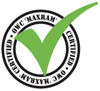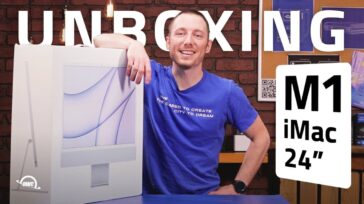When it comes to redesigns, the new MacBooks have the most external changes. The case is now a Unibody design, only made of a polycarbonate material, rather than the aluminum of the MacBook Pros. As part of that change, the battery is now non-removable, keeping it in line with the rest of Apple’s portable line, and, as an added touch, the bottom is now rubberized, to prevent it from sliding around while in use.
When it comes to redesigns, the new MacBooks have the most external changes. The case is now a Unibody design, only made of a polycarbonate material, rather than the aluminum of the MacBook Pros. As part of that change, the battery is now non-removable, keeping it in line with the rest of Apple’s portable line, and, as an added touch, the bottom is now rubberized, to prevent it from sliding around while in use.
Of course, as with many Apple updates, we wind up losing something, too. This time around, was the final death knell for FireWire on the MacBook. This isn’t much of a surprise, however. About this time last year, when Apple announced the original aluminum Unibody portables, the MacBook model had no FireWire, either. That was an interface found only on the MacBook Pro models, and the older-design MacBooks. When they finally did add FireWire to the 13″ aluminum MacBook, Apple also tacked on “Pro” to the end of the name. In light of all this, losing FireWire on the new MacBooks really isn’t all that surprising. Disappointing? Yes, but not surprising.
Despite the outward appearances, though, when it comes to upgrading, there’s not a whole lot of difference in options between the older MacBooks and this new one. Your main upgrades will be the memory and the hard drive.
First, let’s look at memory.
We all know that the more memory you have, the better your Mac will perform. A stock MacBook comes with 2GB of RAM.
If you upgrade to a full 4GB of memory through Apple, it’ll cost you an extra $100. Getting a 4GB set from OWC will run you almost $30 less if you send in your Apple memory for rebate.
Storage is a lot less expensive, too.
Getting a bigger, faster hard drive gives you a two-fold increase. First, a larger drive can, quite simply, hold more data. With all the music, photos, movies and other documents we keep on our hard drives, the more space we have, the better.
If you go through Apple, you can expect to pay extra $150 for a 500GB hard drive, instead of a 250GB. By going with OWC, you can get a similar 500GB hard drive plus an external enclosure for the 250GB drive that comes with the MacBook (giving you a total of 750GB of storage) for a total of almost $30 less!
A faster hard drive is also helps performance. The faster the drive can read files, the faster it performs assorted tasks such as launching an application, open documents, and the like. Even starting up your computer is affected by hard drive speed.
Unfortunately, you can’t get a faster hard drive in your MacBook if you upgrade with Apple. With OWC, though, you can get a 7200RPM, 320 GB drive for about $80. That’s a speed increase and a storage increase for less than a C-note. For about $20 more, you can also get an external enclosure for the stock drive, which can be used to hold your music or photo libraries, which will help keep your main drive clear and performing better.
While this update for the MacBook is rather extensive on the exterior, with a little help from OWC, you can make it impressive on the inside, too.