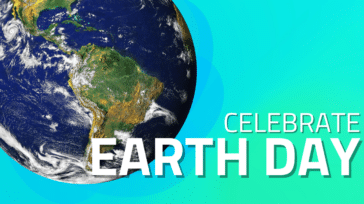Just last week, Apple released a bunch of new Macs. You know what that means; it’s time for more upgrade videos!
Just last week, Apple released a bunch of new Macs. You know what that means; it’s time for more upgrade videos!
To start out this new batch of upgrade instructions, we’re going to show you how to upgrade the memory in the new MacBook.
If you’re a regular reader of the OWC Blog, you should know by now that—dollar for dollar—adding more memory to your system gives you the best performance boost for the investment. Combine that with Snow Leopard‘s ability to utilize memory better than its predecessors, and you have very little reason for not putting as much RAM into your Mac as you can reasonably afford.
Fortunately, Apple made upgrading the memory in the new MacBooks incredibly easy to do. Just remove the bottom cover, replace the memory and then close it all up. In no time at all, you’ll be able to upgrade the stock 2GB of memory to 4GB or even 8GB!
Sounds simple enough, doesn’t it? See for yourself by checking out the video in our Tech Center or on our YouTube Channel.