 If you’ve been reading the OWC Blog for the past few months, you’re probably well aware of the problems that 2011 MacBook Pros were having with 6.0Gb/s SATA performance. If you’re not familiar with it, the short form is that in many 17″ 2011 MacBook Pros (and some 15″ and 13″ as well) had problems with SATA 3.0 Revision SSDs such as the Mercury EXTREME Pro 6G—through no fault of the SSD— resulting in spotty performance, beach ball timeout delays, and even complete failure to recognize SATA 3.0 6Gb/s SSDs at all.
If you’ve been reading the OWC Blog for the past few months, you’re probably well aware of the problems that 2011 MacBook Pros were having with 6.0Gb/s SATA performance. If you’re not familiar with it, the short form is that in many 17″ 2011 MacBook Pros (and some 15″ and 13″ as well) had problems with SATA 3.0 Revision SSDs such as the Mercury EXTREME Pro 6G—through no fault of the SSD— resulting in spotty performance, beach ball timeout delays, and even complete failure to recognize SATA 3.0 6Gb/s SSDs at all.
Well, if you ran Software Update this morning, MacBook Pro EFI Firmware Update 2.2 appears to be the answer. Nearly seven months after these machines first became available, all indications are that we can now reliably count on taking full advantage of the 6Gb/s capability provided.
Apple has somewhat dodged giving any direct response on the issue itself, but this long awaited solution just happens to be there in this update with the official description on Apple’s support site only mentioning the update as addressing Lion Internet Recovery and Thunderbolt. We are very thankful and excited to see the ‘quiet’ fix for 6Gb/s SATA 3.0 main bay drive reliability as a further benefit of this update.
Very important points though concerning the optical bay. #1 – if your MacBook Pro 2011 model currently has SATA 2.0 3Gb/s reported for your optical bay max link speed, this EFI update does not change that to SATA 3.0 6Gb/s. It really makes no difference for the optical drive, but if you wish to add an additional 9.5mm hard drive or SSD with a product such as our Data Doubler, you can continue to do so with pretty much any 3G or 6G drive of your choosing.
#2 – For those with a MacBook Pro 15″ or 17″ model that has SATA 3.0 6Gb/s link capability reported, it is very important to note that this EFI update does not appear to have resolved reliability of using a 6Gb/s drive in the optical bay. If you have a 6Gb/s optical drive bay connnection and are using a product like our Data Doubler, we still recommend only using a SATA 2.0 3Gb/s drive in that bay. MacBook Pro 13″ owners who find 6Gb/s links in their optical bay are not experiencing issues with 6Gb/s drives and this update doesn’t affect that usage.
Our testing has included multiple models of the 2011 MacBook Pro models and using the highest performing OWC Mercury EXTREME Pro 6G and Mercury Electra 6G SSDs. From this testing, we are confident today that Apple has now, by and large, resolved the issues with 6Gb/s drives where issues were being experienced with said drives in the Main Bay/standard drive location. We will continue to review possible solutions for the optical bay, as 15″ and 17″ owners may be rightly jealous of the near 1GB (1000MB/s) data rates currently achievable in MacBook Pro 13″ models with two OWC 6G SSDs in a RAID 0 configuration.
Here are a pair of “before & after” benchmark tests with an OWC SSD in the main drive bay, which show the elimination of the performance inconsistencies after applying the update.
Further testing is being done to confirm this resolution on other 2011 MacBook Pros and we’ll post the result of those findings in an update as well as possible further benefits relating to this under OS 10.7 vs. 10.6.8.
In the meantime, if you’ve been frustrated with how your 2011 MacBook Pro has behaved with a 6Gb/s SATA 3.0 drive to this point, it looks like your system is a “lemon no more”. Now you can enjoy unleashed performance by installing an OWC 6G SSD into the main drive bay of a 2011 MacBook Pro. The SATA 3.0 6Gb/s potential that has been tantalizingly close for so long is denied no longer!




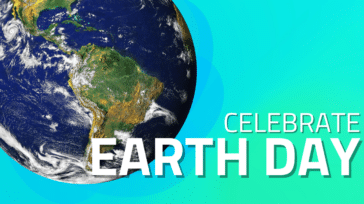




Thank you everyone!
Thanks For Sharing Information.
The limitation to SATA II / 3G limits the capacity of available 2.5″ drives to a max of 1TB while 2TB are available for SATA III. Is there a way to force the SATAS III drives into SATA II mode to make them work in the optical bay?
Hi, Chris. Unfortunately, this is not possible. If you have any more questions, feel free to contact our knowledgeable customer support team.
But the guys with the optibay extreme seem to have it figured out somehow? Shouldn’t there be another way to work it out?
I have a MacBook Pro 15″ early 2011, and I’m having freeze/sleep problems with my Data Doubler and 500 GB SDD in the optical drive.
When the computer goes to sleep, or if I close the lid, the system freezes when I try to wake it up. Nothing on the screen moves.
I’ve found that if I hit the power button once, or hit the volume or screen brightness, the computer will unfreeze. But it’s a process that takes about 30 seconds, and it’s fairly annoying.
Other times, I have no choice but to hold the power button down and restart the machine. Strangely, this restart only takes about 15 seconds. If I’m rebooting my computer after a standard shutdown (without a freeze), it still takes a good 40 seconds to get everything going.
I’ve called your technical support numerous times and have gotten different answers about the freeze issue—One person said the system software will ABSOLUTELY work in the optical bay, and it should not be freezing. Another one of your tech guys told me that he has a similar setup as mine, and that even HIS freezes. Still another said the system software shouldn’t live in the optical bay, and that I should switch the drives around.
But I can’t do that, for a couple of reasons:
1) I have a 1 TB 6G SSD in my HD bay, and a 500GB 3G SSD in the optical.
If I put the 1TB 6G in the optical, I’ll lose speed, because the optical can’t do more than 3 G.
Likewise, if I move the Data Doubler 3G SSD to the HD bay, I’ll also lose speed, because the HD bay can clock 6 G speeds.
Furthermore, I purchased the 500 GB 3G specifically for the system files – I wanted to keep the data separate on the 1TB 6G. (Also, I couldn’t afford two 1TB SSDs.)
Had I know these sleep/freeze problems would keep occurring, I would have changed my order – I would have put a 500 G 6G in the HD bay, running the system, and a 1 TB 3G SSD in the optical. Make sense?
In any case, I’d like to get a definitive answer from MacSales about what’s going on.
Thanks for your help –
Hope that all makes sense!
Please confirm that the drive in the optical bay is connecting at SATA 2.0 3Gb/s. Something else may be the issue as there should be zero issue with a 3G SATA 2.0 drive in the optical bay. What is the exact p/n of the drive you have placed into the optical bay / the brand and p/n of that 500GB SSD?
thanks.
I have a macbook pro 13” late 2011, and i installed to main bay ssd
The issue is that after i installed el capitan my write speed cannot exceeded 150/mbs
Any solutions?
I have a macbook pro 15″ (late 2011) running OS Sierra with 128GB SSD in the main bay and a 1TB Toshiba MQ01ABD100 HDD Sata II (3Gb/s) in the optical bay. Both are formated as MAC OS Extended (Journaled). Operating System and apps are running fine from the SSD, however the HDD is behaving odd: I can’t write anything on it, even when the permissions say “anyone can read and write”. I got error code -50. Sometimes, the drive icon takes a while to appear in my desktop. I already:
– Replaced the optical drive flex cable. Nothing changes.
– Tested the HDD as external drive via USB connection. It works perfectly fine.
– Relaunched the finder.
– Reset SMC and PRAM.
As the optical drive was “out of service” long before I made the dual drive setup, I begun to think it might be a problem with something on the computer itself, but then I remembered my logic board was replaced by Apple only few months ago. And a friend told me he succesfully did the dual setup regardless his optical drive wasn’t working either.
I don’t know what else to try. Please help!
Thank you so much for your comment! We would love to further troubleshoot this with you and see exactly what is causing this. We will be sending you an email shortly!
This is happening to me as well. Just had my logic board replaced and it’s all gone screwy (3rd logic board replacement, btw. And apparently last: the program ended December 31st, 2016).
By the way, I have almost the exact same setup as Rosario: 15″ 2011, OS Sierra, *512GB SSD in main, Western Digital 1TB WD10JPVX-00JC3T0 in the optical bay. Worked fine for years prior to this last logic board replacement.
Same here, second logic board replaced(out of warranty), actually, this is my third replacement computer. Second hard drive is really slow and choppy. Can’t even play back a Quicktime video.
Same here. I purchased on ebay MBPRO late 2011 15″ and 3gb/s is not working in dvd bay. The mainboard was replaced in Nov. 2016 (info from seller).
It all worked well in mid 2010 13″ mbpro.
What exact drive model have you placed into the optical bay?
ANY drive you connect in a 2010 MacBook Pro will only connect at a maximum of 3Gb/s SATA 2.0. But in the 2011 – you’ll see up to a 6Gb/s SATA 3.0 connection occur with a drive that support SATA 3.0… no way to ‘throttle’ that. What your describing really sounds like what happens with a 6Gb/s SATA 3.0 drive in that bay.
We specially support these 3G SSDs:
https://eshop.macsales.com/shop/internal_storage/Mercury_Extreme_SSD_Sandforce/Solid_State_Pro
and these 3G Firmware update 1TB HDDs:
https://eshop.macsales.com/Search/?q=3S2&filter.catidpath=4081
and this 500GB:
https://eshop.macsales.com/item/HGST/0J26005S2/
for use in the optical bay of the models where 6G drives do not work properly as well as for specific prior 2009/2010 Mac models with a Nvidia chipset that only connects at SATA 1.0 / 1.5GB/s speed when you use a 6G SATA 3.0 Drive vs. getting full 300MB per second speed/performance from a 3Gb/s SATA 2.0 configured drive.
If you about this Mac says the drive in your 2011 Optical bay is connecting with SATA 3.0 6Gb/s – the problem is the drive you have placed there. Replace with true SATA 2.0 3Gb/s drive and all should be well. If having the issue with a drive that does show as connected with SATA 2.0 3Gb/s now… Love more details. Could be a defective cable or other like issue since have NOT seen that as an issue prior at all with SATA 2.0 Drives in bay.
WDBMYH0010BNC-ERSN
Cable is OK. Original DVD bay reinsterted and works fine.
That appears to be a 3Gb/s Drive… when you look at System Profiler – it shows connecting as 3Gb/s just in case? Don’t have a good answer other than to say have not had issues with the drives I have noted and don’t know why there would be an issue with that WDBMYH0010BNC-ERSN either.
YES, that is odd. In System profiler there is 6 GB/s. How is that possible?
the SATA 2.0 drive is a SATA 3.0 enabled drive in actuality. If there is one thing for certain, when you buy the drives we offer with SATA 2.0 connection spec – this doesn’t happen. :)
I checked the disk model in system profiler and it is different from what the box says (in system profiler there is a sata 3 disk). So – next step – I will open the mac (again!) and check what is written on the disk. Is it the matter of wrong disk model detection? (is this possible at all?) or is this a matter of wrongfully packed disk by producer/distributor?
However I will do it tomorrow evening. Thanks a lot! You were very helpful!
Glad to help. And glad not something else going on that would be more challenging to solve/repair, etc. I wasn’t aware of WD making SATA 2.0 firmware standard drives for 5 years of so… wonder if they consider this a free spec upgrade, which in this case creates the problem noted.
Just placed the order through your shop :) No more experiments ;) Just waiting for delivery.
And one word about WD
The number on the box in the shop was WDBMYH0010BNC-ERSN
And the number on the HDD: WD10JPVX-22JC3T0 – and that number was recognized by the system.
Good deal and thanks.
That WD10JPVT is a current model… sounds like they haven’t updated their retail box to reflect what they ship inside it now. Again, WD hasn’t officially offered a 3G SATA 3.0 HD for some years. For 99.5% is doesn’t matter when it’s a 6Gb/s drive… this is in the exceptions list to where being actual SATA 2.0 3Gb/s limited firmware HDD is critical.
Again, glad we could help!
Larry, tu sum up: THANK YOU. Ordering HDD at macsales.com solved the problem. Now it works!
And I like your data doubler very much. It is very well manufactured and fits as it should. Previously (in MBP 13) I used the ifixit data doubler, and I thing yours is better :).
Hello! See my comments below. It seems that I bought disk that is SATA 2 on the box, however after connecting to the mac it presents itself as a different model! And of course in system profiler there is sata 3 6gb/s speed despite the merchandize description. Maybe it is also your case?
Hey Rosario, did you find any solution for your (our) problem? I have exactly the same problem, if i connect two SSD (on on main bay and other on the optical) the SDD on optical i can’t write anything :/
Thanks.
I had absolutely the same problem with the same MBP
just clean cable contacts with russian vodka and HDD start writing without any errors…
Hi, I have a late 2011 Macbook Pro 17″ 8,3 running OS Sierra with a 160GB SSD installed in the main bay. I want to install my existing 6G SSD into the optical bay and install a faster and larger SSD in the main bay. Can I use my existing SSD running at 6G and put it into the SATA 2 optical bay using the data doubler? I am aware that I would only get 3G speed even though I put in a 6G SSD but Will there be any other issues that I should be aware of?
Thank you so much for your question. Testing has demonstrated that Apple factory hardware does not reliably support a 6G (6Gb/s) Solid State Drive or Hard Disk Drive in the optical bay of 2011 MacBook Pros (ModeI ID8,1; 8,2; 8,3). You should ONLY install the 6G drive in the main drive bay and utilize the Data Doubler with a 3G SSD or HDD in the optical bay.
Ok so i’m puzzled..
I have a Macbook Pro 15 inch, Early 2011, 8,2
I have a SSD in my main slot, and running the system on that!
Thinking about adding another SSD in the optibay, which has a 6gb SATA..
Sooooo.. Im pretty much screwed???
Hello Peter,
Thank you so much for your question. If you are going to add a second SSD into your computers optical drive, we would recommend only using a SATA 2.0 3Gb/s drive.
If you have any further questions, please feel free to contact our Technical Support Team!
What software do you use to evaluate performance inconsistencies? My early 2011 17-inch MBP logic board was replaced under the GPU program and now I have 2 6Gb/s ports where I used to have the SATA2/3 mix. I want to upgrade the HDD in the optical bay to 2TB but the new drive is SATA3 and I want to evaluate if I got lucky and the 6Gb/s in the optical bay works on the new motherboard. Thanks!
Hello Jonathan,
With your early 2011 17″ MacBook Pro we still recommend only using a SATA 2.0 3Gb/s drive in the optical drive bay. If you have any further questions, please feel free to contact us!
Thanks Dyllon. How can I evaluate drive performance in the optical bay for performance inconsistencies?
You can use a number of different tools. We would however recommend AJA or QuickBench. If you have any further questions, please feel free to contact us!
Confused! Do I put the SSD in former optical or in former HDD? I am moving opticals to external.
I am upgrading the kids’ MBP 13″ today. Have two 6Gbs SSD
The one MBP has intel 7 hdd : link 6gbs neg kink 3 on hdd sata and 6/1.5 on other
The other has intel 6 with hdd 6/3 and optical 3/1.5
So should I put SSD in former HDD and HDD in optical or SSD in optical and leave HDD where it was?
Thanks!
Hi, I hope some one is still checking this tread. I have a perfectly working Early 2011 13″ Macbook Pro. I have updated the HDD a couple times and now I’m looking for a better performance moving:
1 SSD 120 GB to the main/original bay
1 HDD 750 GB 7200 rmp to the optical bay
Now I’m having moving/using big chunks of data to the HDD, “Error -36” I have a 6.0GB/s SATA
Question: Is adviceable to change positions between the SSD and HDD? It will solve the problem?
Thanks in advance
Hello Alex,
Thank you for your question! You will want to make sure that the most recent MacBook Pro EFI Firmware Update has been completed. If you have done this and still see the error, please feel free to contact our Technical Support Team and we will be happy to further assist you.
Has there been any progress in this area?
Can we yet install any two 6 gb/s drives in the 17″ Macbook Pro?
Hey! I just wanted to point out that I’ve been having some serious problems with this for months. I updated to the latest firmware and all that jazz and finally figured out what the problem really was. It’s the sleep feature of Mac’s. I’m running my optibay drive at full 3G SATA. Here’s my solution:
1.I recommend going to your spotlight preferences and putting your external drive as “not searchable”. There is a thing about that somewhere on the internet about how it’s still running in the background and gives a hiccup.
2. Download this program called Jettison for mac. You can tell it to not eject your drives when you close your lid (sleep).
I want to also mention I am on a 17″ Macbook Pro late 2011 model running OSX Lion. This solution has been glorious!! I’ve been scouring the internet forever. I hope this finds your way in the right hands. Good luck all!! :)
Guess what! This EFI update, now 2.3 will not run on El Capitan
Hi! Since this UEFI update a long time a go my early 2011 17″ MacBook Pro (8,3) was running smoothly with a SATA 3 SSD in the main drive bay.
Due to faulty graphics my logic board has been replaced. Graphic is back to normal but I have massive data errors while reading/writing from/to the SSD again just like I had after purchasing the device in 2011. The system is completely unusable.
Has anyone successfully installed the firmware update manually? If I try the links provided here, I just get “system not supported” messages from the installer.
I also noticed I have both SATA ports at 6 Gbit/s now, with the previous logic board only my main drive bay was at SATA 3G. This means I cannot put my SSD in the optical bay to force SATA 2. Damn.
Any help on this would be appreciated!
Hi! Does the logic board hardware replacement program (due to faulty graphics) for the 2011´s fix the optibay speed issue in the 15″ and 17″?
Hello Ludvig,
At this time, OWC only recommends the use of 3G HDD and SSDs in the optical bay for the 2011 MacBook Pro 15” and 17” models (Model ID 8,2 & 8,3) even if the optical drive has been replaced.
If you have any further questions, please feel free to contact our Technical Support Team!
ohh I am running 10.10.5 Yosemite on my MBP.
thanks Spiro
I just want to start off by thanking everybody on here. The questions and great informative answers by OWC staff have answered a lot of my questions. I have always been a PC user, with little experience using an Apple computer. I recently switched over and bought my first second hand early 2011-2.2 Macbook Pro 15″ with 16GB of memory so i can run my music programs. (I am using Ableton Live 9 with an external Ableton Push) as well as other music programs, that suck up memory and space. I also
bought an OWC Data Doubler and a OWC Mercury
EXTREME Pro 6G 480GB. I am now wondering if I should have bought a OWC Mercury
EXTREME Pro 6G 1TB instead of the 480GB to use in my main bay. My question is can I use a OWC Mercury EXTREME Pro 6G 1TB in my main bay and my OWC Mercury EXTREME Pro 6G 480GB in the optical bay in my Data Doubler or will I have the problems that I am reading about? Can i check my serial number to see if my MBP has the problems everybody is talking about? i am learning on my own with zero experience, so please be patient with me. I am hoping that I can use the 1TB ssd drive in main bay and 480GB SSD 6GBS in the data doubler.
Thank you for your time and help and thanks for those diy videos!! Spiro-
I have a MacBookPro 8,2
I have installed SnowLeopard on it, because i NEED to run 10.6.8 when using ProTools 9.3 This works fine.
I wanna install a extra harddrive in the CD-bay, so i can use the extra harddrive as the Audio disk for recording – so i need the SATAIII speed.
But the EFI2.3 update is only for Lion and newer, Im I trapped in a corner here?!?
Hello,
Without having Lion (10.7) you will not be able to run the EFI 2.3 update. However, if you are looking to add a standard HDD into the optical bay, you can still see the maximum speeds. (100MB/s) If you are looking to add a SSD you will be limited to the SATA II 3G speeds. (300MB/s) We only recommend SATA II 3G HDD and SSD drives to be put in the optical drive without this EFI update.
Please contact our Technical Support Team and we will be happy to assist you!
Can I boot on a lion installation, update the EFI, the Boot on the Snowleopard and still bennefit from the EFI update in Snowleopard?
I would like a SSD as boot drive, and then buy a HUGE 2GB mechanical harddrive and your datadoubler and put it in the optical slot.
Huge mechanical drives only comes SATAIII
Hello Karsten,
If you were to boot the EFI update on Lion, you will not be able to go back to Snow Leopard and achieve the SATA III speeds. You would have to keep running Lion.
Our recommendation would be to put a 2TB HDD in the main bay and install a 3G SSD in the optical bay. This way you are still receiving SATA II speeds for the SSD and have a reliable 2TB HDD.
Another recommendation would be to put a 6G SSD in the main bay and install a HDD where the firmware has been revised to SATA 2.0. The largest options we carry would be the 1TB 5,400RPM HGST Travelstar
, the 1TB 7,200RPM HGST Travelstar
and the 1TB 5,400RPM Toshiba drive. This will ensure the reliability of the HDD due to the 6G SATA problems without the EFI update.
If you have any further questions, please feel free to contact our Technical Support Team!
This post talks refers to firmware update 2.2, but the link supplied to support.apple lands me on a page for version 2.3. If I attempt to install this on my Early 2011 MBP it says “This software is not supported on your system”. Any tips?
Current versions:
Boot ROM Version: MBP81.0047.B2A
SMC Version (system): 1.69f3
SATA:
Link Speed: 6 Gigabit
Negotiated Link Speed: 6 Gigabit
Does anyone know if I can change my WD Black WD7500BPKX 750GB from 6GB/s to 3GB/s via a jumper setting or something?
Unfortunately there is no option to control the SATA link speed on drives like that. We specifically worked with HGST to get support for Firmware so we could provide 3Gb/s set versions of their HDDs:
1.0TB 7200RPM for example:
http://eshop.macsales.com/item/HGST/0J22423S2/
Unfortunately no such program exists to allow us to do the same supports for WD, etc.
Do you know what EFI version my current boot ROM version “MBP81.0047.B2A” corresponds to?
Hello Jarrod,
I am very sorry to hear about the problematic update. Please update to the most current MacBook Pro EFI Firmware Update
. This is version 2.7 and will have all necessary updates.
If you have any further questions or this problem still persists, please contact our Technical Support Team!
Thanks Dyllon, unfortunately 2.7 gives me the same message “The software is not supported on your system”. Both my drives are formatted with the GUID partition scheme.
Hello Jarrod,
Please contact our Technical Support Team and we will be happy to further troubleshoot this with you!
Hi Dyllon, thanks mate but I’m not a OWC customer so I can’t submit a support request. Wish I was!
Hey Jarrod,
I’m running 10.6.8 and I was able to install the EFI 2.7 update. Currently running Boot ROM version: MBP81.0047.B27 on an early 2011 macbook pro 13″ with 2.7 GHz intel core i7. Have you figured out your problem yet?
Sorry if this has been asked, but I find a lot of information that may be conflicting on the various posts related to this issue.
I have am early 2011 13″ MBP but system report tells me optical bay max link speed is SATA 2.0 3Gb/s.
I would like to purchase OWC Data Doubler with OWC 6G SSD and put that in main bay. I have previously replaced HDD that shipped with MBP with a 6G HDD. Can this be used in the data doubler reliably or would I need to also purchase a 3G HDD to ensure everything works? Many thanks in advance.
Short answer:
Yes – you can move your 6Gb/s HDD to the optical bay with our Data Doubler – and put a 6Gb/s SSD into your main bay based on the information you have provided.
The majority of the MacBook Pros of the new ‘Feb/2011’ model did ship with the optical bay connected to a SATA 2.0 3Gb/s port. In that case – you can use a 3Gb/s or 6Gb/s SSD in that bay as it will only link at 3Gb/s and our drives auto negotiate based on the port speed available. You’ve got it easy. 6Gb/s drive in your main bay, any 2.5″ (basically) into your optical bay and it’s linking at no faster than 3Gb/s regardless – and you’re 100% stable without any concern.
About Mid-March/Early April they started using the 6Gb/s SATA 3.0 ports for both bays and that’s where it got more hairy. As the link speed presented is 6Gb/s, a 6Gb/s drive is going to link at that speed -how the standard works and no ifs/ands or buts – not supposed to present 6Gb/s link or use a 6Gb/s device if the line (including on the PCB which is where the issue mainly starts) and that’s where greater frustrations began… knowing there was a 6Gb/s link there… being able to almost make it work with a 6Gb/s drive… but being told, depending on the system – that no – only a 3Gb/s spec drive can be reliably utilized there.
===
some extended rehash…
The initial early 2011 units Apple shipped had the optical bay SATA utilizing the 3Gb/s port on that chipset design. There are 3 ports on the system – 2 x 6Gb/s and 1 x 3Gb/s and initially Apple utilized the 1 x 6Gb/s for the Main Drive bay and 1 x 3Gb/s for the optical bay. Not real sure why they shifted (within about 2 months of the introduction) to using 6Gb/s for both bays. The optical bay sata trace support was never rated for 6Gb/s, but that didn’t matter to Apple since they put a 1.5Gb/s optical drive in there…. Even the main bay originally was only truly certified for 3Gb/s devices and only AFTER Apple had their own field issues with 6Gb/s factory installed drives in systems released to the wild to they begin to properly bring up support for 6Gb/s in these systems (software overrides for early 2011s, other changes in late 2011 and 2012 to more completely mitigate). It was a very challenging time as prior to Apple fixing the issues, it was hit or miss by machine due to how borderline things were. Customers DEMANDED 6Gb/s and insisted on it even when it wasn’t working right, etc. Having a drive link and burst for 30 seconds before going offline was very typical. Very very frustrating time for all then… And really Apple SHOULD have properly supported 6Gb/s through and through vs. originally tow the line – sorry, we don’t use 6Gb/s and don’t support you putting a drive utilizing that in the Mac even though it’s now the standard and standard supported by processor/chipset we and the entire PC world are majority on today… Anyway… enough history rehash. When the issue hit them on a units because of factory installed drives that were 6Gb/s that got into their own supply chain,things got much better much quicker in the latter part of 2011. And kudos to those within Apple engineering that also did tweaks along the way to enable 6Gb/s to work in the majority of systems with 6Gb/s link available in the optical bay which Apple had no obligation to enhance in terms of what they intended/officially support the bay for. Those of us that enhance our systems to their true potential are a relatively small segment – but an important one in the evangelism and promotion of Apple – certainly used to more so at least. :)
Fun stuff… and glad this mostly in the rear view and kudos again to the team members at Apple that stepped things up in support of the higher speed utilization of all the bays where they could.
Hi Larry – having always wondered, I finally realize you are the perfect man of whom to ask this question; I have an early ’11 17″MBP with an OWC Data Doubler and 960GB Mercury Electra SSD in my optical bay, as well as a 1TB Samsung 850 Pro in my main bay. This has been very reliable, but I’m wondering if my setup optimizes performance, or not. I use Lightroom and Photoshop on a daily basis, and, due to the 3G/6G speed difference, have put my OSX system (and applications) folder on a 100GB partition on the Samsung, with a 2nd partition of that drive dedicated to my Lightroom catalogs and files. The other drive in my optibay has my ‘home’ folder on it – about 700gb worth. Due to one of your suggestions to another post here (where you suggested putting the system on the optibay), I wondered if this is the smartest setup? I am keen to keep my work on a separate partition (this makes backing up via Superduper easiest) and I like having my home folder on a dedicated partition too, as I have found this the easiest way to switch between my life on the road, and, my desktop mac at home; when I get home, I Superduper my home folder to the home partition on my Mac Pro, and I can take up where I left on my laptop. I hope this all makes sense… I’m wondering whether I might be better having system and home partition on the optibay, and the main drive dedicated to work/scratch space; would this improve performance (Not that it’s sluggish right now, but still..) Many thanks!
Thanks so much for posting this. Glad to know that what’s happening is normal.
Hey there… so, what’s the latest on this?
Have an early-2011 macbook pro 8,2 with OWC Mercury EXTREME Pro 6G SSD 120GB as the main drive… plus TOSHIBA MK7559GSXF 750GB 5400 in the optical drive with the data doubler.
Interested in upgrading the main drive to a larger (and faster?) SSD, and upgrading the 750GB drive with a fast and reliable SSD.
Is the 3G SSD still the way to go for the optical drive? This is the system report:
Intel 6 Series Chipset:
Vendor: Intel
Product: 6 Series Chipset
Link Speed: 6 Gigabit
Negotiated Link Speed: 3 Gigabit
Description: AHCI Version 1.30 Supported
And, any thoughts on the Samsung 850 Pro for the main drive?
Interested in running Avid Pro Tools|HD Thunderbolt + HD I/O 16×16 Analog on this machine.
Thanks!
Definitely want to stick with 3Gb/s for the SSD (or ant drive) going into the optical bay. Otherwise asking for issues due to what is already noted in this blog – Apple didn’t build / qualify to support 6Gb/s in that optical bay despite it having a 6Gb/s link. Of note is that this didn’t affect Apple’s factory configurations as they utilized a 1.5Gb/s optical drive in the bay which the 6Gb/s port also clocks down to.
There are lots of very good reasons to go with an OWC SSD – which doesn’t require the trim force hack, among other things – so will leave that at that. :)
Thanks, Larry, much appreciated.
I have 11.5GB free of 120GB on the OWC drive — can I expect better performance by upgrading it to a larger OWC SSD drive? As it is, I get a fair amount of ‘beach balls’ and the fans come on quite regularly without necessarily heavy usage. I’ll stick with the 3GB/s SSD in the other slot as per your suggestion.
How complicated would it be to change these drives out, as well as clean out vents & fans?
Thanks again-
Absolutely! With so little space now open, especially if you have 8GBs or more memory installed, there is now nearly nothing left for memory swaps and the system is doing extra work and management due to the lack of space. Ideally you don’t want less 10% + 1.5X amount of memory installed – at a minimum free for optimum performance. Systems really come to a crawl when space is nearly exhausted… Now – our drives maintain full speed up to 99.999% full (while many drives start to get wonky with under 25% free, and really slow down noticeably at less than 5%), but – on ANY drive that is being booted from, as you get under what the system needs and closer to being out of space, resources the system needs to cache for best performance can’t be cached optimally because the drive space isn’t there to do so.
So – yes – moving up to a 240GB Electra 3G will be a very positive experience for you and, assuming you the memory you need for the applications themselves being used, should end the beach balls again. If the beachballs recently started but were not there before and still using same applications, etc – then same answer – it’s purely a lack of space.
Reducing current files on the drive / freeing up some space would also give you a short term solution until that space was filled up again.
Thanks for the detailed answers, Larry.
I’ve got 16GB of memory, and am considering a larger OWC Mercury EXTREME Pro 6G SSD, as that is what the 120GB drive in the main bay is. The 3G SSD would be for the other slot, which has the OWC data doubler and a 750GB 5400 RPM drive.
Can you comment on cleaning the vents and fans, as well as how complicated it is to install the OWC SSD drives?
Thanks again
Okay – got it –
You’re booting from the SSD and then the 750GB currently for backup / archive/ fixed storage?
Either way – yes – definitely want to kick up that boot drive. 6Gb/s in the main bay AOK of course. That said – what is your plan with the SSD in the optical bay? It would initially seem like better benefit to replace the SSD in your main bay with the larger, but not mess around with the drive in the optical bay… unless you want a drive in the optical bay for booting and then use the main bay 6G SSD for scratch/editing space?
Note that it is not ideal or advised to do a RAID between the optical and main bay with two different speed drives. What is the plan with the drive in the optical bay? Understanding that can help me give the best overall advise. Personally at home I have a 1TB 6G Electra now in a 2011 17″ main bay with a 1TB HGST 0J22413 set to 3Gb/s from OWC (HIT0J22413S2) in the optical that is used as an in system time machine backup.
Yes, that’s correct.
I was wondering if it might be possible to use the second drive to stream samples in Pro Tools, or even record to if necessary. Not sure if that’s a feasible idea though. Basically, I’m trying to extend the life of this laptop to use with Pro Tools HD 12 (Avid 16×16), without having to update to a new Mac just yet.
Oh – yes – absolutely! If plan is to use a larger drive in the main drive for boot, applications, and even for editing space and then use the other drive specifically for stream samples, recording capture, etc – 100% A-OK. We do have SATA 2.0 3Gb/s solutions up to 960GB…. But also have main bay 6Gb/s up to that as well. Depending on the application, just want to make sure you don’t get the performance needed using a single SSD for multiple purposes vs. having two drives for dedicated. Me personally, I have always liked having the benefits of Time Machine on the drive in the optical bay via data doubler since now and again have had the oops deletion / versioning recovery that’s been appreciated. But if this is purely now for production other solutions in place for backup that negate need/desire for optical data doubler drive to be used for that purpose – by all means you can do this. These systems more than capable for what your doing – systems long more I/O storage limited than processor/architecture. You can even use a large SSD for backup – but it’s expensive backup imho and not a huge benefit for the expense in a backup scenario.
Thanks again, Larry, that answers some questions. Trying to figure out the most stable (and QUIET) workflow, which is why I was curious about upgrading the drive in the second bay. Assuming the main drive would be for system and apps (though I’ve recently read that people are recording to them with the SSD drives); then maybe the second drive would be for streaming samples and recording capture… or, maybe, a third, external SSD drive would be necessary for recording the sessions. It’s a one-room studio so the regular fan noise from the macbook pro is definitely an issue. thanks again
Hi Larry. Wondering if you have any thoughts regarding my previous comment? I should add that I already have an external thunderbolt drive that I use for sessions and video projects. Thanks again
Lots of flexibility ultimately in what you’re seeking to do. If fan noise from the MacBook Pro is an issue, another SSD isn’t likely to fix that… Adding more memory and using SSDs typically results in more fan operation… not because the drives or memory are getting hotter than lower capacity memory or HDD… but because the system is able hit the processors harder, do things faster, and more heat is generated at the higher throughputs vs. when the system/processors aren’t working as hard because doing more waiting than working.
Eek, bad news.
At any rate, thanks for the info, Larry.
Deos anyone know if OS X will be compromised if OS X is on the main bay, and there’s an unreliable sata3 connection on the optical bay (for a late 2011 17″)?
Surely the main bay’s OS X performance won’t hang due to the drive in the optical bay?
I suspect my ssd in the optical bay will work ok once it’s un-raid0’d from the main bay and is taking no part in OS X’s operatation. When i test the opti-drive it has no errors and a good read/write speed, just that OS X doesn’t like it.
This situation is pretty frustrating! I had no idea this problem existed with this model. I purchased a 2011 macbook pro second hand, had a new graphics chip reballed in place of the old one (to avoid the radeongate problem), and installed 16gb ram. All good so far. So then i purchased two ssds (a crucial 550 1tb, and samsung 850 pro 1tb). That’s when i realised i kept getting beachball hangs every so often and i was confused because it was a fresh install of osx. Once i searched around on the net i became aware of this whole problem with the optical sata connection :( … Now if i want to sell one of my ssds to replace with a sata 3gb one, i’ll lose like £100 value on a drive I’ve barely used.
My samsung is in the main bay and the crucial in the optical bay. Crucial don’t do any software tools to change it to 3gb, and can’t find any info on the samsung. I tried to do a raid 0 set up to see if that helped but nothing, still get random beachballing. before i fitted the samsung, i had the crucial in the optical bay with OS X on it (nothing in the main bay). I went to the apple store to get a fresh osx on the samsung i’d just fitted and to format the crucial (hoping that this would stop the beachballing, thinking that it was beachballing ’cause OS X was on the optical bay drive). When i got there i decided to try raid0 first just incase it worked, but it started beachballing when i got home. So now i have another appointment in a week to format and un-raid the drives and re install mavericks just on the main bay drive. Hopefully osx won’t beachball. I’m hopeful because when i had osx on the optical bay (crucial m550) and nothing in the the main bay, speed tests showed a normal read write speed for that drive and it showed no read/write errors (only the odd occasional beachball). hopefully, hopefully, hopefully osx will function normally when on the main bay, and the crucial in the optibay as a secondary drive won’t effect it’s performance. If it doesn’t, well thats a whole lot of cash i just blew on an ssd. Utter poop this!
Hi
Today I replaced my internal optical drive, with a optical caddy carrying a SanDisk 128G G25SDSSDP in a Macbook pro 8.1. (Early 2011 13-inch).
My intention is to install a clean OSX Mountain Lion, and run all the programs on the SSD.
So I decided to format the SSD first, but disk utility cannot format the drive? DU is reading the disk but simply cannot format it. So what to do now?
The standard hdd is a 320 GB Serial ATA. The SSD is 6gb/s which should work with the Intel 6 series, so I don’t see why it should be a problem?
thanks
Hello Frederik,
When formatting the new SSD you will want to follow these steps:
1. Once you have opened “Disk Utility”, click on your new drive on the left-hand side to select it, then click on the “Partition” tab on the right. This will bring you to the partition screen, which is where you will partition and format the hard drive. Click on the “Volume Scheme” drop-down menu and select the number of partitions you want to create.
2. Select the partition scheme you want to use. Click on “Options” at the bottom of the partition screen. Select “Apple Partition Map” and click “OK”.
3.Select “GUID Partition Table”
4. Enter the name you want to use for the drive. You can also change the format at this point if you want, but in most instances you will want to leave it as the default Mac OS Extended (Journaled). Now click “Apply” in the lower right-hand corner of the partition screen.
5.You will see a message warning you that partitioning a disk will destroy all the information on it. Click “Partition” to continue with the process.
You will see a progress bar. Once the partition process has finished, your newly-formatted drive will appear on your desktop. You have now completed formatting your drive.
If you are still unable to format the drive, please contact SanDisk or OWC!
Hi again
thanks for prompt reply!
– I have already tried what you suggest but without success :-(
When I try to create partition and format it – this message pops up;
Formatting the file system failed.
BIG THANKS to the staff at OWC. I finally resolved my Optibay issues with their capable support. The SATA 2 WD Scorpio Black drive I installed in the Optibay was in fact a SATA 3 drive. It was just mis-marketed by Western Digital as being SATA 2. OWC hooked me up with a 1TB HGST drive that was pre-flashed and formatted to run at SATA 2 speeds. I popped it in today and have had a trouble free experience thus far. Thanks OWC!
I switched from a Crucial Sata III SSD to a Western Digital Sata II HDD in the Optibay/SuperDrive Slot. For some reason the negotiated link speed is still listed at 6 Gigabit. I get drive errors and it seems my problems have not been solved regarding the Optibay in my Late 2011 MacBook Pro 8,2. Can anyone tell me how to solve the issue and get the Negotiated Link speed to adjust to the Sata II drive in the Optibay?
It is possible that the Western Digital Drive being used is SATA III backwards compatible with SATA 3G. This would be causing drive errors. If you can please contact OWC we will be happy to troubleshoot this with you!
My Western Digital drive is model WD7500BPKT
From everything I’ve read It’s a SATA 2 3Gb/s drive but the negotiated link speed will not adjust to the drive. It’s stuck at 6 Gigabit for some reason.
Hi, I’ve recently encountered this issue on Late 2011 13″ MBP. Looking at my setup, it seems odd compared to others listed here:
The original SSD has a negotiated linkspeed of 3G, whereas the ‘optical drive’ where I now have a 2TB 6G drive has a negotiated linkspeed of 6G. Should I swap the drives around/will that solve my problem?
Many thanks for any and all feedback.
Intel 6 Series Chipset:
Vendor: Intel
Product: 6 Series Chipset
Link Speed: 6 Gigabit
Negotiated Link Speed: 3 Gigabit
Physical Interconnect: SATA
Description: AHCI Version 1.30 Supported
APPLE SSD TS128C:
Capacity: 121.33 GB (121,332,826,112 bytes)
Model: APPLE SSD TS128C
Revision: CJAA0201
Intel 6 Series Chipset:
Vendor: Intel
Product: 6 Series Chipset
Link Speed: 6 Gigabit
Negotiated Link Speed: 6 Gigabit
Physical Interconnect: SATA
Description: AHCI Version 1.30 Supported
Many thanks for any and all feedback.
Depending on your exact laptop, you may have a SATA II 3G SSD from the factory. With the details provided, it leads me to believe that this is the case. You will want to move the SSD to the optical bay and place the 6G 2TB drive into the main bay.
Fixed! Dyllon, thanks for the advice. I can confirm that my machine is now running beautifully!!
Hope this helps someone else in my predicament..
I purchased the OptiBay Extreme for my 2011 17″ MBP which had a 6GB/s link speed for the OptiBay and it resolved the stability issues for me. I have been running for over 6 months in a Raid 0 configuration with complete stability and descent performance.
Kevin do you have any tips this, I’d like to do the same configuration but I’ve read everywhere that though the Optibay is SATA 3 optimized that it flips to 3GB/s or is not recognized at all. I also wonder if you have Apple replace the logic board under the new warranty program for the 2011 MBP’s whether or not the updated logic board will correctly use the OptiBay at SATA 3.
Are you running two HD’s or SSD’s in RAID0 If the latter, is day to day performance noticably improved? I wonder if there’s a bottleneck elsewhere that negates the RAID0 speed vs. running two SSD’s (one 3G, one 6G)? Thanks!
I did just discover on the Internet that a new generation of Optibay, called Optibay Extreme, has been developed specifically for solving the issue of SATA3 operation on early 2011 and late 2011 MBPs…
Can anyone confirm that this new Optibay Extreme caddy solves definitely the issue, allowing to mount two SATA3 SSD units, one in the main bay, and one in this new Optibay Extreme adaptor?
Just received and tried MCE optibay extreme in my late 2011 macbook pro with a HDD 7200 rpm 1 To 6 Gbps. I am using a SSD Crucial M4 256 Go in the main bay.
I’ve tried everything, and did all tests I could. There is just no way to make the HDD run properly even though their “extreme” optibay. Wrote to MCE yesterday, still waiting for a reply..
As it didn’t work for me I would NOT recommend it to any late 2011 macbook pro user.
I finally downgraded my HGST HDD to 3 Gbps sata2 speed.. Buying that bay was such a waste : my former Storeva disk doubler cost 30$ when the mce optibay extreme cost like one hundred $ but they are now doing the same job. I will make you know if they ever will to answer me.
I hadn’t seen this post, rats! I have an early 2011 17″ macbook pro i7 (MacBookPro8,3). I replaced the boot drive with an SSD and moved my hybrid SSHD to the DVD caddy. It showed negotiated 6Gb/s.
It now spontaneously disconnects or doesn’t show up in boot. Is this due to the chipset not supporting the faster drive completely? I have never experienced issues with the SuperDrive when it was installed.
The optical bay circuitry is not reliable for a 6Gb/s connection. This is why. the optical drive linked at 1.5Gb. The bay is solid for SATA II 3Gb/s use. But while it will link a device at 6Gb/s since it is connected to a 6Gb/s port on the logic board, the circuitry is not SATA 3.0 tested/certified. Apple didn’t worry about that since they only ship with a 1.5Gb/s optical in the bay.
Thanks.
Larry do you have any idea whether or not the updated logic boards that Apple is replacing under warranty will not utilize the Optibay at SATA 3 for the 2011 MBP ’15s and ’17s?
got a problem also..before my caddy works fine but since its been replaced by apple…caddy wont connect and hdd keeps on unmounting….:(
I’ve got the early 2011 mbp 13″, which I ordered with a 120 gb ssd when buying new. I have now bought a 1.5tb 5400 rpm sata III HGST drive to place in the opti bay. The disk Utility recognises the specific model of the drive but will not let me mount the drive, therefore I can’t read/write to the drive. Been searching for answers for a couple of days if youve got any tips?
Depending on your laptop, you may have a SATA II SSD from he factory. if that is the case, you’ll want to move that to the optical bay and place the 6G HGST drive into the main bay. Assuming the drive itself is good, it does should like your optical bay does not have the connectivity to properly support a 6Gb/s SATA III link and the solution is only using that bay with up to a 3Gb/s SATA II enabled drive. Most 2011 13′ MacBook Pros were okay for 6Gb/s in the main bay, but not all – and Apple doesn’t officially support anything other than the optical drive (which is 1.5Gb/s) being there so no help there. If nothing else I’d confirm via the main drive bay that the HGST is operating correctly. Hope this helps.
Is there a Sata 3G/bs drive over 1TB in size? I can’t seem to find one.
We do not carry one over 1TB. We do carry an OWC Electra 960GB 3G SSD, OWC Electra 960GB 6G SSD, Crucial 960GB 6G SSD, and Samsung 1TB 6G SSD
I just bought a Samsung 840 EVO ssd to put in my optical drive bay. I have a mid 2012 max book pro and wasn’t aware of the problems trying to boot from a 6gb/s drive. I will now have that ssd in my primary bay but sadly the drive it has replaced is a nice seagate momentus XT 750gb hybrid which ran nice and quick. I hadn’t intended to replace it. I tried it in the optical bay as well but it tried connecting at 6gb/s as well and wouldn’t boot.
Is there anyway to make it run at 3gb/s?
Thanks for the great articles and help,
Crumbs
I’m not aware of a way to make the Seagate drive run at 3G. Searching around on the Seagate’s support page it does not appear the offer a firmware update to force it to 3G. I’d recommend to contact Seagate directly to see if they have a solution to force the drive to 3Gb/s.
If they do not and you would like a high capacity HDD to install in your optical bay we offer a 1TB HGST 7200RPM 3G drive
Ask OWC if they can reflash the drive with 3G firmware.
would someone be able to help me tell if i could run a raid setup on on my Macbook pro using two 6GB/s HDs.
my hardware details are the following on
Name: MacBook Pro
Model Identifier: MacBookPro8,2
Processor Name: Intel Core i7
Processor Speed: 2.3 GHz
APPLE SSD TS256C
Intel 6 Series Chipset:
Vendor: Intel
Product: 6 Series Chipset
Link Speed: 6 Gigabit
Negotiated Link Speed: 3 Gigabit
Physical Interconnect: SATA
Description: AHCI Version 1.30 Supported
MATSHITADVD-R UJ-8A8:
Intel 6 Series Chipset:
Vendor: Intel
Product: 6 Series Chipset
Link Speed: 6 Gigabit
Negotiated Link Speed: 1.5 Gigabit
Physical Interconnect: SATA
Description: AHCI Version 1.30 Supported
Is there anyway I would be able to run a raid setup with two 6Gbs Hard Drives using both the main bay and the optical bay
Hello Pat,
The MacBook Pro8,2 does not reliably support 6G drives in the optical bay. We do not recommend 6G drives in the optical bay because of this issue. Only a 3G drive should be installed in the optical bay, because of that there is no advantage of any RAID configuration between the two bays.
my hardware details for Intel 6 Series Chipset TOSHIBA MK5065GSXF on MBP15″ early 2011 say this:
Vendor: Intel
Product: 6 Series Chipset
Link Speed: 6 Gigabit
Negotiated Link Speed: 3 Gigabit
Physical Interconnect: SATA
Description: AHCI Version 1.30 Supported
does this mean that my main bay supports sata III but only has a sata II hdd inside? and if so, would it be safe to put this hdd into the optical bay?
yes, this means your current drive is a SATA II (3G) drive. That will work perfectly in your optical bay. Having a SATA II drive in the optical bay will not affect the perform of a SSD in your main Bay.
Sorry one more question regarding MBP15″ Early 2011 – If I put a SATA II 3Gbs HDD into the optical bay and a SATA III 6Gbs into the Main Bay, will the SATA II of the optical bay affect the performance of the SSD?
Hi, just to be clear, am I not allowed to move the original hdd of my MBP 15″ Early 2011 from the main bay and into the Optical Bay so that I can make room for an SSD in the main bay? What will happen if I do so?
The original HDD should be a 3G drive, which will behave perfectly fine in the optical drive. You can check the label on the drive to be certain when removing it.
Just got my 6gb/s 240gb SSD in the mail but I have a 2011 macbook pro (8,2)… will this work ok if i move my current hard drive to the optical drive and install the SSD in the main bay? Or should I just get a 3gb/s SSD? is there a big difference between the 6gb/s and 3gb/s?
a 6Gb/s SSD will work perfectly in the main bay of your 2011 MacBookPro. You’ll want to make sure all computer updates are installed for best performance and reliability. The optical drive of the computer is what cannot handle 6Gb/s drives.
For those of you with sata3 (6gbps) optical bay controllers, and having unending problems getting your new hard drive (hdd) to be recognized by your early or late 2011 mbp (15″)… Go check out THE solution… IT WORKS. and no, I am not a spammer or an advertiser; I am an EX-frustrated 15″ MBP owner trying to add SDD to the main drive bay, and HDD to the optical bay.
Using the fast 7K1000 1TB HGST, there is a boot loader (burn it to a CD and then boot from it) utility that will let you force the drive to run at 3Gbps (sata2)… THIS FIXES THE PROBLEM! Go here:
http://forums.macrumors.com/showthread.php?t=1584023&page=2
Just a heads up: plug in a usb keyboard with function keys first… it works WAY better that way.
Hi Clay. OWC has long offered SATA 2.0 pre-configured HGST 2.5″ Drives, and still does. You can buy HGST 1TB 5400, 1TB 7200RPM, 1.5TB 5400RPM, and 500GB 7200RPM HGST HDDs in 3Gb/s mode from us, and we by default include them in our Data Doubler kits to prevent issue from the get go.
Hey guys, I found a solution on the internet. It is a little more sophisticated, as it required burning a Hitachi Feature Tool (DOS) to a CD and run that to change the speed of the SATA II. BUT IT WORKS!!! :)
http://forums.macrumors.com/showthread.php?t=1584023&page=2
I have an Early 2011 15″ MacBook Pro, model 8,2.
I’m disappointed its optical bay won’t reliably support a 6Gb/sec transfer rate.
Finding a 3Gb/sec SSD is very difficult, if not impossible. They’ve been phased out for the newer, faster revision.
Is this correct? My Early 2011 15″ MacBook Pro, model 8,2 will not reliably support a 6Gb/sec SSD in its optical bay?
Hi David. Yes, you are correct. And we do actually offer a range of 3Gb/s SSDs. Please let us know if you have any other questions.
Macbook Pro 2011 SSD SATA III Drive fails AHT
Hello,
I have an Apple MacBook Pro “Core i7″ 2.3 17″ Early 2011 Specs
Identifiers: Early 2011 17” – BTO/CTO – MacBookPro8,3 – A1297 –
My Samsung SSD 840 PRO Series 512Gb do not pass the Apple Hardware Test.
I suspect that the Apple HDD original cable is the problem as :
– the motherboard is brand new and I do not have the problem with my SATA II Apple SSD ;
– it was a known problem (with SATA III drive) at launch and despite the EFI upgrade it seems that I still have the issue.
What HDD cable part number is compatible with my machine and would fix this known problem ?
How can I test the cable apart from the AHT ?
What is the tool used to do the benchmark tests displayed in the thread main article ?
Thanks for your help.
The 17” MacBook Pros from 2011 did have an internal problem that we found a solution to.
If that doesn’t fix the issue, then it very well could be a degraded cable. Sometimes the cables built into a machine may not properly handle the higher speeds of a SATA III SSDs, but are fine with SATA II or mechanical drives. The AHT can give you an error with the drive when this happens, but is still your best bet to test the cable. If this is the case, a replacement cable should fix the issue. The part number you are looking for is 922-9823.
The benchmark utility we used for that article is the DiskTester fill-volume test from diglloydTools.
Hello Alex,
Thanks for Your answer.
Just to let you know Your OWC shielding kit is sold out for almost 3 years now it.s mentionned as the bottom of the page you are referring to :
QUOTE
UPDATE 9/20/11
At this time the OWC Shielding Kit has been discontinued for sale. EFI Firmware Update 2.2 for 2011 MacBook Pro has resolved the issues and this kit is no longer necessary.
UNQUOTE
I have ordered the new cable I’ll keep the community posted.
In the meantime I’m going to test the drive with the software you used, I’ll post results as well.
I have read through most everything here but still am not positive.
Is theere any way to put an SATA III 6Gb/s HDD into the optical bay port and have it function? Are there any updates that make this possible? Maybe upgrading to Mavericks?
I am currently running OSX 10.8.5 on a Macbook Pro 8,2 15″.
Thanks!
We do not recommend a 6G drive in a MacBookPro8,x optical drive. You’ll need to stick with a 3G drive in the optical bay. The main bay will work flawlessly with a 6G
The challenge is finding a 3Gb/s SSD – they don’t seem to be available any more.
Since 6Gb/s is backwards compatible there seems to be no need to stock SATA II.
We make em.
View OWC’s Mercury Electra 3G SSDs
44GB-960GB all in stock.
The most popular one is the 240GB that comes in around $145 or lower depending on sales events and specials.
I have a Macbook Pro 8,2 15″ 2.2ghz with 16gb ram running Mavericks, today I installed a SSD (it couldn’t be OWC since I live in Mexico, but your post was a must read to do it)so… I installed it in the optical bay port, and what was my surprise, it’s negotiated link speed was in fact 6GB!! so i’m really happy, maybe it was after all just an EFI update for it to support it. I did this so I can try a DIY fussion drive WITH bootcamp, as the problem with bootcamp and this config as i have read was that windows detects the optical bay drive as an external drive, and it does not support booting from external hardware as mac does, so not letting you boot.(since in a fussion drive bootcamp installs only in a partition in the HDD) so leaving my original 750gb disk in the primary bay was necessary, I´ll check this and keep you posted, maybe i’ll get the best of two worlds. :)
Hi Santigo, OWC does ship to Mexico for future reference :)
hi santiago! i would be curious what your result is, if the solution you got into runs reliably. i am in a similar situation, have same MBP and right now, running on Mountain Lion my optibay negotiated speed is limited to 3Gbs…. let me know! cheers :)
Apparenly these updates will not work with Mavericks (says not compatable with this system). SSDs drop the battery time from 6+ hours with a HD to 1.5 hrs with current SSDs making the SSD practically useless for battery operation.
Hi guys, I’m still having this problem with my MBP Early 2011 15″ (8,2).
I have a Mercury Extreme 6G installed in the main drive bay.
I’ve checked the firmware and I’m running MBP81.0047.27.
When connected the drive will not show (I only get the drive not found error on power on).
On the one occasion it did detect I was able to install Mavericks and it worked well until I put it to sleep. It seems it then dropped the drive connection and it beach-balled.
Any advice?
We are sorry to hear about the issues. I would try both a SMC and a PRAM reset.
SMC reset: http://support.apple.com/kb/HT1411
And
PRAM Reset:
1) Start the machine while holding down the Option-Command-P-R keys
2) Wait until you hear the 3rd startup chime, then let go of the keys and let the machine boot up.
If you continue to experience an issue please contact our tech support. We’ve seen these kind of issues caused by a bad SATA cable in the computer, our tech support will be able to dive more in depth with you to help determine what the issue is.
I’m still experiencing frequent crashes when transferring large files from the 2nd hard drive.
Here are my system specs:
– Macbook pro 15″ mid-2012
– OSX Mountain Lion (latest)
– HGST 6GBS 1 TB (HTS721010A9E630, Revision JB0OA380).
– Regular data doubler
Crashes occurs no matter the drive’s format. At first I was experiencing these crashes and it was NTFS. Then I reformatted to HFS+ thinking it would be the solution be it wasn’t.
How exactly can I narrow the issue down so I can find out if these crashes are due to faulty HDD, corrupt OS, Data Doubler kit, or even a setting option that should/should not be enabled?
We recommend checking that you have the latest MacBook Pro EFI Firmware Update 2.9 for your machine (Boot ROM version should be MBP91.00D3.B08). If that doesn’t solve the issue, we recommend contacting our tech support team at 800-869-9152.
Hey Jarrod! Thanks for trying to help me out here.
Unfortunately that is the exact boot rom version I have.
Is there an email address I could contact you guys for a in depth support? I have to find out what’s going on with my machine!
I’m not in the US so phone calls are out of my reach.
Hi Allan, you can contact us by chat or by e-mail.
Hey!
So just to clarify, My late 2011 MacBook Pro will take a 6G SSD in the optical bay?
And do I need to be using a specific OS or will Snow Leopard work just as well as Lion?
Model Identifier: MacBookPro8,2
Many Thanks,
Gray
Our testing has demonstrated that Apple factory hardware does not reliably support a SATA Revision 3.0 (6Gb/s aka. 6G) Solid State Drive or Hard Disk Drive in the optical bay of 2011 MacBook Pros.
A 6G SSD may be utilized in main hard drive bay for reliable SATA Revision 3.0 (6Gb/s) performance, but for the optical drive we suggest using a SATA Revision 2.0 (3Gb/s drive aka. 3G) for optimal performance and reliability.
Hey Michael!
Thanks for that.
So will this 7mm 3G do the job in the optical bay?
http://eshop.macsales.com/item/OWC/SSD7E3G120/
Many Thanks,
Gray
Absolutely. And don’t forget the OWC Data Doubler to secure the drive in the optical bay with.
Hello!
Guys, I have a mid 2012 macbook pro 15″. (Macbook pro 9.1).
I have a HGST 1tb on the optical bay and Im experiencing unnmounts and random crashes when transferring data.
I believed my macbook pro model supported the 6gbs link? Or am I wrong?
After-all everyone but 13″ users have to put 3gbs drives on the optical bay, no matter the mac’s revision or release year, is that it?
Our testing with those machines has found that the optical bay in the 15” MacBook Pro from 2012 worked from day one, though the 13” model had performance and reliability trouble. Since then, the 13” model received an EFI update from that fixed the issues it was having.
Here is the article with our initial results.
Here is the article concerning the update to the 13” model.
If the drive is unmounting and crashing, it is likely another issue is causing this. Please contact our tech support by phone, e-mail, or chat for help with this issue. Tech support is open from 8am-8pm cst weekdays and 9am-4pm cst Saturday.
Phone: 800-275-4576
E-mail
Chat
Well, I seem to be having this problem. For the most part my Late 2011 MBP (macbook8,1) is blazing fast thanks to http://eshop.macsales.com/item/Other%20World%20Computing/1333DDR3S16P/ and http://eshop.macsales.com/shop/SSD/OWC/Mercury_Extreme_Pro_6G/, but around every 30 seconds or so, while whitching programs or just using the computer as normal I get a lot of momentary freezes and the beach ball.
Here is the full System Information screenshot: https://dl.dropboxusercontent.com/u/74442973/ATA_Info.png
Any ideas? I’m running OSX 10.9.1
This freezing could be a number of different things. It would be best to first check the memory by running Rember. Rember will let you know if the memory has any faults. If Rember finds no errors and the issue persists then I would try both a SMC and a PRAM reset.
SMC reset: http://support.apple.com/kb/HT1411
And
PRAM Reset:
1) Start the machine while holding down the Option-Command-P-R keys
2) Wait until you hear the 3rd startup chime, then let go of the keys and let the machine boot up.
If Rember alerts you to issues with the memory or your issue persists please contact our Tech Support.
Thanks for the suggestion Ben! Do you think the SSD could be a factor as well, or are you thinking the freezing has to be a RAM-related issue? I’ll try the steps you suggested in the meantime.
I tried “Rember”, it showed no issues. So I’m guessing it’s the SSD?
I reset both the SMC and the PRAM. I’ll let you know. I don’t know if I’m imagining things, but after I reset the SMC, my computer seems to boot a lot faster. Hopefully this fixes it. Otherwise, my next step is to re-install Mac OSX into the SSD.
Hi Guys,
I have a macbook pro 8.3 17 inch. Running 10.6.8. I have installed the data doubler with no problems. 480 6g Electra in the original apple hard drive bay and 1.5tb 5400rpm drive in the optical bay.
When I boot up with the above setup, The computer loads, but it I am unable to click the trackpad or use the keyboard…
If I disconnect the optical bay and boot up, it works with no problems. If I reconnect the optical bay it also works fine.
Any ideas what the problem could be? I have tried firmware updates, but they are all the latest versions.
If anyone could please help me, I am in desperate need to get this sorted.
Thank you
You’ll need to check to see if the 1.5TB 5400RPM drive is 6G or 3G. The 6G connectivity issue in the optical bay is not limited to SSDs, it exists with HDDs as well. If the drive is a 6G drive you will want to switch to a 3G drive.
I have a data doubler and a Hitachi SATA III drive in the optical bay of my 2011 MBP (unfortunately I purchased it before the link negotiation issues came to light). I’m using the disk to dual boot Windows. Strangely, dual booting into the windows partition on the Hitachi works, but when I start OS X on my main drive it says the Hitachi hasn’t been initialized (even though it sees the partitions on the disk when I look at system report). So while I can dual boot, the Mac partition on the second drive is inaccessible.
My question is whether or not there is a way to force the drive in the optical bay port to negotiate a link speed lower than 6Gb. Would that resolve the issue? If so, how would I go about doing that?
There is no way to force the computer to run at 3G in the optical bay. You could check with Hitachi to see if they have a firmware tool to force the drive to negotiate at 3G rather than 6G.
If only – would be great if way to force the link to 3Gb/s instead of 6Gb – but not possible other than to use a 3Gb/s drive. There is no end user firmware solution update either. Best bet is to return the 1TB standard 6Gb/s drive for a 3Gb/s drive – and we also offer the HGST 7200RPM custom update to 3Gb/s here:
http://eshop.macsales.com/item/HGST/0J22423S2/
hope that helps – sorry not an alternative fix. Believe me – would much rather have a solution to simply drop that bay to a 3Gb/s link.
Hello
My boot firmware reads as “MBP81.0047.B27”, so if I understand this correctly ( please inform me If I “do not” get it ) that I can use a 6G in main but would be best served by a 3G in the optical bay.
Terence
Early 2011 MBP 17″
Hi Terence. The best way to know if you have a 3G or 6g drivers is to click on the apple icon on the top left of your screen and select: ABOUT THIS MAC. Once the little information window pops up, select: “More Info…” Another window will pop up and you’ll have to select “System Report…” Within this window, and under the “HARDWARE” section, click on: “SERIAL-ATAT” Here you will be able to see a Serial-ATA Device Tree. Most likely you’ll have two devices to select. Select each one and see what it says for: Link Speed and Negotiated Link Speed.
If they both happen to say 3 Gigabit for Negotiated Link Speed, you’ll be limited to 3 Gigabit Sata SSDs. Hope this helps out. There may be an easier way of doing all of this but this is how I’ve known how to check and have doing it for years now.
The MacBookPro8,3 that you own will work perfectly with a 6G in the main bay, however you should NOT use a 6G in the optical bay. Only install a 3G drive into your optical bay.
Thanks for the continued coverage on this topic. I’ve been following it off and on since you’ve first started covering it (I just couldn’t afford an SSD back then). I have an Early 2011 Core i7 2.0 GHz Macbook pro that’s registering both SATA compartments (Main Bay and Optical Bay) as 6 Gigabit Controllers. I initially had a HDD in the optical bay with the OWC Data Doubler which died in the hands of Apple’s repair center. I purchased a Toshiba Q-Seires Drive yesterday, installed it in replacement of my HDD and benchmarked it with Black Magic’s Disk Speed Test and seem to be getting a consistent (401Mb/s Write) and (496Mb/s Read) on the drive. Package states 6Gig speeds at 501 and 552.
Am I one of the lucky ones or is this a recipe for disaster down the life of this new SSD I installed?
Thanks in Advance
Also, something I didn’t mention before. I’m having issues waking up my SSD from sleeping/clamshell closing running my operating system: MAC OS 10.8.5
I went through the whole disabling hibernation and deep sleep and still no success. I used carbon copy to transfer my HDD files onto my SSD. Anyone have experience with this? I’m considering updating to Mavericks but I want to make sure I’m not missing any steps to remedy this before I do.
The web page of Toshiba 1.5TB Aquarius Hard Disk Drive says
IMPORTANT OWC NOTES:
-“Only the MacBook White Unibody Late 2009 / Mid 2010, 13″ or 15″ MacBook Pro Unibody (2008-2012), and 17″ MacBook Pro (2006-2011) models can accommodate a 12.5mm tall drive. For PC owners consult system specifications for maximum allowable drive height before attempting to install. (See compatibility tab for more info)”
-“This drive is NOT recommended for use in Macbook or MacBook Pro Optical Bays via a Data Doubler.”
==
What is the reason why it is not recomened for Optical Bay via Data Doubler? I thought it was okay to put practically any SATA 3.0Gb/s drive there as long as it is 3.0 Gb/s and the Aquarius specs say it is a 3.0 Gb/s drive. Is there some other issue than the mentioned 6.0 Gb/s problem.
I have a Macbook Pro 17 late 2011 (8.3 model) and am hoping I can have large internal drives for video editing on the road. 2 x 1.5 Tb would be awesome.
The physical dimensions of the drive are too big to be used in the Data Doubler. It can accommodate drives up to 9.5mm in thickness – the 1.5TB Aquarius is 12.5mm thick.
Any updates on the progress of the possible maybe solution OWC is working on that might solve the optical bay not being able to run SATA 6.0 gbps?
Ok, now I am confused. Just bought the Data Doubler without realizing this optical bay SATA problem existed. I have an early 2011 MBP 13″ (MacBookPro8,1). From the above article, it seems to imply that the 13″ MBPs don’t have an optical bay SATA problem at 6Gbps while the 15 & 17″ models do. Is this true? Can I put a new 6Gbps HDD into my optical bay or do I need to used the original HDD which is 3Gbps?
While Apple does not support the use of 6Gb/s drives in the optical bay on any of the models, we have observed a high rate of success using SATA 3.0 6Gb/s drives in Apple 13″ bays where 6Gb/s link is present.
For guaranteed reliability/compatibility, we suggest 6Gb/s drives be used in the main drive bay, and 3Gb/s hard drives or SSDs be used in the optical bay when a two-drive configuration is desired.
Since you have one of each, I’d suggest using the 6Gbps drive in the main bay and the 3Gbps drive in the optical, just for the guaranteed operability. On the other hand, if you plan on upgrading the 3Gbps drive down the road – might be best to check now if your 13″ machine will handle the 6Gbps drive in the optical. Just makes sure you have a working backup before you do.
Thanks for the response.
My thought was to put a new SSD in the old HDD location and a new 1TB HDD in the optical position. Any new drive will of course come with SATA 6G.
How could you tell if you are going to have a problem with SATA 6G in the optical bay? Does it show up quickly in the form of disk error messages? Or is it more intermittent where it won’t happen for days/weeks?
Please note that we offer HGST 1TB 2.5″ Drives with 3Gb/s configuration:
http://eshop.macsales.com/Search/Search.cfm?Ntk=Primary&Ns=P_Popularity|1&Ne=5000&N=6403&Ntt=*3S2*
These drives will work in any of the 2011 model optical bays, linking at 3Gb/s SATA 2.0, and operate without issue.
—
As for the systems that we have noted are not 6Gb/s stable with drives in the optical bay – first off, while the degree issue has some variance from system to system… it takes little time to see the issue. At worst, won’t get past the initialization stage. More typically – performance is highly erratic with data rates dropping to zero/near zero to drive peak with a net performance that is very low and real risk to data reliability from actual bus drop off. Also seen, more mildly, stable operation – but with a data rate of under 20MB/s.
There is very minimal benefit from running a hard drive via SATA 3.0 vs. SATA 2.0. No hard drive today sustains data rates exceeding the 300MB/s ceiling SATA 2.0 3Gb/s provides and few peak above even SATA 1.0 150MB/s. Unless you have a model that is noted as 6Gb/s A-OK in the opti-bay, there is virtually no upside and all downside for putting a 6Gb/s drive in that bay.
The issues are not intermittent days apart -they are real time.
Hope this helps!
Larry,
I decided to take the experimental approach. I put a SATA III SSD (a 90GB Corsair GT that I took out of an old PC to use as my Guinea pig) into your Data Double product and then installed it on my MBP 13″ early 2011 machine. Then to try it out the SSD, I copied my VMware virtual machine files on that new disk. VMware Fusion is a disk intensive program and so far there seems to be no problems. I will continue testing for a week or so. But I guess what you wrote was that the early 2011 MBP “13 with the Intel SATA controllers are known to be good so it should work. Is this right?
On a separate note, I just ordered the “OWC Mercury Elite Pro eSATA, FireWire 400/800 & USB 3.0/2.0/1.1 Kit”. This is the package that includes the software bundle. After ordering it I learned that your software description of the SpeedTools OEM version is incorrect. This page describes the bundled software is: http://eshop.macsales.com/shop/solutions/software_bundle/. On this page is says “Repair Broken Aliases” under what is clearly labeled as the OEM version of SpeedTools. But I later found out that the OEM version does not fix broken aliases. Fixing aliases is my only reason for getting SpeedTools. If I had know that the OEM version did not do this then I would not have ordered it, but would have gotten the full version of SpeedTools – which I now have to order separately with additional shipping and time delay. Meanwhile I have a bunch of broken aliases to fix manually… I suggest you fix your description of this software bundle on your website.
You mentioned that either place a 3G HDD or an SSD in the Optibay…but how about if the SSD is a 6G – SATA III? ‘Will it cause any problems?
Thanks.
The issue that we note with the 15″ and 17″ models is with 6Gb/s drives – SSD and HD – when attempted in the optical bay. As noted, the SATA connectivity in this bay was not engineered to meet the requirements for reliable 6Gb/s SATA 3.0 operation – despite Apple connecting to the 6Gb/s motherboard port. Apple didn’t need to worry about that though since the optical drive they factory install only needs 1.5Gb/s link and doesn’t matter what the port can link up to.
That all said – the optical bay in the affected is AOK / 100% fine for SATA 2.0 / 3Gb/s drives. While SATA 6Gb/s drives will attempt to link at 6Gb/s even though the connection is no good for it, the SATA 2.0 drives of course link at 3Gb/s and the connectivity in the bay fully meets 3Gb/s SATA spec requirements.
For reliable operation – only install a SATA 2.0 3Gb/s drive model (SSD or HD) into that bay.
I currently have a 6G OWC SSD in my main bay and a 3G OWC SSD in my optical bay for my 15″ MBP Late 2011 i7. Will my overall performance increase if I switch to a raid striping of 2 x 3G OWC SSDs in both main and optical bays?
To double check, should I only use a 3G drive in my optical bay even if it says:
Link Speed: 6 Gigabit
Negotiated Link Speed: 3 Gigabit
RAID Striping 2x3G SSDs over the Main and Optical bay would not provide an overall performance increase compared to the 6G SSD running in your main bay. You would be able to see both disks as one volume but there would not be a performance increase.
The optical bay of the late 2011 MBP models only support a SATA Revision 2.0 (3Gb/s) ie. a 3G SSD. Placing a 6G SSD in the optical bay may result in even slower speeds than a 3G drive or drive inconsistencies.
Peak performance of a RAID set of our 3G SSDs x 2 vs. a single 6G is pretty similar / little to gain in the real world.
Now – in terms of application performance, if you are working largely with incompressible data types in heavy processing scenarios that output the incompressible data to the target drive set, there is some room for benefit there if you had RAID of 3G x 2.
If you could give specifics of what your using the MacBook Pro for – I can give a better, more detailed response on this matter.
You definitely do not want to put a 6G drive into your 15″ optical bay. A 6G drive will link or attempt to link at 6Gb/s in your optical bay. The optical bay is not reliable for 6Gb/s operation in that 15″ 2011 and typically the result of attempting such is either non-function and/or highly unstable data transfer rates that average well below what you get with a properly operating 3Gb/s drive.
This is a hot topic of conversation! I’m an old member of the xlr8yourmac forums from back in the day and man I’ve never seen a topic so talked to death. Props to OWC team for providing such great guidance. Every time like its the first time.
Thanks for the replies! Here’s more detail on how I currently work on my Mac:
Main Bay – 120GB OWC SSD Electra 6G
– OS and Applications
Optical Bay – 240GB OWC SSD Electra3 3G
– All data files
I currently use my computer for photography and work with very large digital files – Hasselblad 50 Megapixel files and Canon DSLR files. I shoot connected to the laptop and the files go straight to the Data drive.
I am now looking into upgrading my Main Bay drive to a 240GB/480GB Mercury Extreme Pro 6G where I will shoot all the photography files of the current job into. Will the Extreme Pro 6G give a performance boost compared to my Electra 6G because I shoot raw digital photography files because of the faster “Incompressible Data Rate”?
Thank you and I’m looking forward to your detailed response :)
The boost will come when you go to process and store those files in a compressed format – if you ultimately are doing so. RAW and RAW/TIFF image formats include zero or very little compressed data, so – the top end performance for writing this kind of data is very similar between the Extreme Pro 6G and Electra 6G. If you are doing editing and conversion post capture where you output to JPEG or other compressed image format, for this portion the Extreme offers a substantial benefit.
Happy to answer addition questions and hope the above is helpful.
Hi,
I have purchased a 1tb seagate sshd from you and was unaware of this issue.
I have a data doubler, and wish to use it as a secondary disk, but the SSHD is rated at 6gb/s.
Is there a way to force the disk to negotiate and operate at 3gb/s link speed? I’m cool with having the SSHD operating at this speed.
A tweak to Mac OS X, or the Eli, or a jumper, or SMART command?
If there was a way to force the bay to negotiate only up to 3Gb/s – would have been a great option. Unfortunately, Apple does not allow this kind of control / locks such access out vs. the open bios/efi equiv on the PC side of the fence.
We are actually able to offer special 3Gb/s SATA 2.0 firmware models of some HGST Drive models such as these:
http://eshop.macsales.com/Search/Search.cfm?Ntk=Primary&Ns=P_Popularity|1&Ne=5000&N=6403&Ntt=*3s2*
but no such option currently for controlling the same on Seagate drives.
At this time we do not have any field deployable solution in general to overcome the signal limitations (of Apple’s optical bay SATA implementation) that prevent reliable 6Gb/s drive use in that bay or to force the bay itself to be limited to 3Gb/s link (Apple restricted within EFI).
Apple never intended, advertised, or suggested that this bay would support 6Gb/s SATA operation – but would have been nice if they’d simply limited it to the 3Gb/s link capability its design implementation is reliable to. Nothing we can do there though and have noted such from the beginning including in data doubler information.
if the drive in your main bay is 3Gb/s – the best option is to put that drive into the optical bay location and use 6Gb/s only in the main bay. if both drives are 6Gb/s, only solution is to go to a different 3Gb/s drive for the optical bay to support additional storage sought.
Hey Guys, I have a 2011 MBP 17′, 3Gbps in the optibay. Can any shielding solve this? I’ve seen a post here: http://forums.macrumors.com/showthread.php?t=1570602
What do you think about it? Can OWC come up with a solution? It has been 2 years now since this issue is going on.
While we still have a possibility being explored, at present there is not a field deployable solution for 6Gb/s reliability in the noted 2011 17″ and 15″ MacBook Pro models.
Hi
I have a MacBook Pro 17 early 2011. Yesterday i bought a OWC doubler here, and i just wondering, ite any issue if a get me orginal mac HDD in the OWC doubler into the Opticalbay then have a SSD disk in the Mainbay for the OSx and apps.
The SSD i have bought is a Samsung 6 GB/s speed. My Macbook pro model is 8,3 with 2.2 GHz processor.
Intel 6 Series Chipset:
Link Speed: 6 Gigabit
Negotiated Link Speed: 3 Gigabit.
So please tell me after i read this post am very doubfull about its woking?
Installing the SSD in the main hard drive bay will work as long as you’ve performed the firmware update. Then, as long as the original HDD is reporting as a SATA Revision 2.0 (3.0Gb/s) drive, all should be good for your planned setup.
Hey Larry, I’ve got a MacBook Pro 8,3 early 2011 running 10.8.5 and my system can’t access an SSD in the main slot. I’ve downloaded the 2.3 firmware update in hopes of that sorting it out but when I try to run it, it says “the software is not supported on your system.”
Any ideas why this is happening?
Hello Graham,
We are sorry to hear about the issues. There are quite a few details needed to addressed this for you. Please contact our tech support and they will happily assist you with this issue.
The firmware updates we release go through a testing process before we release them to ensure that no new issues are created. We recommend to install the latest firmware when available. While we recommend updating, that does not mean it is required. If any issues ever develop on a SSD, checking to make sure the firmware is up to date is always a great first step in troubleshooting. In most troubleshooting instances updating the firmware is required.
This blog applies only to 2011 MacBook Pros SATA speed issues. The Intel Motherboard you linked should not have any SATA 6.0Gb/s issues.
We recommend that you update the firmware on your OWC SSD. Our Windows firmware updater can be found here – http://eshop.macsales.com/tech_center/OWC/SSD/PC
Thank you Ben for the explanation.
Much appreciated
If no release notes are to be displayed as per SandForce. Then, how do I know if I need this update or not for my Mercury Extreme Pro 6G 240GB running under windows. Should I download it or not? All the comments states that it enables the 6G speeds in Mac environment. What about Windows??
In a perfect world it’s always better to download the new firmware for SSDs. In my experience I found some new firmwares to be problematic “happened many times on NON OWC drives”.
I got this drive in the summer & it rocks. It outperformed my OCZ & Samsung drives; it’s stable & the most important thing is that this drive maintains it’s Out Of Box performance. OWC drives simply are the best.
So should I go for this firmware under the following environment:
MB: Intel DX79SI
CPU: I7 3820
RAMS: Corasair Platinum 16GB
Drives: OWC Mercury Extreme Pro 6G 240GB “main boot drive”
Running Windows 7 SP1 64bit
I have the early 2011 17″ MBP
I was wondering if there is any way to force the hardware to only negotiate a link speed of 3gbps to the opti-bay even if a sata 3 drive is intalled in the bay. Maybe a terminal hack or something similar.
This will be a great solution to this problem
Kind Regards
This is a great idea in theory, unfortunately there is no way to force the computer to change the link speed. The drive connected to the bus will determine the negotiated link speed.
In a perfect world this would be something we could control via system/hardware setting on the computer. As I see it – Apple should default that port to 3Gb/s or use the available 3Gb/s port as it is. Not sure why they created this frustrating situation by connecting 6Gb/s in these optical bays to begin with.
All of that said – the solution is still simple – put a 3Gb/s drive into the bay. For these and some other MacBooks with interestng SATA challenges we continue to support and offer our Electra 3G SSDs. Further, we also offer special 3Gb/s firmware set versions of HGST 1TB 5400RPM and 7200RPM 2.5″ hard drives that our development program with HGST enables us on.
the best option would be changing the optical bay to 3Gb/s – but that’s in Apple’s full control and we try to maintain other options.
We have also looked at hardware solutions – but deploying what we have found to the ‘wild’ is not practical unfortunately.
Thank you for your prompt reply Larry.
The unfortunate situation is that I upgraded from my slower Samsung 840 (SATA 3 SSD) Drive to your amazing Vertex 4 500GB because of the much better render speeds it gave me with DaVinci Resolve. I saw a 35% increase in render speeds after I switched to the Vertex 4.
The slower Samsung would be the ideal candidate to throttle to SATA 2 speeds in the optibay (since I already have the thing) But Samsung support just says it’s not something they can do. And I’m definitely not going to put the Vertex 4 in the optibay simply because your firmware setting (and awesome tech support) will allow me throttle it to SATA 2 speed. That would be a sad waste.
I guess I’ll just have to cut my losses, sell the Samsung to a willing buyer and order from your SATA 2 SSD range
Thanx for the help
I have a late 2011 15in MacBook Pro 8,2 running OS X 10.8.3 and would love to be able to use the OWC DataDoubler, but in the following configuration:
• Samsung 840 Pro 512GB (6Gbps) in main bay
• Seagate Barracuda XT 750GB (6Gbps) in optical bay
From all I’ve read my MBP can’t reliably communicate at 6Gbps with a 6Gbps drive in the optical bay – is there anyway to force the optical bay SATA bus to communicate at 3Gbps?
Not reliably. Suggest a 3Gb/s drive instead for the optical bay.
Any release notes on the new 507ABBF0 “March 15th” firmware for 6G Pro?
507ABBF0 contains general updates and fixes, we always recommend updating to the latest revision. Unfortunately, per SandForce we cannot publish release notes.
I have a MBP 8,3 system with a 750GB Toshiba MK7559GSXF drive that I want to make into an SSD/HDD Hybrid system. It is not clear to me when reading all the forums what is possible or not, so a few questions:
Can I put a 6G extreme in the HD bay and the existing drive in the optical bay at make it work reliably?
If I can’t use the existing drive, can I get one that will work in the above scenario?
What is the deal with the EFI firmware update – does it or does it not fix the reliability issues? I have the 2.7 applied on my MBP
Am I just SOL?
Thanks,
Can I put a 6G extreme in the HD bay and the existing drive in the optical bay at make it work reliably? – Yes. Once MacBook Pro EFI Firmware Update 2.2 is applied, a 6Gb/s drive (like the OWC Mercury Electra 6G SSD or OWC Mercury EXTREME Pro 6G SSD) can be installed in the main hard drive bay. The existing 750GB Toshiba MK7559GSXF (which is a 3Gb/s drive) can then be installed into the optical drive bay with the use of an OWC Data Doubler.
I currently have a Mercury Electra 6g SSD in the optical drive of my 2009 17in Macbook Pro. I have recently purchased a 2011 17in Macbook (refurbished) and was hoping to move the 6g drive & data doubler into the newer computers optical bay. Are the 6g drives still unstable & unsupported in the optical bay on early 2011 Macbook 17in? I noticed the last comment here was from November 2012 so was hoping there might have been an update…
No – nothing has changed in this respect to use of 6G Drives in optical bay 2011 17″. Recommend you move the stock HDD to the optical bay and use the 6G SSD in the main bay.
Have you stopped working on a fix for this issue?
It isn’t that we’ve stopped working on it, utilizing a 6Gb/s drive in the optical bay is something that would need to be addressed by Apple.
Unfortunately, as there isn’t an actual optical drive that would need to negotiate data that quickly it isn’t very likely that Apple would spend time addressing it since they only offer an optical drive in that bay.
Would I be correct in assuming that yesterday’s SMC 1.7 firmware update is for power management only and unrelated to the SATA interface?
We will be testing that to make sure, but it likely is for power management only.
The optical bay SATA was never built to support 6Gb/s link – as noted by Mike, we’ll be testing – but I think they have done about all they can or will via software work arounds that could have improved this further. Apple should never have connected to the 6Gb/s port for this bay. The 3Gb/s port they could have used (and actually did in many of the first/early 2011 models – not sure exactly why they changed to the other) would have prevented all of this from even being an issue.
Apologies if this is the wrong kind of question to ask (and perhaps the wrong place) – but would the Mac OWC firmware updater work for a non-OWC drive such as the ForceGT series (which I understand to be using the Sandforce 2281 controller)? My understanding is that the updater updates the controller firmware, which in theory means it would work for all drives that share the same controller – irrespective of its maker, is that true?
Many thanks in advance!
Even with the same contoller, there are differences in NAND used and device configuration by manufacturer which we have no control over. The OWC updater is compatible with and supported only for OWC SSD models. In short, no.
I want to install a Mercury Extreme Pro 6G SSD in my recently purchased Refurbished Early 2011 MacBook Pro 17 (with Apple SSD TS128C).
“About This Mac” shows a Link Speed of 6 GB; and a Negotiated Link Speed of 3GB.
Have researched the OWC Blog re problems with the Early 2011 MBP 17 to the point of finding a “solution” when Apple released the EFI Firmware Update 2.2. However when I click on the link, it brings up EFI Firmware Update 2.3.
Curiously, EFI 2.2 is only compatible with Lion & Mountain Lion; while 2.3 lists Snow Leopard as well (I am using Snow Leopard). I downloaded 2.3 and got a “Not Compatible” message.
Back to “About This Mac” and see that the Boot ROM version is MBP81.0047.B27 (EFI Firmware Update 2.7).
So, I ask – will the Extreme Pro 6G SSD deliver true 6G performance (in the main drive bay)?
With Snow Leopard?
Sorry for the convoluted explanation.
The negotiated link speed shows 3GB/s since the Apple TS128C drive is a 3GB/s SSD.
EFI 2.7 is a later version than the 2.2 that was originally released at the time of this article – so the 6GB/s speeds should be unlocked for the main bay of your machine regardless of which OS you’re running.
Once you install your Extreme Pro 6G SSD the negotiated link speed should show 6GB/s and deliver true 6G performance.
Happy Upgrading!
Michael – Thanks for the help! If this works out maybe I’ll use the existing one in the optical bay?
Appreciate the quick response…
Bill D
Hey Michael – I have just experienced the same thing as the original author of this thread. Same model, same EFI version (I stepped through the EFI versions as they came out), and same negotiated speed issue. I sent my 240gb Electra 6g drive back to you guys after it failed to negotiate 6g speeds in both the main bays of my 2011 MBP 15″ and my 13″ of the same vintage. I thought my issue was a one off and now I’m reading this. Can you shed any light?
I have a 6G SSD drive in my 15″ 2011 MacBook Pro and I got the same issue as some other people. After not using it for a while spinning ball. Then force quit and question mark when res starting. If I press T and let it sit as a external drive doing nothing for a while I can again restart it and it will work until I just let it sit again. If I turn it off it will mostly have the question mark when I try to restart. Only had this problem for about a month I’ve had the hard drive in my computer for about a year without any problems before.
What shall I do?
Håkan
On thing to check is that you have the drive selected as your startup disk under “System Preferences > Startup Disk”
If that doesn’t clear up your issue, please contact our technical support team at 1(800)275-4576, via live chat or email for assistance in troubleshooting.
I have an OWC 6G SSD in the main bay and a 3G OWC SSD with Data Doubler in the optical bay of my 17″ MacBookPro8,3.
It had been running fine for months, and then suddenly about a month ago began to freeze with a spinning beachball within a few seconds of coming back from sleep, and required manually rebooting, only to get the folder with the flashing question mark appearing, and then having it find the optical drive SSD and booting from that. But still no 6G SSD on the desktop or finder.
Only after several reboots and zapping the P RAM several times would it finally recognize the Main Drive and boot normally from that.
I have firmware version 2.7.
Please help!
Please contact our Technical Support team via email, live chat, or phone at 1(800)275-4576 for assistance in troubleshooting.
I have an early 2011 15″ 2Ghz MBP that has 6 Gigabit Link Speed in the optical bay. Despite this OWC does not recommend using 6G drives in the optical bay. (right so far?)
If I were interested in RAID 0 on my MBP, would it make sense to get two 3G (SATA2) drives, putting the 2nd one in the optical bay?
Would that work, or would speeds still be slower due to using 3Gb/s speeds?
Thanks,
JF
Setting up to SATA Revision 2.0 (3Gb/s) drives in a RAID 0 configuration should work just fine and deliver speeds in the neighborhood of 500-540MB/s.
I would add to that – this performance would be across the board in that range with all data types and actually real-world will be a bit faster than a single 6G drive. Most of the heavy lifting is done where it’s about transactional rates vs. raw data rates and as such – a single 3G drive is comparable for many processes to a 6G… A RAID-0 of the two 3G Drives can really be up to twice as fast as a result of this and no less than equal to a single 6G drive in peak data rates.
Short answer – you’ll be pretty impressed with what a dual-3G RAID set will provide. :)
and… correct – Optical bay 6Gb/s reliability is not confirmed for 15″ and 17″ 2011 MacBook Pro models and major issues with use of 6Gb/s drives in said bay.
Is there any hope for 6G/s drives in the optical bay of 15″ MBP? I had originally bought an OCZ 240 Gig SSD drive for my main drive and I had a 750 HDD in the optical bay. Yesterday I picked up a 512 Gig SSD and installed it as my main drive and moved the 240 to the optical bay, sometimes it’s recognized and sometimes it isn’t. That 750 seemed to generate a lot of heat, that rear left corner would get REALLY hot. With this new drive configuration it stays nice and cool, but it’s just not reliable. Would I even be able to find a 3G/s SSD to install anymore, I’m hoping for at least a 240G.
There’s always hope, but it is something that would need to be addressed from Apple (usually in the form of a firmware update.) In the meantime, we do still offer 3Gb/s SSDs: http://eshop.macsales.com/shop/internal_storage/SSD/Mercury_Electra_3G_Solid_State
Hi guys.
I’m looking forward to upgrade my MacBookPro (15-inch, Early 2011, I7-2820QM 2.3GHZ, 8gb RAM, OS X ML).
I’ve followed a lot the SATA III optibay problem but i still have doubts about what I can or I can’t do.
I’d like to buy 2x OWC Mercury EXTREME Pro 6G 240 GB and make a RAID 0 setup.
I want to know if they’ll both work at 6Gb/s, since system information shows:
– for the hard drive Link Speed : 6 Gigabit and Negotiated Link Speed : 3 Gigabit
– for DVD-R unit Link Speed : 6 Gigabit and Negotiated Link Speed : 1.5 Gigabit.
I want to know if somebody have tried it before and which are the results,
or if you could try it just to be sure if it works or not.
The other option would be to buy a OWC Mercury EXTREME Pro 6G 480 GB and to keep my optic unit in place.
What are your recommendations and what should I choose?
Thank you!
Regards,
Dorin B.
The EFI Update did not resolve reliability of using a 6Gb/s drive (SATA Revision 3) in the optical bay on the 2011 15″ & 17″ models. Using one in the hard drive bay itself is just fine though.
Greetings everyone,
I have a Macbook Pro 13-inch, Early 2011 – 2.3 i5. I have purchased the upgrade memory and SSD from OWC [8GB and OWC Extreme Pro 6G 240GB].
No issues at all for a few months.. than one day [while I was on vacation] the laptop refused to boot and the strange folder+question mark icon was presented.
I tried several options before getting home [yes, pram/smc/etc – no results] – and I thought everything was lost – and when I returned I tried to diagnose the hdd using a thunderbolt cable – and.. *poof*! – it came back from the dead.
It appears to me that the SSD is left into a somewhat ‘limbo’ state – without being able to properly report back or be identified by the bios.
=====
Two more issues later and I think I have a found an *acceptable* [!??] workaround for this issue that might apply to many of us:
When you get the folder with question mark icon – reboot – press ‘T’ to put the macbook in ‘Target’ mode and wait 1-2 seconds then reboot again. It should solve the issue and the SSD should work properly.
Hope this will eliminate some frustrating and lost times until a final solution is found – and indeed it seems a firmware patch from Apple should/could take care of this :-)
Cheers,
Bogdan [aproape]
Greetings again,
It appears that the ‘T’ – target mode does NOT solve this issue – completely. It’s a hit and miss.
Also, I got to the point where, taking the SSD out of the Macbook and use it in an external enclosure [USB 2.0] – is also not being recognized [took more than 20 tries to be seen/found again]
So.. I went again back on the old ‘net to try and find some more information.. and came across this page:
http://rentzsch.tumblr.com/post/12955002148/death-and-resurrection-of-an-ssd
with more details of what happes – here:
http://storagemojo.com/2011/06/27/de-dup-too-much-of-good-thing/
Solution:
1. Backup your harddrive [either a sparseimage, carbon copy cloner, time machine, anything you want to use or need – IF you want to preserve the data]
2. Go to his github project:
https://github.com/rentzsch/stressdrive
3. Download the stressdrive utility
4. Use this utility on the SSD in question [I used it via USB enclosure – I believe you need to have it unmounted in order to work].
5. WARNING: Pay BIG attention to the device name you give to stressdrive – not to ruin other data.
6. Wait. It took me about 9h to write the data [yes, it overwrites everything] and then another few hours to read/verify [I didn’t wait for that any longer].
7. Results [in my case]: the SSD is back like in the 1st day! Perfect boot times, no more beach ball, hibernation wake-up without delays.. basically as expected from this drive.
Hope this helps!
Cheers,
Bogdan [aproape]
I have the same problem. So I put the SSD in an external enclosure, connect it to the MacBook via usb but the OSX (Mountain Lion) doesn’t recognize it either (I’ve tried it more than 30 times…). How can I use the stressdrive utility if the SSD is not recognized by the system?
Hi Bogdan,
I would love to follow your and rentzsch’s way to resurrect my Mercury Extreme Pro 6G.
After 9 months it started – again – to fall of the bus. When it did so that time I pull it out of my 17″ late 2011 MacBook Pro 8,3 which might have solved the problem by cutting the power as mentioned by rentzsch.
Now it’s falling of the bus again and I would if possible avoid opening my MBP again…
My luck is that the SSD is visible in target mode. I have another Mac to connect it to over fw800.
I am not familiar with c programs or xcode projects. Could you please tell me how to “install the tool”?
I downloaded al files from rentzsch’s github page and am stuck at this very early point not knowing how to access the tool.
Of course Terminal just tells me “command not found”, and even for me it makes kind of sense. Unfortunately theres is no How To Install on rentzsch’s github project page. I hope I don’t have to compile anything, I don’t have the slightest idea of programming. I am a user.
Thanks in advance,
Mat
I’ve got a early 2011 MBP (8,2) running 10.7.4, and I recently swapped the stock 5400 rpm HDD in the optical bay with a Seagate XT 750GB SATA III hybrid. (I already have an SSD in the main bay).
I’d forgotten about the 6G issue with the optical bay when purchasing the XT, but since I’ve got it, I went ahead with the swap (with fingers crossed).
It may be premature (been only 4 days), but there’s only been one beachball incident (which I’m quite certain had nothing to do with the XT hybrid in the optical bay); I’ve been running up to 3 VMs on the XT hybrid.
Keeping my fingers crossed that it stays stable!
I really wish I’d read this thread about a month ago.
I had a scorpo blue 1T in the optical bay. It was a 12.5mm height. It fit?, but not real well. It worked great. I love having an SSD and a 1T drive, quick response and lots of room. So when I saw the Hitachi 1T/6G disk that was only 9.5mm high, I snapped it up.
After 3 RMAs for what I thought was a bad disk, endless hours of cloning, repairing, and being real frustrated, I came to the conclusion that only a 3G disk would work in the optical bay for my 17″ MPB (MacBookPro8,3).
As I am typing, I have the 6G hitachi in the optical bay. It just informed me that I should eject the disk before unplugging it…
Sigh…
So, this morning I bought a 3G HD Scorpio Blue.
If you have a 17″ MBP, don’t believe the system: you don’t really have a 6G sata in the optical bay!
Sad but true.
We have long noted that 6Gb/s SATA 3.0 is not properly supported by Apple in the optical bay of 2011 models and SATA 3.0 6Gb/s drives should not be attempted in 15″ or 17″ 2011 model optical bays. This isn’t just SSDs, this applies to ALL drives with SATA 3.0 6Gb/s. Only the main bay is suitable for 6Gb/s drives for these noted.
That said – we specifically offer this latest HGST/hitachi 1TB notebook drive with 3Gb/s:
http://eshop.macsales.com/item/HGST/0J22413S2/
So can get the performance and 3yr warranty this new model has to offer.
Our Data Doubler optical drive kits with this Hitachi 1TB is also 3Gb/s set version:
http://eshop.macsales.com/item/Samsung/DDMB5KS1.0/
really little if any benefit to hard drive performance between 3Gb/s and 6Gb/s – and this gives our customers the support needed for use in the optical bay.
we also offer it in 6Gb/s SATA 3.0 as a DIY kit:
http://eshop.macsales.com/item/HGST/0J22413/
and bare drive as well:
http://eshop.macsales.com/item/HGST/0J22413/
for use in main bays or other systems where 6Gb/s isn’t an issue.
We cover these little details. :)
I have one of the 750 XT drives too and am contemplating its use in the optical bay. How have you got on?
the 750 XT is a 6Gb/s drive and it is subject to the same issues as any 6Gb/s SSD or HD as already noted. Recommend you put that in your main bay and, assuming your current main bay drive is 3Gb/s SATA 2.0 – put that into the optical bay location.
Understood Larry, thanks. I’d still be interested to know whether this particular user found he’s been the exception to the rule…
Hi can anyone tell me if this is right? I have a 2011 15″ MBP 8,2. If I move the original 500gb HDD into a data doubler, and use a sataIII SSD in the main drive, will I have any problems? I heard about a sleep issue and also a sudden motion sensor issue?
That setup should be just fine – just don’t want to put a 6Gb/s drive in the optical bay on that machine – 3Gb/s drives are A-OK. Sleep issues are unrelated to the setup itself.
There is a Sudden motion sensor (SMS) located in the main bay – there isn’t one in the optical bay. Most modern hard drives have SMS built right into them – so the only “issues” that we’ve seen are when two SMS systems are active at the same time (one in the drive / the other in the bay) and locking up the platters for no reason. That pretty-much only happened at the dawn of SMS technology, but now multiple SMS systems know how to interact correctly with each other – so it hasn’t been an issue for a while. The flip side to that is installing a hard drive without SMS into the optical bay that doesn’t have SMS to begin with. Now the only issue in that a traditional, platter-based drive is more vulnerable to damage from drops and other rough & tumble situations while the drive is being written to – which most users don’t subject their computers to in the first place.
Thanks for your reply – very helpful info. Just wondering about the optical bay sata issue, I checked the system info under sata, the two devices both say 6 gigabit:
Intel 6 Series Chipset:
Vendor: Intel
Product: 6 Series Chipset
Link Speed: 6 Gigabit
Negotiated Link Speed: 1.5 Gigabit
Description: AHCI Version 1.30 Supported
Does that mean a sataIII can be used? Just for my knowledge really, I guess the original HDD that came with the MBP is sataII anyway, or might use a WD 500gb 7200 scorpio black, which is sataII…
That has been the issue all along – the chipset alone should be able to handle 6Gb/s, but it’s not the whole equation for full SATA Revision 3.0 support. From what we’ve found the 15″ MacBook Pro models from 2011 and the 13″ MacBook Pro models from 2012 have problems when any 6Gb/s capable drive is installed in the optical bay. 3Gb/s (SATA revision 2.0) drives are solid though.
Can anyone confirm that the OWC Mercury Electra 3G 480 GB drive will work in either the 2011 MacBook Pro optical drive. I haven’t bought the computer yet so it’s a really important to me. I didn’t think there existed a 480 GB SATA II drive but this seems to be one of them.
Many thanks
100% A-OK and no issues once so ever with use of any Electra 3G SSD, including the 480GB, in the MacBook Pro optical bay using a proper mount such as our Data Doubler. The 2011 MacBook Pros have issues with 6Gb/s drives, but no issues with 3Gb/s SATA 2.0 at all. SATA 3.0 6Gb/s drives may be used in the main bay only on 15″ and 17″ 2011 MacBook Pros. The 2011 MacBook Pro 13″ is also AOK for 6Gb/s in the main bay – and a good number of them also have 6Gb/s reliability in their optical bays – but I just don’t recommend 6Gb/s in the optical bay in general.
Short answer to your question – any of these Electra 3G models up to 960GB are A-OK in your optical bay
http://eshop.macsales.com/shop/internal_storage/Mercury_Extreme_SSD_Sandforce/Solid_State_Pro
Thanks!
MBP 13″ i5 2012 ISSUES:
I bought the data doubler, a Samsung 830 128 Gb SSD, and a Seagate XT 750Gb Hybrid for my old 2009 MBP. These both worked great on my 2009 MBP 13″ (although I had the SSD in the optical bay). After migrating everything to the new 2012, I’ve had all kind of issues. I put the Seagate hybrid in the optical drive bay and the SSD in the main…. The system kept dropping the Seagate hybrid drive, and I’d have to reboot. I kept getting errors in itunes, blah blahblah. Even thought the System Information says both SATA ports are 6Gigabit, the optical drive port can’t seem to handle the Seagate XT.
At wits end, I swapped HDD bays. The Seagate is now in the main drive. So far no HDD crashes…. we’ll see.
I’m hoping that this is an EFI firmware issue that will get fixed.
Any advice/experience on 13″ 2012 MBPs is appreciated.
The 13″ 2012 model experiences the same issues that affected the 15″ 2011 model MacBook Pros. We do not recommend using 6Gb/s drives in the optical bay. For more details see: Expand the 2012 MacBook Pros with an OWC Data Doubler.
I accidentally ordered a 6GB SSD (KINGSTON SH103S3240G) for use in my data doubler and could not send it back. so I putt in, and it is running as fast as my OWC Mercury EXTREME Pro 6G. I have been running my XP virtual machine from it for the last 3 days with no slow downs or hiccups at all. I have run xbench and black magic, Both show the performance very similar between the Kingston SH103S3240G and the OWC. is there a different way for me to test and see if this is actually working properly or not? Should i expect it to just fail all of a sudden in a week or two? Or since it is working did I just get lucky and have a machine that it seems to work in? Any thoughts would be much appreciated.
I too have a 8,2 MBP and am waiting to hear about a resolution to the 6G problem.
I have a 480GB 6G Mercury Extreme Pro SSD that is a RMA unit. The MBP will not recognise the SSD at all and the flashing folder with the question mark shows up.
How did all the other customers with 8,2 and 8,3 solve this problem? Or was a refund the only solution? Please let me know! I already sent one drive back from Australia and the postage fees were unnecessary.
The issue is with the Optical Bay only – the 6Gb/s drives work in the main hard drive bay.
I’ve just been advised to do another RMA today, so I hope the new drive has no issues.
I have been having issues with the main bay and am not using a data doubler at all. It was working for a while and then suddenly became no longer readable.
So does a stock MBP 2011 256GB SSD run at 3gb/s? and if i got a sata3 6gb/s drive from you guys and dropped it in the MAIN bay and moved the stock 256GB SSD to the optibay this would work fine?
Correct.
My data doubler just arrived and I was planning to transfer my WD 1TB Scorpio blue over to it. However I have the MacBook pro 2011 15″ and the optical bay shows a 6GB link speed. From what I’m reading my Scorpio blue won’t work? If that is the case, have you had any updates from Apple about a resolution for this and if there is none, am I able to return this item for a refund?
I think I might be ok
http://www.wdc.com/wdproducts/library/SpecSheet/ENG/2879-701278.pdf
Absolutely:
http://eshop.macsales.com/item/Western%20Digital/WD10JPVT/
Will be no issue once so ever. The WD drive is a SATA 2.0 3Gb/s drive and will so link in the optical bay when installed there. The optical bay of 2011 15/17″ and 2012 13″ is only an issue for 6Gb/s drives. No problem at all with SATA 2.0 3Gb/s.
I got the data doubler for my MBP 17″ Early 2011 which has 6G link in main and optical bay. The 6G Mercury Extreme Pro 480G is mounted in the main bay and the shutdown is slower then before. Using the “Black Magic” disk speed test program the write speed is around 300 Mbps. I have cloned the hard disk using CCC, is there any optimisation I should do?
Also the 1TB Hitachi 6G drive is very unreliable in the optical bay. It disappeared once (after the sleep) and i had to reboot the computer. The write speed is between 10Mbps to 50Mbps in different runs of the test suite.
I bought 1TB 6G Hitachi drive after talking to Rebecca from OWC sales.
#########################################################
[8:40:22 AM] but for the optical bay, can I use 1 TB hard disk with 6G link?
[8:40:52 AM] Will the 6G mechanical drive work fine in the optical bay?
OWC Rebecca: [8:41:50 AM] That is fine because even though the 1TB has a sataIII connector it is not truly 6G. The transfer rates are limited by the rotational speeds of the drive.
: [8:42:34 AM] But it will be able to negotiate 6G link with the controller.
[8:42:53 AM] The 3G hitachi 1TB drive as per your page has a special firmware
[8:43:25 AM] Anyways, if the 6G drive will work then I will order that one.
OWC Rebecca: [8:44:16 AM] The 1TB will be fine in the optical bay as well.
#########################################################
How can this be resolved?
On a separate note, when attaching the second screw to attach data doubler to the case (video at 5:54), the small philips screw that came with data doubler didn’t work as it was not long enough. I had to use the longer screw.
Finally, the 5 piece toolkit that comes along with the set, does’t hold the screws very well and doesn’t have any clipper to pick up the screws.
I apologize for the information on the 1TB drive from our team member. We are following up on this and the full thread, and apologize for any misunderstanding and/or incorrect information.
We specifically offer both a 3Gb/s SATA 2.0 set hitachi 1TB drive as well as bundle the 3Gb/s 1TB firmware set Hitachi drive in the Data Double there to enable this drive to be used in the optical bay.
http://eshop.macsales.com/search/0J22413
While the representative is correct that hard drives with 6Gb/s link really don’t exceed what SATA 2.0 3Gb/s link provides – they still do link at 6Gb/s and the issue is with the waveform on the SATA 3.0 6Gb/s link. bottom line is that for 2011 MacBook Pros 15″ and 17″ models – only 3Gb/s drives should be used in the optical bay.
We will be happy to advance replace the 1TB 6Gb/s with the 3Gb/s Firmware set ‘version’ we offer at no cost and I apologize for the inconvenience.
The SSD would not be responsible for shut down slow downs.. that’s likely related to something else. I am not a fan of using CCC for boot OS cloning, I always recommend and personally do clean OS installs and migrate data. Cloning after that to and from is fine. The shut down could be related to the 1TB drive or any number of things.
As for Black Magic – it tests incompressible data/worst load type scenarios. Test applications that will give a better realworld result for what the drive is doing in your Mac would include:
http://eshop.macsales.com/item/Diglloyd/OSXTOOLS/
http://eshop.macsales.com/item/Intech%20Software/STUPRO/
AJA System Test is another option, however it was made video professionals and is not a general benchmark utility like the two above.
http://www.aja.com/en/products/software/
Hope this helps and have also passed on the other feedback. Thanks!!!
Hello Larry,
Now that I have cloned, is there any way to optimise? The system startup and shutdown, isn’t that fast.
Also I have bought the 1TB 6G disk locally, as I have opened the seal I cannot return it to the local supplier. Is it still possible to swap the 6G drive with OWC’s 3G version?
I can’t advise options for optimizing as I can’t ascertain what the factors are are impacting your shutdown time. On the start up – that is most likely related to one of two things or both –
A> you haven’t selected the new drive in the Apple System Preferences as the Startup Disk. You do need to do this otherwise the system scans for discs before starting up.
B> if you added more memory to the system, the built in system memory test will take longer. That’s normal and you could disable that test, although I recommend otherwise. This also doesn’t affect wake/sleep if that is an option for you vs. total shutdowns and restarts.
===
We would not be able to take a drive bought elsewhere back in here for the firmware change. I do not see a consumer utility available for this to be done from HGST, but the HGST support may be able to assist with you doing this change to the drive you have:
http://www.hgst.com/support/contact-support/
I bought the 1TB disk from local supplier and they won’t accept a return as I have opened the seal. I am using my old 500GB SATA 2 internal disk in the optical bay for now. If OWC finds a way to force the Hitachi 6G disk to stay at 3G or if a firmware update for MBP 2011 is released so that 6G is stable, please let me know.
I did some more speed tests using Xbench. I have uploaded the results at http://db.xbench.com/merge.xhtml?doc1=577173&doc2=1&setCookie=true
The summary of the disk results is as follows:-
Sequential
Uncached Write 291.64 MB/sec [4K blocks]
Uncached Write 251.31 MB/sec [256K blocks]
Uncached Read 30.80 MB/sec [4K blocks]
Uncached Read 321.58 MB/sec [256K blocks]
Random
Uncached Write 131.67 MB/sec [4K blocks]
Uncached Write 185.10 MB/sec [256K blocks]
Uncached Read 21.67 MB/sec [4K blocks]
Uncached Read 296.59 MB/sec [256K blocks]
While the 256k read/write results aren’t bad but the 4k performance isn’t right. Is there an issue with Xbench as well?
@ Chris Wilson, mainly
my Mercury Pro 6G literally died in agony after 5 month of trouble free service in my late 2011 MBP (17″ MacBookPro8,3). Suddelny it was not recognized as boot volume any more but still showed up in disk utility as some kind of strangely formatted volume. Then it disappeared completely. Even in an external sata-dock (Firewire and USB) connected to my Mac Pro it did not show up. Today, a minute before it was going to end up in a parcel to be sent back to where it came from (as advised today from OWC tech support today: send it in for RMA) it woke up back from the dead.
I did some testing and stuffed it immediately into my MBP, about an hour ago, updated the firmware from DVD, and everything feels fine now. As I write these lines on my MBP the system runs from the ssd.
Obviously I expect this to be temporary thanks to al lot of the posts in this tread. Very temporary, I hope I will be able to finish this comment, somehow. Please Chris, consider posting back as soon as you get your drive back or any other feedback from OWC – hopefully positive – about whatever happened to your ssd. People in this thread even report to have failures with replacement drives. Isn’t that horrible? Ha, I love the aluminium foil technique. That is desperately funny but sounds as it has to work. It is a pure sata cable insufficiency? I will have to try that if my ssd drive should fail again. But sincerely, why do I get this feeling that this unacceptable behavior of a $1200 drive (by december 2011, it is much too much money for a problem to not be taken care of!) is surely fully analyzed by some technician and that there shall be a clear answer for any of the posted ssd-in-MBP’s-main-drive-bay failures that already occurred and reoccurred even with replacement ssds? Even if it is an Apple-born problem. Come on, spit it out, you, who knows the answer! Please? Switching hibernation off? Do some Terminal trick with the RAM disk settings? I am only brainstorming here and that without any kind of technical education, please interpret as such.
@Matthias Schnabel
I just got off the phone with tech support at OWC. They received the drive that I returned to them for the 2nd time (see earlier post) and they said the drive failed when they tried to boot it up. When I asked for details about what specifically failed, they were unable to give me specifics.
The strange thing is that the first time I shipped the drive back to them, I could not get it to show up in the disk utility under any circumstances. They said it passed all tests and shipped it right back to me. When I received the drive and installed it in my MBP6,2 all I got was the flashing folder icon. However, right before I shipped the drive back to OWC the second time, I was able to get it to boot in the internal bay, and copy my data off the drive. Then I boxed it up, shipped it back to OWC, but when OWC tested the drive the second time, they said that the drive failed. It seems like there is something that caused my first two drives to transiently “die” and then hokus pokus they start working again… I have no clue what is causing this behavior and I don’t think anybody else does either.
OWC is now shipping me my 3rd new replacement drive so hopefully this one works! I’ll give them the benefit of the doubt and assume that I just got really unlucky and got two bad drives.
I had recently returned my OWC SSD for RMA because my MBP went into hibernation and when I tried to resume from hibernation, the laptop was unable to see the drive (flashing folder icon). When I called support, the tech indicated that this was due to a flaw in the way the MPB was designed and not a flaw in the drive itself. He said the drive had become “locked” and needed to be “unlocked”, and the only way to fix the issue was to send it back for RMA.
I just received the “unlocked” SSD back from RMA and inserted it into the main drive bay on my Macbook Pro 15” 6,2. When I powered up the laptop, the only thing displayed was a flashing folder icon. Multiple attempts to boot the system all exhibited the same behavior. I tried resetting the PRAM and the SMC, neither of which helped. I took the laptop into the genius bar and the Apple diagnostics came back clean, no hardware problems with the system. Whenever I plugged the original Apple hard drive back into the system, it booted in Lion just fine.
Finally, I tried plugging my original Apple hard drive into the USB port and booting off the external drive with the SSD still in the original slot. When I opened disk utility, the SSD was not displayed in the list of drives. It was as if there was nothing in the internal slot at all. Next, I shutdown the MBP and removed the external drive. When I pressed the power button, it booted off the SSD into Lion. I have no clue why the system booted, but it was only after booting off an external drive that I was able to get the SSD to be recognized in the internal drive bay.
For those that get the flashing folder icon, maybe try booting off an external drive and then attempt to boot off the SSD again? I haven’t tried this repeatedly, but this worked for me once (might have just been random chance).
Called tech support on Saturday and they requested I send the drive back to them. Off to the post office again for me!
Hello,
I will be going for data doubler with a 6G mercury extreme 240GB SSD soon to add to the stock 250 SSD currently present in my mac version 8,2 . I will have to swap the drives as a work around for 6G issue on the optical bay.
But before I do I would like to figure out some things.
Can I span the two drives into one big volume?
Currently I don’ t have bootcamp installed, but the goal is to have it installed. From what I understand, this could be an issue because windows requires an internal CD drive to install to a bootcamp partition.
As you guessed I would like to do that on the new big volume as a separate partition or by keeping both disk separated and install it on the vanilla disk .
To make things a little more complex I’ m actually trying to achieve a triple boot with ubuntu/refit.
Any one got any experience with this kind of setup with a data doubler?
For those asking why. I’ m a developer and need to be able to test software on the three OSes.
Does the warning about not putting 6G devices in the optical bay apply to SSDs only, or also to the 750XT Seagate Hybrid drive which is 6G?
Thanks
It applies to all 6G devices, including hard drives, SSDs, or hybrid drives.
I’m using a Corsair ForceGT 240GB SSD in the Optical bay with no issue’s at all, except for connecting at SATA2 speed instead of SATA3. The Optical bay is working perfectly fine for me!!
Various 2011 MacBook Pros shipped with 3Gb/s SATA 2.0 link in the optical bay vs. 6Gb/s SATA 3.0 link enabled port. There is never an issue with a bay that links at only up to SATA 2.0 3Gb/s or with using a SATA 2.0 3Gb/s drive in a bay that is 6Gb/s capable. SATA 3.0 drives will link down to SATA 2.0 when only SATA 2.0 is presented…. unfortunately, for those with SATA 3.0 6Gb/s in their optical bays – you need to know to install a SATA 2.0 3Gb/s drive because if you install a SATA 3.0 drive – it will link at 6Gb/s even though that bay is not reliable there for. The exception would be 13″ MacBook Pro 2011 systems which, with rare exception, are 6Gb/s reliable in the optical bay as well as the main bay.
I am looking to get either an Early 2011 MBP 17″ or a late 2011 MBP 15″ and plan to use a OWC SATA 3.0 6Gb/s SSD in the main drive bay and move the 750GB HD to the CD bay. Will the performance of the SSD be the same in both of those machines? Or should I rather got with the MBP 15″
The performance should be the same assuming, of course, that you’re comparing the same specs (processor speed, memory, etc.) in each model.
I have a similar issue. I’m running the current gen Mac Pro 5,1 12-Core, and have been using my Mercury EXTREME Pro 6G without any issues. I had the SSD partitioned between “Snow Leopard” and “Lion”,. no issues. Yesterday I attempted to boot into my Windows 7 SATA bay, and I experienced a kernel panic for the first time in years. I rebooted with the option key but the only bootable partition was my Lion recovery partition. I had another SSD from OCZ I installed running “Mountain Lion” DP2 (I’m an Apple Developer), booted and mounted the OWC SSD. Wouldn’t mount, neither in a SATA bay or using en external HDD USB dock. Tried blessing my partitions/drives, nada (note: everything is updated, including the OWC latest firmware). I reinstalled Windows 7 thinking there may be Windows based apps that could further diagnose the OWC SSD. Cannot get it to mount. I’m beginning to suspect there’s an issue with the controller. Time to contact tech support. :(
Exactly the same issues with my Macbook Pro 8.2. I feel surprise this model could be involved in this issues.
I purchase a OWC Mercury Electra Pro 6G SSD on February the 14th, and receive it in March the 27th. I know, it a long time for shipping, but I live near East Africa…
I installed it in the main bay and put my HDD in a data doubler. It’s impossible to make SSD work correctly.
I have a lot of problem:
– The SSD is detected when I launch the computer…and sometimes not
– Spinning beach ball when it is detected, and the SDD is suddenly unmounted
– When I try to mount the drive, it suddenly disappear with an error message
I upgrade the last Apple EFI…but nothing has change. I try to upgrade the SSD firmware, bur it was impossible because it can not find the SSD. And when it find it, a lot of I/O errors appears, and the upgrade is impossible.
Has somebody an ideas before I ask a refund ?
Thanks for your answer.
Please contact our Technical Support Team via live chat, email or phone at 1(815)338-8685 and they can help troubleshoot your system and get you running at full speed again.
Hi Eric Gutierrez , I have the exactly same problems!!! How did they solve this problem for you? Refund yet?
I have a Macbook 5,1 (2.8GHz 2009) and purchased an OWC Mercury Extreme Pro 6G and installed it in the main bay, as the boot device. I have come across identical symptoms to those experienced by others in this thread. ie:
– Spinning beach ball, leading to complete failure of OS X (freeze, not kernel error)
– Random corruption of the HFS partition
– Random failure to detect that the drive is attached / Flashing folder of doom.
Upon these sets of failures, I assumed that the SSD was faulty and returned it to OWC for repair / replacement. This was a painless and swift process, excepting the courier fees (I live in NZ). Unfortunately, 3 reboots post install of Lion (Snow Leopard now also tried as part of troubleshooting), the problems started to appear again. Having performed a hardware test against the host (all clean), zapped PRAM and reset the SMC, I started to look for information associated with OWC SSDs and Apple SATA controllers and hence found this thread.
The Macbook boots fine from a traditional hard disk and has the latest EFI firmware from Apple installed. The OWC SSD has it’s latest firmware installed. Any ideas on how I can make the SSD useful, outside of having to purchase a new mac and installing the SSD in that?!?
Thanks in advance for any help!
Same symptoms here but mine is a MBP 8, 1 and the same SSD (Firmware 501ABBF0). Could be repaired with a firmware update?
Same issue with MBP 8.2 as I posted on March 12… tried everything, even an ifixit cable replacement but none of these solutions seems to work
Absolute identical problem to Chris on a brand new macbook pro 15. Have my second drive from OWC now which arrived today, same folder of death. Living in Australia and now paying for multiple postage is not ideal. I’ve actually begun to wear out the screws holding the macbook together from pulling it apart so often. Bad times. What are our options?
I have a Late 2008 Macbook (unibody). I upgraded to a 480 GB Mercury 3G SSD and have found that it gets corrupted about once a week. It seems to be fine during the day while I’m using it. If I leave it on overnight (lid open), I sometimes find in the morning that the SSD had become corrupted. (I run disk utility after startup, before shutdown and when I’ve left it unattended for a while.) Fortunately I back up to Time Machine every time I do work I don’t want to lose.
The SSD was bought in September and came with the latest firmware. The corruption issues are annoying — and time consuming. I’ve run the Apple Hardware Test and it has detected no hardware or memory errors. (I upgraded memory last year to 8G using OWC memory.) SMART status shows as “verified”.
Any ideas? I’ve even resorted to run smcFanControl, thinking that perhaps the extra memory and SSD were causing the machine to run a little warmer and somehow causing havoc. However, I’ve seen disk corruption since then. Bad SSD?
Just to add my experience to the list here…
I have an early 2011 Macbook Pro (8,3) – I decided to get the Mercury Pro 6G SSD for the main drive after feeling reassured that the array of glitches had been resolved by an EFI update mid-late last year. After installing, things went smoothly for a week or so followed by complete boot failure. Despite multiple restarts a bootable OS couldn’t be located and I got the dreaded “folder of death” flashing. OWC were accommodating and took and exchanged this drive for a new one (the whole process took three weeks or so). When I installed the new drive things were worse from the outset. Took multiple attempts to install Lion as the installation app would hang half way through. After trying a number of different approaches eventually completed the installation and got the computer to re-boot. After a nervous week or so thinking that I might have beaten the SSD gremlins – same problem recurred as with my original SSD. Boot failure, beach balling etc etc. This time I found that if I could dedicate 15-20 minutes constantly rebooting I could usually get the system to relaunch – but this became a real pain and made for lengthy delays at work. Now my approach is that once I get the computer launched I try to keep it fully charged and avoid ever shutting it down. Every now and then it does bizarre things after waking from sleep – freezes/ slows down – so need to go through the whole trauma again! No amount of disk first aid (verifying/fixing permissions), software updating has made a scrap of difference to the SSD unreliability. My take on things therefore is that there remains an issue with early 2011 MBP’s talking to aftermarket SSD’s regardless of their EFI status. This has been a disappointing exercise, and I having experienced the blistering speed of the SSD, I now have to face the prospect of going back to the old platters to achieve some reliability.
Are you freakin kidding me?
After reading all the reviews and blogs on these ssd upgrades, WHY would I spend a grand or so for a product that obviously have’nt been throughly tested or QCed. irregardless of what these ads say, for the amount of money no one should be having these many problems with any product. for me, I’ll Pass.
Just to add to this earlier post. The combination of updating to the newest revision of the 6G SSD firmware and applying the EFI update 2.7 in the hope that I might miraculously cure the SSD instability didn’t work out so well. After an hour of startup-boot fail-restart-bootfail I have sadly accepted that the SSD has for the second time completely failed rendering the computer completely useless. Bitterly disappointed and very frustrated at throwing away $500 on a useless drive.
Feel free to reach out to our tech team. Apple EFI 2.2, so far, is the only Apple firmware update with a change that impacted Macbook Pro early 2011 model SATA 3.0 deficiencies. The ghost is in the machine, so to speak, and in the case where there is a bad cable or other hardware deficiency that the 2.2 update doesn’t overcome – results are very frustrating. Still seeing confirmations of bad SATA cables being an issue with some of the early 2011s where main drive bay still not delivering. Also note that that the Serial ATA connectivity in the optical bay of 15/17″, if it shows 6Gb/s link capability, is absolutely not acceptable today for any SATA 3.0 drive period – no software update is likely to change that, but we are still hoping for a hardware solution that for the late 2011 models which right out of the gate are rock solid in the main bay and far far better in the optical bay too. Anyway – drop us a line and see what we can do one way or other.
I have an early 2011 MBP 13″ upgraded in October with an 480GB EXTREME Pro 6G. All was running fine until a few weeks ago, when intermittent slow downs at runtime and wake-from-sleep freezes started cropping up. Then boot problems emerged, which would correct themselves, until this morning when the machine would not wake from sleep or recognize the SSD on reboot.
Note sure exactly—but there seems to be a pattern with the wake-from-sleep problem manifesting itself when the machine is not fully charged.
If I can get the SSD alive again, I will install the firmware released in February. I had just upgraded to the one released back in Oct/Nov time frame.
At this point, the experience is incredibly frustrating especially given the money involved and downtime for a critical work machine.
Assuming this problem might be related to SATA cabling, can someone at OWC elaborate on this please. Is there a way to determine whether cabling is an issue and, if so, to replace the internal cables for the main drive bay?
By the way, OWC, is there a way to post your firmware ISOs on faster servers, maybe globally distributed? Download speed is about 24.5 KB/sec. For a 700+MB image, that’s pretty darn slow.
Same problem recognising OWC Extreme Pro 6g 480Gb randomly on early 2011 MBP 15″… all updates applied, reinstalled lion, created a windows partition with bootcamp, contacted with OWC who replaced the SSD they sent me at first, but problem persist… APPLE says their drives don’t have problems and don’t recognise the issue
Apple doesn’t recognize the issue as Apple doesn’t make any guarantee for the use of 6Gb/s SATA 3.0 drives in their computers… and the issues are not present on any level that we’ve encountered with SATA 2.0 3Gb/s drives (which is all Apple ships for their SSDs). In our experience here, as well as confirmed over dozens of Macbook Pros.. and confirmed with much larger pool of direct contacts in the field – even MacBook Pros with the worst issues with SATA 3.0 in the main bay saw those issues resolved with EFI 2.2 update back in September. I personally have a MacBook Pro that is used every day that was completely unusable with a SATA 3.0 drive and is now completely stable and performing as expected since the 2.2 update. in cases where the update didn’t completely solve the issue, this is a very small percentage and usually was then found to be a cable issue. That said – in a handful of cases where even cable swapped, the issue appears to be still specific system hardware and just not able to provide reliable 6Gb/s operation. There is nothing we can do for those machines and Apple isn’t doing anything as they don’t specifically support SATA 3.0 operation in these Sandybridge Intel based 2011 models DESPITE enabling the SATA 3.0 6Gb/s link capability…. which, unlike on a PC, the user can change to limit to SATA 2.0 3Gb/s.
All of this said – a SATA 2.0 3Gb/s SSD is certainly an option that will work without issue. Out of the gate Apple’s MacBook Pro systems were fully qualified for SATA 2.0 3Gb/s drives – but the problems started because they still left the switch on for SATA 3.0 6Gb/s.
Also – to re-iterate – doesn’t matter what EFI version, at this point in time there is absolutely NO RELIABILITY for using a SATA 3.0 6Gb/s Drive in the optical bay of 15″ and 17″ 2011 Models where 6Gb/s link is available. SATA 2.0 3Gb/s drives only should be installed when using Data Doubler for 2nd drive – this is a limitation of the Apple hardware as well as not supported by us or Apple (6Gb/s drive into optical bay replacement).
hopefully not over confusing this topic. but the above has been the case since September when EFI 2.2 quietly addressed the main bay 6GB/s reliability issues of MacBook Pro 2011 models via software handling. Prior this Apple update, few systems had any reliability at all with SATA 3.0 drives in the main bay.
I already have all that issues above and I get my macbook pro early 2011 (8.2) working fine with OWC SSD 6G 240GB Extreme Pro in the main bay just using a aluminum foil around sata cable. This works for me.
It’s hard for us to endorse and promote that as a solution, but we have reports that yes – this does seem to work as a solution still today in MacBook Pro 2011 models that still have 6Gb/s signal reliability issues even after EFI 2.2. NOTE – this applies to the MAIN BAY only… not to the optical bay… and use such solution at your own risk, etc. We can make no assurance or support for this solution option other than to say there is no harm to trying this in the MAIN 2.5″ DRIVE bay location.
MacBook Pro EFI Firmware Update 2.7 has just been released (http://support.apple.com/kb/DL1499). I will be testing tonight to see if the 6GB/s issues have been resolved in the optical bay.
Unfortunately no changes about the beach ball issue when an Sata3 SSD is used in an optibay (on a sata3 port). I made my test on a late 2011 MBP15 and a Crucial M4 with the firmware rev9. What a pity !
My MacBook Pro 8,2 is up to date on the SSD and Apple firmware and I’m still having problems with the OWC Mercury Extreme Pro 6G being recognized in the main drive bay on boot
This particular model of SSD has been nothing but frustration – I have bought 3 other SSD’s from OWC (different models) and all have worked without a problem
What can I do next other than replace this SSD with the original HDD that came with my MBP
Have you applied the SSD firmware update released just yesterday?
Do I need to install the update? The firmware version on my SSD is 501ABBF0, which is the most recent version.
I had to reboot my MBP 7 times for the SSD to be recognized.
Recently purchased drives were sold with the firmware already updated. 501ABBF0 is the current version & if you’re updated already, there is no need to do install it again.
I am experiencing the issues people have been referring to also.
I have a MBP 8,2 just purchased 3 weeks ago. It does have the 6g optical bay and 240GB OWC Electra 3G SSD
Today, I updated the firmware for the SSD with the firmware listed on your site for the Electra 3G, but I’m still experiencing problems.
It has become so unreliable that it tends to freeze within 5 minutes of booting. I’ve tried installing the SSD in the Optical Drive with the Data Doubler, as well as in the main bay with the same results.
These issues did not start right away. I have been lightly using the computer for a few weeks, and have only started experiencing issues about 4 days ago.
At this point, I’m reinstalling OSX Lion on the standard hdd via internet recovery. I have to work with this computer, so I can’t keep risking failure and data loss. Once that is up and running, I will try to troubleshoot with the SSD with your tech support.
Any other advice is greatly appreciated.
Hi,
Fantastic blog! it answers a lot of questions… but I would like Clarification on one thing, TRIM…
I currently have a Early 2011 15″ MBP and it has 6G support for main bay and 3G ONLY for optical bay.
I have an Apple (Toshiba) 128GB SSD in the main bay (running in SATA2 3G)
I have a Samsung SATA2 3G SSD in the 2nd bay using the OWC Data Doubler.
The system is configured as two separate volumes.
I’d like to go to a single volume for ease of management, splitting things is annoying and I find that each update to the core OS seems to wig out the TRIM support on the Samsung and I have to go and reenable it.
Looking at the posts to date, I CANNOT reliably run 2x OWC 6G SSDs in this system because of the different SATA speeds between the main controller and the optical bay controller, makes sense.
So I just want to confirm the following.
– I should buy 2x OWC SATA2 3G SSDs because of the mismatch in controller speeds
– I should run those in SPAN and NOT RAID0 mode as their performance is not better in RAID0 and really, all I want is SPAN
– make sure I’m on EFI 2.2 Firmware, how do I check that currently?
– reinstall from scratch using the Lion DVD
– use the installers disk utility to configure SPAN (or is that done with something else?)
My question is, where does this leave me in terms of TRIM support?
I get the impression that TRIM is NOT a problem for these SSDs?
do I need to worry about the OS reporting No TRIM SUPPORT?
Thank You
Most of your queries were addressed in our blog post “To TRIM or not to TRIM (OWC has the answer)“
I brought the 240gb mercury extreme pro 6G for my early 2011 17″ MacBook pro after hearing that the EFI firmware had resolved the issues users were having with SATA3 disks on these machines.
I’ve had it running for a week and a half and been very happy with just how much faster my machine has been vs stock. When doing some speedtests to see if I was getting full speed I had my mac go unresponsive in the UI for 30 seconds or so. I’ve had this sort of pause a few times and have been a little frustrated with it.
Tonight however it took one far sinister turn. I had downloaded the new Messages beta app and installed it, requiring a reboot. During installation I experienced another one of the system pauses where exposé wasn’t working on my safari browser, istat menus didn’t respond in the toolbar, and the dock wouldn’t animate. I was a bit frustrated, and then it cleared. I rebooted my mac, and it just sat there loading. Since upgrading to the SSD my boot times have been 15 seconds tops, so as I hit 3 minutes plus I got a bit worried. I force rebooted and still no joy. I then rebooted in verbose mode only to discover it crashing in the system bootstrapped almost immediately. I tried verifying via my old hdd boot disk and recovery partition that the files mentioned in the crash weren’t corrupt. They weren’t.
I spoke to someone in OWC live chat, whilst exploring options. In the end I had a brain wave and from my old boot I reinstalled Messages again onto the SSD. It finished much quicker than last time without any pause… Rebooted and the thing booted again.
I’m now in the middle of a time machine backup as I’m paranoid as hell. I worry that I have intermittent system freezes as others report here, but also I worry that if a write is being performed in this frozen state it may get corrupted!!!!
I see a new firmware is due, which I’m hopeful for maybe helping with all this. I’m hopeful I can flash the drive from a boot USB/CDROM as I was dismayed to hear that the firmware update cannot work when you have a data doubler or equivalent installed with a hdd in it, and no optical disk. Rather than mess with this, I think extracting the boot disk from my mac and flashing it in my PC may be much easier than taking the other hdd out etc.
So new firmware is encouraging. We still seem to wonder about the integrity of the cabling in these machines, but you have took your shielding kit off sale. I personally would love to buy such a thing in the hope that it may help the situation. Any scope of me getting hold of one of these?
Any responses to my woes very much appreciated!! cheers!
We removed the shielding kit as it was designed for the optical drive data cable. While we had experienced some improvement initially, we found it wasn’t a reliable solution to the whole 6Gb/s drive installed in the optical drive bay issue. We’re hopeful, yet not optimistic, that Apple will resolve the issues with that port when installing a device capable of the 6Gb/s transfer speeds that the bus itself reports as possible – but Apple doesn’t offer such a device themselves as they use the port for an optical drive only. It’s frustrating to say the least.
Keep an eye out for the new firmware on the drive as we are very close to the official release on that. It should fix most of the stability issues that have been reported.
Michael, thanks for your reply.
I’ll definitely be keeping an eye out on the firmware and will take that as soon as its released. I’m frustrated by the fact that in mac updating isn’t trivial as i have something like the data doubler in my machine, which you said stops booting from USB from working. Does the mac firmware installer work in a PC? Having to boot into windows is going to be a bit of a pain, but much easier than putting my optical disk back in the Mac.
It’s a shame your shielding kit was for the optical disk only. I recall the original blog post when you announced the shield kit showing clearly the normal bay cable and its proximity to the battery LED wire. I still wish for something like this, lets see how the new firmware goes but i’ve definitely got problems :(
Tonight i had a quick go at trying to replicate corruption with the disk.. i was planning to copy a load of video files into a folder and just duplicate them over and over seeing if i could hit the problem.. as soon as i tried to perform the initial duplication i got the system freeze within about 5 seconds of starting the copy. It lasted as always about 20+ seconds.. on completion the copying carried on. I then performed checksum analysis on the files and discovered a single byte corruption
cmp -b file1 file1copy differ: byte 713138177, line 3317358 is 350 ? 34 ^\
I’ve since tried to perform another 30gb copies, at the same time as trying to run the black magic speed test program to stress the system. This didn’t recreate the problem.. when i’ve witnessed it before it does seem to be something that is caused as the system prepares for fast disk accessing when it’s previously been idling.
Still a file corruption is a file corruption. Scary, if infrequent stuff.
The firmware update is expected to be posted tomorrow or Wednesday at latest. There are improvements, especially that benefit 6G challenged MacBook Pros and OS X power modes, which do make a positive difference overall as well as improved performance. Data corruption shouldn’t be a concern even with the current software though unless OS X isn’t reading a ready state right in corner case situation from a standby mode. Even with other challenges from system side, corruption isn’t something that should occur drive side. That’s more typically caused by a non-fatal memory glitch in systems that don’t have ECC memory to correct such.
As for 6G operation in the optical bay when 6G SATA 3.0 link is present in the optical bay – what’s unfortunate is that a simple shielding kit isn’t the solution to make it reliable.. it’s far more off spec than that in terms of what’s required to support a 6G drive in that bay, we’re still working on what may very well be a solution for 15/17″ late 2011 models, but I doubt any likely hood of solution for the earlier 2011 which is far far worse to start with vs. the later 2011 versions.
As for the firmware updater and data doubler. The loader is linux based as Apple doesn’t allow any access to needed port/channels to update via a Mac OS based utility at this device level. Unfortunately – in this case – Apple also doesn’t support boot except from an optical drive or existing drive. There isn’t a practical way to have a partition for the alternate OS other than Windows/Fat32, etc (or giving entire drive to Linux format and pardon any tech term errors in my explanation..) and Apple doesn’t support booting Windows or Linux using Bootcamp off of the USB port or via USB Flash drives and that isn’t because of the data doubler, that just is.
If you have windows already installed on a drive partition or an easier way to drop a drive with Windows already installed that can be booted from – yes – using the Windows updater version is an option. We don’t make the rules in terms of what Apple does and doesn’t allow/support – just try to work as best as possible to make the best with them.
Thanks.
Thanks Larry.
Looking forward to the new firmware. So with the apple firmware being linux based. Does the apple firmware updater work in a normal PC. Freeing me from needing to boot into windows to perform the update?
Data corruption is definitely happening, albeit only when these pauses occur. It’s not close to waking from sleep either, though i did check whether sleeping and re-awakening helped me to recreate the issue, it didn’t seem to sadly. I’ve performed quite lengthy memory tests with prime95 and rember memtest. I’ve also used the machine for nearly a year with no issues. It seems to be more down to whatever’s happening when my system is freezing, and if a write is in progress during this then a byte can get changed.
I’ve no interest in using 6G in an optical bay. My 6G drive is in the normal hdd bay. I’m just a bit desperate at getting to a system i can trust again, and so if trying to use the drive cable insulation trick may or may not help then i’d definitely be up for trying. I was just pointing out that you saying the insulation kit was made for the optical bay didn’t make sense as you originally revealed it in this post
http://blog.macsales.com/9754-owc-offers-fix-for-2011-17-mbp-sata-problems
for the main hdd bay.
I will take the firmware update and see if i can reproduce the freezing/corruption problem.
If i still can, i’d love to try the shielding kit, but you not longer sell it. Otherwise i fear i may have to return the SSD and opt for a 3G variant, not sure which one would be recommended in that case.
It’s sad as i absolutely love the speed difference its brought to my machine! But i can’t live with a random corruption potentially happening and taking down my OS like it already has done. What’s the scope of a firmware upgrade being able to downgrade the SSD to SATAII speeds only allowing it to work albeit in a slower way in these older systems? presumably some of the enhancements of the drive would still be able to come through even over the older SATAII speeds?
I think you guys have done really good in handling all this, but i do think the main heading of this page needs updating, or perhaps another blog post needs to be posted to say that some people are still experiencing SATAIII problems with their macbook pros. I may have been a bit more careful had i known the firmware didn’t magically fix EVERYTHING.
Thanks again, all fingers crossed for the firmware update to fix it all!
I understand that installing the OWC 6G SSD into the primary drive bay if they optical bay is a 6 GB/s one is the suggested workaround. However, if I install my 1 TB hard disk into the optical bay as my secondary drive in the data doubler, won’t there be a risk of hard disk damage given the hard disk parking protection that you get with the primary drive bay isn’t available in the optical bay/data doubler?
The short answer is no – not unless your 1TB drive has no native shock detection (which most have today independent of computer driven monitoring)… and even then, this is the kind of thing that protects in the event of a significant drop while read/write going on. until a few years ago, there was no shock sensor/shutdown-park stuff at all on drives in laptops or in laptops.. today’s drives are far more durable/shock resistant on their own as well as most with built in park/sensor technology. All protection is good.. but short of a significant drop that could even ding/damage your laptop – very little if any risk change.
We are very close to completion of the next firmware release and it should be available within the next few days.
In regards to some of the recent issues that have been reported here… it almost feels like Apple has made a quiet change in some portion of the OS that has impacted something. We’re hopeful that the firmware update will remedy most if not all of these issues as part of the laundry list of things it does clearly affect positively.
Also…while we have observed a high rate of success with use of SATA 3.0 6Gb/s drives in Apple 13” bays where 6Gb/s link is present, Apple does not support use of 6Gb/s drives in the optical bay and some systems may not be capable of proper operation there with. For guaranteed reliability/compatibility, we suggest 6Gb/s drives be used in the main drive bay and a 3Gb/s hard drive or SSD option be used in the optical bay where a two drive configuration is desired as we can not guarantee 6Gb/s drive operation in the Apple MacBook Pro 13” optical bay.
Be firmware updates offered from you for the Mercury 6G series SSD ?
How to find?
Mike from Germany
Our Firmware Updaters for all the OWC SSD models can be found here: http://eshop.macsales.com/tech_center/OWC/SSD
I have purchased Macbook Pro 13″ Late 2011 and 2 pcs of OWC Mercury Extreme Pro 6G 480GB and Data Doubler. I planned to have ultra-speed Striped RAID set. But it is not working. :( I read though this blog and comments and it looks like it is bad SATA cable issue. Am I right or shall I try anything else?
SSD in main bay is working, although I don’t know how fast. SSD in optical bay seems to be working at first sight but when I try to copy some data on it, it ceases to respond and disconnects itself after several megabytes been copied.
Then I must turn off the machine and on again and disc is connected again. Both discs show negotiated speed of 6GBps in System profiler.
So I have recieved SATA cable replacement from local Apple Service Provider. But the outcome is the same… I ran several tests and disc in main bay is working good and reliable at full speed. But disc in optical bay seems to be working just until something try to copy on it. Then it either disconnects itself or R/W error is displayed and operation cancelled.
I read through web and even try to cover both SATA cables with aluminium foil but the result is the same… no measurable difference.
When I tried Blackmagic Disk Speed Test the main bay disc is performing great, but optical bay disc runs for 1-2 seconds and then says “Error writing the test file”, but does not disconnects.
Any idea what is wrong and how to be repaired? Thx.
The short story is that your system is simply not stable for 6Gb/s via the optical bay. Apple will do nothing to resolve that as they don’t support the alternative use of that bay and have no requirement for their approved use (optical drive) make 6Gb/s SATA 3.0 good under warranty, etc as no optical drive they use today links at higher than 1.5Gb/s and that bay is reliably solid for 3Gb/s. Sorry – but based on the information provided, I don’t think there is any solution currently to attain SATA 3.0 6Gb/s in the optical.
The indication is that you have a 13″ that is not going to be reliable for 6Gb/s in the optical bay and may not be a solution to said as it is on the Apple hardware side and not something we can fix per say.
Ok and since Macbook Pro 13″ (2011) is supposed to work with “double 6G setup” are you suggesting that my actual piece is somewhat wrong? Shall I then try to return it to Apple and get replacement which I hope will be working well like those you mentioned here?
Apple makes no warranty at all for the operational capability of the optical bay SATA port. Unless it’s not working with the optical drive, they don’t have any interest in addressing. We have not encountered any 13″ early or late 2011 units which haven’t been 6G capable in the optical bay and seems like you have one that isn’t. We would be happy to work with you in terms of the return of the 2nd 6G drive or even bring your entire MacBook Pro 13″ in to check out here and see if something we can see different that has it in the no go category currently. It’s hard to get any Apple action on this as they have zero support for the bay application other than for their own optical.
Thank you for return offer but I hope we would use the second drive in another machine. Anyway I am considering to take advantage of your offer to send you entire machine for examination. Can you tell me approximately what would you do with it and how much it would cost to me? We are residing in Czech republic (EU) so transportation costs are also matter for us.
We did several additional tests since last time and conclusion of our technical team is that there are two SATA chips on the notebook board and one of them is not capable of SATA III. To be more precise optical bay one is not capable to exceed SATA II speed even it is able to properly recognize SATA III drive and negotiate full speed at the first time. So we think problem is not cable (changed several times, tried to shield it) but controller itself. Which is rather bad news unless we were unlucky and got bad piece of hardware.
It isn’t likely practical to ship in from overseas – especially with the customs department to deal with. Our intent would be to review the specific 13″ system and see if there is a reason why it is an exception to all those we have here and seen reported that are 6G stable in the optical bay. It shouldn’t make a difference for this issue, but we will be posting a new Firmware update for our full line of 6G drives – and recommended for all to update to – within the next couple days.
I have Early 2011 15” Macbook Pro with i7 2.0 Ghz Quad-Core Processor. I still use it with stock 5400 Rpm hdd. I’m having massive troubles with my mac. While my mac is idling, I hear strange stutter noises from my headphones. Like it stucks milliseconds. Safari browser kills my internet also. While surfing with safari, it kills the internet and I have to restart the modem. I’m thinking about getting a new HDD but I wonder can I use 6G SSD with my Early 2011 Mac ? If yes, what products should I purchase ? Thanks.
Before replacing the drive – I’d have it checked under warranty. If the stock hard drive is bad, Apple will replace under warranty. If it isn’t the hard drive, you really need the other issue resolved before adding a new variable. Any of the 6Gb/s Mercury SSDs will make an excellent upgrade for your laptop (main bay installed replacing the hard drive there now) – but – you really shouldn’t pursue this until the issues you’re experiencing now are resolved in case more than just HD or software related issue.
I’ve purchased and installed the 120GB OWC Mercury Extreme Pro 6G SSD for my MPB 15″ early 2011. I know learned that I have to transfer the drive to the main bay, would my TOSHIBA 750gb drive fit into the data doubler in the optical bay.
As much as I want the speed of the SSD I must have the storage capacity. As many others here, I wish this was more visible at the point of sale.
The Data Doubler accepts any 2.5″ SATA hard drive up to 9.5mm in height.
Please consider putting some kind of explanation on your product page or somewhere prominent so buyers can be informed. I just bought a 6G Electra for my brand new MBP 15 thinking I could just swap out the optical drive and then run Mac OSX.7 from the SSD. Two failed installs and one failed clone later, I have to go back in to the machine and shuffle the main drive with the SSD.
I’m not going to send my drive back, but I wish I had known that putting the SSD in the optical drive bay via the data doubler would not work at all.
While we do have a substantial call out on all Data doubler product pages in the default shown compatibility information section specifically noting the issue Apple has with 6Gb/s SATA Revision 3.0 drives not supportable in the optical bay, we will add additional call out with respect to this feedback. At this time, and as noted in this blog, it is absolutely not recommended to attempt use of any SATA Revision 3.0 hard drive or Solid State Drive in a 2011 or later model MacBook Pro 15″/17″ (this may change with a 2012 new model update/but as of the latest ‘late’ 2011 model versions) by means of our Data Doubler or any product that allows a drive to be placed in the Optical bay – if a 6Gb/s link is shown in profiler to this bay. The 13″ is ok – and if you have a model where Apple connected SATA Revision 2.0 3Gb/s port to that bay, that’s good too. Apple only uses the bay for optical drives. Today’s optical drives still use SATA 1.5Gb/s or SATA Revision 2.0 3.0Gb/s. So while it has no impact on Apple’s defined, supported use for the bay – it’s a real aggravation to say the least that 6Gb/s is often the connected port in that bay when it can’t properly support it and thus disappoints when users try to so use with our product. The main bay is stable now with EFI 2.2 or later for 6Gb/s – that much we’re thankful for as Apple doesn’t officially support any use of SATA Revision 3.0 drives in that bay either. Thank you for the understanding, comment/feedback. We have no benefit in anyone 2011 15/17″ Macbook Pro owners attempting to put a 6Gb/s SSD into a 6Gb/s enabled optical bay where currently it will only disappoint.
Larry,
Thanks for this post. It would be nice to know how it would be remotely possible that I was able to buy a 6g 120gb OWC SSD last week after this post. Partly my fault that I installed it during a final stretch of a rails class and it is now costing me 3 days in running. I will demanding a full refund. This is absolutely terrible as I have heard nothing but good about you guys in the mac and rails community but there is no reason that I could click on MBP links for my lapton and be able to get this product. To say I am upset is a massive understatement.
@JaretManuel
We offer a hassle free money back, so if the solution isn’t going to work for you, refund is not a problem.
Clear call outs are in all of our Data Doubler bundles with 6Gb/s SSDs that use of 6Gb/s SATA 3.0 drive is NOT recommended in the MacBook Pro 2011 model 15/17″ optical bays due Apple’s hardware not being 6Gb/s reliable for SATA 3.0 via optical bay.
That said – this bundle is still suitable for these 2011 models with intent of moving the factory hard drive to the optical bay and installing the SSD into the Main 2.5″ Drive bay – that is 6Gb/s capable.
As a side note – we are close to testing a prototype of what we hope will be a solution to enable 6Gb/s reliability in the optical bay. There is a very high demand for such a solution and further enabling of these 2011 MacBook Pros. We’ll see.
We’re here to help, not make things difficult.
Thanks Larry,
Appreciate the quick response although I didn’t get an email. Just happened to be reading this blog again. I have the 8.2 early 2011 15″ MBP. So you are saying if I swap the SSD, put it in the main bay and put the factory seagate in the optical drive then I should be fine? Would I have to make any setting changes on the mac or adjustments? It runs well (fast…. really fast) but I got a kernal panic tonight which is not good. It was bad timing on my part and now (hindsight being 20/20) I see the call outs but there are far from apparent when ordering. A friend recommended this who is quite technical, however it is hard to keep up with all of the hardware nuances.
I would much rather make it work as opposed to having to reinstall etc.
The hard drive will work A-OK in the optical bay. The Seagates Apple has used have been SATA 2.0 3Gb/s drives and the optical bay has no issues there with. You can switch the drives out – re-select startup disk just to make sure all followed (when startup drive isn’t fully set/matched up – doesn’t hurt other than will add time to startup).
I’ll send you an email with additional detail too. :)
Just checking in to see if you have made any progress in enabling SATA 3 speeds in the Optibay? You mentioned that you were working on a prototype!
Nothing concrete yet. If we do make any forward progress on this, rest assured there will be another OWC Blog post outlining all the details.
Larry, currently I use a Mercury 3G 120GB, can I combine my Mercury 3G with a Mercury 6G 120GB and make it run RAID 0?
As long as you have drives installed that are the same and are stable (like two 3G drives) – RAID is fine. Or a 13″ MBP that has 6G stable in both bays, etc.
Also – software RAID 1 between two different drives can work just fine although will limit the performance of a faster drive during writes… RAID 0 between two different is less recommended as it has far more impact to performance (and can result in that which is slower than either drive alone) when the performance variance is more significant between the two drives.
I’m about to buy a new MacBook Pro 15′ and want to add a 128GB SSD drive in the optical bay. After reading the blog it seems you still recommend using a 3G instead of the faster 6G SSD drive. So assume this bundle is what I need:
Data Doubler + 120GB OWC Mercury EXTREME Pro 3G SSD Drive Bundle.
What’s the performance difference between the 3G and 6G drive?
Thanks
Bottom line, if you are getting a new MBP, then get a 6G SSD and put it in your MAIN drive bay. Then move the factory hard drive to the optical bay via the Data Doubler. Speed and Capacity…best of both worlds. AND…don’t forget to get an OWC SuperSlim enclosure to retask that optical drive.
As an example of the performance and why you should go the 6G, check out the transfer rates:

Any advice as to the best / easiest way to clone a new SSD prior to swapping it into the main drive bay, and the existing drive into the optical bay using a data doubler? Is external cabling required? This is specific for a late 2011 13″ MBP with 6Gb/3Gb SATA configuration.
Thanks
I’ve got a late-2011 (version 8,2) MacBook Pro into which I just installed the OWC Extreme Pro 6G SSD. I’m still having *massive* problems with black screens and beachballs on wake. It looks to me like the MBP just can’t pull the sleepimage off the disk so the beachball spins while it looks for the image.
Top that off with intermittent issues where the startup disk isn’t even found and a broken folder image pops up. Clearly there’s some significant issues here.
I’m wasting very valuable billable time on this and getting more frustrated by the moment. Without a resolution in the next day or so I’ll be exercising that 30 day money back guarantee.
Have you set the SSD as the startup disk in System Preferences > Startup Disk ? The broken folder image usually indicates that the system is searching for the operating system in a specified location and can’t find it. It then starts looking for any OS to boot from across the other drive or network options available.
Yeah, it’s only intermittent. Usually it finds the startup disk just fine.
Our Technical Support team would be happy to help troubleshoot. By phone 1-800-275-4576, via live chat, or through email. Suggest the phone or live chat options to get the issue resolved quickest.
Not to flog a dead horse or alarm anyone, but I experienced the same problems as Matt described – with what currently looks like a pretty fatal outcome! I will, of course, post back here and hopefully can resolve the warning, but as I see it right now, it looks like my OWC Extreme Pro 6G SSD died on me. within 3 days of the symptoms appearing, so this is mainly a warning to immediately back your stuff up as soon as you hit these symptoms!
My system is a MacBook Pro 15″ mid 2011, the drive bought around the same time. OS is Lion with current firmware and system updates.
As I said, what happened resembles Matt’s description: first, occasional beach balls when woken up from sleep (connected to power), then, after not being able to recover from this state, hard power down from my part (more than 4 seconds power button) and fresh boot, then the folder with question mark.
The first time around, I was able of connecting the mercury to an external SATA housing, and through that (usb) to another computer – and hooray, the drive responded. I put it back into the MBP, and it worked again. This was three days ago. Since then, several beach balls (which I thought to be software related) until today, the same thing happened for the second time – up until the question mark folder, except I couldn’t get the drive to work externally anymore!
So yes, of course I will contact support once the weekend is over, but I have this strong feeling that the drive is gone, and wanted to get out the word of warning if you hit similar issues to back up straight away (something I didn’t have time to/I know wish I had made a priority).
Just poking in the dark here, but is it conceivable, that something in the MBPs actually has the potential to _destroy_ the drive? I mean, since there are no mechanical parts involved, wear and tear after just about half a year seems a concerning thought, but could the interface somehow deteriorate the state of the drive? I mean, the thing that amayes me that it worked for half a year, than started to fail, recovered, failed again and (potentially) died. I was under the impression, that solid state drives either work or die. Also, any experiences of chances of recovering data from an unresponsive SSD?
I hope to be able to come back with better news soon, but until then – be aware!
Cheers,
Freddy
The 2011 Macbook Pros have been a nightmare, but mostly resolved following the Apple EFI 2.2 update and the October 18th or so SSD firmware update that do much to accommodate a signal integrity issue in these systems and ending said nightmare. Now that said – still seeing some corner cases which may fit what you describe. Additional accommodations of the MBP issue are in the works and I believe we will be sending notification of a new firmware update in the next 3-5 days which may close corner cases of this like.
The late 2011 MacBook Pro models are much better for 6Gb/s signal than the earlier models… I hope there is a 2012 update soon that isn’t just better but simply rock solid 1000%. FWIW, no issues ever encountered in the Mac mini or the iMac 2011 models with 6G signal.
Anyway – thank you for the feedback and sharing.
I am experiencing a similar problem to Freddy Komp with my 2011 Mac Mini (Macmini5,2, 2.7Ghz i7). It began after waking the machine from sleep caused it to beach ball. Immediately thereafter and since on cold boots I see the folder with the question mark. So far, after turning the machine off and on again (1-2 times) seems to solve the issue and the machine boots up straight away. This is not my main machine, so I haven’t spent a great deal of time with this drive but it appears to be behaving normally otherwise.
A soon to be released firmware update may address this issue that recently has been reported on a small number of Macs. We’re investigating this further here as now, but appears corner and specific to certain systems and, based on what we understand, the soon expected (today or tomorrow in fact expecting) update likely will address these corner cases. Sorry for any inconvenience!
Hi, here I am experiencing the same / similar problem with my early MacBook PRO 15 i7 2.2Ghz. It has been already the second 240GB OWC Mercury EXTREME Pro 6G SSD (replacement) and I am getting the same problem as before, i.e. flashing folder with question mark. I have looked into my System Information and as far as I can understand I have two “true” 6G Intel 6 Series Chipset connections (both link speed 6G).
It is really nice to hear that you are working on a new update to fix this issue but how can I load the update, if my machine cannot find the SSD at all? I have switched my Mac on and off several times and I also took the SSD out and placed it back several times but the drive would not appear at all.
I do not really know what to do. Shall I try to switch on the Mac over and over again and hope that the SSD appears or shall I send the drive back and hope that everything will be fine with the new updated SSD?
The funny thing is that all works fine with the original Apple / Toshiba 3G SSD.
P.S. I have bought the drive by Macfixit in Australia (nice guys).
I have this problem with my Macbook Pro early 2011 and my solution was do not install windows (bootcamp) on a second partition in my SSD 6G Extreme Pro 240 GB (I don’t know why!) and turn off sleep (never sleeo) in energy preferences. I’m waiting for firmware update that solve this issue.
I have exactly the same issues as described above.
However I have a late 2011 MacBook Pro 2.5Ghz bought a few weeks ago. I put in a Mercury Extreme Pro 480GB unit and within a week I started getting odd beachballing, and then started getting the question mark folder on boot. Numerous reboots got it detected again.
However on a second serious episode I had to swap it out to an external enclosure to get it detected. However it regularly disconnected / reconnected from finder which led me to think the drive rather than the Apple cable was at fault. I put it back in the main bay, and it required a few restarts to be identified. I actually used it successfully for 2 weeks, but avoided rebooting or shutting the machine.
As it’s still in the warranty period I’m returning the unit for replacement, but I’m also discussing the issue with Apple Support this week.
I’m glad to have stumbled onto this blog entry, but I really wish OWC had made this problem (which it looks like you’ve been aware of for over six months) more visible at the point of sale.
I bought from you two weeks ago, and have since spent an awful lot of otherwise billable time bug testing my rig and combing the internet for clues, all the while afeared that I’d somehow accidentally zapped my motherboard (in addition to voiding my warranty!) when I first cracked my 2011 15” MBP open to install more RAM and a fancy new SSD in the optical bay. Now at least I know the source of the wonky data transfer times, beach balls, and blue screens I’ve been experiencing.
So thanks for posting here; I now know to check this blog before buying. But if I’d known two weeks ago that all I had to do was swap the new drive in for the old one, and put the old one in the bay, it would have saved me a lot of grief. :/
Hi, I’m contemplating a Data Doubler for my late 2008 unibody MacBook 13″. I want to get a 6Gb/sec SSD for it to use as a boot drive from the optical connection. I want to get a 6G drive because I will likely retire this machine in about 12-18 months and want to transfer the 6G drive to a newer machine.
Do you know if my MacBook will run the SSD at SATA II speeds 3Gb/sec? Or will it run it at SATA I speeds 1.5G?
Thanks kindly,
John
While a 6G SSD does function in a 2008 MacBook Pro 15″ and 13″ Macbook, it will only do so at SATA Revision 1.0 (1.5Gb/s) speeds rather that the SATA Revision 2.0 (3.0Gb/s) speed the machine can deliver.
i have the
macbook pro 13 2011 i7 2.7ghz
500gb hd and 4gbram
will the owc extreme 6g ssd 2.5 serial ata 9.5mm will fit and work at highest speed?
i want extreme 6g for bootup and a second extreme 6g for optical bay
As long as your 13-inch machine shows 6 Gigabit Link speeds in both bays, there shouldn’t be any issues in installing an OWC Extreme 6G in each bay and accessing each at full speed.
if you run dual boot with bootcamp can you partition the ssd to run windows as well and then use the second drive (in the place of the optical drive) for data? or even can you partiion the second drive as well. I could install 1T drive in the second bay. If it works it sounds very promising since my Mac is the best windows machine I can buy and unfortunately I need win for work..
I have just purchased an OWC Extreme 480 gig drive for my 2011 Macbook pro (early)…. the SSD drive will not work with this computer. Guaranteed. It starts up, works for an hour then freezes….. no solution I can find anywhere. Any help would be appreciated.
Michael
For technical support assistance to resolve a matter you are currently
experiencing, we encourage you to contact our technical support department via:
Live Chat (linked to on top of the OWC web site)
E-mail
By telephone at 1-800-275-4576 | 1-815-338-8685
Hi….
I have a late 2010 MBP 2.66 i7 with stock 500GB, 5400 HHD. I want to upgrade to one of your SSD’s but not sure which one would be better for my Mac, the 3G or 6G. I have been reading the comments and I am a little confused on where to install the SSD, In the optical bay or in place of the HHD and move the HHD to the optical bay. Also, what is your suggestion of upgrading my 4GB of ram to 8GB? Please advise….
Jim
The 2010 MacBook Pros have a SATA Revision 2.0 system bus (3Gb/s max transfer speeds), as such our 3G line of SSDs would be most appropriate for your model. The memory you’re looking for is located here.
Hi, I have the similar MBP 15″ (Mid-2010 MBP 2.66 i7 with stock 500GB, 5400 HHD, MacBookPro6,2). In some of OWC’s comparability charts, the MBP 15″ MacBookPro6,2 is shown as, Mid 2010 and Late 2010. I haven’t found any Late 2010 MBP 15″ on the Apple site. This could this just be an innocent error but makes things confusing though.
I wanted to increase my storage so I recently ordered OWC DIY KIT: DATA DOUBLER (OWCDDMBS6E480). This is where the MBP 15″ Early 2010 MacBookPro6,2 266GHz in the comparability chart comes in. At the bottom of the Descriptions page, in the (Special compatibility notes related to use of this product with 6Gb/s SSDs), I read this again more closely along with rest:
*Testing has demonstrated that the 6Gb/s optical bay interface in 15″ & 17″ models is not consistently reliable. If your 15″ or 17″ model’s optical bay has the 6Gb/s interface, we do not recommend the use of any OWC Mercury 6G SSD or other brand 6G SSD in the optical bay at this time. We only recommend the use of a 3Gb/s SATA 2.0 drive into 15″ & 17″ 2011 MacBook Pro optical bays.
Even though the Mid 2010 MBP 15″ isn’t mentioned here, would it still be more advisable to use the Mercury Electra 3G SSD vice the 6G that I ordered?
There is absolutely no issue with the 2010 and prior models in terms of installing a SATA 3.0 6Gb/s drive in to the optical bay. The issue is only with the 2011 models which report in System Profiler a 6Gb/s link for the optical bay. The problem is that while Apple has made use of a 6Gb/s SATA 3.0 port for 2011 models which report this, the actual Apple hardware/cabling itself is not rated/reliable for anything beyond 3Gb/s SATA 2.0. When you connect up a SATA 3.0 drive though – it sees the 6Gb/s link and that’s what it attempts to operate at and the results are unstable at best for anything 6Gb/s in the Apple MacBook Pro 15/17″ optical bays.
To be clear – there is no issue ever with using 6Gb/s drives in the MacBook/MacBook Pro optical bays that report 3Gb/s link for that bay (which all pre-2011 models with SATA optical do/are). This is an issue only with the 2011 models that have 6Gb/s link to the optical bay.
That said – you really don’t get a benefit with a 6Gb/s SATA 3.0 drive on a SATA 2.0 3Gb/s bus other than the future ready… The Electra 3G and 6G models perform identically on a SATA 2.0 3Gb/s port connection. The 6G model though, is about twice as fast top end, when connected to a SATA 3.0 6Gb/s link port.
Hope this helps – sorry for the long reply.
Can you validate 100% that (2) 480GB Mercury Electra 3G SSD’s would work in RAID0 (software raid) in an Early 2011 MacBook Pro 15″ (2.3GHz i7)?
I want to run this setup to maximize speed and space but not run into the SATA 3 issues in the optibay using the 6G drives.
I would assume (if this works) the speeds could resemble (1) 6G drive?
Please let me know as I am very interested in this setup and the spec list on the Mercury Electra 3G does not show RAID0 as being supported (although, in another post OWC is stated as saying “As long as you have drives installed that are the same and are stable (like two 3G drives) – RAID is fine.”
Can you please validate this for me before I place such an order?
Thanks!
While there is no reason why it shouldn’t work hardware wise – we do not officially support RAID configurations other than RAID-1 mirroring and SPAN mode with the Electra SSD models. Software RAID places an I/O overhead on the processor since the OS/Processor is used to maintain the RAID. Bigger load with RAID-0 than RAID-1 FWIW… and that said – why not use a 6Gb/s drive in the main bay native non-RAIDed for peak data performance off the single drive? if need more SSD storage/ 3G in the optical bay?
I really wanted to keep it to a 1 volume system. I’m not a big fan of multiple volumes from an administrative perspective. I just wanted to maximize the speed and get as close to 1TB in a single volume.
Reading into all the posts here it looks like the 6G drives are still a real pain in the 2011 series of MacBook Pros.
I initially jumped on your 6G drive months ago and had all kinds of issues with beach balls etc…..
I returned it waiting to see how things panned out with EFI update or your firmware updates.
I thought maybe using (2) 3G in a RAID stripe setup would maximize my speed, keep me in a single volume system, and protect the stability of my laptop. I can’t deal with a bunch of stability issues when spending this kind of money.
I need to start web designing, video editing, and aperture usage soon for a new job. So I am trying to get this laptop up to an acceptable speed boost.
Why are your 6G Extreme drives supported for RAID stripe? Is it because of the type of memory used (sync, compared to async)?
Combination of the PE write rating of the Sync Flash as well as our own internal qualification and testing behind us supporting the Pro 6G model.
Any of our 3G or 6G SSDs you put in your MacBook Pro are going to blow the lid off vs. HD and even vs. Apple’s current factory SSD models.
The Electra 3G has the same performance limited to SATA 2.0 3Gb/s as the Electra 6G models do on 3Gb/s bus. And in addition to other things, the new firmware that should go live/release tomorrow or Friday nicely boosts some of that performance as well where it counts.
My recommendation – based on wanting simplicity and reliability – and only one volume… SPAN two of the 3G electras. You’re giving up less than you think in a net net and will have the reliability sought if two separate volumes isn’t the ideal. That’s my opinion….
Or wait till Apple actually has the hardware/qualified connectivity for the 6Gb they have connect for in the optical bay. Apple doesn’t support anything other than an optical drive in the optical bay, so can’t blame them… but can be frustrated none the less that the support isn’t there.
Are you stating that the firmware coming will enhance the performance of the 3G models? Or are you just referring to a firmware specific to the 6G?
The next firmware update is for all of our 2141, 2181, 2281, and 2282 SF Driven models currently shipping. That includes all of our 6G models as well as the recently introduced Electra 3G models.
Thanks, that does clearify things and negates the doubts, that I placed the wrong order item..
Greetings. I just purchased a 120GB OWC Mercury Extreme Pro 6G SSD. I own a 15″ Macbook Pro (early 2011). Based on the information I read in this forum. I’m going to install the SSD in my main bay and take the stock 5400rpm Hard Drive and install that in the Optical Bay (using the Data Doubler). My goal is to run all my apps (Adobe, Final Cut Pro X, Ableton Live, etc) on my SSD and use that as my start up disc. My question is this, do I need to install Mac OS X on both the SSD and the Hard Drive? Ideally I’d like to use the hard drive as storage for movie files, projects I’ve completed, all my sound libraries/plug ins for my music and final cut software along with my iPhoto gallery & iTunes. Would love to know what you would recommend.
No, the OS need only be installed on one drive. We recommend what you’d like to do ideally – install the OS and your applications on the SSD, then use the hard drive as storage.
Michael, thank you for your quick response! So I can keep my iPhoto and iTunes on the regular hard drive and don’t need the max os x on it to be able to use them? Is it bad to have the OS on both drives even if I am using the SSD as my main drive?
I currently run a dual-drive setup similar to what you’re planning on. I have a partition on the hard drive with the OS installed just for the purpose of being able to startup and run utilities that need to do things that can only be done from a drive other than the startup.
so – to the point – no problem at all having the OS on the other drive other than space taken up. You don’t need to have the OS a drive except if you want to be able to boot from it. But having it there doesn’t hurt anything. If your itunes and iphoto libraries are aliased correctly for the SSD boot volume – you’ll also have essentially the same accessibility to them whether booting from the SSD or the HD.
I have a Macbook Pro 13″ (early 2011) . I bought the OWC Mercury Electra SSD 6G 120GB. I have placed it in the hard drive and it can’t be recognized. I have updated the EFI to 2.3 and still the SATA connector can not recognize it. However, when i boot it through USB enclosure, it works.
That is indication of a text book bad cable. With little doubt it is the actual SATA cable that goes from the logic board to the bay for connecting the drive that is flawed. It’s relatively rare, but wide spread enough that was easy to document. The 13″ units rarely had issues pre-EFI and when they did, pretty much always was a bad sata cable. Replacing the cable should resolve the issue.
Hello Larry.
Can you please explain how the cable can be replaced? Is it covered by Apple’s warranty?
Thanks –
Abady
The cable can be purchased from some online sources… but ideally, if your local Apple store has a good team – they should cover you under warranty. The latter is hit or miss because Apple still has no official support for SATA 3.0 drives and technically can decline on the cable replacement if its working with a 3Gb/s SATA 2.0 drive… Most customers have reported success though with their local Apple store or independent authorized dealers and only a few reported having to seek out the solution themselves. This whole saga has been frustrating for all.
This looks like it will be very challenging – as I live in Dubai, UAE.
I am wondering if keeping the old hard drive in it’s main bay and instead connecting the Mercury Exreme Pro 6G in the optical bay (using the data doubler), would this resolve the problem and my device recognize the SSD? – knowing that I own MBP 13″ (early 2011).
Thanks
Hey guys – amazing site. Great to see such detailed advice. I’ve ordered a 15″ MBP with the apple SSD. I want to add a 1TB drive in the optical bay. I plan to run my OS and apps on the SSD and data on the HDD. I’ve read your reports of issues with SATA III drives in the optical bay. I understand that this could cause issues using the 2 drives as a single volume (RAID 0). How about if I use them as separate volumes and create symbolic links where necessary to redirect folders? Should I avoid putting a SATA III drive in the optical bay in this configuration? Do you guys have an outlet in the UK?
Thanks,
EQLZR
Any 6Gb/s drive (SSD or platter-based) is not suggested for use in the optical bay of the 15″ MacBook Pro. However, 3Gb/s drives should work just fine. The SSD that Apple uses is a 3Gb/s drive, so your best bet would be to install that SSD into the optical bay as your boot and app drive, and install your 1.0TB drive in the main bay. This way, you get the added benefit of the SMS sensor to help protect the platter-based drive from bumps or sudden drops.
We don’t have any additional OWC locations, although many resellers do carry some of all of our product line and we do ship worldwide.
Here’s my problem. Brand new Macbook Pro, 17″, latest version, etc., etc. Have the 6G OWC drive installed. EFI version is 2.3.
Having sporadic problems — intensive disk activity will cause a complete lock-up that requires a hard restart.
Disappointed. Will probably go back to a 3G version. Does OWC offer refunds?
The OWC SSDs do come with a 30-Day, No Hassle, Money Back Guarantee.
How do we manually reinstall the EFI update? Thanks
Ryan
Rather than using Software Update, you can download the installer from Apple and run the EFI Updater that way.
Is it possible to place a 3G SSD into a 2008 MacBook (version MacBook 4,1) and get 3G speeds? I read online that the firmware doesnt support it even though the hardware technically could (so it’s capped at 1.5Gbps). The bottleneck comes from the optical drive, which would choke under faster speeds (I am guessing based on what I read). Can I hack it by installing a newer optical drive and get SATA 2 speeds in my 2008 macbook?
I just ordered an early 2011 MBP 13″ and an OWC data doubler set. First off, can you please confirm that I can use 6G reliably? Also, I am understanding that in the 13″ I have the option to place the SSD in either the standard disc port or the optical bay and still get 6G speeds. Right?
I am hoping I could take the optical drive out of the new MBP, place the 6G SSD into the MBP optical bay using the data doubler, put the free optical drive from the MBP into the 2008 MacBook (and put the old optical drive into the external holder you sell), replace the MacBook HD with a 3G SSD, do a “magic” firmware upgrade on the 2008 MacBook, and get SATA 2 speeds.
What do you think?
The 2008 MacBook (version MacBook 4,1) has a 1.5Gb/s hard drive bus so speeds would be limited to SATA Revision 1.0 speeds. The optical drive interface is an Ultra ATA/100 so there isn’t a way to install a SATA optical drive. The connections are different.
The 2011 MBP 13″ models have not had any issues that we’ve observed in using SATA Revision 3.0 (6Gb/s) drives reliably in either bay – assuming you have a model that supports 6Gb/s in the optical bay. Check your system preferences to make sure.
I may be your first customer with a MacBook Pro 2011 13″ where the 6G SSD won’t work in the optical bay. After fiddling for hours I finally gave up and put it in the main bay with the HD in the optical bay. Everything works great. I got this from the refurbished apple store, just received it but it’s an early 2011 MBP. Both SATA are 6Gb/s speed, intel version 6, and all the software is up to date, etc. so I am a little perplexed. All the firmware is up to date.
just to be direct because i am new to this tech stuff. i want to buy a new macbook pro 15″ next week and i want to take the optical drive out and put in a ssd. should i do this? or can i put the drive that came with the mac where the optical drive is and the ssd in where the original drive was?
what products do i need to buy from owc so that i can do this my self?
thanks
robert
Hi Robert and no problem being both new and direct. Will answer succinctly so it’s easy to understand.
Yes…you can take out the optical and replace with Data Doubler:
http://eshop.macsales.com/item/OWC/DDAMBS0GB/
BUT…PLS note the special information at the bottom of that page. The 15″ and 17″ MBPs do have issues with ANY SSD…
You would need to put the SSD in the main drive bay and then move the factory hard drive via the Data Doubler into the optical bay.
Hello,
I have a sata2 Corsair SSD that I would like to upgrade with your mercury extreme pro 6G. Right now ,my ssd is in the main bay and my mbp HDD is in the optical bay.
Does my system info window show 6G but 3G actual speed because my SSD is 3G only or simply because my early 2001 MBP can’t read/write with 6G speed?
thanks
Since there was no MacBook Pro in 2001, I’m going to assume you’re talking about the 2011 MBP (I mistype that one all the time and have to double-check it constantly). The 2011’s have SATA 3.0 chipsets in them.
SATA 2.0 only gives you 3Gb/s speeds, so it’s your drive that’s limiting performance in this regard. Why it’s showing a 6Gb/s connection, I’m not quite sure.
If put in the main drive bay, the Mercury EXTREME Pro 6G should give you the 6Gb/s speeds you’re looking for. Just make sure your firmare is up-to-date as per the article above.
I’ve finally got an OWC Mercury Electra Pro 6G 480GB SSD in my Early 2011 17″ MacBook Pro after trying 3 different (other vendors) SSDs with no success. I tried an OCZ 240GB SATA 2, an OCZ 120GB SATA 3, and a Corsair 240GB SATA 3 SSD. I had issues with all of these including Mac OS X appearing to install correctly, but then failing and corrupting my time machine backup; Boot times were appallingly slow – especially if you put in a DVD to boot off. I wanted to put Windows 7 the SSD – which I’ve done on my older 7200 RPM 250GB Western Digital drive (with no issues at all). One drive refused to boot off the windows install DVD after partitioning successfully with the Boot Camp Assistant. The other 2 would let me install Windows 7 Pro (x64) but would crash continuously anywhere from 2mins after bootup, to 10 mins.
So now, I have the OWC drive and the restore from backups to get it up and running all went smoothly – Mac OS X partition (150GB) and Win 7 x64 (330GB). Using Diglloyd DiskTester I’m seeing speeds up to 500MB/s Write & 552MB/s Read under Mac OS X. This is great stuff!!
Where I’m having issues is under Windows. At best I’m seeing 270MB/s Write and 295MB/s Read. I’ve run these tests using QuickBench, CrystalDiskMark, ATTO Disk Bench and AS-SSD-Bench – all with similar results. It’s as though Windows is limited to approx SATA 2 speeds…. by the drivers maybe?? What has OWC’s benchmarking in Windows under Bootcamp shown? I’m fully updated with Windows Update and I’m running Bootcamp v3.3.
Could I be missing something here?
cheers
Stu
Okay… this is a fun one.
In short, you were pretty close on when you suggested “drivers.”
I checked with our Dev team and, apparently, this is due to Boot Camp and its support of SATA 3.0 drives. It’s basically accessing your drive in “legacy” mode (as an IDE drive as I understood it), which will limit the speeds to the neighborhood that you were seeing.
Gents,
I have an early 2011 Macbook Pro 17″ and the EFI actually made the SSD useable and as whole not bad, but there are some random glitches post sleep/hibernation (not all the time). Sometimes on a cold reboot after an OS failure the drive cannot be seen to boot from…..another cold start works etc etc etc.
When will the native firmware upgrader for the 6G SSD drives be available for Macbook Pro 2011 machines. Its been a long time since the 2010 updater was released.
Jim
The current firmware update does a lot to address issues especially impacted in the MacBook Pro 2011 models that still aren’t perfect following the EFI update concerning power control related issues. The next updater release with support for the new 2011 models is expected very soon and absolutely recommend use of the latest firmware. Currently you can use the Sandforce Windows utility if you have windows OS via bootcamp available. It is unfortunate that Apple doesn’t allow access to devices at the higher level under OS X or would long prior had this support Mac native for all Macs. But very soon. We did recently release support for the 2011 iMacs and the remaining 2011 models are not too far behind.
Can someone elaborate on this OWC 6G SSD firmware update mentioned…I bought a 120G 6g in September for my 17in 2011 MBP with the understanding all was clear after the EFI 2.2 update only to find I do experience the occasional beachball full system lock ups. Larry’s reply above is the first I have heard of a possible solution. Does OWC contact costumers about firmware updates or should we check…
The firmware for the OWC 6G SSDs is current as of October 20, 2011. If you received your drive with an invoice dated prior to this date, the firmware update is highly recommended.
Understood…though isnt it true that its currently impossible for me to update the firmware with my 2011 MBP? I don’t have any windows capability directly or thru friends either. Is my data integrity at risk with the earlier firmware? What issues does the new firmware address?
Please note that the primary update to this latest firmware revision corrected a hibernation issue for MacBook and MacBook Pro owners. Should you wish for us to update the firmware, please contact our Customer Service department and they would be happy to make arrangements.
Hi Michael,
I am expecting a replacement Mercury Pro 6G SSD for my Early 2011 MBP after complete boot failure with the initial one. I want to make sure everything possible is done to keep this drive up and running – so thinking that the drive firmware might be a place to start. I note that firmware updates for the 6G drives are available for download, but I won’t have bootcamp facilities on my laptop to perform the upgrade, and the installer is not available mac native for an 8,3 model. Is it safe to assume that SSD’s shipping within the last couple of weeks will have the most recent firmware installed on them already by OWC?
Thanks Matt
Yes, the firmware on currently shipping drives is the most recent.
EFI 2.3 is out. Does it fix the Optical Sata port on the 17″? Or will it improve the main bay performance?
EFI 2.3 does not resolve issues with 6G SATA 3.0 drives in the 15″ or 17″ optical bays. If you have a SATA 3.0 6Gb/s link capability shown for the optical bay of a 15″ or 17″ model and wish to remove the optical drive to install a hard drive or SSD – the drive needs to be SATA 2.0 / 3.0Gb/s to insure reliability. The 13″ remains the only model stable for 6Gb/s in the optical bay. *Note* If your optical bay reports that it is only up to 3Gb/s link, you can use a 6Gb/s drive in that bay – will be limited to 3Gb/s, but you still get the benefits of the newer drives for operations where the higher Iop/s impact more than top end raw capability.
Larry,
Thank you for all of your responses to our concerns. When you say “The signal quality is not sufficient in the optical bay of [early 2011] 15″ and 17″ models to reliably support 6 gigabit link use in that [optical] bay.” Does your testing “reliably” show that the 6G performance is “unreliable”? Or is it as it was with the 17″ MBP’s early on “hit or miss” with some working quite well. I actually got a CRU MBP 17″ in August 2011 with the newer one working flawlessly in main bay with OWC 6G, when 1st MBP ordered at release of SB MBPs in March was completely unreliable with 6G Mercury SSD. In my newer MBP 17 (2.3 GHz 2820 QM), optical bay reports 6G link capability and I still have a second 6G extreme pro that I was hoping to use in RAID. Is it POSSIBLE that it will work in optical with efi 2.3 at 6G or have you seen inconsistency in ALL 15″ and 17″ models tested. The investment for me to try is only a data doubler at this point [and external optical driver converter, if successful], but if there is no chance, I’ll pass or more to the point, hold onto my second unused 6G extreme pro 480GB (too late to return). Dilemma is that this technology does not get better with age; just gets outdated and cheaper, so hate to just sit on it (the 6G extreme drive 480 GB). Admittedly I jumped the gun pre-ordering two extreme 6G’s back in May, but in my work I could really use that RAID 0 6G speed and near TB capacity as well. Thanks, John
The optical bay of 15″ and 17″ 2011 models is absolutely a no go – even following the EFI updates – for 6G drives. The signaling is better in the late 2011 models 15/17″ optical – but still not reliable. There is some hope for these late 2011 models that got the speed bump – but with what we’ve done so far, it’s not likely at all to have reliability for 6G in optical bay with early 2011 15/17″ models even with some creative solutions. Best solution for RAID – 13″ MacBook Pro late 2011 and vast majority of early 2011 13″ models too (assuming 6G link in the optical). The 13″ is the ONLY 2011 MacBook Pro fully reliable in testing for 6G in the optical bay. Messing with RAID on anything that is borderline is a recipe for disappointment.
The OWC drive didnt work in my Macbook..
What i dont get is, after reading all this issues with 3rd party SSD drives i bought and Apple ssd from ebay, put it in my Macbook 17 2011 and does’nt work good..
Its give 1.5 Gbs link speed dunno why? It’s slow..
So a 3rd party drive didnt work well but an official Apple SSD also not work, why?
The Apple SSD may very well have been a SATA 1.0 drive, which would explain the 1.5Gb/s link speed.
We’ve been following this since the problem first raised its ugly head, the problem is in the SATA controller or SATA bus itself; not in the drives.
Most, if not all, machines we’ve tested in-house had the problem resolved with the firmware update mentioned in the article. However, there have been several reports where this didn’t work. In these instances, using one of the 3Gb/s drives, rather than the 6Gb/s models have produced much better results.
Need some best practice advice/clarification….
Ordered the latest release MacBook Pro yesterday (october 24th, 2011) with 2.4gz i7, 15″ model, 750gb 7200rpm drive….Also ordered OWC data doubler and OWC 120gb Mercury 6G SSD.
Now from what I read, the best practice would be to put the OWC SSD in the main bay, and put the HDD in the optical bay due to the SATA speed consistency issues…..My question is, will the Apple provided 750gb 7200rpm drive fit in the optical bay. Is it 9.5mm in size? I havent received the laptop yet as it was just released and Im sure my question will be answered in time, but it would be nice to know ahead of time.
thanks for the advice!
steve
Hi Steve…yep…factory HD in new MBPs is 9.5mm…so into the optical bay via Data Doubler it will go!
great…having the SSD in the main bay will also solve the anticipated waking issue where the computer wants to wake from the main bay and not the optical.
my SSD will handle the OS and Apps, thus I need the machine to wake from it.
thanks Grant.
I am trying to decide between a 13″ MacBook Pro late 2011, and a 15″. (I’m used to 15″ and I have a MacPro desktop– I basically want something lighter than my 4 year old 15 MacBook Pro). I also want to add an SSD for my apps and OS and get the 6 Gb/sec data rate. At first I thought I would put it in the optical bay, but that apparently now restricts me to the 13″. And now I see I can put it in the main bay of either the 13 or the 15, and put the apple hard drive into the optical bay — and that will work fine? – and that I have to do it this way if I want the computer to not have wake issues. Is that correct? I need to decide between the 13 and the 15 by Sunday as that is the last day to return the 13, so a quick reply would be most appreciated!
Using the 6Gb/s SSD in the main bay and moving the hard drive to the optical bay with the Data Doubler should not pose any issues in a 15″ machine should you choose to upgrade. Many of us here are on the same setup without any issues. With the 13″ machine, you have the additional option of using the SSD in the optical bay while leaving the hard drive in the main bay (which offers added SMS protection for the hard drive)
I have purchased Macbook Pro 13″ Late 2011 and 2 pcs of OWC Mercury Extreme Pro 6G 480GB and Data Doubler. I planned to have ultra-speed Striped RAID set. But it is not working. :( I read though this blog and comments and it looks like it is bad SATA cable issue. Am I right or shall I try anything else?
SSD in main bay is working, although I don’t know how fast. SSD in optical bay seems to be working at first sight but when I try to copy some data on it, it ceases to respond and disconnects itself after several megabytes been copied.
Then I must turn off the machine and on again and disc is connected again. Both discs show negotiated speed of 6GBps in System profiler.
Wow! All I can say is Wow! I can contribute the following:
I recently owned a 2011 Mac mini server, which has TWO 6Gbps SATA bays and both of my Mercury Pro EXTREME 6G SSD’s ran beautifully in RAID 0! The highest speeds I saw were around 950MB/s.
A couple of weeks ago, my needs changed, so I traded into a BRAND NEW 2011 15″ MacBook Pro with the Core i7 Quad 2.2GHz and AMD Radeon 6750M 1GB GDDR5 (CPU and GPU) upgrades. Naturally, I ordered the Data Doubler and got rid of the silly optical drive and once again wanted to run my two OWC SSD’s in RAID 0. I didn’t think I was affected, as previously only the 17″ 2011 MBP’s were mentioned to have had an incorrectly functioning SATA III (6Gbps) port in the optical drive bay. However, what do ya know, while the “main” bay where the hard drive is located, it does indeed report correctly at 6Gbps, that is not the case for the optical bay! It still says Intel 6 Series Chipset where it says Product in “System Information” (the renamed System Profiler), but the Link Speed and Negotiated Link Speed say 3Gbps, which conforms to SATA II.
Running the same speed test that I ran on the Mac mini revealed top speeds of 510Mbps. In other words, nowhere NEAR the SATA III speeds that I have come to expect and that I should be getting and I, for one, do not believe that this is OWC’s problem by any stretch. No, it looks like the issue has to do with Apple’s hit-or-miss Intel SATA port implementation.
I have gone through all the software and firmware updates. I ran both SSD’s independently from one another and the result is the exact same! Grasping at straws, I even tried different RAID block sizes.
Now what? I need this resolved. I am running OS X 10.7.2 and that’s the only thing that’s not working on my MBP.
Your experience is unfortunate to hear of, Desmond, and yes…it is the issue of that “lottery” implementation of the 3G or 6G bus.
As you’ve found, RAiding two drives between two different speed buses is far from ideal and you end up with more or less double the performance of the slowest bus.
This affects top end throughput the most – as with compressed and/or smaller data transaction sizes you would see performance more comparable to what you saw with the mini.
There’s no fix for this issue with Apple’s 2011 MBPs and even if could get a 15″ that had dual 6G buses….this advisory note on our Data Doubler/6G SSD pages still applies:
*Testing has demonstrated that the 6Gb/s optical bay interface in 15″ models is not consistently reliable. If your 15″ model’s optical bay has the 6Gb/s interface, we do not recommend the use of OWC Mercury 6G SSDs or other 6G SSDs in the optical bay at this time.
So, until Apple fully supports 6G in these machines and in all drive bays (which btw…they never have publicly mentioned support for 6G capability) the only resolution is to use 6G SSDs in the main drive bay (for speed) and put a hard drive in the optical bay (for capacity) via the Data Doubler.
And really, at this time, you’re actually better off to have a 3G bus in the optical bay due to instability of 6G bus equipped optical bays when using 6g drive. Plus you can put a 6G drive in that 3G optical bay and max out the 3G bus…whereas 3G drives deliver in the 270-280MB/s speed range.
Thanks Grant! And thank you as well, Larry. I just read through the entire blog and boy, you’d think the CEO would have better things to do than mess around with faulty MacBook Pro notebooks for 5+ months. It also goes to show the level and quality of OWC’s customer service, so all things being equal, I’m happy that I own OWC drives, instead of ones from another company that starts with O and is 3 letters long. ;-) But I digress…
And yes, I do realize that Apple never publicly advertised the effectiveness of using SATA III (6Gbps) drives in the main drive bay, much less in the optical bay. Under the law, however, lack of advertisement of the aforementioned need not necessarily negate a legal basis for a claim by the end user(s). “May Be Continued…” applies here. lol
Legal bases notwithstanding, I’m not going to go through exchanging my various 6Gbps equipment for 3Gbps drives, only to have to rinse and repeat next time Apple decides to all of a sudden build batches of machines that actually work at the appropriate rate of speed. Nor do I believe that it is fair of “us” OWC customers to make OWC jump through all kinds of hoops solely because we may be able or entitled to. Let’s just take a breath here.
Just to bottom-line this: It is currently still a crap-shoot as far as “drawing” a MacBook Pro (2011 15″ and 17″ models) that may or may not have a 6Gbps bus in the optical bay. However, it may actually be disadvantageous to draw a 6Gbps bus, as the user experience with use of a 6Gbps drive may be (or is definitively?) unstable when using it in a 6Gbps bus? The better outcome of this lottery of sorts may actually be to draw a 3Gbps bus in the optical bay, because while it may not give the user the SATA III speeds, at least there is stability to be had. At the same time, it would be to the user’s advantage to get a 6Gbps SSD if a 3Gbps bus is drawn, as it will run at slightly higher speeds than a 3Gbps SSD would and then there is the further upside of having a future-proof drive to boot?
Who’s in charge of QA at Apple’s Mac division anyway? It’s not like everyone was too busy designing an iPhone 5. (sorry, I had to go there) and I kid Apple…with love! I love my MacBook Pro, I love my OWC SSD’s and I love my iPhone 4S! ;-)
Hi Desmond…actually on this:
“Apple never publicly advertised the effectiveness of using SATA III (6Gbps) drives in the main drive bay, much less in the optical bay.” I believe they didn’t even list it as a spec….and that we were one of the first to confirm the presence of the 6G bus.
Right…drawing the 6G optical in the “lottery” is disadvantageous…as you have found out first hand.
I agree with your decision to “take a breath” and that by having 6G SSDs…you are future proofed to a degree. From the sounds of it, you have no qualms about moving around drives to different machines…and I salute you for that as it does give either the drive and/or the machine a “new life”
OK, I have been trying to resolve this — unsuccessfully — for nearly 2 weeks now. I have an early 2011 17″ MBP, 2.3 GHz, 8GB RAM. I have confirmed I was lucky to receive a unit with 6 Gb/s SATA ports (main bay/optical). I have been trying to get a 240 GB 6G SSD to function for more than 5 minutes before consistently freezing into beach ball land. I have done 3 clean installs of 10.7.2, 2 of which involved zeroing out the drive 2 of those times. I have reset SMC more times than I can count. I have reset PRAM/NVRAM. I have manually re-installed the 2.2 EFI update 5 times.
In nearly 2 weeks I have not seen any improvement, at all. I spoke with someone at OWC yesterday named Travis who had no answers, didn’t even seem to know about the details of this situation. Promised me either a phone call or email by end-of-day yesterday to no avail.
OWC: All of your claims of this issue *not* being due to the SSD itself seem to be false. Any other drive, even an older 3g SSD from OWC works perfectly. Please resolve this ASAP without more of the same suggestions or I will promptly return the unit and do my business elsewhere.
Thank you.
Wally
I will personally be following up with support to understand what was and wasn’t communicated in this matter.
About the EFI update – you shouldn’t have to install it more than once. That being said, your MacBook Pro must be plugged in with AC power. If it is not, it will look like the update installs – but it doesn’t actually. Apple’s Software Update ‘recommends’ the laptop be connected to AC power, but this is actually a requirement as noted in Apple’s own tech notes. Not sure whether this is an issue or not here – but is frustrating regardless that an update can appear to complete and not actually have fully installed.
The 6G Drive issues in the 2011 models is an issue that has been covered in our blog since May. SATA 2.0 3Gb/s drives work A-OK 100% of the time in all testing and reporting and in either optical or main bay as well in 2011 models. With 13″ units – units with 6G drive issues pre-EFI and especially post EFI 2.2 update appear to be mainly due to bad SATA cables and this is supported by multiple customers who reported to us, got a replacement from Apple, reported a difference in the cable on the replacement and success. In general 99%+ of 13″ owners had success in both the main bay as well a a 6Gb/s enabled optical bay with 6G drives. Same kind of scenario with the 15″ except that 100% of the time with 6Gb/s was available in the optical bay, installation of a 6Gb/s SATA 3.0 drive was not reliable and our recommendation to this day – for those putting a 2nd drive in their 15″ or 17″ Macbook Pro 2011 model – is to select a SATA 2.0 3Gb/s mode if you the port shows 6Gb/s enabled… you can select a 6Gb/s drive for that bay and have no issues only if your 15″ or 17″ is the random draw ‘version’ that has the 3Gb/s up to enabled. With 17″ models – before EFI 2.2, the exceptions were units that DID work reliable with the main bay and a 6Gb/s drive.
The EFI 2.2 update is a firmware – effectively software solution to what is a hardware solution at it’s core – and one Apple hasn’t been under any obligation to officially address as they don’t officially support 6Gb/s drive use. The good news is – even with some of the very worst 6G ‘flawed’ 17″ units, including one here that would lock up/fail to boot/loose the drive – completely unusable for even a couple minutes – EFI 2.2 has made that unit 100% reliable with the 6G drive. I’m personally using it.
this issue has been worse for other brand drives and, in fact – you’ll see a user in this thread that switched from another brand to our model following EFI 2.2 with success. We’ve been working on this issue from our own directions as well for a good 5+ months. It as been extremely frustrating – and EFI 2.2 seems to have eliminated issues not caused by a below 6G capable cable. We’re still working on broader data points, but MacBook Pro 2011 users with remaining 6G issues appear most likely to have what is simply a bad SATA cable.
But to your point about 3G drives. #1 – if you have 6G in your optical bay, you’re not going to see reliability in a current model version of 15″ or 17″ MacBook Pro 2011 with a 6G drive in that bay. We have long advised of this and continue to make note of this and that you should only install SATA 2.0/3Gb/s drives into 15″/17″ MBP optical bays if adding drive to that location. As for the main bay – the issue is only with SATA 3.0 6Gb/s connectivity. SATA 2.0 has a different wave operation and there has never been any issue with SATA 2.0 3Gb/s connectivity in these systems. Since this issue came to light we have recommended use of a 3Gb/s drive as an alternative for systems that do not exhibit reliable 6Gb/s SATA 3.0 capability.
6Gb/s performance really makes a huge difference and it’s unbelievably that Apple had 6Gb/s enabled without proper support for it on THEIR hardware side. better really would have been to keep the ports limited to 3Gb/s which does work reliably for all with the existing hardware. When Apple introduced the iMac 2011 models in May – they actually did cap the two SATA 3.0 capable ports to SATA 2.0/3g. A week later though – they put firmware out that enabled 6Gb/s on those two capable ports and the iMac 2011s -with the same SandyBridge base chipset – work 100% reliably with 6Gb/s drives. There is no way for endusers to change the port support or a simple solution would be restricting to 3G.
I hope this helps and we will further follow up in email as well. thank you.
Thanks for the prompt and thorough reply, Larry. I appreciate it, obviously it’s been frustrating for all of us. On that note, Travis did call me this morning and covered many of these issues, and very politely, I might add. The current options on the table appear to be attempting to replace the SATA cable and/or trying to get the entire machine replaced by Apple. I agree that they shouldn’t offer this functionality without any official support for it. Sometimes they really should reconsider being so opaque about these types of details if they expect their customers to continue to have faith in their whole ‘It Just Works’ audacity.
Again, many thanks for all the support I’ve received from OWC thus far, and pardon my tone in the last mail, just like y’all, I’m tearing my hair out over this!
regards,
Wally
It’s been a very frustrating 6+ months to say the least. EFI 2.2 cut the issues to just corner cases from normal expected though in terms of 6G in the main bay. Have to be clear – EFI 2.2 doesn’t help 6G in the 15″ or 17″ optical bay (Apple, why did you change to connecting the 6G port there exactly?), but none the less – main bay of primary concern and priority.
FWIW – we just got a 15″ unit yesterday from a customer that wasn’t working after confirmed EFI 2.2 update. Wouldn’t reliably operate or even start up most of the time. The only thing we did so far was do a fresh, clean, full install of 10.7.2. Shouldn’t matter than 10.7.1 had been on there – but this MacBook Pro 15″ 2011 that was unusable now runs like a champ and has been for the last 28 hours and more than two dozen test power downs and ups, restarts, etc. Very well could have been a problem with the OS installation itself, especially if done pre-EFI 2.2.
To that point… I don’t doubt that Apple has multiple things going on in terms of seeing the issue fully resolved. All that can be via software support.. and if nothing else, a bad cable can still be the culprit. Even before EFI 2.2, 15″ models with 6G issues were in the minority. As we see these issues wound down in general, we’re happy to allow customers with our drives to send in the system where EFI 2.2 didn’t resolve so we can take a closer look. We’ve yet to receive or other see a 2011 that has a post EFI 2.2 problem we can observe. the 13″ customer was going to send in, but when Apple made it easy to get replacement and the replacement resolved – there ya go.
If the issue isn’t resolved one way or the other – please drop Travis a line again. We’ll be happy to take your MacBook Pro in as is for a closer look. Not charging anything -it’s a win win as we really want to see all issues eliminated for our customers and have best understanding of what is still the problem when EFI 2.2 hasn’t fixed the Apple 6G ‘bug’.
Thanks again, fully understand all frustrations and here to help – truly.
Thanks so much, Larry. At the very least, I’ve certainly gotten a crash-course in all things SATA/SSD related, so at least I’m more knowledgable. (And geeking out on this stuff is certainly a pleasure, nice to be able to really dig-in and talk shop with you and your staff).
Frankly, I’m not inclined to seek a resolution directly from Apple for this. Despite the fact that I’ve been a loyal customer to them for 12 years, spending an arm and a leg every year on their hardware and software, I’ve never received the kind of treatment I often hear about: replaced machines, no questions asked. For me it’s always the standard support rigamarole.
I’ll make one last attempt at resolving this issue myself by attempting to replace the SATA cable, though I’ve yet to find any resellers that offer it. ifixit.com only offers optical SATA cables and only for 2010 models to boot. Any ideas?
If that fails, I’ll gladly take you up on your offer to ship it to OWC for a full-service checkup.
Thanks again, Larry. Apple could learn a thing or two from you all about customer service ;)
best,
Wally
It’s tough to get the correct cable for 2011 MacBook Pros consistently and really it’s a problem best resolved by Apple swapping a bad cable out when it is the cable (or, like seems to be more normal based on customer feedback – they just swap the entire laptop). I’d encourage seeing if they would swap for you – otherwise, we are happy to take it in here and diagnose to go from there. In fairness – Apple is generally pretty good… this whole situation from the get go though is quite a bad exception to that general Apple experience IMHO- even providing the 6Gb/s enabled (when they had no requirement to do so… other than to support those wanting the 6Gb/s benefit) bay and then bays.
Anyway – we be here and I have no doubt that one way or the other – and have some avenues regardless of system diagnosis should it ultimately be sent to us – we’ll get you enjoying the 6Gb/s performance benefits with the MacBook Pro you depend on. Thanks for the feedback and follow up!
Hi Larry,
You were right, no way to really get my hands on a replacement SATA cable. One thing I kept finding in all the posts I’ve read about this is some people reported frying their logic boards as a result of extended troubleshooting, etc. I attempted to do the Apple Hardware Test, which seems non-existant in Lion. I swapped out a drive containing a fully up-to-date install of 10.6.8, and re-installed my optical drive. Inserted a 2010 MBP disc containing the AHT, held down the D-key and just when it appeared to be launching the AHT, the machine shut down.
Is this a cause for concern, or is this merely typical behavior of newer MacBook Pros that shipped with Lion? Hoping it’s the latter! Will be calling Apple today to finally get to the bottom of this. Thanks again.
best,
Wally
AHT is machine specific and if that is the system that boot disc came with, no – AHT shouldn’t shut down the machine like that during start up. I think you’re in touch with Ron (here at OWC) and he can help look at what’s going on. Possible your MAcBook Pro has a hardware issue independent of 6G stability… or just a fluke – but if that AHT shutdown is repeatable and with the disc for that machine, Apple will replace that Macbook entirely I’d expect.
I give up. Please send me details on how I should send in my computer for testing and in general getting it to work with the OWC 6g Extreme drive. I can’t even get it to boot anymore.
I purchased a Macbook Pro 13″ (early 2011) soon after it was released. My main drive port is 6G capable. I just purchased an OWC Mercury Extreme Pro 6G 120GB. I did a fresh install of Mac OSX Lion 10.7.2. It’s fast, however I do get frequent hang ups, spinning beach balls, which I rarely got on my traditional hard drive. Is there a new bug or need for a firmware update since 10.7.2 came out this last week as compared to 10.7.1 ? I’m not sure, since I just got mine and installed 10.7.2. It just seems like the performance isn’t up to par to what I expected, because the hang ups for 30 seconds in reality makes things slower than the 5400 rpm drive, and it actually freezes the whole machine. Even on boot up it freezes sometimes. On the 5400 rpm drive when an app would freeze, only that app would be frozen, not the rest of the apps. Any suggestions or help? I guess I’ll call or chat with technical support on Monday.
Your symptoms seem to mirror those that have been popping up with the 2011’s, though the majority of the instances seemed to be with the 17″ models. Try reinstalling the EFI Firmware update 2.2 manually – you can download it from Apple’s Web site. Make sure you leave your MacBook Pro plugged in while running the update – if you don’t, the installation won’t complete properly.
It’s resolved the issue with all the 2011 MacBook Pros we have in-house. If you’re still having issues, our Technical Support representatives will be happy to assist you.
After much trial and tribulation, I successfully got the 240GB 6G SSD up and running with a clean 10.7.2 install and full SATA 3.0 functionality. When it works, it flies, but I too am seeing consistent freezing, often for about 40-60 seconds (occurring system-wide) and occasionally never recovering. How exactly do you go about re-installing the firmware as mentioned above? Any attempt I’ve made is always blocked with a message: the update is not compatible with this system. I even tried the method described on Apple’s support site, restoring the installer image to a CD to no avail.
Would really love to get past this, I’ve been poring over this blog and Apple forums for nearly 2 weeks trying to resolve this.
Many thanks for your help.
Perhaps that was worded unclearly – it’s less a need to re-install it, rather just making sure it is properly installed in the first place. If, for example, you tried to install the update without the MBP plugged in, it would appear to install, but actually not complete. Check the Hardware Overview screen in System Profiler and see if the the correct Boot ROM version number for the update you’re running is present. If EFI Update 2.2 is installed, the Boot ROM version should be MBP81.0047.B1E. If it’s not and you’re still having trouble installing the firmware, then you’re going to need to contact Apple – Update 2.2. was designed for all Thunderbolt MacBook Pros and should install properly on all models.
If it turns out that you do have the latest firmware installed, then no amount of reinstalling will resolve the problem. It may be that there’s a more specific hardware issue here – whether it is something simple (like a cable) or something deeper (like a controller).
When I try to install the EFI updater I end up getting an Alert that says “This software does not support this system.” I’ve sent an email to OWC, so I’ll wait for a response or I’ll try chatting online with them tomorrow. Are there any other suggestions possibly to fix the issue?
That’s unusual. EFI Update 2.2. was specifically designed for Thunderbolt MacBook Pros and should run.
You may want to double-check your firmware revision manually, just in case. Check the Hardware Overview screen in System Profiler and see if the the correct Boot ROM version number for the update you’re running is present. If EFI Update 2.2 is installed, the Boot ROM version should be MBP81.0047.B1E.
Either way, save that info for when you talk to Tech Support, as that may be key in figuring out what’s wrong.
What is the model ID of your MacBook Pro? This update is for MacBookPro8,3 and MacBookPro8,2 model ID units – the 2011 versions with Thunderbolt port. If you have this model version, there could be another issue with your MacBook Pro as we’ve had a couple reports of EFI 2.2 failing and Apple replacing units in that circumstance. if you have a different model ID than those two given, the update is not for your system. There isn’t anything to do special and no fix per say that should be needed for a standard Apple update to install.
I currently have a Macbook Pro 13″ with the modifier ID of 8,1
My boot firmware is MBP81.0047.B1E (though it will not allow me to reinstall it manually)
What is the likelihood of Apple giving me a Sata 3 cable replacement? I can’t even see them replacing the entire unit simply because a third party SSD that I bought won’t work with their setup. How can I even prove or even they test whether the problem is genuinely the cause of a bad Sata 3 cable?
I saw comments that said the Macbook would still be covered even with modifications by user (if they didn’t cause the problems) due to the Magnusson-Moss Warranty Act. What portion / quotes are you referring to? Probably would be good for me to have handy when going to an Apple Store to ask for a replacement Sata 3 cable.
My wife went to the Apple Store (without the Macbook) to ask if we could get or order a Sata 3 cable, and they said they don’t give out those parts. (Actually, they didn’t know what it was at first, took awhile to find one that did) They said we voided any warranty by opening the case. I talked to them on the phone and corrected them on that and mentioning even their Apple Manual gives users instructions on how to change the hard drive and the memory. However, they didn’t know where to point to for obtaining a sata 3 cable. Does anybody know where I can get a sata 3 cable for Macbook Pro 13″ 2011?
What it really comes down to is the rep at Apple or your local Apple store you work with. Most have been very enthusiastic in terms of helping customers with this issue… but those that really don’t have a full understanding of it run the standard company bit that 3rd party drives not supported.
Hi OWC,
I own a 2011 17″ Macbook pro, and I have been following this thread for the last couple of months. So glad Apple stepped up and got the 6G main bay sorted. Quick question: I want to purchase the 6G Mercury, but was wondering whether the 120GB in the main bay and 750GB HDD in optical would be a decent solution. I have a 40GB iTunes library, which will (in the case of the 120GB SSD) be sitting on the HDD. I usually use Lightroom, with music in the background, so I will access both the SSD and the 750GB at the same time. Will this have a negative effect on performance? Battery life?
Comments much appreciated!
Regards
Jaco
While we really can’t speak specifically to your exact situation, we can break down the individual pieces and get an idea.
Compared a single-drive setup, booting to an SSD will be faster and things like virtual memory should be faster and use less energy.
If Lightroom’s library is on the hard drive, you should see roughly the same energy draw and speed as you would on a single-drive setup.
Though iTunes may load music faster on the SSD, overall difference between a hard drive or an SSD should be negligible, as long as you’re just playing music.
For maximum performance, it’s always good to make sure you’ve maxed out your RAM, too. The 2011’s can address up to 16GB of memory.
For the most detailed information on getting the best performance out of your MacBook Pro, however, we recommend checking out the Mac Performance Guide.
Hi OWC. I’m going to buy a OWC SSD for my 2011 MBP 15″. It sounds like I can get the Electra 6g for my main bay or the Extreme 3g for the main bay or optical bay and I’ll be fine. I should avoid the 6g for my optical bay though (which does list a max speed of 6g). Is my understanding correct?
If so which configuration do you recommend for best performance? I plan to have a 115/120GB SSD for Apps, System and documents and a 7200 750GB for photos, music and video. Thanks for your help!
-Chad
You’ve got it down. An Electra or EXTREME Pro 6G drive in your main bay will give you the benefits that 6Gb/s SATA offers – put that in the main bay. Putting the hard drive into the optical bay will not compromise its performance in any way and give you the ‘bulk storage’ needed. OS and Apps will fly – work will fly where SSD used for processing – and you’ll have the capacity desired all neat and clean inside. And correct – do not think about putting a 6Gb/s drive into the optical bay – there is no stability in that bay with 6Gb/s drives, while 3Gb/s SATA 2.0 Drives do operate flawless there.
Thanks for the quick and helpful response, Larry! Looks like the EXTREME 3g 115GB and the Electra 6g 120GB are about the same price. I mostly use Word, Mail, Chrome, Preview, Keynote, Numbers, iPhoto and only occasionally Logic Pro and iMovie. Which would you recommend for me? Thanks again!
The 120GB is definitely a sweet spot for cost on the 6G line up. Absolutely the 120GB as you absolutely get an appreciable difference with that drive when you have a 6Gb/s connection to fire it up with (which you do). Honestly, it even makes a lot of sense even when going into a bay with only a SATA 2.0 3Gb/s capability. IMHO, hands down – the 120GB 6G Electra is the best choice for your system. And – more than welcome, glad to support.
Awesome. I’ll get it today. Incidentally, I feel fortunate to have stumbled upon this posting about Apple’s problems in certain optical bays. I would have probably got the Electra and put it in the optical bay had I not lucked onto this. I’m glad you made the posting, first, and, second, I hope you’re able to warn people when they buy a data doubler and a 6G about the problems in case they didn’t see this. Thanks again, Larry.
PS RIP Mr. Jobs
I have just orderd a 15″MBP 2.4GHz and a 120G Mercurt Electra 6G and data doubler. I understand it is more stable to put the SSD in the main bay and the HDD in the data doubler.
Please advise how I can find out whether the MBP that I ordered come with a SATA 3 cable in the main bay that can utilize the SSD 6G that I ordered from OWC.
The 6Gb/s speeds of SATA 3.0 depend more on the chipset than on the cable itself (though we did find a couple of instances of a faulty cables in some MBPs, that’s a separate issue). SATA 3.0 capable chips were added with the 2011 MacBook Pros. Earlier models either had SATA 2.0 or SATA 1.0 chipsets, depending on when they were released.
In short, if it’s a 2011 MacBook Pro with all the appropriate firmware updates applied as per the article above, it should be 6G-capable
You are welcome!
Steve will be missed
http://blog.macsales.com/12185-apple-co-founder-steve-jobs-1955-2011
Got my OWC 120Gb Mercury Extreme yesterday and installed it in the main bay of my 3 week old 2011 MBP. Cloned my stuff over to the SSD and everything ran fine. This morning ran a software update at work and installed the EFI 2.2. After install the computer wouldn’t boot at all, it just kept going to a blank black screen. Took it into the Apple Store so they could take a look and they said they thought it has a bad logic board, and since I swapped my original HDD with an SSD that the SSD was probably what caused the problem. They also said since I had installed it myself they shouldn’t really be repairing it under warranty, since it was “modified,” but they would repair it under warranty this time anyway. Now I’m still wondering if it was the SSD or the update that caused it to break. And to make matters worse, I have read on Apple support forums that many others have had the same issue, and that it turned out they needed new motherboards altogether. So now I am left wondering if they will actually cover it if it is a motherboard issue since they are blaming the SSD.
Unless you physically cause damage your Mac, Apple has no legal ground to deny warranty and it’s really – honestly – a rude tactic to even suggest or otherwise imply that they are doing a favor covering a warranty issue when they have every obligation to do so. It’s pretty rare that I hear this kind of thing today. Most Apple service providers and including the reps in the Apple Stores are excellent today and don’t play that kind of game. But – over the years – have head all sorts of crazy things… and always how they are still going to cover it as a courtesy anyway. Have actual letter copies with things along the lines of memory or hard drive upgrades being responsible for: Keyboard key failures, LCD Pixel failures, LCD Crack, Housing Crack, HINGE failure – you name it. Bottom line is that the SSD is not the reason your system failed and if you have any issue – we’re happy to help. Tens of thousands of Mac owners are enjoying the benefits of our solid state drives and never had any warranty issue actually occur. Even customers replacing the optical drive with our data doubler solution are still Apple warranty covered as FTC does protect consumers in their use. Only time warranty is truly to be legitimately denied is if an added product truly did cause damage or there was damage from the installation of said product.
Sorry for your experience with that Apple provider – but be fully confident that your warranty is sound and intact.
Larry,
Thanks for the information, I thought it was covered but I wasnt 100% sure. It’s heartbreaking that it broke as I just got everything set up, but even more so that they are using the SSD as an excuse. I have tried talking to anyone at Apple I could reach, do you have any advice as to who I might be able to contact to talk about the issue?
If not one thing – it’s something else. That said – bring it in to your local Apple store and I have no doubt they will take care of it. Either put the stock drive back in or provide it with no drive as otherwise may not get it back as Apple sometimes exchanges vs. repairs and even in a repair may replace more than just one component.. don’t let them lose your SSD. As for a contact at Apple – I’d wager calling in again and getting a different rep (which 99% sure to get) will result in a different response. And if there is any issue – contact us. We’ll see it through either way. Thanks and sorry for the bad logic board luck.
I’m currently in a similar position where I installed hard drive a data doubler myself into a Early 2011 Macbook pro 13″ i7 (with the EFI 2.2 update applied). The Extreme 6G SSD doesn’t work in the primary bay even though it is SATA 3 – the SSD does work in the optical bay…so i’m thinking there’s something wrong with the cable in the primary bay or it could be a problem with firmware??
I took it into the Apple store and the Apple genius told me that since I modified the mac myself I had voided the warranty. I said I would restore the optical drive and HD to the original versions and would they take a look at it then, he said he won’t take down any notes and when I bring in the mac again today they’ll have a look at it. But he did say that Apple don’t officially support SATA 3 cause it’s not listed on their website?? WTF?? I think I’m going to have problems getting them to fix whatever needs to be fixed. It’s a little upsetting… I just want my 6G SSD to work in the 6G bay ..why is that so difficult!
Like Larry said earlier in this thread, unless you caused physical damage to your MacBook Pro when installing the Data Doubler, Apple has no legal ground to deny warranty coverage. The “favor they’re doing” is actually required under the Magnusson-Moss Warranty Act.
Now, that bit about “not supporting SATA 3.0” because it’s not mentioned on the site. Well… that’s a bit trickier – I’ve heard of several instances of that exact statement being made. However, the fact that a drive which works fine in one bay but not the other (without mention of whether it’s SATA 2.0 or SATA 3.0) may be enough to have them look closer.
That said, before you bring it back, I’d try simply re-installing the EFI firmware by downloading from the Apple page above and manually running the installer again. There seem to be instances where the FW update didn’t “take”; See a couple of threads down to “Anthony’s” problem.
If that doesn’t work, I’d do as Larry advised above – take out my non-stock hardware like your SSD and Data Doubler, replace the stock pieces (save for the hard drive, if there’s personal data on it), and bring it back to the Apple Store. There’s something not right with that ‘Book that needs to be addressed.
I purchased a 2011 15″ Macbook Pro recently direct from Apple and installed the 6g 240 Extreme. Not working well. Only boots 30% of the time. Erratic behavior. My machine came with Lion pre-installed. I’ve started an RMA, but I’m wondering if my machine is just not going to take it.
That’s the same type of erratic behavior we were experiencing before Apple’s EFI update. Have you checked to be sure the update was applied? It’s entirely possible that the machine was configured before the update was released and would require you to run the update still to alleviate the issues with 6Gb/s capable drives.
Yes, I installed the update. I am still having problems. I just spoke with Apple and they play dumb on the issue. They say they haven’t heard of any issues and that the EFI update did not address any such thing. “I don’t know, engineers here don’t know of it. Maybe it’s a side benefit.”
I’m returning my machine and trying another. Holding on to the drive for now as I’ve configured everything and installed all my software. Hoping to not have to do that again and the new machine is good to go. Fingers crossed.
Update. I swapped for another Macbook Pro 15″ 2.3 ghz. I used the same drive. Initially I had the same problem, flashing question mark at boot. After several attempts of On/Off I was able to get to the Auto Recovery for Lion. I reinstalled the OS. Still problems, but lessened. Checked software update and it said I needed to install the EFI update (and Thunderbolt) (I had previously and was getting the correct boot model number). Went ahead and did it. Checked Software Update again. Said I needed to download EFI… Did that once again and it appears to have finally taken. So far so good, finally. I’m now going to grab the Data Doubler and put in a regular HD for working storage.
Glad that the Apple EFI 2.2 update ultimately installed and all good so far – really interesting that it took more than one attempt on your MacBook Pro for that to complete properly. Thank you for sharing this follow up – this is great information. We’ve so far not seen a single machine that had 6G main bay issues that the EFI 2.2 update hasn’t solved. Have had reports, mainly outside the USA, but so far in the US issues have been resolved by EFI 2.2 and found causes unrelated to the drive (and solutions) in a couple cases we thought we’d have the opportunity to test 6G unresolved. Anyway – this, again, is really interesting. Especially if it is possible for the full update not to install, yet still have the appearance. Thanks again for this follow up.
===
Update – did some additional review of this. For the EFI 2.2 update to properly install, you must have the AC adapter connected. When running off the battery it goes through what appear to be the normal motions and look like it has completed – but doesn’t actually.
Hi Larry!
Thanks a lot for your comments and advice. I’m having the same issue with a 13″ MBP (came with Lion preinstalled), I purchased it directly from Apple Germany, which does not accept my 6G 240 GB Mercury Extreme Pro SSD in the main bay. My EFI 2.2 update ran without noticeable problems but did not solve the problem.
System profiler shows “MBP81.0047.B1E” – which is identical with Apple’s specification at http://support.apple.com/kb/DL1450.
Do you think it might be advisable to re-install the EFI update after manually downloading it though?
There are still issues of actual bad cables out there. In terms of the EFI 2.2 update, as long as you did the update with your AC power adapter connected (not just running on battery) – it should be good. Otherwise – do attempt to reinstall as on battery alone the full update does not. 13″ MAcBook Pros really had few issues with 6G in general and are even typically reliable for 6G in the optical bay as well (whereas 15″ and 17″ Optical 6G is a no go). That being said, very possible you simply have a bad cable regardless of the 2.2 update.
Update again. I still have issues with my MBP finding the operating system after overnight shutdowns. I can restart from a good boot no problem and it appears that as long as the Macbook is ‘warmed up’ it finds the OS fine. It’s after it has been sitting for a bit that it takes many repeated power on/power offs to find the OS. This is getting REALLY frustrating. I can’t be without a computer for long so I am reluctant to send it in for testing..
I just downloaded the efi update once again. I get the same message as someone above “Alert. This software is not supported on your system.”
I’ve asked one of our team members to reach out to further assist – see if can’t get this whipped. Thanks!
I can report some information.
I bought a 17” MBP model at the same time as my SSDs so I can test out the optical drive feasibility. It would not recognize the drive in the optical bay. I returned the mac to apple which was manufactured in Aug this year, and replaced it with a newer one manufactured this month (Sep) to see if I could find a machine that worked. The newer machine did read the drive in the optical port just fine but could not write or format it. Bummer.
Installing the drive in the main port and everything works fine. I even got a 20MBps average speedup when doing benchmarks after installing the EFI update.
So 2 MacBookPros tested, brand new versions, no dice on optical drive. Giving up. Getting > 500MBps on main port though. I’m now getting a 3G SSD for the optical drive which cuts out the raid opportunity unfortunately. Hopefully at some point this will be fixed via another EFI update…
If you are thinking of doing this, and you don’t have a computer yet, remember there is a 14 day unconditional return and apple won’t give you any trouble trading them out. You may get lucky and get a machine with a working optical drive port, but don’t count on it. Though I’ve read some reports on these blogs that some people with 17” models are doing it, I’m highly suspicious, they may just think its working but haven’t really stress tested it. And OWC has a 30 Day return policy. So there is very little risk here.
Can anyone at OWC confirm/deny that some 17” models run a 6G SSD in the optical port without a problem?
-Happy customer with OWC.
-Satisfied with Apple return policies.
-Annoyed Apple developers for teasing us with a 6G connection that doesn’t work.
-Will be pissed off if Apple decides to release a new MBP within the next two months that fixes this hardware limitation.
Thoughts?
Amir
Thanks for all the feedback. Re- optical in 17/15″ – we have not had a single report of full reliability (before or after 2.2) or had any of the dozens of 6G optical bay enabled 15″ and 17″ models we’ve tested here show success with SATA 3.0 drive operation. It’s a mystery and aggravation as to why Apple would even enable 6G in the optical bay… when #1 it’s of no benefit to optical drives Apple uses (which still connect using 1.5Gb/s and not even 3.0Gb/s) and #2 – it simply isn’t reliable with anything that connects 6Gb/s. Not all of them have the 6Gb/s enabled in the optical bay as well.
Short answer – no joy on 6Gb/s in 15″ or 17″ in optical bay.. And all frustrations aside – I do hope the next revision MacBooks completely eliminate all of these not so enjoyable quirks.
Hi,
My Mercury Extreme 6G is running at 262 ° F (128° C). Is there something wrong? Is this normal operating temperature. by comparison my CPU die (the hottest thing next to the drive) runs at 140° F.
Thanks,
Amir
That is an incorrect default fill in your S.M.A.R.T. application is providing. The drive is not running at the temperature. :) I have asked a support team member to contact you to review the software being used.
Has this issue been resolved? I am also having this problem with using iStat Menus 3.
I am not sure the context of the question or the iStat. I am asking a team member to contact you. Thanks!
Hi, I just bought an OWC Mercury Extreme Pro 6G 240GB SSD and 8GB RAM to upgrade my 17″ Macbook Pro Early 2011 model. After some initial issues with SSD recognition the OS installed fine, but I am getting beach balls every few minutes and then the system hands since I upgraded the system I also did PRAM and SMC reset earlier, but this does not seem to have resolved the issue, as I still get them every few minutes. I have also installed all the software and firmware updates from apple but that has not resolved the issues as claimed above.
I am not sure whether the problem is with the OWC SSD or the OWC Memory modules.
Please contact our Technical Support Team for assistance in troubleshooting.
I am having a different sort of problem with the update, I just installed the mercury pro 240g, and the 12g ram kit from you guys, when I try to install the software update, it shuts down as normal and then on shutdown I get a long beep and when the machine starts up again it dosent boot, I have to option select the drive to get back to desktop, and the update never installs. Any ideas?
Please contact our Technical Support Team and they would be happy to assist in troubleshooting.
I have a 2011 13″ Macbook Pro with EFI 2.2 update that the 240gb OWC SSD 6G Extreme Pro did not work with. When the drive was in the laptop it reported ~ 0.1 MB/sec read/write . . outside in the USB enclosure it seemed to perform fine at USB2 speeds. At this point not sure if it is the drive or my notebook. I am RMA’ing the drive for a refund as I use this laptop for school and cannot be without it.
Hmm…sorry to hear of your experience Bobby but it is very unusual. The 13″ from the very beginning have not been reported to be as prevalent with issues as were the 15″ and 17″ models with any brand 6G SSD. In fact, while we have heard of this issue in the field with the 13″, we have not observed it with any of our 13″ machines.
Grant,
Yeah I’m pretty bummed out about it. . I would love for it to work. I really wanted better HD performance because my 5400rpm 320gb Hitachi just isn’t cutting it. I’m curious, do your 13″ test bed machines report 6Gb capability in the optical bay as well or are they the 3Gb optical bay versions I’ve been reading about? I’m wondering if there is a correlation there. (I’m not using the optical bay for the SSD, I’m just curious if there is a correlation between the versions of the MBPs that report 3Gb and 6Gb there and the ones you’ve been hearing about in the field with issues with your drive) I have verified the drive operates at full speed in my windows desktop machine. It has a Marvell 6Gb controller. So, there is definitely an issue between my 2011 13″ Macbook Pro (which was purchased in June ’11) and your drive. I’ve also run the AHT and it said nothing is wrong with my hardware.
Hi Bobby!
May I ask how new your 13″ MBP is – or in other words – when you purchased it?
Is it one of the newer units that came with Lion 10.7 preinstalled without an installation DVD?
Which processor do you have on board – Intel Core i5 or i7?
Oliver
Hi Oliver,
I got my 13″ MBP in June 2011. It came with Snow Leopard and SL installation DVDs, I was eligible for the free Lion upgrade through the App Store. It has the 2.3Ghz i5 in it.
If I can be if further assistance or if you’d like more info feel free to contact me.
Thanks,
Bobby
FYI, I’ve had to have the hard drive cable replaced twice in two years in my 2009 13″ MacBook Pro.
Somehow it falis – at first things get slow, and you get a lot of beach-balls, but eventually the MBP simply won’t ‘see’ the internal hard drive.
Even though it is an aluminum uni-body case I assume sufficient flexing occurs that eventually cracks the flat plastic cable.
I had hoped the 2011 model would have had a more robust design, but from your post maybe not…
It definitely not working on my macbook pro. I plugged Mercury EXTREME Pro 6G 250 in the main bay and nothing shows up ? Should I return it ? I’m living in France.
For technical support assistance to resolve a matter you are currently experiencing, we encourage you to contact our technical support department via:
Live Chat (linked to on top of the OWC web site)
E-mail or
By telephone at 1-800-275-4576 | 1-815-338-8685
Thanks for the great and very up-to-date info on this. I love your products and support and after the EFI update am successfully running a 240 GB Mercury Extreme 6g in my 2011 15″ MBP. However, I am still bummed that there isn’t a solution to use the second drive bay to stripe a second Mercury Extreme 6g for double the speed.
What isn’t clear to me is why the optical bay doesn’t support the same speed drive as the primary bay. It appears to use the same onboard Intel chipset. The main thing you guys have mentioned is the optical cable, though it seems clear that the OS, at least in my case, is forcing the connection speed to 3gb/s instead of 6gb/s. Have you guys experimented with swapping out the cable in the optical drive to get a reliable 6gb/s speed on those machines that report 6gb/s link in the optical bay? I’m really hoping a talented hacker figures out the limitations of the optical bay and produces a workaround. It just seems that if it’s the same chipset that drives both bays, then it should be possible to get a stable 6gb/s link out of the optical bay. I’m willing to try a non-mainstream solution to getting 6gb/s striping across both bays.
Are you aware of anyone experimenting with work-arounds?
thanks!
Masen
The Sandybridge chipset implemented in the Macbook Pro 2011 has three SATA channel ports. Two of which are enabled for up to 6 gigabit and one that is up to 3 Gigabit. Today’s optical drives operate just fine on even a 1.5 gigabit connection and none that I know of benefit from or even interface using SATA 3.0 6Gb/s link standard. So – it’s not surprising or unexpected that Apple had initially and consistently connected only the 3 Gigabit port for the optical bay drive location. Sometime in early April started to get reports of some users having 6 Gigabit in their optical bays and seemed more and more common as we got into May/june – but not sure why as also still seen new units with 3 Gigabit in that bay as well.
No – all of this said… The signal quality is not sufficient in the optical bay of 15″ and 17″ models to reliably support 6 gigabit link use in that bay. Further – assuming a solution was created – if you system reports 3 Gigabits for the max link in the optical bay, that is hardware/physical and there isn’t a practical way to change the connection to the 6 gigabit port.
Hoping future models improve this… but, in fairness to Apple- they don’t even support anything other than an optical drive in the optical bay and they have no reason to seek out 6G stability for this bay when the laptop optical drives used today only link at 1.5Gb/s.
I would like to buy a (reconditioned 17″ MBP0 and install an OWC SSD in the main drive bay and swap the main drive to the optical bay with your data doubler product.
1. I’m in Australia do you have resellers who can do the install (or is it fairly straight forward I some electronics hobbying experience)?
2. Is a Feb 2011 17″ MBP a better option for 6G SSD than mid-2010 17″ MBP?
Thanks OWC
The installation if very straight forward and straight forward to do yourself – can watch our install video here:
http://eshop.macsales.com/installvideos/macbookpro_17_unibody_early11_dd/
We do have several resellers in Australia including MacFixit that would also be able able to supply and install locally.
#2 – Only the 2011 Models (Feb/2011 intro – first models with Thunderbolt) thus far support SATA 3.0 6Gb/s link in the main bay. To get the full benefits of a 6Gb/s drive + other enhancements the 2011 absolutely provides vs. 2010 – the newer 2011 model, in my opinion, is a better choice. The 2010 models are very solid, but you will be limited to SATA 2.0 3Gb/s drive performance in that model + no thunderbolt for future expansion.
Seems like this update definitely helped but there appears to be some people that are still having issues. Have you been able to replicate/see any issues at all after the update with OWC drives? Specifically interested in the 17″.
What is interesting is that we have so far only two customers reporting that EFI 2.2 isn’t resolving their issue and they both also are located outside the USA – and based on all other positive reports, leaning towards a potential cable issue in those cases.
Today – we took another system – this was one of the worst of our worst 17″. Half the time wouldn’t boot, major beachballing, all but unusable with 6G… and data rates that were less than 3Gb/s peak when it was working in the main bay. That system is now 100% reliable – boot/shutdown, boot/restart over and over no issues. And – data rates of over 500Mb/s sustained too.
As long as there isn’t an additional, independent issue – all indications are that on MacBook Pro 2011 systems running 10.6.8 or later, EFI 2.2 eliminates the 6G main bay issues that have plagued these systems (majority of which were 17″ exhibiting issues at all) – at least for using OWC Mercury 6G models.
Larry, I have a 2011 17″ MBP that is continuing to have issues after the EFI update. The OWC Mercury EXTREME Pro 6G that was unreliable (booting and beach balls) prior to the EFI Update, was initially was recognized after the EFI update and showed a marked improvement in AJA/digilloyd speed tests but continued to beach ball. I deleted the partition and reinstalled from fresh Lion 10.7.1 USB. Booted fine the first time, but on 2nd and 3rd boot showed Apple,Stop,Folder icons repeatedly. The system would finally boot again after a cycle of booting to external USB (original Apple OEM Drive)and fussing with SMC/PRAM reset (not that this actually fixed anything).
At this point the Mercury EXTREME Pro 6G fails to boot and is not even recognized by Disk Utilities. Is the drive failing? I have OEM cable with OWC shield and replacement cable from iFixIt. No dice either way.
Hardware Overview:
Model Name: MacBook Pro
Model Identifier: MacBookPro8,3
Processor Name: Intel Core i7
Processor Speed: 2.3 GHz
Number of Processors: 1
Total Number of Cores: 4
L2 Cache (per Core): 256 KB
L3 Cache: 8 MB
Memory: 8 GB
Boot ROM Version: MBP81.0047.B1E
SMC Version (system): 1.70f3
====
And for what its worth I’m in the USA and would be glad to ship you my MBP if you like. I just need to get fully functional!
Our product dev team will be reaching out shortly. We will be more than happy to take the full system in and give it a run through and ideally get ‘er back to you in perfect running order. We haven’t seen a system yet with main bay issue after EFI 2.2 update and this is the first report we have of one with our drive involved within the USA (3rd total world wide). We appreciate the opportunity to see this first hand – win-win. Thanks!
After contacting this customer it was determined the issue was unrelated to the SSD. While there had been issues prior to EFI 2.2 of the 6G MacBook Pro issue symptom, issues that remained actually were found to be caused by something unrelated… and following conversation with our dev team, the report is that all systems are now a go.
We highly recommend running Apple Hardware Test if you continue to have issues following the EFI 2.2 update… this will help identify other possible issues, unrelated to the drive and 6Gb/s SATA interface, are at play.
Thanks for the continued feedback and hopefully this helps all across the board.
Any word on if this EFI update resolves the 6G SSD issue running on OSX 10.6.8 or is it just Lion? Thanks for this great blog/resource.
Absolutely resolves for operation under 10.6.8 as well a 10.7. We have been testing with both(booting both OS versions on the same machines) and all of our first testing was under 10.6.8 prior to moving on to 10.7 Lion. Please note – EFI 2.2 is not offered as an update via Software Update check unless your system is currently up to OS 10.6.8 installed. And – thanks!
Larry,
What tool do did you use to create the benchmark outputs?
Disktester is used to generate the data – part of this utility suite:
http://eshop.macsales.com/item/Diglloyd/OSXTOOLS/
the results are output and can be saved in as an .rtf.
And included with the utility is an Excel template the data can then be imported into which generates the graphs.
EFI update did not resolve the issue of the 6G OWC 240GB not beeing recognized. Somethimes it worked but more often not! 10x boot – the ssd was not regonized 7 times :o(
Steffen
Our product dev team will reach out to you for more details. We’re seeing consistent success to this point but suspect there may also be some incident of bad SATA cable with some of the remaining now after 2.2.
I’m still testing with a C400 on Lion but can report I still get beach balls after the update.
All of our testing since the EFI update was released has focused on OWC SSD models and the results with them have thus far been consistently positive. Can’t speak for non-OWC products – but also make sure not using any 3rd party TRIM hacks, etc – which urelated to the actual 6G issue – can have undesirable results.
The beachballs are improved, they happen somewhat less often (every couple of hours) and last a shorter period (20-30 seconds instead of a minute or so).
If I order an OWC drive to replace the C400 and it doesn’t solve my problem, can I return it?
We provide a 30 day money back on our full SSD line up. #1 – we’d absolutely work closely with you if any issue was experienced. Honestly – we want to get our hand on a MacBook Pro that doesn’t work even after EFI 2.2… the only two cases so far involve units on the other side of the globe. #2 – whether you’d want to work with us or not, and for any reason – you can return our SSD within 30 days of the invoice date for a full refund no questions asked.
short answer to your question is yes! :)
Ordered 6G via fedex overnight, will report back when I get it.
Fantastic! Looking forward to a thumbs up and/or standing by to assist to that ultimate operational status. Thanks!
Everything is working great with the OWC Extreme 6G on my system that previously had problems with the m4/C400 even after the update.
Fantastic!
i have to say i was very exited reading all this before i made the update, but i guess it didn’t solve anything in my case. i have an intel SSD in the SATA 3 bay of my 2011 15″ MBP. If i use it alone, everything is fine (And was already before the update). But if i plug my additional regular 500GB hard drive in an optibay in the SATA II bay, then i still have the beach ball wheel every time and then, specifically when i use both drives at the same time…
i filled a bug report about 5 months ago… The answer was clear after a week. Optibay isn’t supported by Apple.
i have no idea what to do next, since the “most common” issue seems to be solved, however the specific HDD in SATA II bay + SSD in SATA III bay isn’t solved at all.
Any idea?
Pierre.
While we can’t speak for non-OWC products (Intel SSD and optibay) – we can advise that we have never seen that kind of issue with any of our SSDs and the Data doubler. A huge use of the data doubler is to use the original hard drive in the optical bay so to have the full benefit of the Mercury 6G SSD in the main bay.
I have found mixed messages about the real world speed differences between 6Gb/s and 3Gb/s SSD’s out there, but my question is simply this:
Can you take a 6Gb/s OWC Extreme 240 in the main bay and a 3Gb/s one in the optical bay and stripe them into a RAID 0? If so, would there be a definitive improvement speed wise or would it be generally unnoticeable to the user?
Thanks!
Chris
RAID stripinging two different drives like that really not advisable – not advisable or really beneficial to RAID even two same 6G drives if one is operating 3G and the other 6G – the timing won’t line up and it may even be slower than a single drive.
This is such great news, but I do have a bone to pick with OWC then. See, I spent 20+ hours trying to get my 2011 MBP 17″ BTO to boot from my OWC 6G in the primary bay. I was very clear with support what model of MBP I had, and what year, yet they RMA’d my drive without mentioning any potential problems being on the Apple side of things.
Then after paying the shipping to send it back, they tested it, said it was “just fine”, reset it, and sent it back to me. Then I spent ANOTHER 10+ hours futzing with it to no avail.
Finally, I did a Google search and found this post. Ran the EFI update, and BOOM! Magic – it works and is fast.
Why didn’t someone say something about all these issues?
Apple just released that EFI update on September 14th, and this post was written on September 15th. I see that we tested and returned the drive to you on the 13th.
Seems to me like just a matter of timing, as prior to your RMA our 6G SSD product pages clearly listed the inconsistent incompatibility of these drives (ALL SATA Revision 3.0 – 6Gb/s SSD drives, for that matter) with 2011 MacBook Pro 17″ models. It is the primary reason we offered the 30-Day No-Risk Test Drive on our line of 6G SSD units. Perhaps it was assumed that you were well aware of this ongoing issue which has existed since the 6G SSDs were first released.
Fortunately, Apple did release that EFI firmware updater and, as the saying goes, All’s well that ends well.
In fairness, our support rep did suggest that the issues were indicate the issue system related and not likely the SSD. I am personally reviewing to see if part of the communication was lacking in terms of the issue being one that had been well known with these 2011 MacBook Pros as to what our support was advising to with respect to this information that also was in the item description. Everyone, including our team here – wants to support every opportunity with the goal of all enjoying the benefits of our 6G SSD’s capability – and certainly timing is everything.
I am truly glad to see EFI 2.2 and it’s success in bringing happy ending and ‘EXTREME’ 6G performance capability for these MacBook Pro 2011 models.
I’ve had an Apple 512 GB SSD as my main drive for ages, and migrated it into my 2011 MBP 8,3. Then I added a 480GB OWC 6Gbps drive, moving the Apple drive into the optical bay.
Oops! The pinwheel-of-death issues were so extreme that y machine was barely usable. Fast when it worked, but if I have to sit and stare at a pinwheel for ages every few minutes, it’s not functional.
Until now! So far, absolutely NO problems at all since the update, and reads (tested with Aja test util) are as high as > 530 mB/s.
Hi Michael
I know this has been asked once but let me be more specific.
I am getting an average 435mb/sec write speed and 480mb/sec read speed with the free BlackMagicDesign disk speed test app – no other apps are running while testing.
Would a shielding kit improve my transfer speeds any further?
Thanks
oh… forgot to mention i have a 240GB OWC Mercury Extreme Pro 6G
Different utilities test in different ways with different results and overhead. That said, I would not expect a shielding kit to further improve those numbers. Most systems with issues still benched well, the problem was drop points and lack of consistency in sustaining peak rates due to instabilities from the now EFI corrected issue.
As i started up the MBP this morning the startup drive was not recognized – again. However i was able to “find” it using the alt-option and continue starting up from there… not perfect but usable.
So, again, would a shielding kit help me out in this case?
I’d recommend contacting tech support and reviewing how OS installed, etc. if operation is normal and reliable following start up, that doesn’t sound like an issue related to shielding – could be startup disk setting or OS related.
Thats’s great news but too late, I have already returned the MBP 17″ and got 15″ model. But the 15″ with OWC Mercury Extreme Pro 6G 480 GB is fine as well.
Hi, i am using crucial c300 in my data doubler and normal hd in main bay,
will i get performance upgrade, if i switch my drives ? its booting from data doubler
thanks
before switch, -> from c300
The C300 is only marginally faster real-world via 6G and then only on the read side as it’s well below even the 3G ceiling on the write side in the 200Mb/s range. There should be some benefit to moving it to your 6G SATA 3.0 connection – and if time is available to do so, certainly won’t hurt. If you asked the same question directed at one of our OWC Mercury 6G models, it would be a resounding yes – and big difference to expect doing so as well. :)
thank you very much for reply, i consider to buy an owc hard drive, but you are pushing every half a year new products, so i am just waiting for a newer version of “extreme super mercury 6g XXX” product.
are there any rumors ?
The current products will be current for a long time to come. And with respect to SATA 3.0, these drives also push to the capabilities of this intereface that is also likely to be standard for SATA controllers at least for another 12-24 months as well. FWIW, the 3G models (which we still offer) were the fastest available for about a year prior to the 6G models emerging. Like all things technology, over the course of time pricing is likely to continue to go down and new, higher capacity models also likely to become available in 2012 – but we’re at the top of performance – over very nearly so right now today for a single drive SATA 2.5″ SSD.
This is amazing news. I have been planning on getting two 6G Extreme 480GB SSDs for work but have been afraid to drop that kind of investment into something that was reported flakey. Now it seems all is well. Thanks for all the great blog posts and information along the way OWC! You guys rock. Seriously.
I have some followup questions.
-So you’re telling me that I won’t have any problems with the new update if I install the two SSDs above into a brand new 17” MBP (that I haven’t bought yet)? I’ll get 6Gb performance through both the optical and main sata ports?
-Is it possible to partition the two drives and then set a raid stripe 0 across each partition. I want to run bootcamp as well as Lion at 1000 MB/s on the same two hard drives. Can this be done?
-Does the 2.2 or 2.3Ghz processor make a difference in regard to the SSD performance?
-Is there any way to enable the DVD player application to work with the external superdrive enclosure? I’d rather not go with VLC as my default movie player.
-I talked with Apple representatives about the Data Doubler and they said that if they found out that I removed the optical drive, it would void AppleCare and they would refuse service. I heard the warranty situation could be different in different states. I live in WA, so I guess taking out the optical drive is not allowed here? Are they just trying to scare me away from doing something that they don’t officially support? Is there anything special (like a sealing sticker inside) that would alert them to the fact that I replaced the optical drive (as long as I switch it back before taking it in and made sure all screws and cables were seated properly)?
Thanks,
Amir
Question#1
With EFI 2.2 – main drive bay issues that with 6G SSDs appear resolved. All of our testing as well as all reports now coming in support this.
Concerning the optical bay – it’s hit or miss whether you get a 17″ (or 15″ or 13″) with 3G or 6G link enabled in that bay. BUT – if you get one with 6G in that bay, it is NOT suitable for 6G drives – even following this update. While there is high success with 13″ MacBook Pros for 6G SATA 3.0 drives in both bays, the SATA cable/connection in this bay is NOT stable for a 6G linked drive.
Question#2 – The majority of the heavy lifting is done in sustained data rates well below 500MB/s, let alone 1000MB/s. The largest benefit of our Sandforce Driven OWC Mercury 6G drives are the higher sustained data rates of smaller data chunks where hard drives slow to a crawl and even other SSDs slow to a fraction of what our drives provide. While you won’t be able to do the RAID you’d like with the 17″, you’ll still have exceptional performance.
#3 – not at all. Same drive tests to same peaks with both processors. Now.. having the faster processor still makes a difference as when doing actual tasks, processor completes faster and for the heavier duty processes is thus able to take even more advantage of the SSD. A faster processor makes the most difference when bottlenecks, like drive access, are reduced.
#4 – not that we can support legally.
#5 – We ship thousands of Data Doublers every month. The answer may vary by Apple rep you speak with, but to date – there has never been an issue with standard or AppleCare extended warranty being denied due to presence of a Data Doubler. Obviously the Apple warranty doesn’t cover that device, but the presence there of is not grounds to deny warranty for a component failure unrelated there to.
“Concerning the optical bay – it’s hit or miss whether you get a 17″ (or 15″ or 13″) with 3G or 6G link enabled in that bay. BUT – if you get one with 6G in that bay, it is NOT suitable for 6G drives – even following this update. While there is high success with 13″ MacBook Pros for 6G SATA 3.0 drives in both bays, the SATA cable/connection in this bay is NOT stable for a 6G linked drive. ”
-So if I can confirm that I understand this correctly: Even if I get a machine with a 6G link in the optical bay, if I put a 6G drive in there it might not run at 6G speed? Will it just go down to 3G speed or will I experience crashes and freezes? On the other hand there is a chance that it will work at 6G speed and be stable correct?
And if I get a bad connection in the optical drive then I definitely don’t want to raid them because that would introduce more performance problems.
No – if you get a MacBook Pro 17″ or 15″ with a 3Gb/s link in the optical bay, you’re good for any 3G or 6G drive you want in that bay. Limited to 3Gb/s performance, but fully reliable. If you get a MacBook Pro 15″ or 17″ that has 6Gb/s link in the optical bay and want to use a data doubler (or like) to put a drive in that bay – then you need to limit your choices to a 3Gb/s drive model. As we have noted for months now and unchanged by the 2.2 EFI update, use of a 6Gb/s drive on a 6Gb/s link in the optical bay is completely unreliable. Further, there is no way to force a 6Gb/s drive to link at only 3Gb/s nor to change a 6Gb/s link down to 3Gb/s to get around that issue… leaving the solution of simply using a 3Gb/s drive that can only link at 3Gb/s if you want the additional capacity via optical bay in 15″ or 17″ models.
In my opinion, much better off currently if your ‘lottery’ MacBook Pro 15″ or 17″ 2011 has a 3Gb/s link in the optical bay.
This is completely independent of the main drive bay which is 100% standard factory 6Gb/s link enabled and now – from testing and reports so far – completely reliable in all machines following EFI 2.2 with 6Gb/s drives as well.
Great news! How can you compare the speed prior and after the EFI?
Peak performance shouldn’t much change unless you had a really bad machine to begin with. Mainly this update has corrected the issue of drop outs and other recognition stability issues which had resulted in erratic performance, beach balls, and just general lack of reliability on said bad systems. Most of the problems were reported with 17″ 2011 models while the vast majority of 13″ and 15″ 2011 models were 100% rock solid out of the gate.
I have been using the Mercury EXTREME Pro 6G 480GB SSD for 32 days in my MacBook Pro 8,3 (17 inch 2011 model). My MacBook Pro is so fast it is unbelievable! In iTunes a movie is playing before my finger comes up all the way off the space bar (play button). SATA 3 speed and 480GB is a luxury to be sure — but your time is worth even more! If you are thinking 480GB is not much space, believe me.. in the iCloud world you will be just fine.
I just ran the update. What is that test you guys use for performance?
We use:
http://eshop.macsales.com/item/Diglloyd/OSXTOOLS/
and
http://eshop.macsales.com/item/Intech%20Software/STTPRO/
Thank you for reporting this. I’ve just chucked my 256gb c300 into my 17″ 2011 mbp and installed lion in less which took less than 3 minutes. 12 seconds to boot into OS X. So happy right now!
What? I never noticed a single problem with my MBP8.2. Does this mean that it will run faster now???
How can i test it?
I am on mercury 6G
We use:
http://eshop.macsales.com/item/Diglloyd/OSXTOOLS/
and
http://eshop.macsales.com/item/Intech%20Software/STTPRO/
for various testing.
Peak speed wasn’t the main issue with machines exhibiting issue… beach balls and performance drop outs to complete non-recognition what were the big issues. Now – if you never noticed issues, you are probably one of those who got a system without issue. This wasn’t a 100% across the board kind of problem and it also varied widely machine to machine. The latest EFI update doesn’t hurt those without issue and helps, so far as we’ve seen so far, all those with.
Wow thanks, i check them out.
Just one info: with 10.7.2 my MBP8.2 startsup in 6 secs! On the boot screen with the apple logo the loading time is a quarter of the loading circle! Blazing fast…!
I can confirm. I did a few sequential r/w tests on my 17″ MBP / Crucial M4 128GB setup right after the EFI update came out and all looked good! Usually I would get a beachball on the second or third iteration.
Unfortunately, I purchased a shielding kit mere hours before the EFI update was released. :(
This is just awesome.
Last week I bought a 6G OWC drive for my 17″ 2011 MBP. It did not work – copied data but never finished disk utilities and would not boot. I spoke with Apple and they confirmed in writing they support this so I scheduled an appointment. Today I am at the Genius bar at an Apple store and I’m telling the Genius about this problem and he says it is fixed. We apply the update and my drive boots. It didn’t work before, but now it does. I am running the digilloyd tools on the drive now to be sure it’s perfect and I see this article was just released, so I am very lucky today!
Thank you Apple! Thank you Gabe @ Apple store in Flatiron Mall in Colorado!
We are extremely excited and pleased with this surprise fix in the latest EFI to say the least. The issue is, in our opinion, truly one related to the hardware and/or cable design and Apple has solidly overcome this with a software solution. I am so glad to see this chapter closing… and since it essentially is a fix for everyone and without any hardware swaps, etc needed – a chapter that will likely be forgotten and filed away in the weeks/months ahead.
And – I must say, what a difference a week makes…. before this fix came out – the party line was that 6Gb/s drives aren’t supported, sorry. I like today’s answer far better. :)
This is very good news. Does this negate the need for the shielding kit entirely?
If you have it installed, I’d leave it. Apple’s update clearly uses a software adjustment to overcome what we still strongly believe is a hardware related cause. This is supported by some small differences in the results we see between units we have here that were the worst vs so-so before this fix. As the shielding won’t hurt – I’d leave it… but in terms of real-world, if you didn’t already have a shielding kit in place – I’d also no longer worry about getting/installing one, no reason for it anymore in terms of the real-world results that are stellar and well in the acceptable range even from a system that was total flake out before EFI. Hope that’s not too much info…
short answer, it’s no longer necessary to consider a shielding kit with EFI 2.2 in place.
This is great news. I purchased a 120GB Mercury Extreme Pro 6G almost 4 months ago and (believe it or not) have yet to install – i’ve just been too crazy busy, plus, I’ve been monitoring the situation and felt I could wait a bit and see how things panned out. Also, I’m wondering how the best way to go about cloning the original HD to the SSD. I did also purchase the data doubler and Superdrive enclosure with the idea of putting the original HD in the DVD slot.
Here’s my question – do I need to get one of those external drive enclosures to hook the original HD to in order to do the clone? Or, can I install this with the data doubler in the DVD bay, put the SSD in the main bay, and do the clone in this fashion? I admit, this is what’s been holding me up. I suppose I could just do a fresh install of OS X 10.7, but thought I’d try the clone approach.
Any advice/suggestions?
Thanks!
-Steve
You can clone internally if you like – works just the same as if you were cloning to an external.
You can place the OWC 120GB SSD into your main drive bay and move the existing hard drive then to the optical bay via the data doubler. From there – can then migrate your date to the SSD without needing to do anything externally. Note- while you can do a clone, for absolutely best and most reliable results.. and this applies to ANY DRIVE, not specific to ours, etc…..
after completing installation of the drive/data doubler/old drive in Data Doubler (where it will boot without any changes needed, just like it did in the main bay)
#1 – initialize the new drive (the OWC SSD in this case)
#2 – CLEAN install you preferred current OS.
#3 – use apple data migration to transfer your user/app/other data from your hard drive to the SSD.
#4 – boot the SSD and run Software update to have the current OS Updates, etc.
#5 – Set SSD as the startup volume and off the the races. :)
Oh cool – so, i DON’T need to use an external enclosure housing? (slaps forehead – i JUST ordered one from you guys – wonders if he can cancel order?)
Is this EFI update somehow solves incompatibility of 6g with MBP 5,1?
The 2.2 EFI is only for 2011 MacBook Pro models. Regarding the 2008 model MacBookPro5,1 – some customers have reported, and we do not support/endorse this, that if you roll back to EFI v1.6 for that model – this does allow operation. Please note again, we do not support this nor show the SATA 3.0 SSD models as currently supported for use in that specific 5,1 model and would instead recommend utilization of a SATA 2.0/3Gb/s drive in said 5,1 systems – which is fully supported.
Thanks Larry and Michael,
posted first and then found that firmware update was for 2011 models only…
Yan, the EFI firmware update is for the 2011 models only.
Well – blatherations! I received my 17″ MBP a couple of months back and immediately went for the 6G OWC drive, only to find the same problems as dozens of others. The machine was unusable. OWC, being one of the best companies I have ever worked with, made no bones about returning it and I elected to go with the 3G. I got this up and running this last week – and now I find I might have stayed with the 6G.
Sigh.
Is there any chance that OWG would consider – once again – exchanging my 3G for a 6G again?
Thanks – Lawrence
Lawrence,
I am in the EXACT SAME situation as you, except with a 15″ MBP. I was informed yesterday that I can return my machine back to OWC to swap out the 3g four a 6g, now that they are working right!!
Stewart